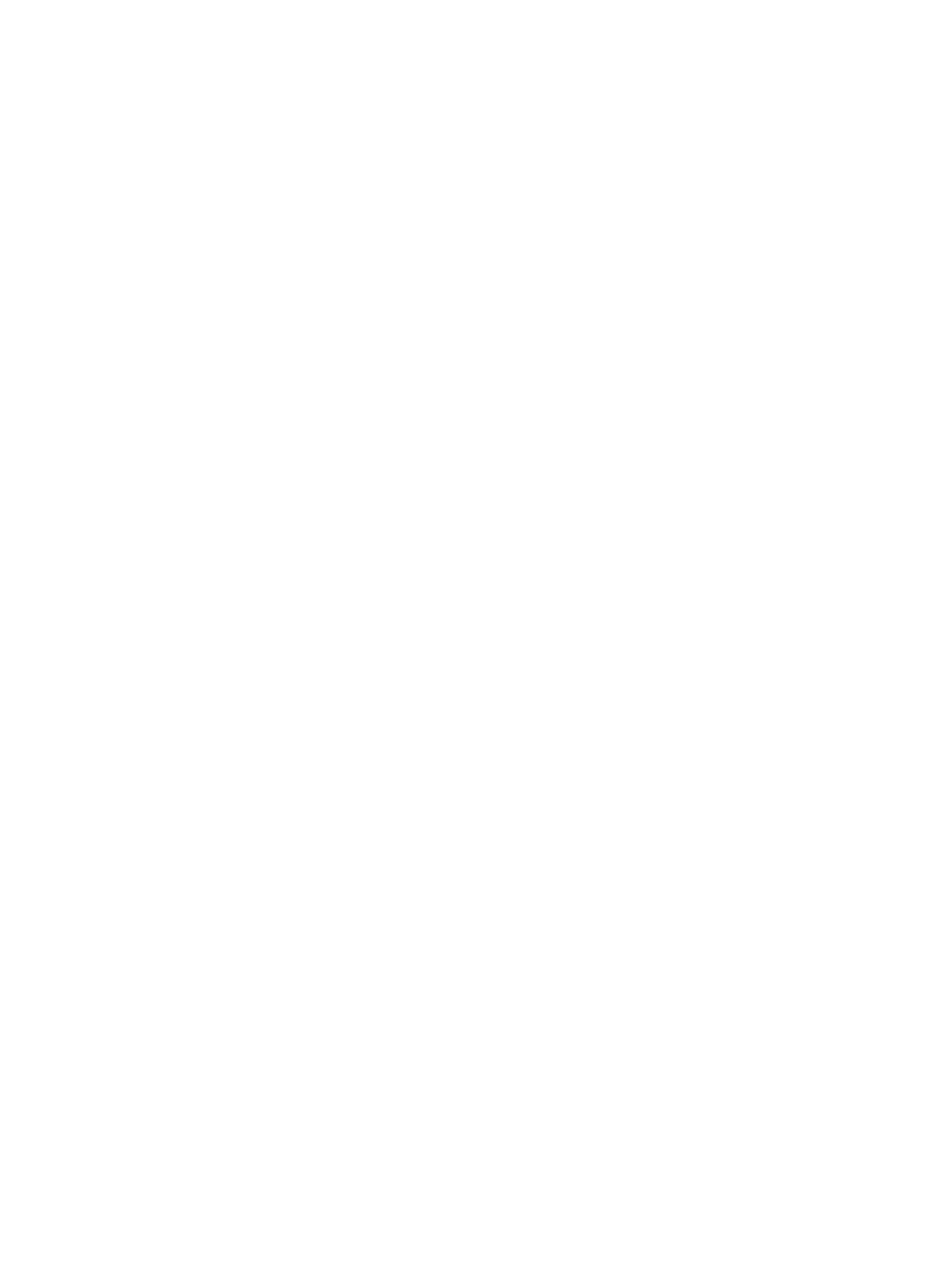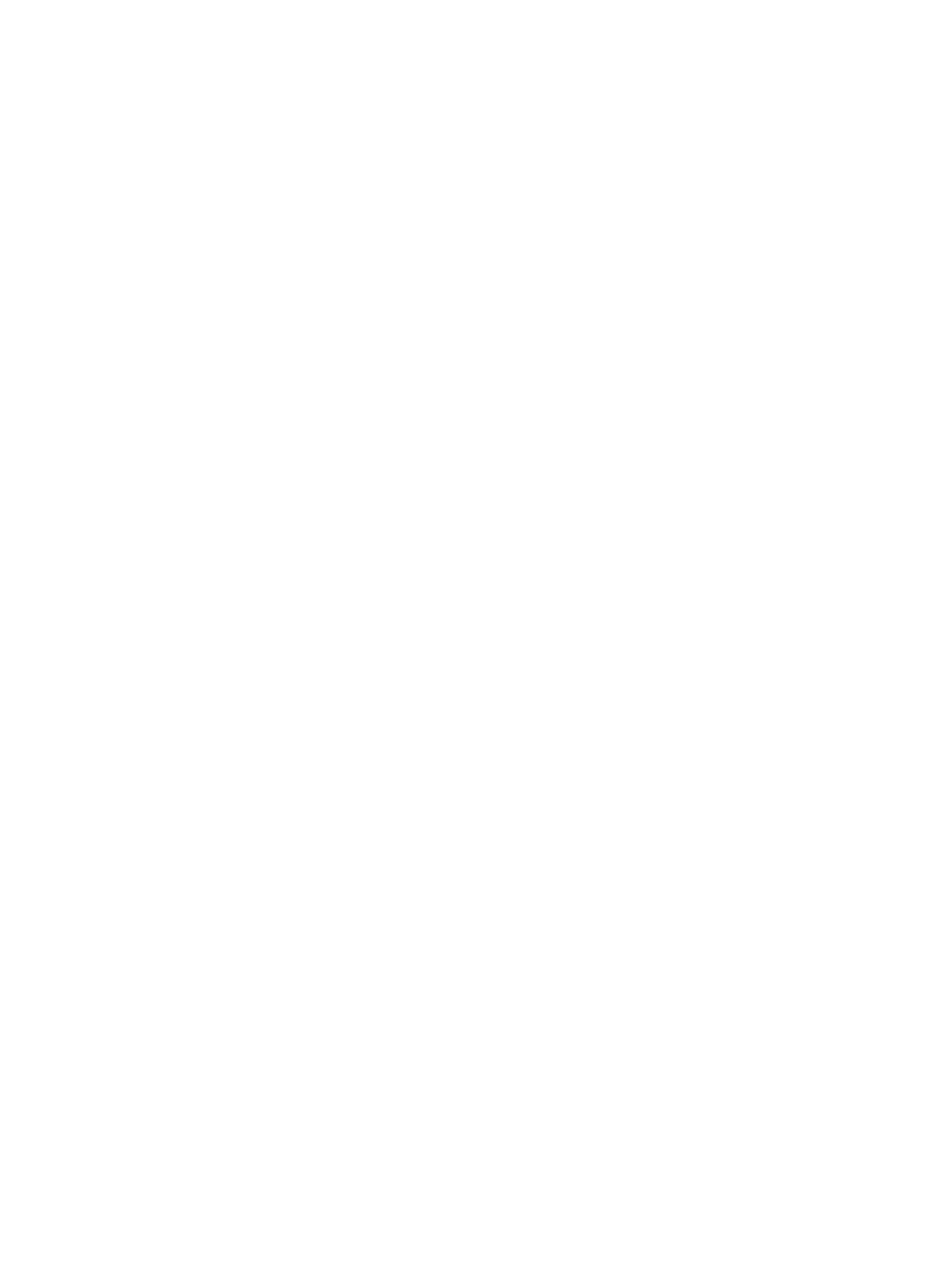
Contents
Notes, Cautions, and Warnings...................................................................................................2
1 Working on Your Computer.......................................................................................................5
Before Working Inside Your Computer.....................................................................................................................5
Turning Off Your Computer.......................................................................................................................................6
After Working Inside Your Computer........................................................................................................................7
2 Removing and Installing Components.....................................................................................9
Recommended Tools................................................................................................................................................9
Removing the Secure Digital (SD) Card....................................................................................................................9
Installing the Secure Digital (SD) Card.....................................................................................................................9
Removing the Battery...............................................................................................................................................9
Installing the Battery..............................................................................................................................................10
Removing the Access Panel...................................................................................................................................10
Installing the Access Panel....................................................................................................................................10
Removing the Memory Module..............................................................................................................................11
Installing the Memory Module................................................................................................................................11
Removing the Hard-Drive Assembly.......................................................................................................................11
Installing the Hard-Drive Assembly........................................................................................................................13
Removing the Optical-Drive Assembly...................................................................................................................13
Installing the Optical-Drive Assembly....................................................................................................................14
Removing the Keyboard..........................................................................................................................................14
Installing the Keyboard...........................................................................................................................................15
Removing the Wireless Mini-Card..........................................................................................................................16
Installing the Wireless Mini-Card...........................................................................................................................16
Removing the Palmrest...........................................................................................................................................16
Installing the Palmrest............................................................................................................................................18
Removing the Input/Output (I/O) Board..................................................................................................................18
Installing the Input/Output (I/O) Board...................................................................................................................19
Removing the System Board...................................................................................................................................19
Installing the System Board....................................................................................................................................20
Removing the Coin-Cell Battery..............................................................................................................................21
Installing the Coin-Cell Battery...............................................................................................................................21
Removing the Heatsink...........................................................................................................................................22
Installing the Heatsink............................................................................................................................................22
Removing the System Fan.......................................................................................................................................23
Installing the System Fan........................................................................................................................................23