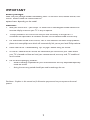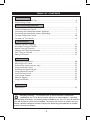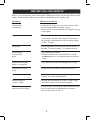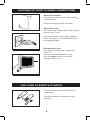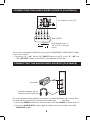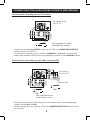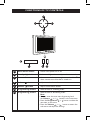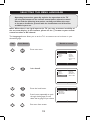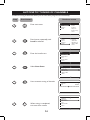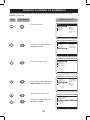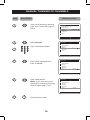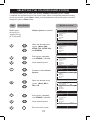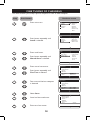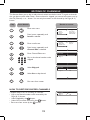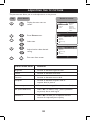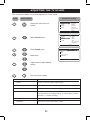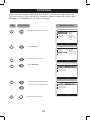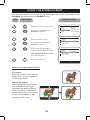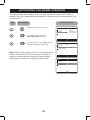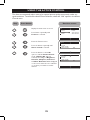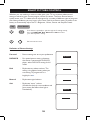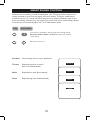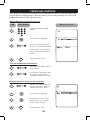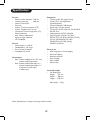Colour Television
29PT3425
User manual

2
IMPORTANT
Before you begin :
Make sure your package includes the following items:TV and mains cord, remote control, User
manual. Antenna cable and Coaxial cable are
optional items depending on the model.
Attention :
1. Read your manual fi rst – your Philips TV comes with a well-designed remote control and
onscreen display to ensure your TV is easy to operate.
2. The tips provided in this manual will save you time and money as charges for TV
installation and adjustments of customer controls are not covered under the warranty.
3. For information outside of this manual, such as sales locations and other Philips products,
please visit www.philips.com which will automatically link you to your local Philips website.
4. Please refer to the ‘Troubleshooting Tips’ on page 5 before calling for service.
5. In case of a need to call for service, we recommend you to call from your room where
your TV is located and have on hand your remote control, warranty card, TV model and
serial number.
6. Do not discard packaging materials:
• without thorough inspection for parts and accessories that may be packed separately
inside the carton.
• during the warranty period should you need to exchange the set.
Disclaimer : Graphics in this manual are for illustration purpose and may not represent the actual
product.

3
TABLE OF CONTENTS
TABLE OF CONTENTS
Safety Information/Useful Tips ................................................................................................... 3
Before Calling Service ................................................................................................................... 4
Hooking Up Your TV (Basic Connection) ............................................................................... 5
Use/Care of remote Control ...................................................................................................... 5
Connecting the Audio/Video Sockets (Playback) ................................................................... 6
Connecting the Audio/Video Sockets (Recording) ................................................................ 8
Functions of Remote Control ..................................................................................................... 9
Functions of TV Controls ..........................................................................................................11
Selecting the Menu Language......................................................................................................12
Automatic Tuning of Channels ..................................................................................................13
Manual Tuning of Channels ........................................................................................................14
Selecting the Colour/Sound System .........................................................................................16
Fine Tuning Of Channels ............................................................................................................17
Editing of Channels........................................................................................................................18
Adjusting the TV Picture ............................................................................................................19
Adjusting the TV Sound ..............................................................................................................20
Rotation (for certain versions only).........................................................................................21
Using the Screen Format ............................................................................................................22
Activating the Signal Strength ....................................................................................................23
Using the Active Control ...........................................................................................................24
Smart Picture Control .................................................................................................................25
Smart Sound Control...................................................................................................................26
Personal Zapping ..........................................................................................................................27
Teletext ..........................................................................................................................................28
Specifications...................................................................................................................................30
Recycling Directive – To minimise harm to the environment, the batteries
supplied with the TV set do not contain mercury or nickel cadmium. If possible,
when disposing of batteries, use recycling means available to you. Your TV set uses materials
which are reusable or which can be recycled. To minimise the amount of waste in the envi-
ronment, specialist companies recover used sets for dismantling and collection of reusable
materials (contact your dealer).
Introduction
Basic Installation/Functions
TV Installation
Features
General
Safety Information/Useful Tips .....................................................................................................4
Before Calling Service ....................................................................................................................5
Hooking Up Your TV (Basic Connection) ................................................................................6
Use/Care of Remote Control ......................................................................................................6
Connecting the Audio/Video Sockets (Playback) ....................................................................7
Connecting the Audio/Video Sockets (Recording) .................................................................9
Functions of Remote Control ....................................................................................................10
Functions of TV Controls ..........................................................................................................12
Selecting the Menu Language .....................................................................................................13
Automatic Tuning of Channels ..................................................................................................14
Manual Tuning of Channels ........................................................................................................15
Selecting the Colour/Sound System .........................................................................................17
Fine Tuning of Channels ..............................................................................................................18
Editing of Channels .......................................................................................................................19
Adjusting the TV Picture .............................................................................................................20
Adjusting the TV Sound ...............................................................................................................21
Rotation (for certain versions only)...........................................................................................22
Using the Screen Format .............................................................................................................23
Activating the Signal Strength......................................................................................................24
Using the Active Control.............................................................................................................25
Smart Picture Control .................................................................................................................26
Smart Sound Control ...................................................................................................................27
Personal Zapping ...........................................................................................................................28
Using the Teletext ........................................................................................................................29
Specifications...................................................................................................................................31

4
• Disconnect mains plug when :
– the red light below the TV screen is flashing continuously.
– a bright white line is displayed across the screen.
– cleaning the TV screen. Never use abrasive cleaning agents. Use a slight damp chamois
leather or soft cloth.
– there is a lightning storm.
– the set is left unattended for a prolonged period of time.
• No naked flame sources, such as lighted candles, should be placed on top of the TV or
in the vicinity.
• Do not place your TV set under direct sunlight or heat.
• Leave at least 5 cm around each side of TV set to allow for proper ventilation.
• Avoid placing your set (e.g. near the window) where it is likely to be exposed to rain
or water.
• No objects filled with liquids should be placed on top the TV so as to avoid dripping
or splashing of liquids on the set.
• Do not leave your set on standby mode for a prolonged period of time. Switch off set
to allow it to be demagnetised. A demagnetised set supports good picture quality.
• Do not shift or move the set around when it is switched on. Uneveness in colour in
some parts of the screen may occur.
• Never attempt to repair a defective TV yourself. Always consult a skilled service
personnel.
SAFETY INFORMATION AND USEFUL TIPS
Safety Information
Useful Tips

5
BEFORE CALLING SERVICE
Below is a list of frequently occurred symptoms. Before you call for service, make these simple
checks. Some of these symptoms can easily be rectified if you know what to do.
Symptom What you should do
Colour patch • Switch off the TV by the mains power button. Wait
(uneveness) for 20 minutes before switching on again.
• Check the TV is not placed too near speakers or mag
netic objects.
No power • Check the TV’s AC power cord is plugged into the
mains socket. If there is still no power, disconnect
plug. Wait for 60 seconds and re-insert plug. Switch
on the TV again.
No picture • Check the antenna connection at the rear of the TV.
• Possible TV station problem. Try another channel.
Good picture • Try increasing the volume.
but no sound • Check that the sound is not muted. If it is muted,
press the
Mute button on the remote control to restore
sound.
Good sound but poor • Try increasing the contrast and brightness setting.
colour or no picture
Snowish picture and • Check antenna connection at the rear of the TV.
noise
Horizontal dotted lines • Possible electrical interference e.g. hairdryer, vacuum
cleaner, etc. Switch off appliances.
Double images or • Possible poor positioning of antenna. Using a highly
“Ghost” images directional antenna may improve reception.
TV not responding to • Check life span of batteries of remote control hanset.
remote control handset • Aim remote control handset directly at remote
control sensor lens on the TV.

6
Antenna Connection
• Connect the aerial plug to the antenna socket
on the backcover.
• Insert the main plug into the wall socket.
Mains Connection
• For correct mains voltage, refer to type sticker at
the rear of the TV set.
• Consult your dealer if mains supply is different.
Note : This diagram is not representative of the
actual plug and socket.
Switching on the Set
• Press the main power button to switch on/
off the TV.
• If the set is on standby (indicator is red),
press the
Power button on the remote
control to switch on
set.
• Insert the correct type of batteries into the
compartment.
• Ensure the batteries are placed in the right
direction.
HOOKING UP YOUR TV (BASIC CONNECTION)
USE / CARE OF REMOTE CONTROL

7
ANTENNA
OUT
IN
OUT
IN
AUDI
O
R
L
VIDEO
IN
OUT
L/Mono
R
S-VIDEO
VIDEO
AUDIO
AV1 in
�
�
AV2 inMonitor out�
�
COMPONENT VIDEO INPUT
Y
Pb
Pr
ANTENNA
OUT
IN
OUT
IN
AUDIO
R
L
VIDEO
IN
OUT
OUT
S-VIDEO
L/Mono
R
S-VIDEO
VIDEO
AUDI
O
AV1 in
�
�
AV2 inMonitor out�
�
COMPONENT VIDEO INPUT
Y
Pb
Pr
AV sockets on
the rear of TV
Back of VCR
VCR (equipped with Video
and Audio output sockets)
AV sockets on
the rear of TV
Back of S-VHS VCR
CONNECTING THE AUDIO/VIDEO SOCKETS (PLAYBACK)
The S-Video connection on the rear of the TV is used for the playback of S-VHS VCR tapes, Video
Discs, Video Games or Compact Disc-Interactive (cd-i) discs. Better picture detail and clarity is
possible with the S-Video playback as compared to the picture from a normal antenna (RF)
connection.
– Connect the S-VIDEO socket on the rear of the TV to the S-VHS OUT socket on a
S-VHS VCR.
– Connect the AUDIO IN sockets from the rear of the TV to the AUDIO OUT sockets
on the VCR. Note : You need not connect the VIDEO IN socket of the TV if S-VIDEO
IN socket is connected.
You can view the playback of VCR tapes (Video Disc players, camcorders, etc.) by using the
AUDIO and VIDEO INPUT sockets on the rear of the TV.
– Connect the VIDEO and AUDIO IN sockets on the rear of the TV to the AUDIO and
VIDEO OUT sockets on the VCR.

8
You can view the playback of DVD discs by using the COMPONENT VIDEO INPUT sockets
on the rear of the TV.
– Connect the “Y”, “Pb” and the “Pr” INPUT sockets on the TV to the “Y”, “Pb” and
“Pr” OUTPUT sockets on the DVD to view playback of DVD discs.
CONNECTING THE AUDIO/VIDEO SOCKETS (PLAYBACK)
For more convenient direct playback connections, the Side Audio/Video Input sockets allow
for quick and easy connections, particularly Camcorder tape recordings.
– Connect the VIDEO socket from the Camcorder to the Side VIDEO in socket of the TV.
– Connect the AUDIO OUT sockets (Right and Left) from the Camcorder to the Side
AUDIO IN sockets.
AV sockets on rear of TV
Back of DVD.
DVD (Equipped with “Y”,
“Pb” and “Pr” and Output
sockets)
OUT
AUDI
O
Y
L
OUT
R
Pb
Pr
L/Mono
R
S-VIDEO
VIDEO
AUDIO
AV1 in
�
�
AV2 inMonitor out�
�
COMPONENT VIDEO INPUT
Y
Pb
Pr
Connect headphone jack to
socket for personal listening
Camcorder
CONNECTING THE AUDIO/VIDEO SOCKETS (PLAYBACK)

9
– Connect the corresponding INPUT sockets of the VCR to the MONITOR OUTPUT
sockets on the rear of the TV.
– To enhance the sound of your TV, connect the AUDIO L and R sockets to an external
audio system instead of the VCR. For mono equipment, connect only the AUDIO L socket.
Connection for recording from one VCR to another VCR
– Connect the sockets of the VCR which you wish to record from, to the corresponding
sockets at either AV1 or AV2
– Connect the sockets of the receiving VCR to the MONITOR OUTPUT sockets on the
rear of the TV.
ANTENNA
OUT
IN
OUT
IN
AUDI
O
R
L
VIDEO
IN
OUT
L/Mono
R
S-VIDEO
VIDEO
AUDIO
AV1 in
�
�
AV2 inMonitor out�
�
COMPONENT VIDEO INPUT
Y
Pb
Pr
ANTENNA
OU
T
IN
OU
T
IN
AUDIO
R
L
VIDEO
IN
OU
T
ANTENNA
OUT
IN
OUT
AUDIO
R
L
VIDEO
OUT
L/Mono
R
S-VIDEO
VIDEO
AUDI
O
AV1 in
�
�
AV2 inMonitor out�
�
COMPONENT VIDEO INPUT
Y
Pb
Pr
AV sockets on the
rear of TV
VCR (equipped with Video
and Audio input sockets)
AV sockets on
the rear of TV
VCR (equipped with Video
and Audio input sockets)
VCR 1
VCR 2
Back of VCR
CONNECTING THE AUDIO/VIDEO SOCKETS (RECORDING)
Connection for recording from the TV channel

10
Power button
– Switch set off temporarily to standby mode.
(The red light indicator lights up when the set
is on standby mode).
– To switch on set from standby mode, press
Channel +/– , Digit (0 -9) or Power button.
Teletext Colour/Personal Zapping buttons
– In teletext mode, the colour buttons allow you to
access directly an item or corresponding pages.
– As Personal Zapping buttons, you can surf up to
10 personal channels for each button. For detailed
description of functions, refer to section on
“Personal Zapping ”.
Teletext buttons
Allows you to access teletext information. For
detailed description of functions, refer to section
on “Using the Teletext”
Smiley button
Allows to add and store your personal preference
channels in your Personal Preference list. For detailed
description of functions, refer to section on “Using your
Personal Zapping feature”.
Timer Button
Not applicable.
Smart Sound Button
Press the Smart Sound button repeatedly to access 4
different types of sound settings and choose your desired
setting.
Menu Button
Displays the main menu. Also exits menu from screen.
Cursor Up Button
Allows you to select the next item on the menu.
Cursor Left Button
Allows you to select the sub-menus and adjust the settings.
Volume + / – Button
Increases or decreases volume.
I-II
Allows you to switch from Stereo to Mono sound during
stereo transmission or to choose between language
I or
language
II during dual sound transmission.
A/CH(Alternate channel) Button
Allows you to change between the current
channel and the previous channel.
FUNCTIONS OF REMOTE CONTROL

11
Main Index Button
In teletext mode, press button to return to the
main index page.
Frownie button
Allows to delete stored personal preference
channels in your Personal Preference list. For
detailed description of functions, refer to section
on “Personal Zapping ”.
Smart Picture Button
Press the Smart Picture button repeatedly to
access 5 different types of picture settings and
choose your desired setting.
6 Incredible Surround Button
– Allows you to select Incredible Surround sound
when transmission is in stereo mode.
– Allows you to select Spatial Sound when
transmission is in mono mode.
Cursor Right Button
Allows you to access the sub-menus and adjust
the settings.
8 Cursor Down Button
Allows you to select the next item on the menu.
Channel + / – Buttons
Allows you to select channels in ascending or
descending order.
Mute Button
Mutes sound. To restore sound, press button
again.
Teletext Button
Refer to section on “Using the Teletext”
OSD button
Allows you to display the current channel number.
It also allows to exit menu from the screen after
control adjustments.
Digit (0 -9) Buttons
Press to select a channel. For a 2-digit channel
number, press the first digit and followed
immediately by the second digit.
A/V Button
Allows you to select the AV channels.
Sleeptimer Button
Allows you to select a time period after which the
set will switch to standby mode automatically.
FUNCTIONS OF REMOTE CONTROL

12
1
2
3
4
5
6
7
1 Mains Power button Switch mains power on or off.
2 Standby Light indicator Indicate red light when standby mode is activated.
3 Remote Sensor Acts as a sensor for activating the controls of the TV
when remote control handset is aimed at it.
4 Volume button Adjust sound volume softer.
5 Volume button Adjust sound volume louder.
6 Programme button Select channel in ascending order.
7 Programme button Select channel in descending order.
Note
• You can enter the main menu by pressing both
the
Volume and buttons at the same time.
• Press the Programme or button to select the
next item on the menu.
•
Press the Volume or button to access the
sub-menus and adjust the settings.
FUNCTIONS OF TV CONTROLS

13
Operating instructions generally explains the operation of the TV
set using the buttons on the remote control unless otherwise stated.
Please read the following instructions carefully and follow the steps
as shown to familiarise yourself with the installations and all features
available in your set.
Step Press button Result on screen
Note: When there is no signal input to the TV, you may encounter instability of
the on screen display. In this instance, please use the ~ button on your remote
control to select an AV channel.
The Language feature allows you to set the TV’s on-screen menu to be shown in your
desired language.
SELECTING THE MENU LANGUAGE
Enter main menu.
Select Install.
Enter the Install menu.
Press button repeatedly to cycle
through the language list and
select the language of you choice.
Exit menu from screen.
Main
� Picture � Language
� Sound Auto Store
� Features Manual Store
� Install Channel Edit
Main
� Picture � Brightness
� Sound Colour
� Features Contrast
� Install Sharpness
Colour Temp.
More...
Install
� Language � English
� Auto Store
Manual Store
� Channel Edit
4
5
1
2
3

14
Step Press button Result on screen
AUTOMATIC TUNING OF CHANNELS
Enter main menu.
Press button repeatedly until
Install is selected.
Enter the Install menu.
Select Auto Store.
Start automatic tuning of channels.
When tuning is completed,
exit menu from screen.
Main
� Picture � Language
� Sound Auto Store
� Features Manual Store
� Install Channel Edit
Name
Main
� Picture � Brightness
� Sound Colour
� Features Contrast
� Install Sharpness
Colour Temp.
More...
Install
� Language � English
� Auto Store
Manual Store
� Sort
Channel Edit
Name
Install
� Language �
� Auto Store
Manual Store
� Channel Edit
Name
Auto Store
� Channel � 1
� TV 142MHz
�
♦♦♦♦♦♦♦♦♦♦♦♦♦♦ ♦♦♦♦♦♦♦ ♦♦♦♦♦♦♦♦♦♦♦
Install
� Language
� Auto Store
Manual Store
Sort
� Channel Edit
Name
Automatic tuning of channels allows you to store each programme automatically
4
1
2
3
5
6

15
Step Press button Result on screen
Main
� Picture � Brightness
� Sound Colour
� Features Contrast
� Install Sharpness
Colour Temp.
More...
Main
� Picture � Language
� Sound Auto Store
� Features Manual Store
� Install Channel Edit
Enter main menu.
Press button repeatedly until
Install is selected.
Enter the Install menu.
Press button repeatedly until
Manual Store is selected.
Enter manual store menu.
Press button repeatedly until
Search is selected.
Install
� Language � English
� Auto Store
Manual Store
� Channel Edit
Install
� Language � Colour System
� Auto Store Sound System
Manual Store Search
� Channel Edit Channel
Fine Tune
Store
Manual Store
� Colour System �
Sound System
� Search 79 MHz
Channel
Fine Tune
Store
MANUAL TUNNING OF CHANNELS
Manual tuning of channels allows you to select your preferred channel number for every
available programme.
4
1
2
3
5
6

16
Step Press button Result on screen
Manual Store
� Colour System �
Sound System
� Search 128 MHz
Channel
Fine Tune
Store
MANUAL TUNNING OF CHANNELS
Start manual searching. Searching
stops once a transmitting signal is
found.
Select Channel.
Key in the channel number.
Press button repeatedly until
Store is selected.
Store tuned channel.
Note : if you want to continue
searching for another transmitting
channel, repeat steps 7 to 11.
Exit menu from screen.
Manual Store
� Colour System �
Sound System
� Search
Channel 2
Fine Tune
Store
Manual Store
� Colour System �
Sound System
� Search
Channel
Fine Tune
Store Store?
Manual Store
� Colour System �
Sound System
� Search
Channel
Fine Tune
Store Stored
5
1
3
2
4
6
7
9
8
0
7
8
9
10
11
12

17
This feature allows you to select your desired Colour and Sound system. If Auto
is selected, the respective colour and sound system will be automatically selected according
to the transmission system. Note : Select your desired colour and sound system manually if
reception is poor at Auto mode.
Repeat step 1 Colour System is selected.
to step 5 as in
“Manual Tuning
of TV Channels”
Select the desired colour
system (Auto, PAL,
NTSC 3.58, NTSC 4.43
or
SECAM).
Press button repeatedly
until
STORE is selected.
Store selected system.
Proceed to select Sound
System.
Select the desired sound
system
(Auto, BG, I,
DK or M.
Press button repeatedly
until STORE is selected.
Store selected system.
Exit menu from screen.
or
or
or
Step Press button Result on screen
SELECTING THE COLOUR/SOUND SYSTEM
Manual Store
� Colour System Auto
� Sound System
� Search
Channel
Fine Tune
Store
Manual Store
� Colour System PAL
Sound System
� Search
Channel
Fine Tune
Store
Manual Store
� Colour System �
Sound System
� Search
Channel
Fine Tune
Store Stored
Manual Store
� Colour System �
Sound System Auto
� Search
Channel
Fine Tune
Store
Manual Store
� Colour System �
Sound System DK
� Search
Channel
Fine Tune
Store
Manual Store
� Colour System �
Sound System
� Search
Channel
Fine Tune
Store Stored
7
8
9
10
11
6
12
13

18
or
Step Press button Result on screen
FINE TUNING OF CHANNELS
Enter main menu.
Press button repeatedly until
Install is selected.
Enter install menu.
Press button repeatedly until
Manual Store is selected.
Enter manual store menu.
Press button repeatedly until
Fine Tune is selected.
Fine tune until the best reception
is obtained.
Select Store.
Store last fine-tuned status.
Exit menu from screen.
Main
� Picture � Brightness
� Sound Colour
� Features Contrast
� Install Sharpness
Colour Temp.
More...
Main
� Picture � Language
� Sound Auto Store�
Features Manual Store
� Install Channel edit
Install
� Language � Colour System
Auto Store Sound System
Manual Store Search
Channel Edit Channel
Fine Tune
Store
Manual Store
� Colour System �
Sound System
� Search
Channel
Fine Tune
Store Stored
Manual Store
� Colour System �
Sound System
� Search
Channel
Fine Tune
Store
Manual Store
� Colour System �
Sound System
� Search
Channel
Fine Tune
Store
This feature allows you to adjust picture reception in areas of weak reception.
4
1
2
3
5
6
7
8
9
10

19
Step Press button Result on screen
Enter main menu.
Press button repeatedly until
Install is selected.
Enter install menu.
Press button repeatedly until
Channel Edit is selected.
Enter Channel Edit menu.
Key in the channel number to be
skipped.
Select Skipped.
Select On to skip channel.
Exit menu from screen.
HOW TO RESTORE SKIPPED CHANNELS
• Repeat Steps 1 to 5 as in"Editing of Channels".
• Key in the channel number to be restored by the
Digit (0 - 9) button.
• Select Skipped by the button.
• Select Off to restore channel by the button.
• Exit menu from screen by the button.
Install
� Language � Channel
� Auto Store Skipped
Manual Store
� Channel Edit
Main
� Picture � Language
� Sound Auto Store
� Features Manual Store�
Install Channel Edit
Channel Edit
� Channel 2
� Skipped
Channel Edit
� Channel
Skipped
On
Channel Edit
� Channel
Skipped Off
EDITING OF CHANNELS
This feature allows you to skip or edit channels which have bad or weak TV signal or channels
that you do not watch often. Note : Once a channel is skipped, you cannot have access to it by
the CH (Channel) + or – button. You can only have access to the channel by the Digit (0 -9)
button.
5
1
3
2
4
6
7
9
8
0
4
5
6
7
8
9
1
2
3

20
The picture menu allows you to make adjustments to the picture.
or
or
Step Press button Result on screen
ADJUSTING THE TV PICTURE
Display the main menu on
screen.
Enter Picture menu.
Select item.
Adjust level or select desired
setting.
Exit menu from screen.
Picture menu items Activities
Brightness Increase or decrease brightness level.
Colour Increase or decrease color level.
Contrast Increase or decrease contrast level.
Sharpness Increase or decrease sharpness level to
improve detail in picture.
Colour temperature Choose from 3 settings (Normal, Warm or Cool).
NR (Noise Reduction) Select “On” to reduce “noisy” picture (little dots
on
picture) due to weak signal.
Contrast + Select “On” to allow you to optimise the total
contrast for improved picture quality.
Picture
� Colour 59
� Contrast
� Sharpness
Colour Temp.
NR
Contrast +
Picture
� Brightness 59
� Colour
� Contrast
� Sharpness
Colour Temp.
NR
Main
� Picture � Brightness
� Sound Colour
� Features Contrast
� Install Sharpness
Colour Temp.
More...
4
5
1
2
3
Page is loading ...
Page is loading ...
Page is loading ...
Page is loading ...
Page is loading ...
Page is loading ...
Page is loading ...
Page is loading ...
Page is loading ...
Page is loading ...
Page is loading ...
Page is loading ...
-
 1
1
-
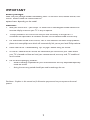 2
2
-
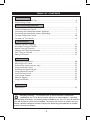 3
3
-
 4
4
-
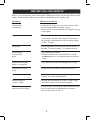 5
5
-
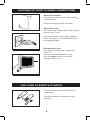 6
6
-
 7
7
-
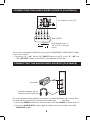 8
8
-
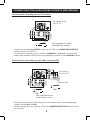 9
9
-
 10
10
-
 11
11
-
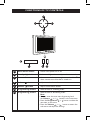 12
12
-
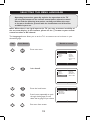 13
13
-
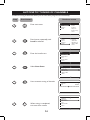 14
14
-
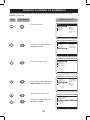 15
15
-
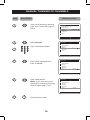 16
16
-
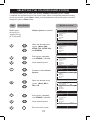 17
17
-
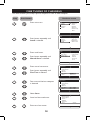 18
18
-
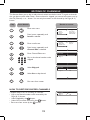 19
19
-
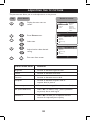 20
20
-
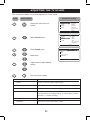 21
21
-
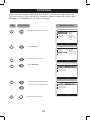 22
22
-
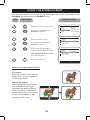 23
23
-
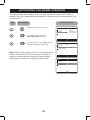 24
24
-
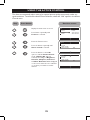 25
25
-
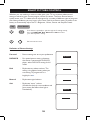 26
26
-
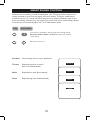 27
27
-
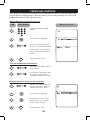 28
28
-
 29
29
-
 30
30
-
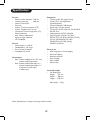 31
31
-
 32
32
Ask a question and I''ll find the answer in the document
Finding information in a document is now easier with AI
Related papers
-
Philips 29PT3323/79R User manual
-
Philips 21PT5107/60 User manual
-
Philips 25PT4323/69R User manual
-
Philips 21PT5121 User manual
-
Philips 15PT2302/68R User manual
-
Philips Car Stereo System 21PT2252 User manual
-
Philips 29PT5026C/79 User manual
-
Philips 21PT5006/69 User manual
-
Philips 25PT5016/71 User manual
-
Philips 34PT4323/71R User manual
Other documents
-
Grundig LXW 68-8720 User manual
-
Grundig Lenaro Color Television LXW 70-8620 User manual
-
Grundig MF 72-6510/8 User manual
-
Grundig Color Television Elegance 37 LXW 94-8616 Dolby User manual
-
Grundig Amira LCD 51-6605 BS User manual
-
Grundig Color Television TVD 40-2501 User manual
-
Grundig XENTIA 55 User manual
-
Grundig Color Television Elegance 15 Flat MF 40-2501/5 TEXT User manual
-
Grundig COLOR TELEVISION SEDANCE 55 ST 55-2502/5 TOP User manual
-
Panasonic TH37PA20E Owner's manual