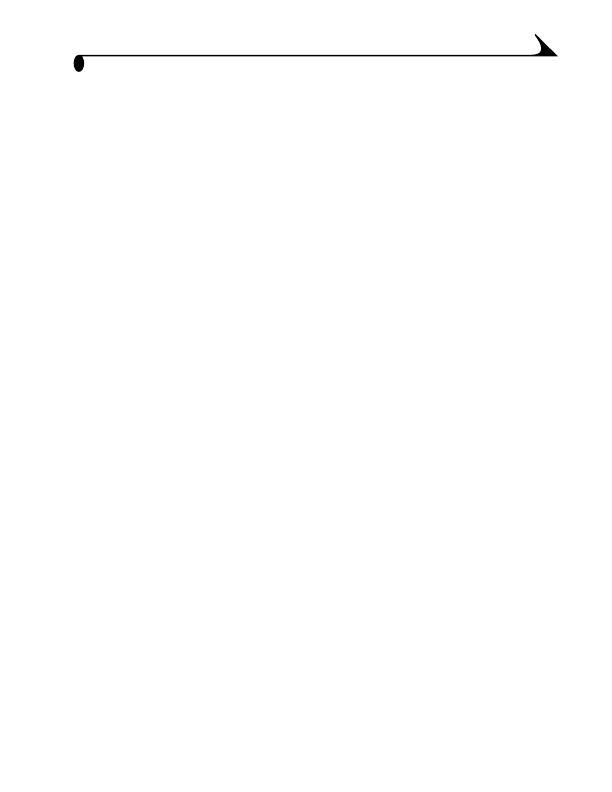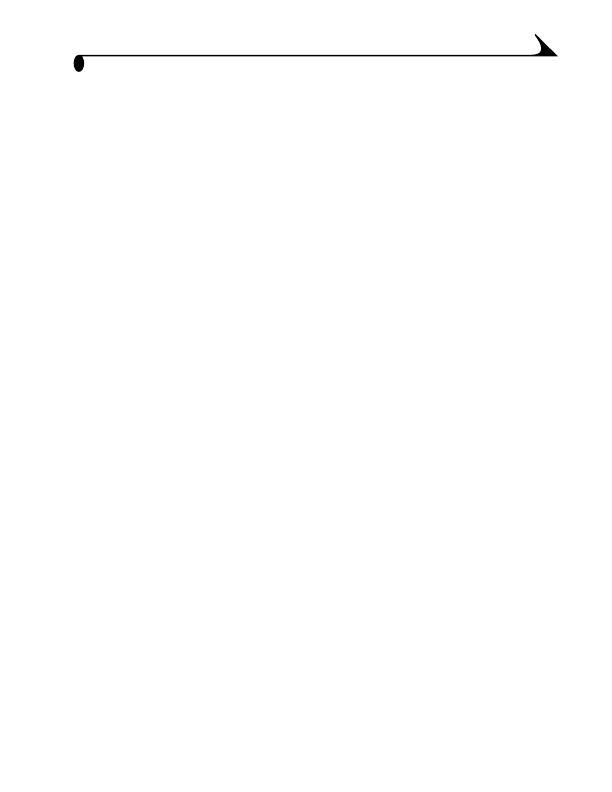
vii
Transferring Your Pictures..................................................40
Working With Your Pictures...................................................41
Transferring Your Pictures Manually................................ 42
Printing Your Pictures .......................................................... 43
7 Using the KODAK Camera Dock ................................. 45
Camera Dock Package Contents ....................................... 45
Installing the Dock Insert.....................................................46
Connecting the Camera Dock..............................................46
Installing the Battery Pack in the Camera......................47
Docking the Camera................................................................47
Charging the Battery Pack..................................................48
Transferring Pictures ............................................................ 49
Using a Tripod.......................................................................... 49
8 Troubleshooting Problems ............................................ 51
Troubleshooting—Camera.....................................................51
Troubleshooting—Camera Dock ........................................60
9 Getting Help ....................................................................63
Software Help..........................................................................63
Kodak Online Services ...........................................................63
Kodak Fax Support ................................................................63
Telephone Customer Support .............................................64
10 Appendix .......................................................................... 67
DX3500 Camera Specifications........................................ 67
Camera Dock Specifications ...............................................69