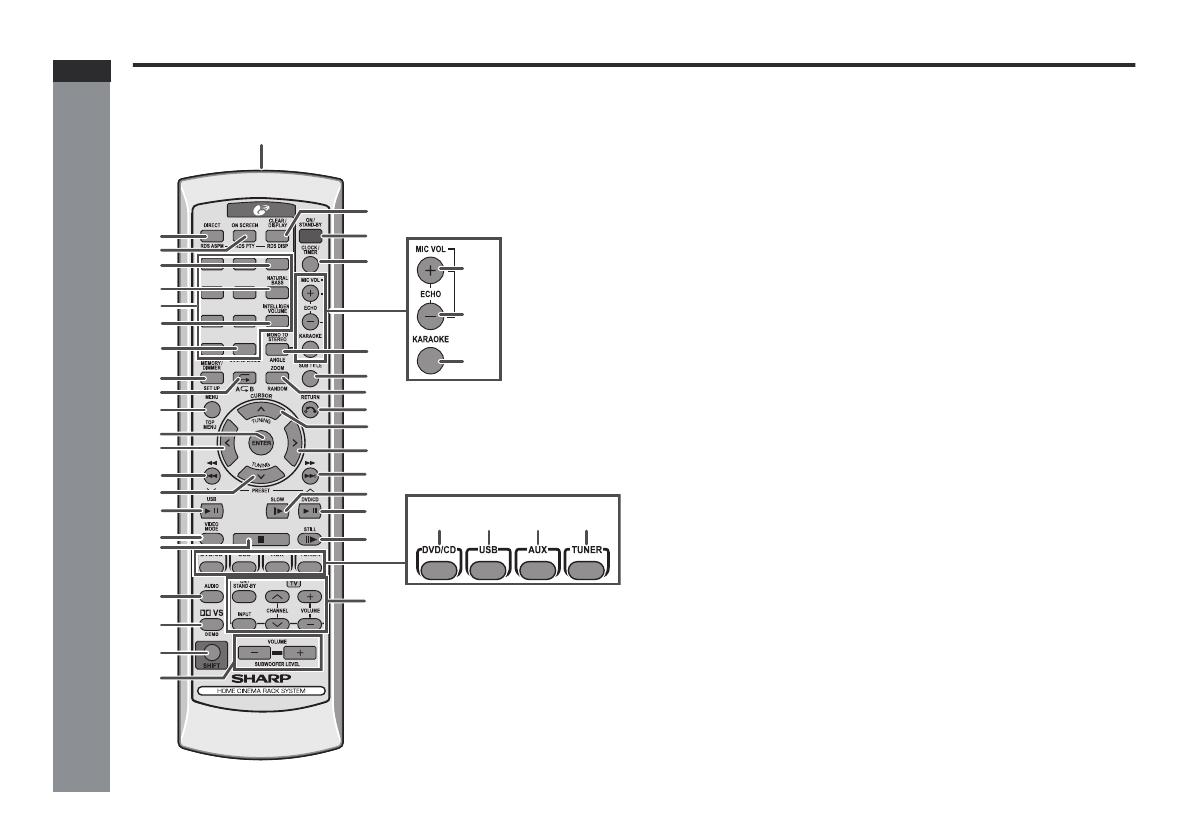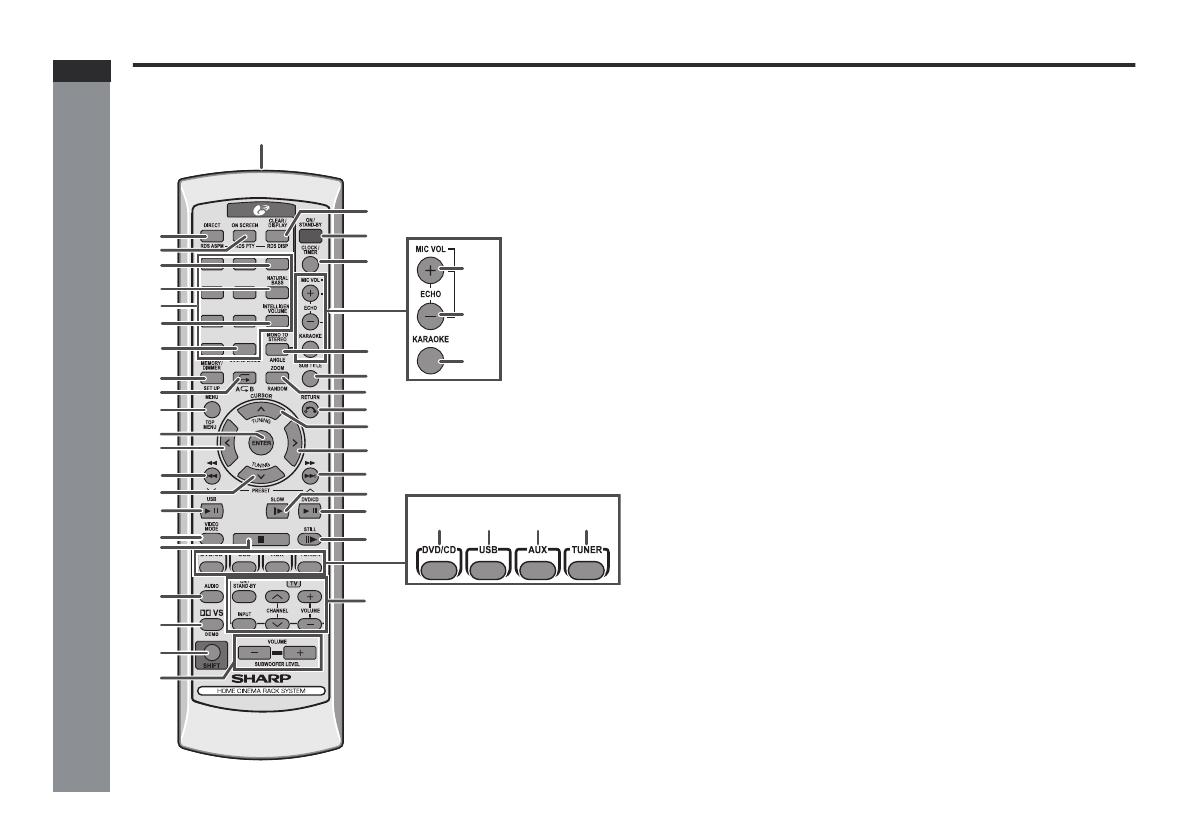
E-7
AN-PR1500H
ENGLISH
General Information
Controls and indicators (continued)
Remote control
Reference page
1. Remote Control Transmitter . . . . . . . . . . . . . . . . . . . . . . . . . . . . . . .16
2. DVD Direct Button. . . . . . . . . . . . . . . . . . . . . . . . . . . . . . . . . . . . . . . .35
3. DVD On Screen Button. . . . . . . . . . . . . . . . . . . . . . . . . . . . . . . . . . . .39
6. Direct Search Buttons . . . . . . . . . . . . . . . . . . . . . . . .23, 35, 38, 42, 43
9. Memory or Dimmer Button. . . . . . . . . . . . . . .24, 26, 38, 47, 50, 55, 57
10.DVD/CD/MP3/WMA Repeat Button . . . . . . . . . . . . . . . . . . . . . . .39, 46
11.Menu Button . . . . . . . . . . . . . . . . . . . . . . . . . . . . . . . . . . . . . . . . . . . .37
12.Enter Button . . . . . . . . . . . . . . . . . . . . . . 17, 23, 31, 34, 37, 38, 43, 45
13.Cursor Left Button . . . . . . . . . . . . . . . . . 17, 31, 35, 37, 38, 43, 44, 45
14.DVD Chapter Skip/DVD/MP3/WMA Fast Reverse/CD/MP3/WMA
Track Down/Tuner Preset Down and Time Down Button
. . . . . . . . . . . . . . . . . . . . . . . . . . . . . . . . . 26, 32, 34, 48, 50, 51, 55, 57
15.Tuning Down or Cursor Down Button . . . . . . . .17, 31, 37, 38, 44, 47
16.USB Play or Pause Button . . . . . . . . . . . . . . . . . . . . . . . . . . . . . . . .45
17.Video Mode Button . . . . . . . . . . . . . . . . . . . . . . . . . . . . . . . . . . . . . . .18
18.DVD/CD/MP3/WMA/Stop Button . . . . . . . . . . . . . . . . . . . . . . . . .32, 42
19.Audio Button . . . . . . . . . . . . . . . . . . . . . . . . . . . . . . . . . . . . . . . . . . . .40
20.Dolby Virtual Speaker Button . . . . . . . . . . . . . . . . . . . . . . . . . . . . . .28
21.Shift Button . . . . . . . . . . . . . . 15, 17, 24, 28, 29, 37, 42, 46, 50, 51, 53
22.Volume Up or Down Buttons . . . . . . . . . . . . . . . . . . . . . . . . . . . . . .25
23.Clear or Display Button . . . . . . . . . . . . . . . . . . . . . . . . . . . . .39, 48, 50
24.On/Stand-by Button . . . . 15, 16, 17, 24, 26, 31, 47, 48, 50, 55, 57, 59
25.Clock or Timer Button . . . . . . . . . . . . . . . . . . . . . . . . . . . . . .26, 55, 57
26.MIC Volume Up Button . . . . . . . . . . . . . . . . . . . . . . . . . . . . . . . . . . . .53
27.MIC Volume Down Button . . . . . . . . . . . . . . . . . . . . . . . . . . . . . . . . .53
28.Karaoke Button . . . . . . . . . . . . . . . . . . . . . . . . . . . . . . . . . . . . . . . . . .54
29.DVD Angle Button. . . . . . . . . . . . . . . . . . . . . . . . . . . . . . . . . . . . .10, 37
30.DVD Subtitle Button . . . . . . . . . . . . . . . . . . . . . . . . . . . . . . . . . . .10, 40
31.DVD Zoom Button . . . . . . . . . . . . . . . . . . . . . . . . . . . . . . . . . . . . .37, 44
32.Return Button . . . . . . . . . . . . . . . . . . . . . . . . . . . . . . . . . . . . . . . . . . .31
33.Tuning Up or Cursor Up Button . . . . . . . . . . . . .17, 31, 37, 38, 44, 47
34.Cursor Right Button . . . . . . . . . . . . . . . 17, 31, 35, 37, 38, 43, 44, 45
35.DVD Chapter Skip/DVD/MP3/WMA Fast Forward/CD/MP3/WMA
Track Up/Tuner Preset Up and Time Up Button
. . . . . . . . . . . . . . . . . . . . . . . . . . . . . . . . . 26, 32, 34, 48, 50, 51, 55, 57
36.DVD Slow Button . . . . . . . . . . . . . . . . . . . . . . . . . . . . . . . . . . . . . . . .36
37.DVD/CD/MP3/WMA Play or Pause Button. . . . . . . . . . . . . . . . . .32, 36
38.DVD/CD/MP3/WMA Still Button . . . . . . . . . . . . . . . . . . . . . . . . . . . . .36
39.DVD/CD/MP3/WMA Button . . . . . . . . . . . . . . . . . . . . . . . . . . . . . . . .31
40.USB Button . . . . . . . . . . . . . . . . . . . . . . . . . . . . . . . . . . . . . . . . . . . . .45
41.Auxiliary Button . . . . . . . . . . . . . . . . . . . . . . . . . .13, 14, 24, 25, 45, 54
42.Tuner Button . . . . . . . . . . . . . . . . . . . . . . . . . . . . . . . . . . . . . . . . .47, 49
43.TV Operation Buttons. . . . . . . . . . . . . . . . . . . . . . . . . . . . . . . . . . . . . .8
1 2 3
4 5 6
7 8 9
+100
23
24
25
7
5
4
8
29
30
31
32
33
34
35
37
38
43
36
1
2
3
6
9
10
11
12
13
14
15
16
17
18
19
20
21
22
39
40 41 42
26
27
28
AN-PR1500H_EN.indd 8AN-PR1500H_EN.indd 8 4/10/08 2:29:35 PM4/10/08 2:29:35 PM