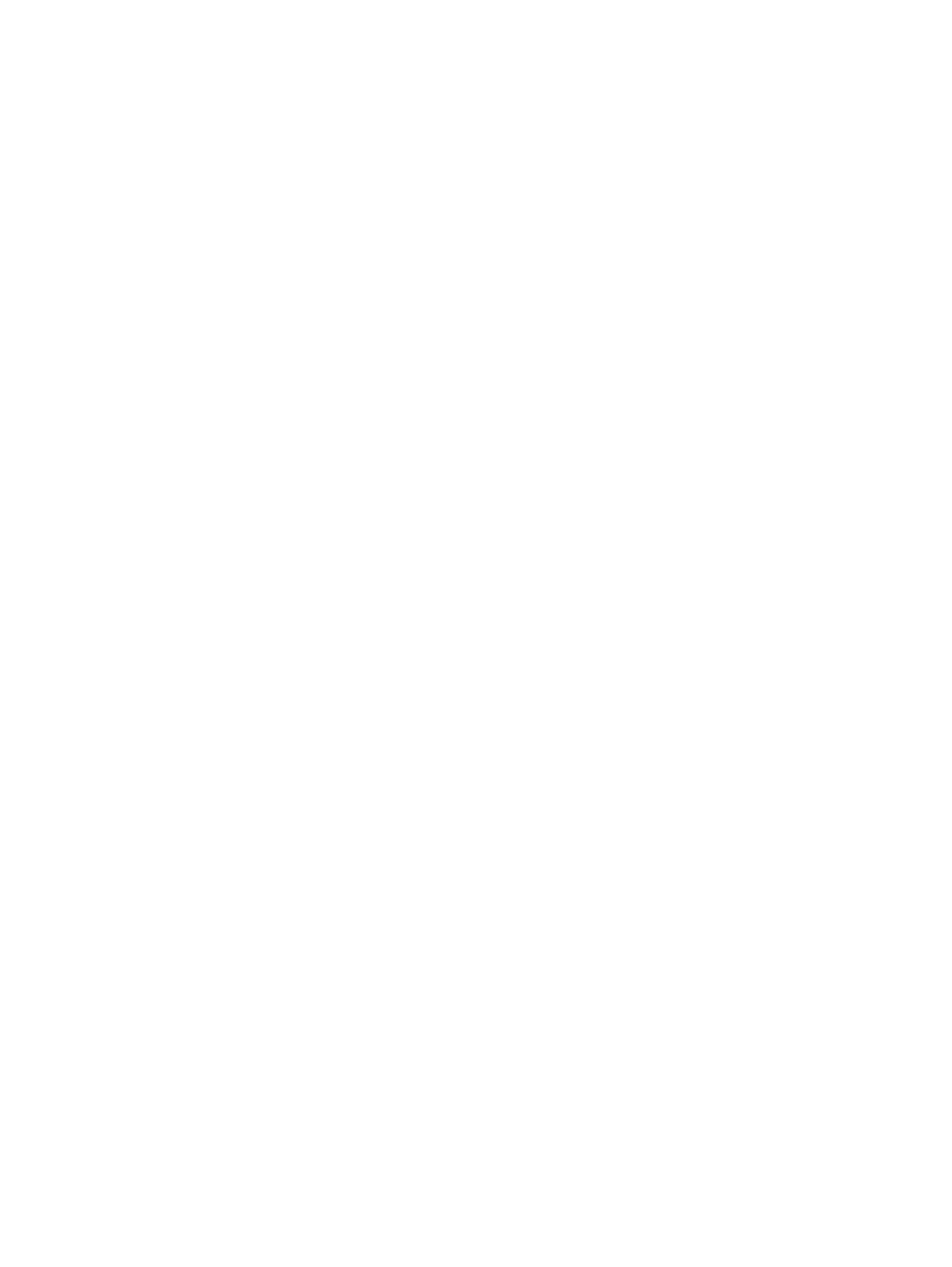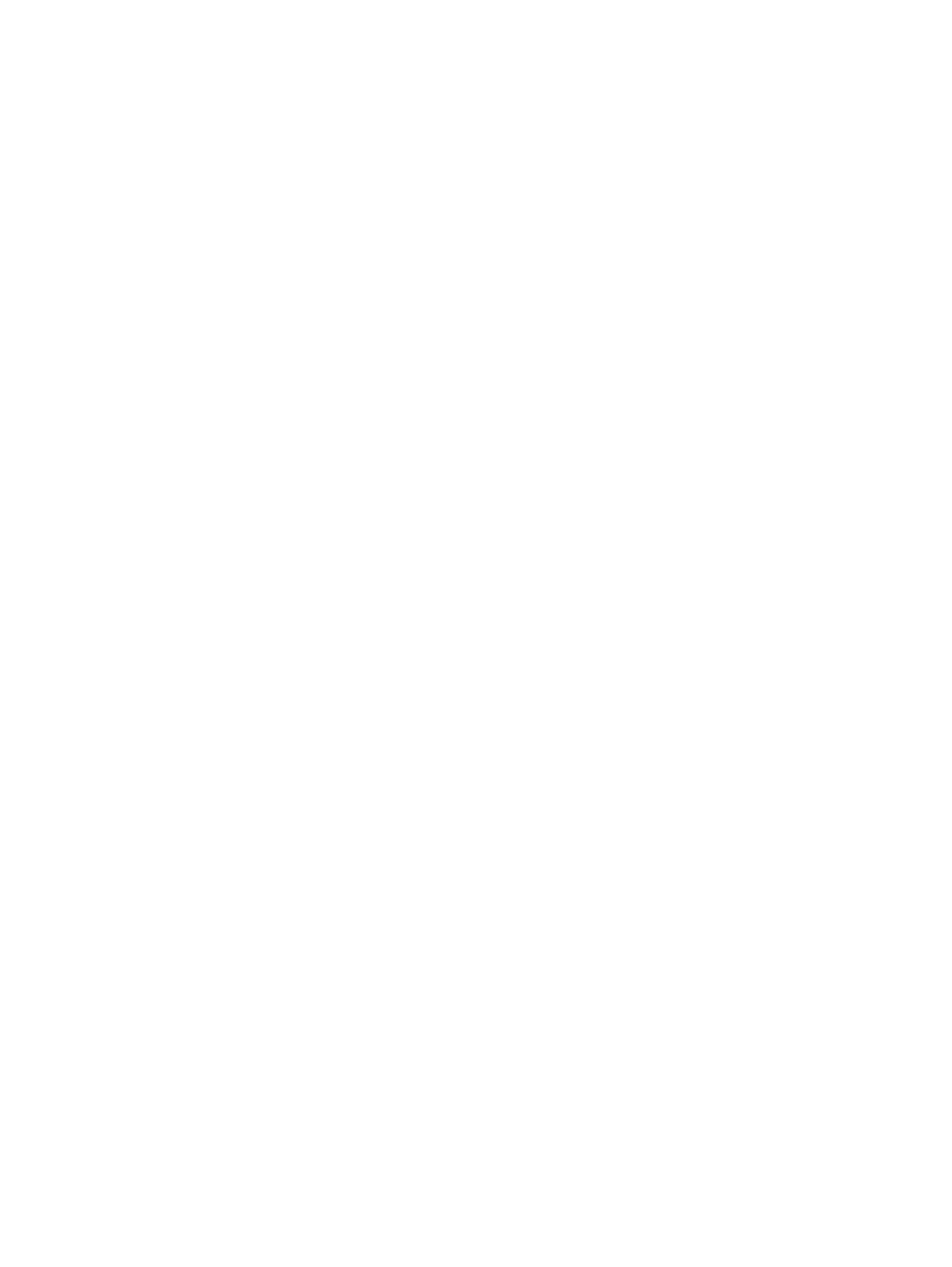
Electrostatic discharge damage ........................................................................ 36
Packaging and transporting guidelines ............................................. 37
Workstation guidelines ..................................................................... 37
Equipment guidelines ....................................................................... 38
Component replacement procedures ................................................................................................. 39
Serial number .................................................................................................................... 39
Computer feet .................................................................................................................... 40
Battery ............................................................................................................................... 41
Hard drive .......................................................................................................................... 42
Optical drive ....................................................................................................................... 45
WLAN module .................................................................................................................... 47
Memory module ................................................................................................................. 50
............................................................................................................................................ 51
RTC battery ....................................................................................................................... 51
Keyboard ........................................................................................................................... 53
Top cover ........................................................................................................................... 56
Speaker assembly ............................................................................................................. 59
Power button board ........................................................................................................... 61
TouchPad button board ..................................................................................................... 62
Modem module .................................................................................................................. 63
USB board ......................................................................................................................... 65
Power connector ................................................................................................................ 67
Display assembly ............................................................................................................... 68
System board ..................................................................................................................... 74
Fan/heat sink assembly ..................................................................................................... 77
Processor ........................................................................................................................... 81
5 Setup Utility ................................................................................................................................................... 83
Computer Setup in Windows 7 ........................................................................................................... 83
Starting Setup Utility .......................................................................................................... 83
Using Setup Utility ............................................................................................................. 83
Changing the language of Setup Utility ............................................................. 83
Navigating and selecting in Setup Utility ........................................................... 84
Displaying system information .......................................................................... 84
Restoring default settings in Setup Utility .......................................................... 85
Exiting Setup Utility ........................................................................................... 86
Setup Utility menus ............................................................................................................ 86
Main menu ........................................................................................................ 86
Security menu ................................................................................................... 86
System Configuration menu .............................................................................. 87
Diagnostics menu .............................................................................................. 87
Computer Setup in Linux .................................................................................................................... 88
Starting Computer Setup ................................................................................................... 88
viii