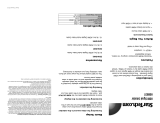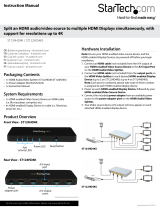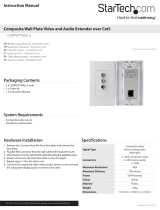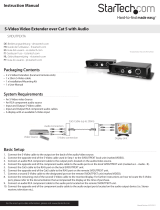Instruction Manual
5
2. Install RJ45 terminated Cat5 Ethernet Cable
a) Connect an RJ45 terminated Cat5 Ethernet cable (not included) to the RJ45
connector on the Transmitter unit.
Note: If you are using surface cabling, ensure you have enough Category 5 unshielded
twisted pair (UTP) network cabling to connect the Host Unit to the Remote Unit’s
location, and that each end is terminated with a RJ45 connector. The cabling should
not go through any networking equipment (i.e. router, switch).
OR
If you are using premises cabling, ensure that the Category 5 unshielded twisted pair
(UTP) network cabling between the Host Unit and the Remote Unit has been properly
terminated in a wall outlet in each location and there is a patch cable long enough
to connect the Remote Unit and the Host Unit to their respective outlets. The cabling
should not go through any networking equipment (i.e. router, switch).
b) Connect the other end of the Cat5 cable run to the RJ45 connector on the
Receiver Unit.
3. Install Receiver Unit
a) Position the Receiver Unit near the video display (i.e. television, projector).
b) Connect the video source to the HDMI® OUT on the Receiver Unit using an
HDMI® cable (Not included).
c) (Optional) If using the ST121UTPHD2 to extend an infrared (IR) device signal.
Connect the IR Receiver Cable to the IR IN 1 on the Transmitter Unit, and Position
the IR sensor where the remote control will point.
Note: If you intend to point the remote control directly at the Transmitter Unit, the IR
Receiver cable is not require, as IR IN 2 is physically embedded into the device.
g) (Optional) If also transmitting RS232 signals over Cat5, connect the receiving
RS232 device to the “RS232” connector on the Receiver Unit using a DB9 cable
(Not included).
d) Connect the provided Receiver Unit power supply. The Power LED will light, and
LINK & HDCP LEDs will turn on after a successful connection between both units
is established. This may take several seconds.
4. Your source video image will now appear on the remote video display.