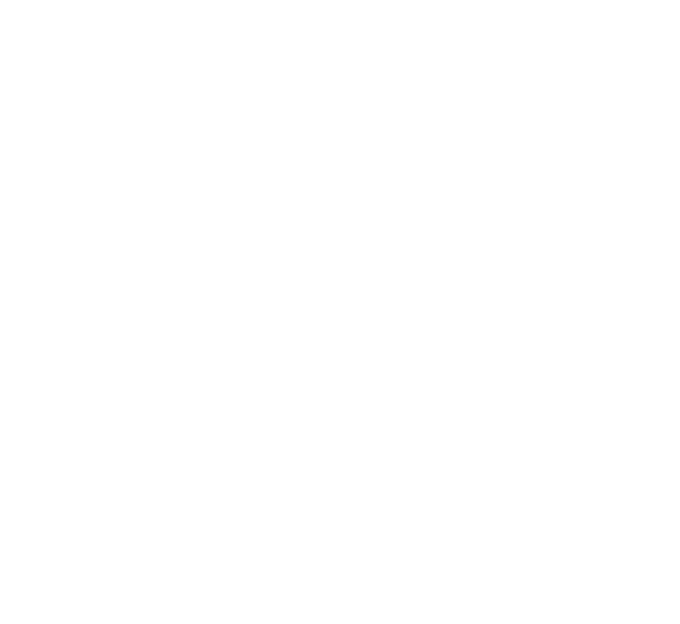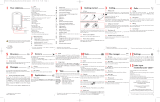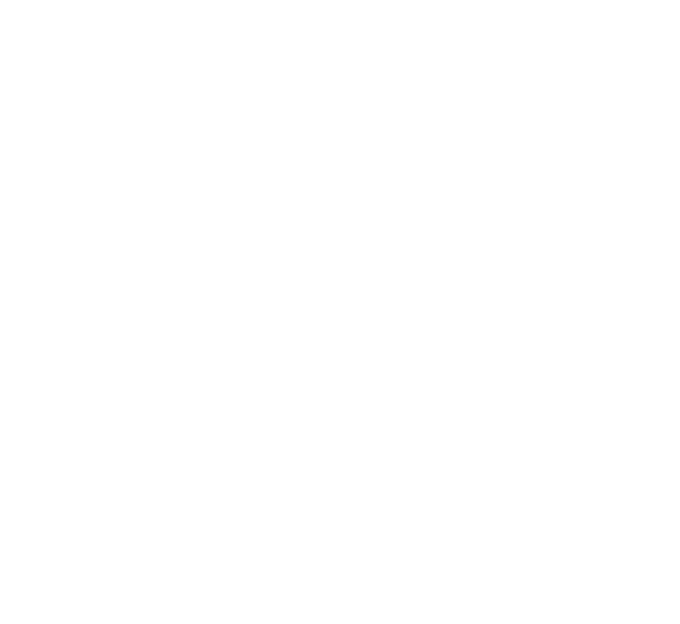
34 35
12 MONTH LIMITED
WARRANTY
Personal Communications Devices, LLC (the "Company") warrants to
the original retail purchaser of this cellular handset or wireless device
(Product), that should this Product or any part thereof during normal
consumer usage and conditions, be proven defective in material or
workmanship that results in the Product's failure within the first twelve
(12) month period from the date of purchase (proof of purchase
required), such defect(s) will be repaired or replaced (with new or rebuilt
parts) at the Company’s option, without charge for parts or labor directly
related to the defect(s).
The antenna, keypad, display, rechargeable battery and battery charger, if
included with the Product, are similarly warranted for twelve (12) months
from the date of purchase.
This Warranty extends only to consumers who purchase the product
in the United States or Canada and it is not transferable or assignable.
This Warranty does not apply to:
(a) Product subjected to abnormal use or conditions, accident,
mishandling, neglect, unauthorized alteration, misuse, improper
installation or repair or improper storage;
(b) Product whose mechanical serial number or electronic serial number
has been removed, altered or defaced;
(c) Damage from exposure to moisture, humidity, excessive temperatures
or extreme environmental conditions;
(d) Damage resulting from connection to, or use of any accessory or
other product not approved or authorized by the Company;
(e) Defects in appearance, cosmetic, decorative or structural items such
as framing and non-operative parts;
(f) Product damaged from external causes such as fire, flooding, dirt, sand,
weather conditions, battery leakage, blown fuse, theft or improper
usage of any electrical source;
(g) Product subjected to unauthorized modifications to the software of
the Product or to the Product itself;
(h) Product subjected to the unauthorized opening or repair of the
Product;
(i) Product subjected to hacking, password-mining, jail breaking, the
unlocking of the boot loader using the fast boot program or the
tampering with or short-circuiting of the battery; or
(j) Product that has been modified to alter functionality or capability of
the Product without the written permission of the Company.
The Company disclaims liability for removal or reinstallation of the
Product, for geographic coverage, for inadequate signal reception by
the antenna or for communications range or operation of the cellular
system as a whole.
When sending your wireless device to the Company for repair or
service, please note that any personal data or software stored on the
Product may be inadvertently erased or altered. Therefore, we strongly
recommend you make a back up copy of all data and software contained
on your Product before submitting it for repair or service. This includes
all contact lists, downloads (i.e. third-party software applications,
ringtones, games and graphics) and any other data added to your Product.
In addition, if your Product utilizes a SIM or Multimedia card, please
remove the card before submitting the Product and store for later use
when your Product is returned. The Company is not responsible for and
does not guarantee restoration of any third-party software, personal
information or memory data contained in, stored on, or integrated with
any other wireless device, whether under warranty or not, returned to
the Company for repair or service.
To obtain repairs or replacement within the terms of this Warranty, the
Product should be delivered with proof of Warranty coverage (e.g. dated
bill of sale), the consumer’s return address, daytime phone number and/
or fax number and complete description of the problem, transportation
prepaid, to the Company at the address shown below or to the place of
purchase for repair or replacement processing. In addition, for reference
to an authorized Warranty station in your area, you may telephone in the
United States (800) 229-1235, and in Canada (800) 465-9672 (in Ontario
call 416-695-3060).
THE EXTENT OF THE COMPANY’S LIABILITY UNDER THIS
WARRANTY IS LIMITED TO THE REPAIR OR REPLACEMENT
PROVIDED ABOVE AND, IN NO EVENT, SHALL THE COMPANY’S
LIABILITY EXCEED THE PURCHASE PRICE PAID BY PURCHASER
FOR THE PRODUCT.
ANY IMPLIED WARRANTIES, INCLUDING ANY IMPLIED WARRANTY
OF MERCHANTABILITY OR FITNESS FOR A PARTICULAR PURPOSE,
SHALL BE LIMITED TO THE DURATION OF THIS WRITTEN
WARRANTY. ANY ACTION FOR BREACH OF ANY WARRANTY
MUST BE BROUGHT WITHIN A PERIOD OF 18 MONTHS FROM
DATE OF ORIGINAL PURCHASE. IN NO CASE SHALL THE
COMPANY BE LIABLE FOR AN SPECIAL CONSEQUENTIAL OR
INCIDENTAL DAMAGES FOR BREACH OF THIS OR ANY OTHER
WARRANTY, EXPRESS OR IMPLIED, WHATSOEVER. THE COMPANY
SHALL NOT BE LIABLE FOR THE DELAY IN RENDERING SERVICE
UNDER THIS WARRANTY OR LOSS OF USE DURING THE TIME THE
PRODUCT IS BEING REPAIRED OR REPLACED.
No person or representative is authorized to assume for the Company
any liability other than expressed herein in connection with the sale of
this product.