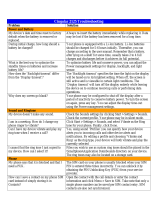Page is loading ...

START HERE >
MPx220
GSM


1
Welcome
Welcome to the world of Motorola MOTOPro devices. Your
selection, the Motorola MPx220, delivers to you simplified
communications, increased productivity and the control to
develop a superior mobile experience whether at work, at
home, on the road or at play.
Earpiece
Main display
Right soft key
4-way navigation
key
Back key
End key
Keypad
Microphone
Left soft key
Action button
Home key
Send key
Sync/charger
port
Volume key
Headset jack
Power button
Mini SD slot
Camera button
Infrared port

2
Motorola, Inc.
Consumer Advocacy Office
1307 East Algonquin Road
Schamburg, IL 60196
1-800-331-6456 (United States)
1-888-390-6456 (TTY/TDD United States)
1-800-461-4575 (Canada)
www.motorola.com
(United States)
www.motorola.ca
(Canada)
MOTOROLA and the Stylized M Logo are registered in the US Patent &
Trademark Office. The Bluetooth trademarks are owned by their proprietor and
used by Motorola, Inc., under license. Microsoft, Windows, ActiveSync and
Window Media are registered trademarks of Microsoft Corporation; and
Windows XP and Windows Mobile are trademarks of Microsoft Corporation. All
other product or service names are the property of their respective owners.
© Motorola, Inc. 2004.
The information contained in Motorola's user's guides is believed to be correct
at the time of printing. Motorola reserves the right to change or modify any
information or specifications without notice. The contents of Motorola’s user's
guides are provided “as is.” Except as required by applicable law, no warranties
of any kind, either express or implied, including, but not limited to, the implied
warranties of merchantability and fitness for a particular purpose, are made in
relation to the accuracy, reliability, or contents of this guide.
Caution:
Changes or modifications made in the radio phone, not
expressly approved by Motorola, will void the user's authority to operate
the equipment.
Manual number: 6809489A67-A

3
Contents
Getting Started
. . . . . . . . . . . . . . . . . . . . . . . . . . . . . . . . . . 5
What’s in the Box? . . . . . . . . . . . . . . . . . . . . . . . . . . . . . . 5
About This Guide . . . . . . . . . . . . . . . . . . . . . . . . . . . . . . . 5
Installing the SIM Card . . . . . . . . . . . . . . . . . . . . . . . . . . . 6
Installing the Battery . . . . . . . . . . . . . . . . . . . . . . . . . . . . . 7
Battery Use. . . . . . . . . . . . . . . . . . . . . . . . . . . . . . . . . . . . 8
Charging the Battery. . . . . . . . . . . . . . . . . . . . . . . . . . . . . 9
Turning Your Phone On/Off. . . . . . . . . . . . . . . . . . . . . . . 11
Adjusting Volume . . . . . . . . . . . . . . . . . . . . . . . . . . . . . . 11
Making a Call . . . . . . . . . . . . . . . . . . . . . . . . . . . . . . . . . 12
Answering a Call. . . . . . . . . . . . . . . . . . . . . . . . . . . . . . . 13
Learning to Use Your Phone
. . . . . . . . . . . . . . . . . . . . . . 15
Using the Internal Display. . . . . . . . . . . . . . . . . . . . . . . . 15
Using the External Display . . . . . . . . . . . . . . . . . . . . . . . 17
Using the Home Key . . . . . . . . . . . . . . . . . . . . . . . . . . . . 18
Using the 4-Way Navigation Key. . . . . . . . . . . . . . . . . . . 19
Using the Action Button . . . . . . . . . . . . . . . . . . . . . . . . . 20
Using the Soft Keys . . . . . . . . . . . . . . . . . . . . . . . . . . . . 20
Using the Back Button . . . . . . . . . . . . . . . . . . . . . . . . . . 21
Using Menus. . . . . . . . . . . . . . . . . . . . . . . . . . . . . . . . . . 22
Entering Text and Numbers . . . . . . . . . . . . . . . . . . . . . . 22
Viewing Phone Information. . . . . . . . . . . . . . . . . . . . . . . 26
Setting Up Your Phone
. . . . . . . . . . . . . . . . . . . . . . . . . . . 27
Setting the Time and Date . . . . . . . . . . . . . . . . . . . . . . . 27
Entering Owner Information . . . . . . . . . . . . . . . . . . . . . . 27
Configuring Power Management . . . . . . . . . . . . . . . . . . 28

4
Calling Features
. . . . . . . . . . . . . . . . . . . . . . . . . . . . . . . 29
Redialing a Number . . . . . . . . . . . . . . . . . . . . . . . . . . . 29
Calling a Contacts Entry . . . . . . . . . . . . . . . . . . . . . . . . 29
Making a Call with Voice Dialing . . . . . . . . . . . . . . . . . . 32
Making a Call from the Call History List . . . . . . . . . . . . 38
Calling a Number in a Message . . . . . . . . . . . . . . . . . . 39
Calling an Emergency Number . . . . . . . . . . . . . . . . . . . 39
Managing Call History. . . . . . . . . . . . . . . . . . . . . . . . . . 40
Calling with Speed Dial . . . . . . . . . . . . . . . . . . . . . . . . . 41
Using Voicemail. . . . . . . . . . . . . . . . . . . . . . . . . . . . . . . 43
Using Call Waiting. . . . . . . . . . . . . . . . . . . . . . . . . . . . . 43
Putting a Call on Hold . . . . . . . . . . . . . . . . . . . . . . . . . . 44
Muting a Call . . . . . . . . . . . . . . . . . . . . . . . . . . . . . . . . . 45
Turning the Speaker On/Off . . . . . . . . . . . . . . . . . . . . . 45
Phone Features
. . . . . . . . . . . . . . . . . . . . . . . . . . . . . . . . 46
Main Menu . . . . . . . . . . . . . . . . . . . . . . . . . . . . . . . . . . 46
Messages
. . . . . . . . . . . . . . . . . . . . . . . . . . . . . . . . . . . . . . . .
48
Chat with MSN Messenger . . . . . . . . . . . . . . . . . . . . . . 57
Phone Customization
. . . . . . . . . . . . . . . . . . . . . . . . . . . . . .
60
Advanced Features
. . . . . . . . . . . . . . . . . . . . . . . . . . . . . . . .
65
Synchronization with ActiveSync . . . . . . . . . . . . . . . . . 76
Bluetooth Connection . . . . . . . . . . . . . . . . . . . . . . . . . . 80
Phone Modem. . . . . . . . . . . . . . . . . . . . . . . . . . . . . . . . 81
Personal Organizer . . . . . . . . . . . . . . . . . . . . . . . . . . . . 85
Security . . . . . . . . . . . . . . . . . . . . . . . . . . . . . . . . . . . . . 89
News and Entertainment
. . . . . . . . . . . . . . . . . . . . . . . . . . .
90
Specific Absorption Rate Data
. . . . . . . . . . . . . . . . . . 112
Microsoft End User License Agreement
. . . . . . . . . . . 114
Index
. . . . . . . . . . . . . . . . . . . . . . . . . . . . . . . . . . . . . . . 121

5
Getting Started
Getting Started
What’s in the Box?
Your wireless mobile phone comes with a battery, travel
charger, USB data cable, mono headset, companion CD,
user manual, product and service user data, and cables*.
You can purchase other accessories to customize your
phone for maximum performance and portability.
Note:
Additional accessories may be available depending
on product promotions.
* In-box content may vary by region.
About This Guide
This user guide describes how to use your Motorola
MPx220 to its maximum potential.
Note:
In this user’s guide, “Find the Feature” always
indicates the feature's position from the Home screen.
CAUTION: Before using the phone for the
first time, read the
Important Safety and
Legal Information
included in the
gray-edged pages at the back of this guide.
032259o

6
Getting Started
Optional Features
This label identifies an optional network, SIM
card, or subscription-dependent feature that
may not be offered by all service providers in
all geographical areas.
Optional Accessories
This label identifies a feature that requires an
optional Motorola Original™ accessory.
Installing the SIM Card
Your Subscriber Identity Module (SIM) card contains your
phone number, service details, and phonebook/message
information. It is stored in a recess in the battery
compartment.
Caution:
Do not bend or scratch your SIM card. Avoid
exposing your SIM card to static electricity, water, or dirt.
Action
1
If the phone’s battery
door is already in
place, push down the
battery door release
latch and lift the battery
door off the phone.
Note:
Turn off your
phone every time when
you remove/insert the SIM card.
Latch

7
Getting Started
Installing the Battery
You must install and charge the battery to use your phone.
Your phone is designed to use only Motorola
Original™ batteries and accessories. We
2
Lift the battery up from
the bottom end and
remove it from the
phone.
3
Hold the SIM card
with the gold
contact side facing
down and the cut
corner on the
bottom right. Slide
the SIM card all the
way into the SIM
card holder.
Action
MPx220
SIM card holder
Cut corner

8
Getting Started
recommend that you store batteries in their protective
cases when not in use.
Battery Use
Battery life depends on the network, signal strength,
temperature, features, and accessories you use.
Always use Motorola Original™ batteries and
chargers. The warranty does not cover damage
caused by non-Motorola batteries and/or
chargers.
Action
1
Insert the battery into
the back of the
phone, with the
contacts on the top
end of the battery in
alignment with the
contacts on the
phone. Push the bottom end of the battery into
the phone until it clicks into the compartment.
2
Place the battery
cover back on the
phone, aligning the
tabs on the cover with
the groove on the
phone. Slide the
battery cover in the
direction shown until it locks into place.

9
Getting Started
New batteries or batteries stored for a long time may take
more time to charge.
When charging your battery, keep it near room
temperature.
When storing your battery, keep it uncharged in a cool,
dark, dry place, such as a refrigerator.
Never expose batteries to temperatures below -10°C
(14°F) or above 45°C (113°F). Always take your phone
with you when you leave your vehicle.
It is normal for batteries to gradually wear down and
require longer charging times. If you notice a change in
your battery life, it is probably time to purchase a new
battery.
Contact your local recycling center for proper
battery disposal.
Warning:
Never dispose of batteries in a fire
because they may explode.
Before using your phone, read the battery safety
information in the “Safety and General Information” section
included in this guide.
Charging the Battery
New batteries are partially charged. Before using your
phone, charge the battery as described below. Some

10
Getting Started
batteries perform best after several full charge/discharge
cycles.
Notes:
•
When you charge the battery, the battery power level
indicator in the external display shows how much of
the charging process is complete. At least 1 segment
of the battery power level indicator must be visible to
ensure full phone functionality while charging. You
can use the phone during the charging process.
However, the battery will take longer to fully charge.
•
Your phone will indicate a full charge before 24 hours
have passed, however, allow your phone to charge for
the full 24 hours before 1st use.
•
When battery power is low, a low battery message
displays. Charge the battery immediately.
•
If battery power is completely drained, the phone
turns off automatically.
Action
1
Plug battery charger
connector into the
sync/charger port.
Note:
The connector
is keyed and can only
be inserted 1 way.
2
Plug the other end of the charger into the
electrical outlet.

11
Getting Started
•
The charging indicator may take several minutes
before appearing in the external display.
Turning Your Phone On/Off
Adjusting Volume
Tip:
When a call is ringing/incoming, press to mute the
ring.
Press To
Power
(
p
)
turn on or off your phone
Press To
1
up/down
increase/decrease earpiece
volume in idle or during a call
Note:
You can adjust the
volume only when the phone
flip is opened.
2
Action
(
A
) save the setting

12
Getting Started
Making a Call
There are several ways to make a call. The easiest
way is to dial a phone number from the Home screen.
Tip:
To enter an extension, press and hold to insert a
“P” (pause character); then enter the extension following it.
Tip:
To make an international call, press and hold to
insert a “+”; then enter the country code, area code
(omitting the starting 0), and phone number following it.
Some international calls require a 3-second pause in the
dialing sequence for the call to process successfully.
Follow the steps:
Press To
1
keypad keys enter the phone number
Tip:
Press
Back
to delete
the last digit; press and hold
Back
to delete all digits.
2
Send
make the call
3
End
end the call
Find the Feature
Start
>
Contacts
Press To
1
scroll to a desired entry
2
Action
(
A
)
select the entry
3
scroll to a desired phone
number

13
Getting Started
The letter “p” appears where the 3-second pause will occur
in the dialing sequence. You can also add a “p” via text
entry.
Answering a Call
4
Edit
edit the phone number
5
left/right
move the cursor between the
numbers where you want to
insert a 3-second pause
6
Menu
open the options menu
7
scroll to
Insert Pause
8
Action
(
A
)
insert a 3-second pause
9
Done
save the setting
Press To
Caller ID
information is
matched to a
contact
Phone number
is identified as
Work
number in
Contacts

14
Getting Started
When you receive a call, your phone rings and/or vibrates
and displays an incoming call message.
Tip:
When
Flip Answer
is active, open the flip to answer the
call. (To activate, see “Use Advanced Phone Setting” on
page 64.)
Tip:
When
Any key answer
is active, press any of the keys
except
End
to answer the call. (To activate, see “Use
Phone Setting” on page 60.)
Press To
1
Send
or
Accept
answer the call
2
End
end the call

15
Learning to Use Your Phone
Learning to Use Your
Phone
Using the Internal Display
The Home screen (shown) is the standard display when
you are not on a call or using the menu.
On the Home screen, you will find:
•
The top of the display shows status indicators about
your phone’s current mode.
•
The center of the display shows the Home screen, as
well as
icons, appointments, other types of
information, and
messages.
•
The bottom of the display shows the soft key
commands.
Service provider
Number of unread
messages
Next appointment
Current date
Status indicators
Current time
Ring type or
volume profile

16
Learning to Use Your Phone
Note:
The display shown may be different based on the
specific Home screen configuration chosen.
Status indicators display at the top of your phone’s internal
screen. The following table lists common status indicators
and their meanings.
Icon Meaning Icon Meaning
New email or SMS GPRS available
New voicemail GPRS in use
New instant message Roaming
Voice call active Sync error
Data call active Radio off
Call forwarding Ringer off
Call on hold Speaker
Missed call Multi-Tap text input
mode, lowercase
Battery level Multi-Tap text input
mode, uppercase
Low battery Multi-Tap text input
mode, caps lock
Battery charging iTAP text input mode,
lowercase
No battery iTAP text input mode,
uppercase
Signal strength iTAP text input mode,
caps lock
No signal Numeric input mode

17
Learning to Use Your Phone
Using the External Display
The following table lists the icons and their meanings
that appear on the external display.
When enabled, the external display shows the incoming
photo Caller ID (see “Take Picture Using Normal Mode” on
page 90).
Icon Meaning Icon Meaning
Signal strength Battery level
Call in progress Battery low
Data call active No battery
No signal Charging
Radio off Ringer off
You have unread new
message(s)
Speaker
You have missed call(s) GPRS in use
Call forwarding Roaming
New instant message
Signal strength
Battery level
Current time
Current date

18
Learning to Use Your Phone
Your phone’s display may differ based on the specific
external LCD style chosen (see “Use Advanced Phone
Setting” on page 64).
Using the Home Key
Use the Home key
to do the following:
•
From the Home screen, press and hold
Home
to
access the
Quick List
, or quickly press and release
Power
(
p
). The
Quick List
displays a list of available
profile types and commands, such as turn off your
phone, turn on/off the
Flight mode
feature, lock your
phone’s keypad, and lock your phone.
Note:
Be aware that when the
Flight mode
feature is
turned on, then your phone cannot receive and make
a call, including an emergency call. In order to receive
and make a call, you must turn off the
Flight mode
feature
and re-engage your phone’s RF capability. Always
obey the instructions of your airline crew.
•
Display the Home screen to dial a number.
•
The Home screen is your starting place for most
tasks. You can easily navigate to any program or
setting from this screen. The top of the Home screen
displays the last 10 icons you browsed. Just select a
program and press
Action
(
A
) to open the program. You
can also press
Start
to enter the programs on the
Start list. The Home screen also displays the current
time and date, your next appointment, your current
profile, and the number of unread messages in
Messaging
. Select your next appointment and press
Action
/