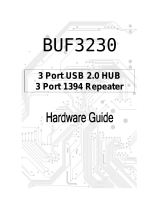Page is loading ...

ThinkStationP300
UserGuide
MachineTypes:10DA,30AG,and30AH

Note:Beforeusingthisinformationandtheproductitsupports,besuretoreadandunderstandthe“Read
thisfirst:Importantsafetyinformation”onpagevandAppendixE“Notices”onpage15.
Fourth Edition (April 2015) ©
Copyright Lenovo 2014, 2015.
LIMITEDANDRESTRICTEDRIGHTSNOTICE:IfdataorsoftwareisdeliveredpursuantaGeneralServicesAdministration
“GSA”contract,use,reproduction,ordisclosureissubjecttorestrictionssetforthinContractNo.GS-35F-05925.

Contents
Readthisfirst:Importantsafety
information...............v
Serviceandupgrades.............v
Staticelectricityprevention...........v
Powercordsandpoweradapters........vi
Extensioncordsandrelateddevices.......vi
PolyvinylChloride(PVC)cableandcordnotice..vii
Plugsandoutlets..............vii
Externaldevices..............vii
Heatandproductventilation.........vii
Operatingenvironment...........viii
Lasercompliancestatement.........viii
Powersupplystatement............ix
Cleaningandmaintenance...........ix
Chapter1.Productoverview......1
Locations..................1
Locatingconnectors,controls,andindicators
onthefrontofyourcomputer........2
Locatingconnectorsontherearofyour
computer................3
Locatingcomponents...........5
Locatingpartsonthesystemboard.....6
Locatinginternaldrives..........7
Machinetypeandmodellabel........8
Features..................8
Specifications...............12
Lenovoprograms.............12
AccessingLenovoprogramsontheWindows
7operatingsystem...........12
AccessingLenovoprogramsontheWindows
8.1operatingsystem..........13
AnintroductiontoLenovoprograms....14
Chapter2.Usingyourcomputer...17
Registeringyourcomputer..........17
Usingkeyboardshortcuts..........17
Usingthewheelmouse...........18
Settingthecomputervolume.........18
Settingthevolumefromthedesktop....18
SettingthevolumefromControlPanel...19
Usingadisc................19
Usingtheopticaldrive..........19
Handlingandstoringadisc........20
Playingandremovingadisc.......20
Recordingadisc............20
NavigatingamongscreensontheWindows8.1
operatingsystem..............21
AccessingControlPanelontheWindows8.1
operatingsystem..............22
Frequentlyaskedquestions.........22
Chapter3.Youandyourcomputer..25
Accessibilityandcomfort..........25
Arrangingyourworkspace........25
Comfort...............25
Glareandlighting............26
Aircirculation.............26
Electricaloutletsandcablelengths.....26
Accessibilityinformation.........26
Movingyourcomputertoanothercountryor
region..................30
Chapter4.Security..........31
Lockingthecomputercover.........31
AttachingaKensington-stylecablelock.....32
Attachingacablelock............33
Usingpasswords..............33
BIOSpasswords............33
Windowspasswords..........34
Usingthecoverpresenceswitch.......34
Usingthefingerprintreader..........34
Usingandunderstandingfirewalls.......35
Protectingdataagainstviruses........35
Chapter5.Advancedconfiguration..37
UsingtheSetupUtilityprogram........37
StartingtheSetupUtilityprogram.....37
Viewingandchangingsettings......37
UsingBIOSpasswords.........38
Enablingordisablingadevice.......39
Selectingastartupdevice........40
EnablingErPLPScompliancemode....40
ICEperformancemode.........41
ICEthermalalert............41
ExitingtheSetupUtilityprogram......42
UpdatingorrecoveringtheBIOS.......42
Usingsystemprograms.........42
UpdatingtheBIOSfromadisc......43
UpdatingtheBIOSfromyouroperating
system................44
RecoveringfromaBIOSupdatefailure...44
ConfiguringRAID..............44
RAIDLevel..............44
ConfiguringthesystemBIOStoenableSATA
RAIDfunctionality............45
©CopyrightLenovo2014,2015
i

CreatingRAIDvolumes.........45
DeletingRAIDvolumes.........45
Resettingdiskstonon-RAID.......46
Chapter6.Preventingproblems...47
Keepingyourcomputercurrent........47
Gettingthelatestdevicedriversforyour
computer...............47
Updatingyouroperatingsystem......47
UsingSystemUpdate..........48
Cleaningandmaintenance..........48
Basics................48
Cleaningyourcomputer.........48
Goodmaintenancepractices.......49
Movingyourcomputer...........50
Chapter7.Troubleshootingand
diagnostics..............51
Basictroubleshooting............51
Troubleshootingprocedure..........52
Troubleshooting..............52
Audioproblems............53
CDproblems.............53
DVDproblems.............54
Intermittentproblems..........55
Problemswiththekeyboardormouse...55
Monitorproblems............56
Networkingproblems..........57
Ihaveconnectedanoptiontomycomputer,
butitdoesnotwork...........59
Performanceandlockupproblems.....59
Theprinterdoesnotwork........60
Serialconnectorcannotbeaccessed....60
Softwareproblems...........60
MyUSBconnectorscannotbeaccessed..61
LenovoSolutionCenter...........61
Chapter8.Recoveryinformation...63
RecoveryinformationfortheWindows7operating
system..................63
Creatingandusingrecoverymedia.....63
Performingbackupandrecoveryoperations.64
Creatingandusingarescuemedium....66
Reinstallingprogramsanddevicedrivers..66
Solvingrecoveryproblems........68
RecoveryinformationfortheWindows8.1
operatingsystem..............68
Refreshingyourcomputer........68
Resettingyourcomputertothefactorydefault
settings................68
Usingtheadvancedstartupoptions....69
RecoveringyouroperatingsystemifWindows
8.1failstostart.............69
Chapter9.Installingorreplacing
hardware...............71
Handlingstatic-sensitivedevices.......71
Installingorreplacinghardware........71
Installingexternaloptions........71
Removingthecomputercover.......71
Removingandreinstallingthefrontbezel..72
InstallingorreplacingaPCIcard......73
Installingorreplacingamemorymodule...76
Installingorreplacingadeviceintheoptical
drivebay...............78
ReplacingthefrontaudioandUSB
assembly...............94
Replacingthebattery..........95
Replacingthepowersupplyassembly...96
Replacingtheheatsinkandfanassembly..98
Installingorreplacingthesolid-statedrive..100
InstallingorreplacingthemSATAsolid-state
drive.................104
Replacingtheprimaryharddiskdrive....107
Replacingthesecondaryharddiskdrive...109
Installingthetertiaryharddiskdrive....110
Replacingthefrontfanassembly.....114
Replacingtherearfanassembly......115
ReplacingtheWi-Fiunits.........116
InstallingorremovingtherearWi-Fi
antenna...............121
InstallingorremovingthefrontWi-Fi
antenna...............123
Replacingthekeyboardormouse.....124
Completingthepartsreplacement.....125
Chapter10.Gettinginformation,help,
andservice.............127
Informationresources............127
LenovoThinkVantageTools........127
HelpandSupport............127
SafetyandWarranty...........127
LenovoWebsite............127
LenovoSupportWebsite.........128
Helpandservice..............128
Usingthedocumentationanddiagnostic
program...............128
Callingforservice............128
Usingotherservices..........129
Purchasingadditionalservices......129
Systemmemoryspeed.........1
AppendixA.Regulatoryinformation..3
iiThinkStationP300UserGuide

Exportclassificationnotice...........3
Electronicemissionsnotices..........3
FederalCommunicationsCommission
DeclarationofConformity.........3
Eurasiancompliancemark...........5
Brazilregulatorynotice............5
Mexicoregulatorynotice............5
Additionalregulatoryinformation........5
AppendixB.WEEEandrecycling
information...............7
ImportantWEEEinformation..........7
RecyclinginformationforJapan.........7
RecyclinginformationforBrazil.........8
BatteryrecyclinginformationforTaiwan......8
BatteryrecyclinginformationfortheEuropean
Union...................8
AppendixC.RestrictionofHazardous
SubstancesDirective(RoHS).....11
EuropeanUnionRoHS...........11
ChinaRoHS................11
TurkishRoHS...............11
UkraineRoHS...............12
IndiaRoHS................12
AppendixD.ENERGYSTARmodel
information..............13
AppendixE.Notices..........15
Trademarks................16
Index..................17
©CopyrightLenovo2014,2015
iii

ivThinkStationP300UserGuide

Readthisfirst:Importantsafetyinformation
CAUTION:
Beforeusingthismanual,besuretoreadandunderstandalltherelatedsafetyinformationforthis
product.RefertotheinformationinthissectionandthesafetyinformationintheSafety,Warranty,and
SetupGuidethatyoureceivedwiththisproduct.Readingandunderstandingthissafetyinformation
reducestheriskofpersonalinjuryanddamagetoyourproduct.
IfyounolongerhaveacopyoftheSafety,Warranty,andSetupGuide,youcanobtainaPortableDocument
Format(PDF)versionfromtheLenovo
®
SupportWebsiteathttp://www.lenovo.com/UserManuals.The
LenovoSupportWebsitealsoprovidestheSafety,Warranty,andSetupGuideandthisUserGuidein
additionallanguages.
Serviceandupgrades
DonotattempttoserviceaproductyourselfunlessinstructedtodosobytheCustomerSupportCenteror
yourdocumentation.OnlyuseaServiceProviderwhoisapprovedtorepairyourparticularproduct.
Note:Somecomputerpartscanbeupgradedorreplacedbythecustomer.Upgradestypicallyare
referredtoasoptions.ReplacementpartsapprovedforcustomerinstallationarereferredtoasCustomer
ReplaceableUnits,orCRUs.Lenovoprovidesdocumentationwithinstructionswhenitisappropriatefor
customerstoinstalloptionsorreplaceCRUs.Youmustcloselyfollowallinstructionswheninstallingor
replacingparts.TheOffstateofapowerindicatordoesnotnecessarilymeanthatvoltagelevelsinsidea
productarezero.Beforeyouremovethecoversfromaproductequippedwithapowercord,alwaysensure
thatthepoweristurnedoffandthattheproductisunpluggedfromanypowersource.Formoreinformation
onCRUs,refertoChapter9“Installingorreplacinghardware”onpage71
.Ifyouhaveanyquestionsor
concerns,contacttheCustomerSupportCenter.
Althoughtherearenomovingpartsinyourcomputerafterthepowercordhasbeendisconnected,the
followingwarningsarerequiredforyoursafety.
CAUTION:
Hazardousmovingparts.Keepfingersandotherbodypartsaway.
CAUTION:
Beforeyouopenthecomputercover,turnoffthecomputerandwaitseveralminutesuntilthe
computeriscool.
Staticelectricityprevention
Staticelectricity,althoughharmlesstoyou,canseriouslydamagecomputercomponentsandoptions.
Improperhandlingofstatic-sensitivepartscancausedamagetothepart.Whenyouunpackanoption
©CopyrightLenovo2014,2015
v

orCRU,donotopenthestatic-protectivepackagecontainingthepartuntiltheinstructionsdirectyou
toinstallit.
WhenyouhandleoptionsorCRUs,orperformanyworkinsidethecomputer,takethefollowingprecautions
toavoidstatic-electricitydamage:
•Limityourmovement.Movementcancausestaticelectricitytobuilduparoundyou.
•Alwayshandlecomponentscarefully.Handleadapters,memorymodules,andothercircuitboardsbythe
edges.Nevertouchexposedcircuitry.
•Preventothersfromtouchingcomponents.
•Whenyouinstallastatic-sensitiveoptionorCRU,touchthestatic-protectivepackagecontainingthe
parttoametalexpansion-slotcoverorotherunpaintedmetalsurfaceonthecomputerforatleasttwo
seconds.Thisreducesstaticelectricityinthepackageandyourbody.
•Whenpossible,removethestatic-sensitivepartfromthestatic-protectivepackagingandinstallthepart
withoutsettingitdown.Whenthisisnotpossible,placethestatic-protectivepackagingonasmooth,
levelsurfaceandplacethepartonit.
•Donotplacethepartonthecomputercoverorothermetalsurface.
Powercordsandpoweradapters
Thepowercordsshallbesafetyapproved.ForGermany,itshallbeH05VV-F,3G,0.75mm
2
,orbetter.For
othercountries,thesuitabletypesshallbeusedaccordingly.
Neverwrapapowercordaroundapoweradapterorotherobject.Doingsocanstressthecordinwaysthat
cancausethecordtofray,crack,orcrimp.Thiscanpresentasafetyhazard.
Alwaysroutepowercordssothattheywillnotbewalkedon,trippedover,orpinchedbyobjects.
Protectpowercordandpoweradaptersfromliquids.Forinstance,donotleaveyourpowercordorpower
adapternearsinks,tubs,toilets,oronfloorsthatarecleanedwithliquidcleansers.Liquidscancausea
shortcircuit,particularlyifthepowercordorpoweradapterhasbeenstressedbymisuse.Liquidsalsocan
causegradualcorrosionofpowercordterminalsand/ortheconnectorterminalsonapoweradapter,
whichcaneventuallyresultinoverheating.
Ensurethatallpowercordconnectorsaresecurelyandcompletelypluggedintoreceptacles.
Donotuseanypoweradapterthatshowscorrosionattheacinputpinsorshowssignsofoverheating(such
asdeformedplastic)attheacinputoranywhereonthepoweradapter.
Donotuseanypowercordswheretheelectricalcontactsoneitherendshowsignsofcorrosionor
overheatingorwherethepowercordappearstohavebeendamagedinanyway.
Extensioncordsandrelateddevices
Ensurethatextensioncords,surgeprotectors,uninterruptiblepowersupplies,andpowerstripsthatyouuse
areratedtohandletheelectricalrequirementsoftheproduct.Neveroverloadthesedevices.Ifpowerstrips
areused,theloadshouldnotexceedthepowerstripinputrating.Consultanelectricianformoreinformation
ifyouhavequestionsaboutpowerloads,powerrequirements,andinputratings.
viThinkStationP300UserGuide
Useonlythepowercordsandpoweradapterssuppliedbytheproductmanufacturer.Donotusetheac
powercordforotherdevices.

PolyvinylChloride(PVC)cableandcordnotice
Manypersonalcomputerproductsandaccessoriescontaincords,cablesorwires,suchaspowercordsor
cordstoconnecttheaccessorytoapersonalcomputer.Ifthisproducthassuchacord,cableorwire,then
thefollowingwarningapplies:
WARNING:Handlingthecordonthisproductorcordsassociatedwithaccessoriessoldwiththisproduct
willexposeyoutolead,achemicalknowntotheStateofCaliforniatocausecancer,andbirthdefectsor
otherreproductiveharm.Washhandsafterhandling.
Plugsandoutlets
Ifareceptacle(poweroutlet)thatyouintendtousewithyourcomputerequipmentappearstobedamaged
orcorroded,donotusetheoutletuntilitisreplacedbyaqualifiedelectrician.
Donotbendormodifytheplug.Iftheplugisdamaged,contactthemanufacturertoobtainareplacement.
Donotshareanelectricaloutletwithotherhomeorcommercialappliancesthatdrawlargeamountsof
electricity;otherwise,unstablevoltagemightdamageyourcomputer,data,orattacheddevices.
Someproductsareequippedwithathree-prongedplug.Thisplugfitsonlyintoagroundedelectricaloutlet.
Thisisasafetyfeature.Donotdefeatthissafetyfeaturebytryingtoinsertitintoanon-groundedoutlet.If
youcannotinserttheplugintotheoutlet,contactanelectricianforanapprovedoutletadapterortoreplace
theoutletwithonethatenablesthissafetyfeature.Neveroverloadanelectricaloutlet.Theoverallsystem
loadshouldnotexceed80percentofthebranchcircuitrating.Consultanelectricianformoreinformation
ifyouhavequestionsaboutpowerloadsandbranchcircuitratings.
Besurethatthepoweroutletyouareusingisproperlywired,easilyaccessible,andlocatedclosetothe
equipment.Donotfullyextendpowercordsinawaythatwillstressthecords.
Besurethatthepoweroutletprovidesthecorrectvoltageandcurrentfortheproductyouareinstalling.
Carefullyconnectanddisconnecttheequipmentfromtheelectricaloutlet.
Externaldevices
Donotconnectordisconnectanyexternaldevicecablesotherthan1394andUniversalSerialBus(USB)
cableswhilethecomputerpowerison;otherwise,youmightdamageyourcomputer.Toavoidpossible
damagetoattacheddevices,waitatleastfivesecondsafterthecomputerisshutdowntodisconnect
externaldevices.
Heatandproductventilation
Computers,poweradapters,andmanyaccessoriescangenerateheatwhenturnedonandwhenbatteries
arecharging.Alwaysfollowthesebasicprecautions:
•Donotleaveyourcomputer,poweradapter,oraccessoriesincontactwithyourlaporanypartofyour
bodyforanextendedperiodwhentheproductsarefunctioningorwhenthebatteryischarging.Your
computer,poweradapter,andmanyaccessoriesproducesomeheatduringnormaloperation.Extended
contactwiththebodycouldcausediscomfortor,potentially,askinburn.
•Donotchargethebatteryoroperateyourcomputer,poweradapter,oraccessoriesnearflammable
materialsorinexplosiveenvironments.
©CopyrightLenovo2014,2015
vii

•Ventilationslots,fans,andheatsinksareprovidedwiththeproductforsafety,comfort,andreliable
operation.Thesefeaturesmightinadvertentlybecomeblockedbyplacingtheproductonabed,sofa,
carpet,orotherflexiblesurface.Neverblock,cover,ordisablethesefeatures.
Inspectyourdesktopcomputerfordustaccumulationatleastonceeverythreemonths.Beforeinspecting
yourcomputer,turnoffthepowerandunplugthecomputer'spowercordfromtheelectricaloutlet;then
removeanydustfromventsandperforationsinthebezel.Ifyounoticeexternaldustaccumulation,then
examineandremovedustfromtheinsideofthecomputerincludingheatsinkinletfins,powersupplyvents,
andfans.Alwaysturnoffandunplugthecomputerbeforeopeningthecover.Ifpossible,avoidoperating
yourcomputerwithintwofeetofhigh-trafficareas.Ifyoumustoperateyourcomputerinornearahigh-traffic
area,inspectand,ifnecessary,cleanyourcomputermorefrequently.
Foryoursafetyandtomaintainoptimumcomputerperformance,alwaysfollowthesebasicprecautions
withyourdesktopcomputer:
•Keepthecoverclosedwheneverthecomputerispluggedin.
•Regularlyinspecttheoutsideofthecomputerfordustaccumulation.
•Removedustfromventsandanyperforationsinthebezel.Morefrequentcleaningsmightberequiredfor
computersindustyorhigh-trafficareas.
•Donotrestrictorblockanyventilationopenings.
•Donotstoreoroperateyourcomputerinsidefurniture,asthismightincreasetheriskofoverheating.
•Airflowtemperaturesintothecomputershouldnotexceed35°C(95°F).
•Donotinstallairfiltrationdevices.Theymayinterferewithpropercooling.
Operatingenvironment
Theoptimalenvironmentinwhichtouseyourcomputeris10°C–35°C(50°F–95°F)withhumidityranging
between35%and80%.Ifyourcomputerisstoredortransportedintemperatureslessthan10°C(50°F),
allowthecoldcomputertoriseslowlytoanoptimaloperatingtemperatureof10°C–35°C(50°F–95°F)before
use.Thisprocesscouldtaketwohoursinextremeconditions.Failuretoallowyourcomputertorisetoan
optimaloperatingtemperaturebeforeusecouldresultinirreparabledamagetoyourcomputer.
Ifpossible,placeyourcomputerinawell-ventilatedanddryareawithoutdirectexposuretosunshine.
Keepelectricalappliancessuchasanelectricfan,radio,high-poweredspeakers,airconditioner,and
microwaveovenawayfromyourcomputerbecausethestrongmagneticfieldsgeneratedbythese
appliancescandamagethemonitoranddataontheharddiskdrive.
Donotplaceanybeveragesontopoforbesidethecomputerorotherattacheddevices.Ifliquidisspilledon
orinthecomputeroranattacheddevice,ashortcircuitorotherdamagemightoccur.
Donoteatorsmokeoveryourkeyboard.Particlesthatfallintoyourkeyboardcancausedamage.
Lasercompliancestatement
CAUTION:
Whenlaserproducts(suchasCD-ROMs,DVDdrives,fiberopticdevices,ortransmitters)are
installed,notethefollowing:
viiiThinkStationP300UserGuide

•Donotremovethecovers.Removingthecoversofthelaserproductcouldresultinexposureto
hazardouslaserradiation.Therearenoserviceablepartsinsidethedevice.
•Useofcontrolsoradjustmentsorperformanceofproceduresotherthanthosespecifiedherein
mightresultinhazardousradiationexposure.
DANGER
SomelaserproductscontainanembeddedClass3AorClass3Blaserdiode.Notethefollowing:
Laserradiationwhenopen.Donotstareintothebeam,donotviewdirectlywithoptical
instruments,andavoiddirectexposuretothebeam.
Powersupplystatement
Neverremovethecoveronapowersupplyoranypartthathasthefollowinglabelattached.
Hazardousvoltage,current,andenergylevelsarepresentinsideanycomponentthathasthislabelattached.
Therearenoserviceablepartsinsidethesecomponents.Ifyoususpectaproblemwithoneoftheseparts,
contactaservicetechnician.
Cleaningandmaintenance
Keepyourcomputerandworkspaceclean.Shutdownthecomputerandthendisconnectthepower
cordbeforecleaningthecomputer.Donotsprayanyliquiddetergentdirectlyonthecomputeroruse
anydetergentcontainingflammablematerialtocleanthecomputer.Spraythedetergentonasoftcloth
andthenwipethecomputersurfaces.
©CopyrightLenovo2014,2015
ix

xThinkStationP300UserGuide

Chapter1.Productoverview
Thischapterprovidesthefollowinginformation:
•Locationsofconnectors
•Locationsofcomponents
•Locationsofpartsonthesystemboard
•Locationsofinternaldrives
•Computerfeatures
•SoftwareprogramsprovidedbyLenovo
Locations
Thissectionprovidesthefollowingtopics:
•“Locatingconnectors,controls,andindicatorsonthefrontofyourcomputer”onpage2
•“Locatingconnectorsontherearofyourcomputer”onpage3
•“Locatingcomponents”onpage5.
•“Locatingpartsonthesystemboard”onpage6
•“Locatinginternaldrives”onpage7
•“Machinetypeandmodellabel”onpage8
Note:Thecomponentsinyourcomputermightlookslightlydifferentfromtheillustrations.
©CopyrightLenovo2014,2015
1

Locatingconnectors,controls,andindicatorsonthefrontofyour
computer
Thefollowingillustrationshowsthelocationsoftheconnectors,controls,andindicatorsonthefrontofyour
computer.
Figure1.Frontconnector,control,andindicatorlocations
1Opticaldriveeject/closebutton2USB3.0connectors(2)
3Harddiskdriveactivityindicator4Powerindicator
5Powerbutton6Microphoneconnector
7Headphoneconnector
8Card-readerslot(availableonsomemodels)
2ThinkStationP300UserGuide

Locatingconnectorsontherearofyourcomputer
Thefollowingillustrationshowsthelocationsoftheconnectorsontherearofyourcomputer.Some
connectorsontherearofyourcomputerarecolor-codedtohelpyoudeterminewheretoconnectthe
cablesonyourcomputer.
Figure2.Rearconnectorlocations
1Power-cordconnector
2Serialconnector
3VGAconnector
4DisplayPort
®
connectors
5USB3.0connectors(4)6USB2.0connectors(2)
7Microphoneconnector
8PCI/PCI-Expresscardarea(differentcardsprovide
differentconnectors)
9Audioline-inconnector
10Optionalserialconnector
11Cable-lockslots
12Padlockloop
13Audioline-outconnector14Ethernetconnector
15PS/2keyboardandmouseconnectors(availableon
somemodels)
16Security-lockslot
Note:Ifyourcomputerhasadiscretegraphicscard,anetworkinterfacecard,oranaudiocardinstalled
inoneofthePCIcardslots,ensurethatyouusetheconnectorsonthecardinsteadofthecorresponding
connectorsonthecomputer.
Chapter1.Productoverview3

ConnectorDescription
Audioline-inconnector
Usedtoreceiveaudiosignalsfromanexternalaudiodevice,suchasastereo
system.Whenyouattachanexternalaudiodevice,acableisconnectedbetween
theaudioline-outconnectorofthedeviceandtheaudioline-inconnectorofthe
computer.
Audioline-outconnector
Usedtosendaudiosignalsfromthecomputertoexternaldevices,suchaspowered
stereospeakers(speakerswithbuilt-inamplifiers),headphones,multimedia
keyboards,ortheaudioline-inconnectoronastereosystemorotherexternal
recordingdevice.
DisplayPortconnector
Usedtoattachahigh-performancemonitor,adirect-drivemonitor,orotherdevices
thatuseaDisplayPortconnector.
Ethernetconnector
UsedtoattachanEthernetcableforalocalareanetwork(LAN).
Note:TooperatethecomputerwithinFederalCommunicationsCommission(FCC)
ClassBlimits,useaCategory5eorbetterEthernetcable.
Microphoneconnector
Usedtoattachamicrophonetoyourcomputerwhenyouwanttorecordsoundorif
youusespeech-recognitionsoftware.
PS/2keyboardconnector
(availableonsomemodels)
UsedtoattachakeyboardthatusesaPersonalSystem/2(PS/2)keyboard
connector.
PS/2mouseconnector
(availableonsomemodels)
Usedtoattachamouse,atrackball,orotherpointingdevicesthatuseaPS/2
mouseconnector.
Serialconnector
Usedtoattachanexternalmodem,aserialprinter,orotherdevicesthatusea
9-pinserialconnector.
USB2.0connectorUsedtoattachadevicethatrequiresaUSB2.0connector,suchasaUSB
keyboard,aUSBmouse,aUSBscanneroraUSBprinter.Ifyouhavemorethan
eightUSBdevices,youcanpurchaseaUSBhub,whichyoucanusetoconnect
additionalUSBdevices.
USB3.0connectorUsedtoattachadevicethatrequiresaUSB2.0or3.0connector,suchasaUSB
keyboard,aUSBmouse,aUSBscanneroraUSBprinter.Ifyouhavemorethan
eightUSBdevices,youcanpurchaseaUSBhub,whichyoucanusetoconnect
additionalUSBdevices.
VGAconnectorUsedtoattachaVGAmonitororotherdevicesthatuseaVGAconnector.
4ThinkStationP300UserGuide

Locatingcomponents
Thefollowingillustrationshowsthelocationsofthevariouscomponentsinyourcomputer.Toremovethe
computercover,see“Removingthecomputercover”onpage71.
Figure3.Componentlocations
1Heatsinkandfanassembly
2Memorymodule
3Opticaldrive(availableonsomemodels)4Cardreader(availableonsomemodels)
5FrontaudioandUSBassembly
6Frontbezel
7mSATAsolid-statedrive8Frontfanassembly(availableonsomemodels)
9Harddiskdrives
10Graphicscard(availableonsomemodels)
11Coverpresenceswitch(alsocalledintrusionswitch)
(availableonsomemodels)
12Rearfanassembly
13Powersupplyassembly
Chapter1.Productoverview5

Locatingpartsonthesystemboard
Thefollowingillustrationshowsthelocationsofthepartsonthesystemboard.
Figure4.Systemboardpartlocations
1PS/2keyboardandmouseconnector
24-pinpowerconnector
3Battery4Microprocessor
5Microprocessorfanconnector
6Memoryslot1(DIMM1)
7Memoryslot2(DIMM2)8Memoryslot3(DIMM3)
9Memoryslot4(DIMM4)
10Thermalsensorconnector
11Harddiskdrivefanconnector
124-pinSATApowerconnectors(2)
1314-pinpowerconnector
14eSATAconnector
15SATA3.0connectors(4)
16Powerfanconnector
17Frontpanelconnector(forconnectingLED
indicatorsandthepowerbutton)
18FrontUSB3.0connector
19USB2.0/card-readerconnector20USBhardwaredisableheader
21ClearCMOS/Recoveryjumper22Serial(COM2)connector
23Internalspeakerconnector24Frontaudioconnector
25PCIcardslot26PCIExpressx16cardslot(negotiablelinkwidthx4,x1)
27PCIExpressx1cardslot28PCIExpressx16graphicscardslot(graphicscardavailable
onsomemodels)
29Systemfanconnector30Coverpresenceswitchconnector(intrusionswitch
connector)
6ThinkStationP300UserGuide

Locatinginternaldrives
Internaldrivesaredevicesthatyourcomputerusestoreadandstoredata.Youcanadddrivestoyour
computertoincreasestoragecapacityandenableyourcomputertoreadothertypesofmedia.Internal
drivesareinstalledinbays.
Wheninstallingorreplacinganinternaldrive,itisimportanttonotethetypeandsizeofthedrivethatyou
caninstallorreplaceineachbayandcorrectlyconnectthecablestothedriveinstalled.Refertothe
appropriatesectionin“Installingorreplacinghardware”onpage71
forinstructionsonhowtoinstallor
replaceinternaldrivesforyourcomputer.
Thefollowingillustrationshowsthelocationsofthedrivebays.
Figure5.Drive-baylocations
1Primaryoptical-drivebay(withanopticaldrive,aflexmodule,ora5.25-inchcageassemblyinstalledinsome
models)
2Secondaryoptical-drivebay(withanopticaldrive,aflexmodule,ora5.25-inchcageassemblyinstalledinsome
models)
3Card-readerslot(availableonsomemodelsandwithacardreaderinstalled)
4mSATAsolid-statedrivebay(withanmSATAsolid-statedriveinstalledinsomemodels)
5Secondaryhard-disk-drivebay(withaharddiskdrive,solid-statedrive,orhybriddriveinstalledinsomemodels)
6Primaryhard-disk-drivebay(withaharddiskdrive,solid-statedrive,orhybriddriveinstalledinsomemodels)
Chapter1.Productoverview7

Machinetypeandmodellabel
Themachinetypeandmodellabelidentifiesyourcomputer.WhenyoucontactLenovoforhelp,themachine
typeandmodelinformationhelpssupporttechnicianstoidentifyyourcomputerandprovidefasterservice.
Thefollowingisasampleofthemachinetypeandmodellabel.
Figure6.Machinetypeandmodellabel
Features
Thissectionintroducesthecomputerfeatures.Theinformationcoversavarietyofmodels.
Microprocessor
Toviewthemicroprocessorinformationofyourcomputer,dothefollowing:
•OntheMicrosoft
®
Windows
®
7operationsystem,clickStart,right-clickComputer,andselectProperties
toviewtheinformation.
•OntheMicrosoftWindows8.1operatingsystem,gotothedesktopandmoveyourpointertothe
top-rightorbottom-rightcornerofthescreentodisplaythecharms.ThenclickSettings➙PCinfoto
viewtheinformation.
Memory
Yourcomputersupportsuptofourdoubledatarate3unbuffereddualinlinememorymodules(DDR3
UDIMMs).
Todeterminetheamountofmemoryinstalledonyourcomputer,dothefollowing:
•OntheMicrosoftWindows7operationsystem,clickStart,right-clickComputer,andselectProperties
toviewtheinformation.
8ThinkStationP300UserGuide
/