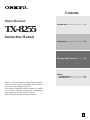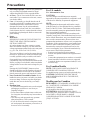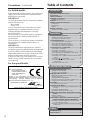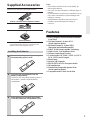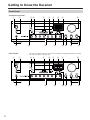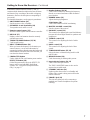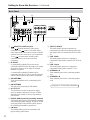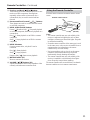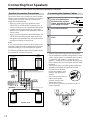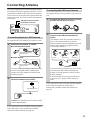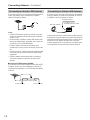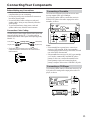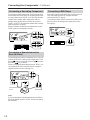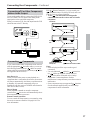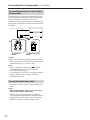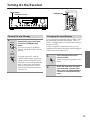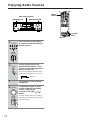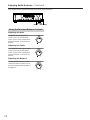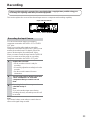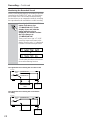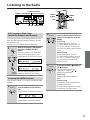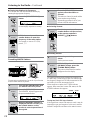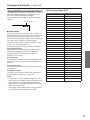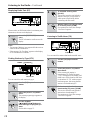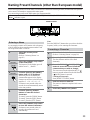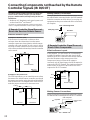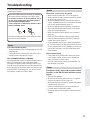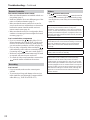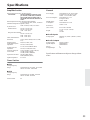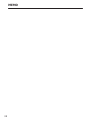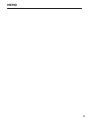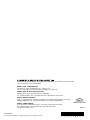E
n
Stereo Receiver
TX-8255
Instruction Manual
Thank you for purchasing an Onkyo Stereo Receiver.
Please read this manual thoroughly before making
connections and plugging in the unit.
Following the instructions in this manual will enable
you to obtain optimum performance and listening
enjoyment from your new Stereo Receiver.
Please retain this manual for future reference.
Contents
Introduction.................................... 2
Connections................................. 12
Enjoying Audio Sources.............. 19
Others
Troubleshooting ..............................31
Specifications..................................33

2
Important Safety Instructions
1. Read these instructions.
2. Keep these instructions.
3. Heed all warnings.
4. Follow all instructions.
5. Do not use this apparatus near water.
6. Clean only with dry cloth.
7. Do not block any ventilation openings. Install in
accordance with the manufacturer’s instructions.
8. Do not install near any heat sources such as
radiators, heat registers, stoves, or other apparatus
(including amplifiers) that produce heat.
9. Do not defeat the safety purpose of the polarized or
grounding-type plug. A polarized plug has two
blades with one wider than the other. A grounding
type plug has two blades and a third grounding
prong. The wide blade or the third prong are
provided for your safety. If the provided plug does
not fit into your outlet, consult an electrician for
replacement of the obsolete outlet.
10. Protect the power cord from being walked on or
pinched particularly at plugs, convenience
receptacles, and the point where they exit from the
apparatus.
11. Only use attachments/accessories specified by the
manufacturer.
12. Use only with the cart,
stand, tripod, bracket, or
table specified by the
manufacturer, or sold with
the apparatus. When a cart
is used, use caution when
moving the cart/apparatus
combination to avoid injury
from tip-over.
13. Unplug this apparatus during lightning storms or
when unused for long periods of time.
14. Refer all servicing to qualified service personnel.
Servicing is required when the apparatus has been
damaged in any way, such as power-supply cord or
plug is damaged, liquid has been spilled or objects
have fallen into the apparatus, the apparatus has
been exposed to rain or moisture, does not operate
normally, or has been dropped.
15. Damage Requiring Service
Unplug the apparatus from the wall outlet and refer
servicing to qualified service personnel under the
following conditions:
A. When the power-supply cord or plug is
damaged,
B. If liquid has been spilled, or objects have fallen
into the apparatus,
C. If the apparatus has been exposed to rain or
water,
D. If the apparatus does not operate normally by
following the operating instructions. Adjust only
those controls that are covered by the operating
instructions as an improper adjustment of other
controls may result in damage and will often
require extensive work by a qualified technician
to restore the apparatus to its normal operation,
E. If the apparatus has been dropped or damaged in
any way, and
F. When the apparatus exhibits a distinct change in
performance this indicates a need for service.
16. Object and Liquid Entry
Never push objects of any kind into the apparatus
through openings as they may touch dangerous
voltage points or short-out parts that could result in
a fire or electric shock.
The apparatus shall not be exposed to dripping or
splashing and no objects filled with liquids, such as
vases shall be placed on the apparatus.
Don’t put candles or other burning objects on top of
this unit.
17. Batteries
Always consider the environmental issues and
follow local regulations when disposing of batteries.
18. If you install the apparatus in a built-in installation,
such as a bookcase or rack, ensure that there is
adequate ventilation.
Leave 20 cm (8") of free space at the top and sides
and 10 cm (4") at the rear. The rear edge of the shelf
or board above the apparatus shall be set 10 cm (4")
away from the rear panel or wall, creating a flue-like
gap for warm air to escape.
WARNING:
TO REDUCE THE RISK OF FIRE OR ELECTRIC
SHOCK, DO NOT EXPOSE THIS APPARATUS
TO RAIN OR MOISTURE.
CAUTION:
TO REDUCE THE RISK OF ELECTRIC SHOCK,
DO NOT REMOVE COVER (OR BACK). NO
USER-SERVICEABLE PARTS INSIDE. REFER
SERVICING TO QUALIFIED SERVICE
PERSONNEL.
The lightning flash with arrowhead symbol, within an
equilateral triangle, is intended to alert the user to the
presence of uninsulated “dangerous voltage” within
the product’s enclosure that may be of sufficient
magnitude to constitute a risk of electric shock to
persons.
The exclamation point within an equilateral triangle is
intended to alert the user to the presence of important
operating and maintenance (servicing) instructions in
the literature accompanying the appliance.
WARNING
RISK OF ELECTRIC SHOCK
DO NOT OPEN
RISQUE DE CHOC ELECTRIQUE
NE PAS
OUVRIR
AVIS
PORTABLE CART WARNING
S3125A

3
Precautions
1. Recording Copyright
—Unless it’s for personal use
only, recording copyrighted material is illegal
without the permission of the copyright holder.
2. AC Fuse
—The AC fuse inside the unit is not user-
serviceable. If you cannot turn on the unit, contact
your Onkyo dealer.
3. Care
—Occasionally you should dust the unit all
over with a soft cloth. For stubborn stains, use a soft
cloth dampened with a weak solution of mild
detergent and water. Dry the unit immediately
afterwards with a clean cloth. Don’t use abrasive
cloths, thinners, alcohol, or other chemical solvents,
because they may damage the finish or remove the
panel lettering.
4. Power
WARNING
BEFORE PLUGGING IN THE UNIT FOR THE
FIRST TIME, READ THE FOLLOWING
SECTION CAREFULLY.
AC outlet voltages vary from country to country.
Make sure that the voltage in your area meets the
voltage requirements printed on the unit’s rear panel
(e.g., AC 230, 50 Hz or AC 120 V, 60 Hz).
The power cord plug is used to disconnect this unit
from the AC power source. Make sure that the plug
is readily operable (easily accessible) at all times.
Some models have a voltage selector for
compatibility with power systems around the world.
Before you plug in such a model, make sure that the
voltage selector is set to the correct voltage for your
area.
Pressing the [ON/STANDBY] button to select
Standby mode does not fully shutdown the unit. If
you do not intend to use the unit for an extended
period, remove the power cord from the AC outlet.
5. Never Touch this Unit with Wet Hands—
Never
handle this unit or its power cord while your hands
are wet or damp. If water or any other liquid gets
inside this unit, have it checked by your Onkyo
dealer.
6. Handling Notes
• If you need to transport this unit, use the original
packaging to pack it how it was when you
originally bought it.
• Do not leave rubber or plastic items on this unit
for a long time, because they may leave marks on
the case.
• This unit’s top and rear panels may get warm
after prolonged use. This is normal.
• If you do not use this unit for a long time, it may
not work properly the next time you turn it on, so
be sure to use it occasionally.
For U.S. models
FCC Information for User
CAUTION:
The user changes or modifications not expressly
approved by the party responsible for compliance could
void the user’s authority to operate the equipment.
NOTE:
This equipment has been tested and found to comply
with the limits for a Class B digital device, pursuant to
Part 15 of the FCC Rules. These limits are designed to
provide reasonable protection against harmful interfer-
ence in a residential installation.
This equipment generates, uses and can radiate radio
frequency energy and, if not installed and used in accor-
dance with the instructions, may cause harmful interfer-
ence to radio communications. However, there is no
guarantee that interference will not occur in a particular
installation. If this equipment does cause harmful inter-
ference to radio or television reception, which can be
determined by turning the equipment off and on, the
user is encouraged to try to correct the interference by
one or more of the following measures:
• Reorient or relocate the receiving antenna.
• Increase the separation between the equipment and
receiver.
• Connect the equipment into an outlet on a circuit dif-
ferent from that to which the receiver is connected.
• Consult the dealer or an experienced radio/TV tech-
nician for help.
For Canadian Models
NOTE:
THIS CLASS B DIGITAL APPARATUS
COMPLIES WITH CANADIAN ICES-003.
For models having a power cord with a polarized plug:
CAUTION:
TO PREVENT ELECTRIC SHOCK,
MATCH WIDE BLADE OF PLUG TO WIDE SLOT,
FULLY INSERT.
Modèle pour les Canadien
REMARQUE:
CET APPAREIL NUMÉRIQUE DE
LA CLASSE B EST CONFORME À LA NORME
NMB-003 DU CANADA.
Sur les modèles dont la fiche est polarisée:
ATTENTION:
POUR ÉVITER LES CHOCS
ÉLECTRIQUES, INTRODUIRE LA LAME LA PLUS
LARGE DE LA FICHE DANS LA BORNE
CORRESPONDANTE DE LA PRISE ET POUSSER
JUSQU’AU FOND.

4
Precautions
—Continued
For British models
Replacement and mounting of an AC plug on the power
supply cord of this unit should be performed only by
qualified service personnel.
IMPORTANT
The wires in the mains lead are coloured in accordance
with the following code:
Blue: Neutral
Brown: Live
As the colours of the wires in the mains lead of this
apparatus may not correspond with the coloured
markings identifying the terminals in your plug,
proceed as follows:
The wire which is coloured blue must be connected to
the terminal which is marked with the letter N or
coloured black.
The wire which is coloured brown must be connected to
the terminal which is marked with the letter L or
coloured red.
IMPORTANT
The plug is fitted with an appropriate fuse. If the fuse
needs to be replaced, the replacement fuse must approved
by ASTA or BSI to BS1362 and have the same ampere
rating as that indicated on the plug. Check for the ASTA
mark or the BSI mark on the body of the fuse.
If the power cord’s plug is not suitable for your socket
outlets, cut it off and fit a suitable plug. Fit a suitable
fuse in the plug.
For European Models
Table of Contents
Declaration of Conformity
We,
ONKYO EUROPE
ELECTRONICS GmbH
LIEGNITZERSTRASSE 6,
82194 GROEBENZELL,
GERMANY
GROEBENZELL, GERMANY
ONKYO EUROPE ELECTRONICS GmbH
K. MIYAGI
declare in own responsibility, that the ONKYO product
described in this instruction manual is in compliance with the
corresponding technical standards such as EN60065,
EN55013, EN55020 and EN61000-3-2, -3-3.
Important Safety Instructions ...........................2
Precautions.........................................................3
Table of Contents...............................................4
Supplied Accessories........................................5
Installing the Batteries...........................................5
Features ..............................................................5
Getting to Know the Receiver...........................6
Front Panel............................................................6
Rear Panel.............................................................8
Display...................................................................9
Remote Controller............................................10
Using the Remote Controller...............................11
Introduction
Connecting Your Speakers .............................12
Speaker Connection Precautions........................12
Connecting the Speaker Cables..........................12
Connecting Antenna........................................13
Connecting the Indoor FM Antenna.....................13
Connecting the AM Loop Antenna.......................13
Connecting an Outdoor FM Antenna...................14
Connecting an Outdoor AM Antenna...................14
Connecting Your Components .......................15
Connecting a Turntable.......................................15
Connecting a CD Player......................................15
Connecting a Recording Component ..................16
Connecting a Remote Interactive Dock (RI Dock).....16
Connecting a DVD Player....................................16
Connecting a TV or Other Component with an Audio
Output.............................................................17
Connecting Components..............................17
Connecting the Power Cords of Other
Components ...............................................18
Connecting the Power Cord ................................18
Connections
Turning On the Receiver .................................19
Turning On and Standby .....................................19
Changing the Input Display .................................19
Enjoying Audio Sources..................................20
Muting the receiver (remote controller only)........21
Using Headphones..............................................21
Setting the Display Brightness.............................21
Using the Sleep Timer (remote controller only)...21
Using the Tone and Balance Controls.................22
Recording .........................................................23
Recording the Input Source.................................23
Listening to the Radio .....................................25
AM Frequency Step Setup (not North America and
Europe)...........................................................25
Listening to AM/FM Stations................................25
Using RDS (European Models Only)...................27
Naming Preset Channels (other than European
model).........................................................29
Entering a Name..................................................29
Correcting a Character........................................29
Connecting Components not Reached by the
Remote Controller Signals (IR IN/OUT)..... 30
If Remote Controller Signal Does not Reach the
Receiver Remote Sensor................................30
If Remote Controller Signal Does not Reach Other
Components ...................................................30
Enjoying Audio Sources
Troubleshooting...............................................31
Specifications...................................................33
Others

5
Supplied Accessories
Make sure you have the following accessories:
* In catalogs and on packaging, the letter at the end of the
product name indicates the color. Specifications and
operation are the same regardless of color.
Notes:
• If the remote controller doesn’t work reliably, try
replacing the batteries.
• Don’t mix new and old batteries or different types of
batteries.
• If you intend not to use the remote controller for a long
time, remove the batteries to prevent damage from
leakage or corrosion.
• Expired batteries should be removed as soon as
possible to prevent damage from leakage or
corrosion.
Features
❑
Newly Designed, Brushed Hairline Aluminum
Front Panel
❑
50 Watts/Channel @ 8 ohms (FTC)
(North American model)
❑
90 Watts/Channel @ 4 ohms (IEC)
(European and Australian model)
❑
WRAT (Wide Range Amplifier Technology)
❑
High-Current, Low-Impedance Drive
❑
Discrete Output Stage Circuitry
❑
5 Audio Inputs (CD, TAPE 1, TAPE 2, LINE 1/
DVD, LINE 2) and 2 Outputs
❑
Phono Input
❑
Speaker A/B Terminals
❑
RDS (PS/PTY/RT/TP) (European model)
❑
IR Input/Output
❑
Banana Plug-Compatible Speaker Posts
(North American model)
❑
Compatible with RI Dock for the iPod
Remote controller and two batteries (AA/R6)
Indoor FM antenna
AM loop antenna
Installing the Batteries
1
Detach the battery cover by pressing the
tab and pulling up the cover.
2
Insert two AA-size batteries into the
battery compartment.
Carefully follow the polarity diagram (positive +
and negative - symbols) inside the battery
compartment.
3
After batteries are installed and seated
correctly, attach the compartment cover.

6
Getting to Know the Receiver
Front Panel
157 98 J2 3 4 6
PR KQ NLMO
157 98 J2 3 4 6
PR KQ NLMO
North American Model
Other Models
* The name of the buttons and other controls varies according to the shipping destination. For details,
refer to the description on the next page.

7
Getting to Know the Receiver
—Continued
Some button number sections (such as
7
and
9
)
contain multiple button descriptions because the name
and function vary according to the model or shipping
destination. Refer to the description corresponding to
your model.
For detailed information, see the pages in parentheses.
A
ON/STANDBY button (19)
Sets the receiver to On or Standby.
B
SPEAKERS A and B switches (20)
Turn speaker sets A and B on or off.
C
Remote-control sensor (11)
Receives control signals from the remote controller.
D
DISPLAY (27)
Displays various information about the currently
selected input source.
E
TUNING UP/DOWN buttons (25, 28)
Used for radio tuning.
F
DIRECT TUNING button (26)
When you know the frequency for the station you
want to listen to, you can select the station by
entering the frequency directly using this button and
number buttons. When SAT RADIO is selected, you
can select the channel number.
G
CHARACTER button
Used to label the FM or AM station preset number.
RT/PTY/TP button (28)
On the European model, this is the RT/PTY/TP
button, and it’s used with RDS (Radio Data
System). See “Using RDS (European Models
Only)” on page 27.
H
Number buttons (26, 29)
Used to select a station by entering the frequency
directly or to enter characters to label the station
preset number.
I
DIMMER button (21)
Adjusts the display brightness.
SCAN button (28)
Used to find a station in RDS broadcasting.
J MASTER VOLUME control (20)
Sets the volume of the receiver.
K BALANCE control (22)
This control is for adjusting the sound level balance
between the left and right channel for speakers and
headphones.
L TREBLE control (22)
This control is for adjusting the level of treble
sounds.
M BASS control (22)
This control is for adjusting the level of bass
sounds.
N TUNING MODE button (25, 26)
Selects the Auto or Manual tuning mode for AM
and FM radio.
O MEMORY button (26)
Used when storing or deleting radio presets.
P Input selector buttons (20, 23)
Used to select the input sources.
The TAPE 2 MONITOR button is also used to
monitor the recorded sound.
Q STANDBY indicator (19)
Lights up when the receiver is on Standby and
flashes while a signal is being received from the
remote controller.
R PHONES jack (21)
This 1/4-inch phone jack is for connecting a
standard pair of stereo headphones for private
listening.

8
Getting to Know the Receiver—Continued
A REMOTE CONTROL jacks
These (Remote Interactive) jacks can be
connected to the jacks on your other Onkyo
audio components. The receiver’s remote controller
can then be used to control all of your components.
To use , you must make an analog audio
connection between the receiver and each
component.
B IR IN/OUT
A commercially available IR receiver can be
connected to the IR IN jack, allowing you to control
the receiver when it’s out of sight, for example,
installed in a cabinet.
A commercially available IR emitter can be
connected to the IR OUT jack to pass IR (infrared)
remote control signals along to other components.
C AM ANTENNA
These push terminals are for connecting an AM
antenna.
D FM ANTENNA
This jack is for connecting an FM antenna.
E AC OUTLET
This switched AC outlet can be used to supply
power to another component. The type of outlet
depends on the country in which you purchased
your receiver.
F PHONO (MM) input and grounding terminal
This analog audio input is for connecting a turntable
with a moving-magnet cartridge. The screw located
on the upper-right of the PHONO (MM) inputs is
for connecting a turntable’s ground wire.
G CD input
This analog audio input is for connecting a CD
player’s analog audio output.
H TAPE 1/2 IN/OUT
This analog audio input and output are for
connecting a recorder with an analog audio input
and output, such as a cassette deck, MD recorder,
etc.
I LINE 1/DVD
This analog audio input is for connecting a
component’s analog audio output (DVD, RI Dock,
etc.).
J LINE 2 input
This analog audio input is for connecting a
component’s analog audio output (TV, etc.).
K SPEAKERS A
These terminal posts are for connecting speaker
set A.
L SPEAKERS B
These terminal posts are for connecting speaker
set B.
Rear Panel
67 8 9 J K L
1 5432
See pages 12–18 for hookup information.

9
Getting to Know the Receiver—Continued
For detailed information, see the pages in parentheses.
1 A and B speaker indicators
Indicator A lights up when speaker set A is on.
Indicator B lights up when speaker set B is on.
2 MUTING indicator
Flashes while the receiver is muted.
3 Radio indicators
TUNED: Lights up when tuned to a radio station.
AUTO: For AM and FM radio, lights up when Auto
Tuning is selected, and disappears when Manual
Tuning mode is selected.
RDS (European models only): Lights up when
tuned to a radio station that supports RDS (Radio
Data System).
MEMORY: Lights up when presetting radio
stations.
FM STEREO: Lights up when tuned to a stereo
FM station.
4 SLEEP indicator
Lights up when the Sleep function has been set.
5 Message area
Displays various information about the selected
input source.
Display
21
5
3
4

10
Remote Controller
For detailed information, see the pages in parentheses.
A STANDBY/ON button (19)
Sets the receiver to On or Standby.
B SLEEP button (21)
Used with the Sleep function.
C INPUT SELECTOR buttons (20) and number
buttons (26)
When any of these buttons is pressed, the input
source will be changed to the one shown below the
button. The button with no label does not work for
input source selection. After the DIRECT TUNING
button is pressed, these buttons work as number
button for about 5 seconds. During this time, the
buttons can be used to select AM and FM radio
stations and satellite radio channels directly.
D CLR button (25)
Used to enter the station frequency directly or
cancel the number entry.
E HDD PLAYLIST [ ]/[ ] buttons
Selects a playlist stored on the player on an HDD
component.
F CD operation buttons
RANDOM: Used with the random playback
function.
REPEAT: Used with the repeat playback functions.
DISC SKIP: Switches the disc loaded when the CD
changer is connected.
[ ]: Suspends playback on a CD.
[ ]: Stops playback on a CD.
[ ]: Starts playback on a CD.
G DIMMER button (21)
Adjusts the display brightness.
H DISPLAY button (27)
Displays various information about the selected
input source.
I TUNING [ ]/[ ] buttons (25)
When AM or FM is selected, the TUNING UP
[ ]/DOWN [ ] buttons are used for radio tuning.
J PRESET [ ]/[ ] buttons (26)
Used to select radio presets.
K DIRECT TUNING button (26)
When you know the frequency for the station you
want to listen to, you can select the station by
entering the frequency directly using this button and
number buttons. When SAT RADIO is selected, you
can select the channel number.
L HDD ALBUM [ ]/[ ] buttons
Selects an album stored on the player on an HDD
component.
9
8
R
J
7
Q
O
P
L
M
N
K
6
1
5
2
4
3

11
Remote Controller—Continued
M Previous and Next [ ]/[ ] buttons
These buttons are used to select the previous or next
track on an HDD component. Pressing them
repeatedly selects earlier or later tracks. On a
cassette deck, they’re used for rewind and fast
forward.
N Reverse and Fast Forward [ ]/[ ] buttons
These buttons are used for reverse and fast forward
on an HDD component.
O DECK A/HDD (DOCK) buttons
Pause [ ]/Reverse Play [ ]: Suspends playback
on an HDD component; starts reverse playback on a
cassette deck.
Play [ ]: Starts playback on an HDD or cassette
component.
Stop [ ]: Stops playback on an HDD or cassette
component.
P DECK B buttons
On twin cassette decks, only deck B can be
controlled.
Play [ ]: Starts playback.
Stop [ ]: Stops playback.
Reverse Play [ ]: Starts reverse playback.
Q MUTING button (21)
Mutes or unmutes the receiver.
R VOLUME [ ]/[ ] buttons (20)
Adjusts the volume of the receiver regardless of the
currently selected remote controller mode.
Point the remote controller toward the remote control
sensor.
Notes:
• The remote controller may not work reliably if the
receiver is subjected to bright light, such as direct
sunlight or inverter-type fluorescent lights. Keep this
in mind when installing.
• If another remote controller of the same type is used
in the same room, or the receiver is installed close to
equipment that uses infrared rays, the remote
controller may not work reliably.
• Don’t put anything, such as a book, on the remote
controller, because the buttons may be pressed
inadvertently, thereby draining the batteries.
• The remote controller may not work reliably if the
receiver is installed in a rack behind colored glass
doors. Keep this in mind when installing.
The remote controller will not work if there’s an obstacle
between it and the receiver’s remote control sensor.
Using the Remote Controller
Remote control sensor
About 5 m
(16 feet)

12
Connecting Your Speakers
Disconnect the power cord from the wall outlet before making any connections.
The receiver allows you to connect two sets of speakers.
When two sets of speakers are connected, you can select
which speaker set outputs sound or use both sets to
output sound simultaneously.
• When you connect one set of speakers to either
SPEAKERS A or SPEAKERS B terminal posts, or
when you connect two sets of speakers to both speaker
terminal posts and output sound only from either
speaker set, use speakers whose impedance is between
4 and 16 ohms.
• When you connect speakers to both SPEAKER A and
SPEAKER B terminal posts and output sound from
both speaker sets simultaneously, use speakers whose
impedance is between 8 and 16 ohms.
Note:
If you make an incorrect setting for the speakers or the
impedance values, the built-in protection circuit may be
activated resulting in no sound output from speakers.
The following illustration shows which speaker should
be connected to each pair of terminals.
• Read the instructions supplied with your speakers.
• Pay close attention to speaker wiring polarity. In other
words, connect positive (+) terminals only to positive
(+) terminals, and negative (–) terminals only to
negative (–) terminals. If you get them the wrong way
around, the sound will be out of phase and will sound
unnatural.
• Unnecessarily long or very thin speaker cables may
affect the sound quality and should be avoided.
• Be careful not to short the
positive and negative wires.
Doing so may damage the
receiver.
• Don’t connect more than one
cable to each speaker
terminal. Doing so may
damage the receiver.
• Don’t connect a speaker to more than one pair of
speaker terminals.
Speaker Connection Precautions
+–
+– +–
+–
Speaker set A
Left
speaker
Right
speaker
Speaker set B
Left
speaker
Right
speaker
Receiver
Connecting the Speaker Cables
1
Strip about 15 mm (5/8
inch) of insulation from
the ends of the speaker
cables, and twist the bare
wires tightly, as shown.
2
Unscrew the terminal.
3
Fully insert the bare
wires.
4
Screw the terminal tight.
15 mm
(5/8")

13
Connecting Antenna
This section explains how to connect the supplied indoor
FM antenna and AM loop antenna, and how to connect
commercially available outdoor FM and AM antennas.
The receiver won’t pick up any radio signals without any
antenna connected, so you must connect the antenna to
use the tuner.
The supplied indoor FM antenna is for indoor use only.
If you cannot achieve good reception with the supplied
indoor FM antenna, try a commercially available
outdoor FM antenna instead (see page 14).
The supplied indoor AM loop antenna is for indoor use
only.
If you cannot achieve good reception with the supplied
indoor AM loop antenna, try using it with a
commercially available outdoor AM antenna (see
page 14).
Connecting the Indoor FM Antenna
1
Attach the FM antenna, as shown.
■ North American Model
■ Other Models
Once your receiver is ready for use, you’ll need to
tune into an FM radio station and adjust the
position of the FM antenna to achieve the best
possible reception.
2
Use thumbtacks or something similar to
fix the FM antenna into position.
Caution: Be careful that you don’t injure yourself
when using thumbtacks.
AM antenna push terminals
FM antenna connector
Insert the plug fully
into the jack.
Insert the plug fully
into the jack.
Thumbtacks, etc.
Connecting the AM Loop Antenna
1
Assemble the AM loop antenna, inserting
the tabs into the base, as shown.
2
Connect both wires of the AM loop
antenna to the AM push terminals, as
shown.
(The antenna’s wires are not polarity sensitive, so
they can be connected either way around.)
Make sure that the wires are attached securely and
that the push terminals are gripping the bare
wires, not the insulation.
Once your receiver is ready for use, you’ll need to
tune into an AM radio station and adjust the
position of the AM antenna to achieve the best
possible reception.
Keep the antenna as far away as possible from
your receiver, TV, speaker cables, and power
cords.
Push Insert wire Release

14
Connecting Antenna—Continued
If you cannot achieve good reception with the supplied
indoor FM antenna, try a commercially available
outdoor FM antenna instead.
Notes:
• Outdoor FM antennas work best outside, but usable
results can sometimes be obtained when installed in
an attic or loft.
• For best results, install the outdoor FM antenna well
away from tall buildings, preferably with a clear line
of sight to your local FM transmitter.
• Outdoor antenna should be located away from
possible noise sources, such as neon signs, busy roads,
etc.
• For safety reasons, outdoor antenna should be situated
well away from power lines and other high-voltage
equipment.
• Outdoor antenna must be grounded in accordance
with local regulations to prevent electrical shock
hazards.
■ Using a TV/FM Antenna Splitter
It’s best not to use the same antenna for both FM and TV
reception, as this can cause interference problems. If
circumstances demand it, use a TV/FM antenna splitter,
as shown.
If good reception cannot be achieved using the supplied
AM loop antenna, an outdoor AM antenna can be used
in addition to the loop antenna, as shown.
Outdoor AM antennas work best when installed outside
horizontally, but good results can sometimes be obtained
indoors by mounting horizontally above a window. Note
that the AM loop antenna should be left connected.
Outdoor antenna must be grounded in accordance with
local regulations to prevent electrical shock hazards.
Connecting an Outdoor FM Antenna
FM 75
To the receiver To TV (or VCR)
TV/FM antenna splitter
Connecting an Outdoor AM Antenna
Outdoor antenna
AM loop antenna
Insulated antenna cable

15
Connecting Your Components
Before Making any Connections
• Always refer to the instructions that came with the
component that you are connecting.
• Do not plug in the power cord until all connections
have been properly made.
• Do not bind audio cables with power cords and
speaker cables. Doing so may adversely affect the
sound quality.
• To prevent interference, keep power cords and
speaker cables away from the tuner’s antenna.
Connection Color Coding
Use red plugs to connect right-channel audio inputs and
outputs (typically labeled “R”). Use white plugs to
connect left-channel audio inputs and outputs (typically
labeled “L”).
• Push each plug in all the way to make a good
connection (loose connections can cause noise or
malfunctions).
The receiver’s PHONO input jacks are for use with
moving-magnet (MM) type cartridges.
Use an analog audio cable to connect the receiver’s
PHONO L/R jacks to the audio output jacks on the
turntable, as shown.
Notes:
• If the turntable has a ground wire, connect it to
receiver’s GND terminal. With some turntables,
connecting the ground wire may cause hum, in which
case it should be disconnected.
• If the turntable has a moving-coil (MC) type cartridge,
you’ll need a commercially available MC phono
preamp. In this case, connect the turntable to the
phono preamp’s input, and connect the phono
preamp’s output to the receiver’s PHONO L/R jacks.
Use an analog audio cable to connect the receiver’s CD
L/R jacks to the analog audio output jacks on the CD
player, as shown.
Left (white)
Right (red)
Analog audio
Left (white)
Right (red)
Wrong!
Right!
Connecting a Turntable
Connecting a CD Player
AUDIO OUT
Ground wire
ANALOG
OUT

16
Connecting Your Components—Continued
To connect recording components, such as cassette deck,
MD recorder and CD recorder, use an analog audio cable
to connect the receiver’s TAPE 1 or 2 IN L/R jacks to the
cassette deck’s analog audio output jacks, and use
another analog audio cable to connect the receiver’s
TAPE 1 or 2 OUT L/R jacks to the cassette deck’s analog
audio input jacks, as shown.
When you want to monitor the recorded sound, use the
TAPE 2 jacks for connecting a recorder.
Use an analog audio cable to connect the TAPE 1 IN L/R
jacks to the RI Dock’s analog audio output jacks. Then
use an cable to connect the receiver’s jack to the
RI Dock’s jack, as shown.
When you change the input display name to “HDD,” you
can operate the RI Dock using the remote controller
supplied with the receiver (see page 19).
Note:
If you use the Onkyo Remote Interactive Dock (DS-A1),
flip the RI MODE switch to “HDD” which is located on
the underside.
Only audio input from the DVD player can be received.
The video input from the DVD player should be
connected to the TV directly.
Use an analog audio cable to connect the LINE 1/DVD
IN L/R jacks to the analog audio output jacks on the
DVD player.
Connecting a Recording Component
Connecting a Remote Interactive
Dock (RI Dock)
(IN)
REC
(OUT)
PLAY
/
R
AUDIO OUT
-
-
-
-
L
TAPE 1
Remote Interactive
Dock
Connecting a DVD Player
AUDIO
OUT
LR
LINE 1
/DVD
IN
L
R

17
Connecting Your Components—Continued
Use an analog audio cable to connect the LINE 1/DVD
IN L/R or LINE 2 IN L/R jacks to the analog audio
output jacks on the connected component.
When you connect a VCR, the video input from the VCR
should be sent to the TV directly.
If you connect other Onkyo components to the receiver
with the appropriate and audio cables, you can use
the following system functions. cables are special
cables solely for use with Onkyo products (no cables
are supplied with the receiver).
Auto Power On
When you turn on the power or start playback on a
component that’s connected to the receiver, the receiver
will turn on automatically. And when you set the receiver
to Standby, all connected components will go on
Standby as well (the receiver’s POWER switch must be
set to ON for this to work).
Direct Change
When playback is started on an audio component
connected via , the receiver will automatically select
that component as the input source.
Remote Control Operation
You can control all components in your system by using
the receiver’s remote controller. See pages 10-11 for
more information.
With (Remote Interactive), you can control your
-compatible Onkyo CD player, RI Dock, and so on
with the receiver’s remote controller.
• To use , you must make an analog audio
connection between the receiver and each audio
component.
Notes:
• Push each plug in all the way to make a good
connection.
• Use only dedicated cables for connections
(no cables are supplied with the receiver).
• jacks should be connected only to Onkyo
components. Connecting them to another
manufacturer’s component may cause the receiver to
malfunction.
• Some components may not support all functions.
See the manuals supplied with your other Onkyo
components for more information.
Connecting a TV or Other Component
with an Audio Output
Connecting Components
AUDIO
OUT
LR
IN
L
R
Onkyo CD player,
etc.
Receiver
connector
Remote control cable
connector
Onkyo cassette
deck, etc.
Remote Interactive
Dock, etc.
connector

18
Connecting Your Components—Continued
The receiver has AC outlets on its rear panel that can be
used to connect the power cords of other components
that you intend to use with the receiver. These
components can then be left turned on so that they turn
on and off as and when the receiver is turned on and set
to Standby.
Caution:
• Make sure that the total capacity of the components
that you connect to the AC OUTLETS does not exceed
the stated capacity (e.g., TOTAL 120 W).
Notes:
• Onkyo components connected via should be
connected directly to a wall outlet, not an AC
OUTLETS on the receiver.
• The number of AC OUTLETS, socket type, and total
capacity depends on the country in which you
purchased the receiver.
• Connect the receiver’s power cord to a suitable wall
outlet.
Notes:
• Before connecting the power cord, connect all of
your speakers and AV components.
• Turning on the receiver may cause a momentary
power surge that might interfere with other electrical
equipment on the same circuit. If this is a problem,
plug the receiver into a different branch circuit.
Connecting the Power Cords of Other
Components
Connecting the Power Cord
e.g. European
models
e.g. North American
model

19
Turning On the Receiver
You can change the input display name to “HDD”. When
the input display name has been changed “HDD” for
TAPE 1, the display name for the other button cannot be
changed to “HDD”.
After you changed the input display name, you can
operate the RI Dock using the remote controller supplied
with the receiver (see pages 10-11).
ON/STANDBY
STANDBY indicator
STANDBY/ON
Turning On and Standby
1
Press the [ON/STANDBY] button.
Alternatively, press the remote
controller’s [STANDBY/ON]
button.
The receiver comes on, the display
lights up, and the STANDBY indicator
goes off.
To turn the receiver off, press the
[ON/STANDBY] button, or press the
remote controller’s [STANDBY/ON]
button. The receiver will enter Standby
mode. To prevent any loud surprises
when you next turn on the receiver,
always turn down the volume before
you turn it off.
or
Receiver
Remote
controller
Changing the Input Display
1
Press the appropriate input
selector button.
The selected input name appears in the
display.
2
Press and hold down the input
selector button selected in the
Step 1 above for approximately 3
seconds to change the display
name.

20
Enjoying Audio Sources
SPEAKERS A/B MASTER VOLUME
INPUT
SELECTOR
/
VOLUME
Input selector buttons
1
Press the input selector button
to select the component that you
want to listen to.
2
Use the [SPEAKERS A] and
[SPEAKERS B] buttons on the
receiver to select the speaker set
that you want to use.
The A and B speaker indicators show
whether each speaker set is on or off.
3
Start playback on the selected
component.
4
To adjust the volume, use the
receiver’s [MASTER VOLUME]
control, or the remote
controller’s VOLUME [ ]/[ ]
buttons.
Turn the control clockwise to turn up
the volume or counterclockwise to turn
down the volume.
Remote
controller
Receiver
Receiver
Indicators
Receiver
Remote
controller
Page is loading ...
Page is loading ...
Page is loading ...
Page is loading ...
Page is loading ...
Page is loading ...
Page is loading ...
Page is loading ...
Page is loading ...
Page is loading ...
Page is loading ...
Page is loading ...
Page is loading ...
Page is loading ...
Page is loading ...
Page is loading ...
-
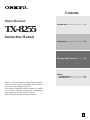 1
1
-
 2
2
-
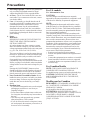 3
3
-
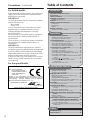 4
4
-
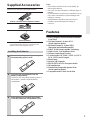 5
5
-
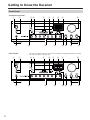 6
6
-
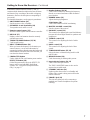 7
7
-
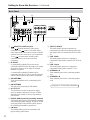 8
8
-
 9
9
-
 10
10
-
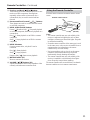 11
11
-
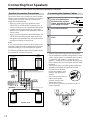 12
12
-
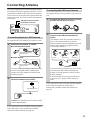 13
13
-
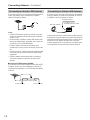 14
14
-
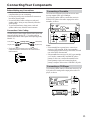 15
15
-
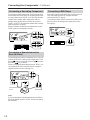 16
16
-
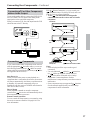 17
17
-
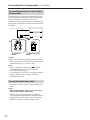 18
18
-
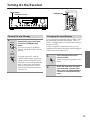 19
19
-
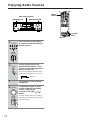 20
20
-
 21
21
-
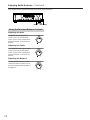 22
22
-
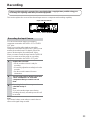 23
23
-
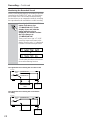 24
24
-
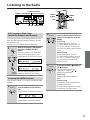 25
25
-
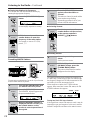 26
26
-
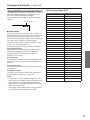 27
27
-
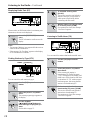 28
28
-
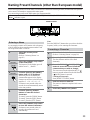 29
29
-
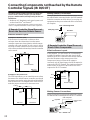 30
30
-
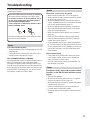 31
31
-
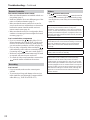 32
32
-
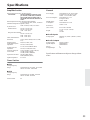 33
33
-
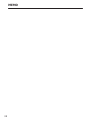 34
34
-
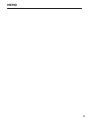 35
35
-
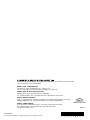 36
36
ONKYO TX-8255B User manual
- Category
- AV receivers
- Type
- User manual
Ask a question and I''ll find the answer in the document
Finding information in a document is now easier with AI
Related papers
Other documents
-
Panasonic SA-DX940 User manual
-
Integra DTM-40.4 Owner's manual
-
 Proson RV2040 User manual
Proson RV2040 User manual
-
Integra DTM-5.9 Owner's manual
-
Panasonic SAEX140 Operating instructions
-
Rotel RA-980BX User manual
-
Rotel RA935BX User manual
-
RCA Stereo Receiver with Remote Control User manual
-
RCA Stereo Receiver with Remote Control User manual
-
Denon DRA-F100 User manual