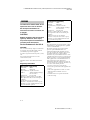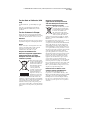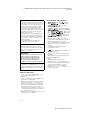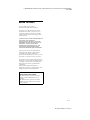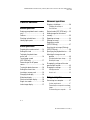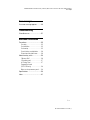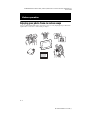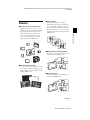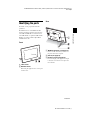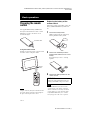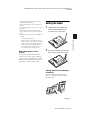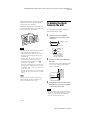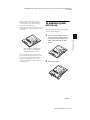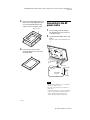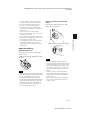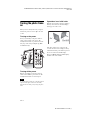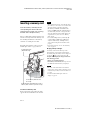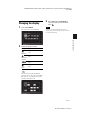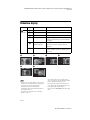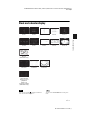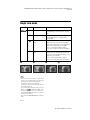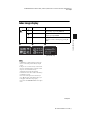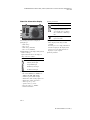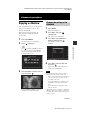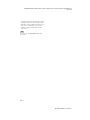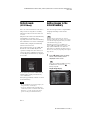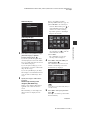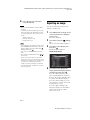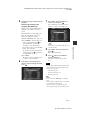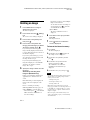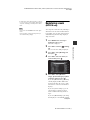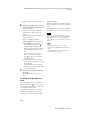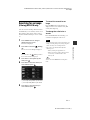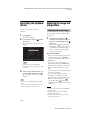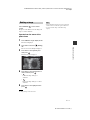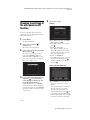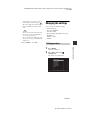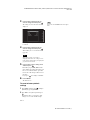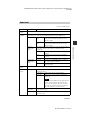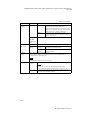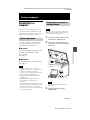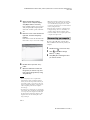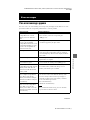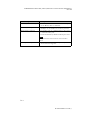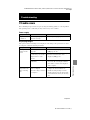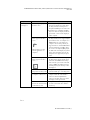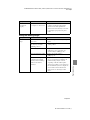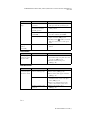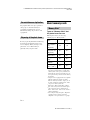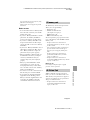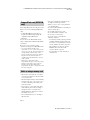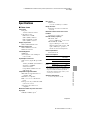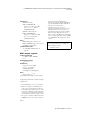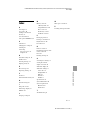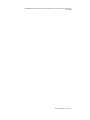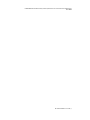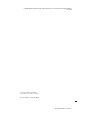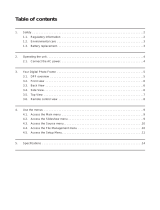Sony DPF-D72NR User manual
- Category
- Digital photo frames
- Type
- User manual

4-155-760-11 (1)
Digital Photo
Frame
DPF-A72N/E72N/D72N
© 2009 Sony Corporation
Before operation
Basic operations
Advanced operations
Using a computer
Error messages
Troubleshooting
Additional information
C:\#WORK\@DPF\DPF-A72N\Writer-OP\06_FinalDelivery\GB\4155760111\4155760111DPF-A.E.D.72NCEK\010COV.fm
Master: Right
DPF-A72N/E72N/D72N 4-155-760-11 (1)
Operating Instructions
Before operating this unit, please read this manual thoroughly and
retain it for future reference.
Product lineup differ by country and region.
Owner’s Record
The model and serial numbers are located at the rear.
Record the serial number in the space provided below. Refer to
these numbers whenever you call upon your Sony dealer
regarding this product.
Model No. DPF-A72N/E72N/D72N
Serial No. ________________________

C:\#WORK\@DPF\DPF-A72N\Writer-OP\06_FinalDelivery\GB\4155760111\4155760111DPF-A.E.D.72NCEK\020REG.fm
Master: Left
DPF-A72N/E72N/D72N 4-155-760-11 (1)
2
GB
To reduce fire or shock hazard, do not
expose the unit to rain or moisture.
Do not expose the batteries to
excessive heat such as sunshine, fire
or the like.
CAUTION
Replace the battery with the specified
type only. Otherwise, fire or injury
may result. Dispose of used batteries
according to the instructions.
For the customers in the U.S.A.
CAUTION
You are cautioned that any changes or modifications
not expressly approved in this manual could void
your authority to operate this equipment.
If you have any questions about this product, you may
call:
Sony Customer Information Services Center
1-800-222-SONY (7669)
The number below is for the FCC related matters
only.
Regulatory Information
Note:
This equipment has been tested and found to comply
with the limits for a Class B digital device, pursuant
to Part 15 of the FCC Rules.
These limits are designed to provide reasonable
protection against harmful interference in a
residential installation. This equipment generates,
uses, and can radiate radio frequency energy and, if
not installed and used in accordance with the
instructions, may cause harmful interference to radio
communications. However, there is no guarantee that
interference will not occur in a particular installation.
If this equipment does cause harmful interference to
radio or television reception, which can be
determined by turning the equipment off and on, the
user is encouraged to try to correct the interference by
one or more of the following measures:
– Reorient or relocate the receiving antenna.
– Increase the separation between the equipment and
receiver.
– Connect the equipment into an outlet on a circuit
different from that to which the receiver is
connected.
– Consult the dealer or an experienced radio/TV
technician for help.
WARNING
Declaration of Conformity
Trade Name: SONY
Model No.: DPF-A72N
Responsible Party: Sony Electronics Inc.
Address: 16530 Via Esprillo, San Diego,
CA 92127 U.S.A.
Telephone No.: 858-942-2230
This device complies with part 15 of the FCC
Rules. Operation is subject to the following two
conditions:
(1) This device may not cause harmful
interference, and (2) this device must accept any
interference received, including interference that
may cause undesired operation.
Declaration of Conformity
Trade Name: SONY
Model No.: DPF-D72N
Responsible Party: Sony Electronics Inc.
Address: 16530 Via Esprillo, San Diego,
CA 92127 U.S.A.
Telephone No.: 858-942-2230
This device complies with part 15 of the FCC
Rules. Operation is subject to the following two
conditions:
(1) This device may not cause harmful
interference, and (2) this device must accept any
interference received, including interference that
may cause undesired operation.

C:\#WORK\@DPF\DPF-A72N\Writer-OP\06_FinalDelivery\GB\4155760111\4155760111DPF-A.E.D.72NCEK\020REG.fm
Master: Right
DPF-A72N/E72N/D72N 4-155-760-11 (1)
3
GB
For the State of California, USA
only
Perchlorate Material - special handling may apply,
See
www.dtsc.ca.gov/hazardouswaste/perchlorate
Perchlorate Material: Lithium battery contains
perchlorate.
For the Customer in Europe
This product has been tested and found compliant
with the limits set out in the EMC Directive for using
connection cables shorter than 3 meters (9.8 feet).
Attention
The electromagnetic fields at the specific frequencies
may influence the picture of this digital photo frame.
Notice
If static electricity or electromagnetism causes data
transfer to discontinue midway (fail), restart the
application or disconnect and connect the
communication cable (USB, etc) again.
Disposal of Old Electrical &
Electronic Equipment (Applicable in
the European Union and other
European countries with separate
collection systems)
This symbol on the product
or on its packaging indicates
that this product shall not be
treated as household waste.
Instead it shall be handed
over to the applicable
collection point for the
recycling of electrical and
electronic equipment. By
ensuring this product is
disposed of correctly, you
will help prevent potential
negative consequences for
the environment and human health, which could
otherwise be caused by inappropriate waste handling
of this product. The recycling of materials will help to
conserve natural resources. For more detailed
information about recycling of this product, please
contact your local Civic Office, your household waste
disposal service or the shop where you purchased the
product.
Disposal of waste batteries
(applicable in the European Union
and other European countries with
separate collection systems)
This symbol on the battery or on the
packaging indicates that the battery
provided with this product shall not
be treated as household waste.
On certain batteries this symbol
might be used in combination with a
chemical symbol. The chemical
symbols for mercury (Hg) or lead (Pb) are added if
the battery contains more than 0.0005% mercury or
0.004% lead.
By ensuring these batteries are disposed of correctly,
you will help prevent potentially negative
consequences for the environment and human health
which could otherwise be caused by inappropriate
waste handling of the battery. The recycling of the
materials will help to conserve natural resources. In
case of products that for safety, performance or data
integrity reasons require a permanent connection with
an incorporated battery, this battery should be
replaced by qualified service staff only. To ensure
that the battery will be treated properly, hand over the
product at end-of-life to the applicable collection
point for the recycling of electrical and electronic
equipment. For all other batteries, please view the
section on how to remove the battery from the
product safely. Hand the battery over to the applicable
collection point for the recycling of waste batteries.
For more detailed information about recycling of this
product or battery, please contact your local Civic
Office, your household waste disposal service or the
shop where you purchased the product.
Notice for the customers in the
countries applying EU Directives
The manufacturer of this product is Sony
Corporation, 1-7-1 Konan Minato-ku Tokyo, 108-
0075 Japan. The Authorized Representative for EMC
and product safety is Sony Deutschland GmbH,
Hedelfinger Strasse 61, 70327 Stuttgart, Germany.
For any service or guarantee matters please refer to
the addresses given in separate service or guarantee
documents.
Continued

C:\#WORK\@DPF\DPF-A72N\Writer-OP\06_FinalDelivery\GB\4155760111\4155760111DPF-A.E.D.72NCEK\020REG.fm
Master: Left
DPF-A72N/E72N/D72N 4-155-760-11 (1)
4
GB
Notes on LCD screen
• Do not press against the LCD screen. The screen
may be discolored and that may cause a
malfunction.
• Exposing the LCD screen to direct sunlight for long
periods may cause malfunctions.
• The LCD screen is manufactured using extremely
high-precision technology, so over 99.99% of the
pixels are operational for effective use. However,
there may be some tiny black points and/or bright
points (white, red, blue or green in color) that
constantly appear on the LCD screen. These points
are normal in the manufacturing process and do not
affect the viewing in any way.
• Images may trail across on the LCD screen in a cold
location. This is not a malfunction.
On trademarks and copyrights
• , Cyber-shot, , “Memory
Stick”, , “Memory Stick Duo”,
, “MagicGate Memory
Stick”, “Memory Stick PRO”,
, “Memory Stick PRO Duo”,
, “Memory Stick PRO-HG
Duo”, , “Memory Stick
Micro”, , , “Memory Stick-
ROM”, , “MagicGate”, and
are trademarks or registered
trademarks of Sony Corporation.
• Microsoft, Windows, and Windows Vista are
registered trademarks of Microsoft Corporation in
the United States and/or other countries.
• Macintosh and Mac OS are registered trademarks of
Apple Inc. in the United States and/or other
countries.
• CompactFlash is a trademark of SanDisk
Corporation in the U.S.A.
• or xD-Picture Card™ is a trademark of
FUJIFILM Corporation.
• The photo frame contains fonts from Monotype
Imaging Inc.
• This software is based in part on the work of the
Independent JPEG Group.
•Libtiff
Copyright
© 1988 - 1997 Sam Leffler
Copyright
© 1991 - 1997 Silicon Graphics, Inc.
• All other companies and product names mentioned
herein may be the trademarks or registered
trademarks of their respective companies.
Furthermore, “™” and “
®
” are not mentioned in
each case in this manual.
Duplication, edition, or printing of a CD, TV
programs, copyrighted materials such as pictures or
publications, or any other materials except for your
own recording or creation is limited to private or
domestic use only. Unless you hold copyright or
have permission of copyright holders for the
materials to be duplicated, use of those materials
beyond this limit may infringe the provisions of the
copyright law and be subject to the copyright
holders claim for damages.
When using photo images with this digital photo
frame, pay special attention not to infringe the
provisions of the copyright law. Any unauthorized
use or modification of there’s portrait may also
infringe their rights.
For some demonstrations, performances, or
exhibits, photography may be forbidden.
Backup recommendations
To avoid potential risk of data loss caused by
accidental operation or malfunction of the digital
photo frame, we recommend that you save a
backup copy of your data.
Information
IN NO EVENT SHALL SELLER BE LIABLE
FOR ANY DIRECT, INCIDENTAL OR
CONSEQUENTIAL DAMAGES OF ANY
NATURE, OR LOSSES OR EXPENSES
RESULTING FROM ANY DEFECTIVE
PRODUCT OR THE USE OF ANY PRODUCT.
Sony shall assume no responsibility for any
accidental or consequential damages or loss of the
recording contents which may be caused by use or
malfunction of the digital photo frame or memory
card.

C:\#WORK\@DPF\DPF-A72N\Writer-OP\06_FinalDelivery\GB\4155760111\4155760111DPF-A.E.D.72NCEK\020REG.fm
Master: Right
DPF-A72N/E72N/D72N 4-155-760-11 (1)
5
GB
Notice for users
Program © 2009 Sony Corporation
Documentation © 2009 Sony Corporation
All rights reserved. This manual or the software
described herein, in whole or in part, may not be
reproduced, translated or reduced to any machine
readable form without prior written approval from
Sony Corporation.
IN NO EVENT SHALL SONY CORPORATION BE
LIABLE FOR ANY INCIDENTAL,
CONSEQUENTIAL OR SPECIAL DAMAGES,
WHETHER BASED ON TORT, CONTACT, OR
OTHERWISE, ARISING OUT OF OR IN
CONNECTION WITH THIS MANUAL, THE
SOFTWARE OR OTHER INFORMATION
CONTAINED HEREIN OR THE USE THEREOF.
Sony Corporation reserves the right to make any
modification to this manual or the information
contained herein at any time without notice.
The software described herein may also be governed
by the terms of a separate user license agreement.
Any design data such as sample pictures provided in
this software cannot be modified or duplicated except
for the purpose of personal use. Any unauthorized
duplication of this software is prohibited under
copyright law.
Please note that unauthorized duplication or
modification of portraits or copyrighted work could
infringe the rights reserved by rights holders.
On the illustrations and screen
shots used in this manual
The illustrations and screen shots used in this
manual are of the DPF-D72N unless noted
otherwise.
The illustrations and screen shots used in this
manual may not be identical to those actually
used or displayed.

C:\#WORK\@DPF\DPF-A72N\Writer-OP\06_FinalDelivery\GB\4155760111\4155760111DPF-A.E.D.72NCEK\010TOC.fm
Master: Left
DPF-A72N/E72N/D72N 4-155-760-11 (1)
6
GB
Table of Contents
Before operation
Enjoying your photo frame in various
ways ...............................................8
Features ..........................................9
Checking included items ...............10
Identifying the parts .....................11
Basic operations
Preparing the remote control ........14
Setting the stand ..........................15
To display the photo frame
on the wall ....................................16
To exchange a panel
(DPF-E72N only) ..........................17
Connecting to the AC power
source ..........................................18
Turning the photo frame on ..........20
Setting the current time ................21
Inserting a memory card ..............22
Changing the display ....................23
Slideshow display .........................24
Clock and calendar display ...........25
Single view mode .........................26
Index image display ......................27
Advanced operations
Enjoying a slideshow ....................29
Changing the settings of
the slideshow .................................29
Refresh mode (DPF-D72N only) ...32
Adding images to the internal
memory ........................................32
Exporting an image .......................34
Deleting an image .........................36
Registering a mark
(DPF-D72N only) ..........................37
Searching for an image (Filtering)
(DPF-D72N only) ..........................39
Specifying the playback device .....40
Adjusting the image size and
position ...................................40
Enlarging/reducing an image ..........40
Rotating an image ...........................41
Changing the settings of the auto
power on/off function ...................42
Changing the settings ...................43
Setting procedure ...........................43
Items to set .....................................45
Using a computer
Connecting to a computer ............47
System requirements ......................47
Connecting to a computer to exchange
images ............................................47
Disconnecting your computer .........48

C:\#WORK\@DPF\DPF-A72N\Writer-OP\06_FinalDelivery\GB\4155760111\4155760111DPF-A.E.D.72NCEK\010TOC.fm
Master: Right
DPF-A72N/E72N/D72N 4-155-760-11 (1)
7
GB
Error messages
If an error message appears .........49
Troubleshooting
If trouble occurs ...........................51
Additional information
Precautions ..................................55
On safety ........................................55
On installation ................................55
On cleaning ....................................55
On restrictions on duplication ........56
Disposing of the photo frame .........56
About memory cards ....................56
“Memory Stick” ..............................56
SD memory card ............................57
xD-Picture Card .............................57
CompactFlash card
(DPF-D72N only) ...........................58
Notes on using a memory card .......58
Specifications ...............................59
Index ............................................61

C:\#WORK\@DPF\DPF-A72N\Writer-OP\06_FinalDelivery\GB\4155760111\4155760111DPF-A.E.D.72NCEK\030C01.fm
Master: Left.L0
DPF-A72N/E72N/D72N 4-155-760-11 (1)
8
GB
Before operation
Enjoying your photo frame in various ways
The Sony DPF-A72N/E72N/D72N is a digital photo frame for easily displaying images taken with a
digital camera or other device, without using a computer.

C:\#WORK\@DPF\DPF-A72N\Writer-OP\06_FinalDelivery\GB\4155760111\4155760111DPF-A.E.D.72NCEK\030C01.fm
Master: Right
DPF-A72N/E72N/D72N 4-155-760-11 (1)
9
GB
Before operation
Features
x Support for various memory cards
Supports various memory cards, such as a
“Memory Stick”, CompactFlash card (DPF-
D72N only), SD memory card, and xD-
Picture Card. Just insert a memory card
removed from a digital camera or other
device, and you will be able to view the
images immediately. (.page 22)
x Various display functions
You can enjoy various viewing modes, such
as the slideshow display, Clock and calendar
display, Single view mode, and Index image
display. (.page 23)
x Various modes
The displayed image can be switched
automatically as though you are turning the
pages of an album yourself. You can select
from various modes, including just images, a
clock, or calendar view. You can also change
playback settings such as the playback order.
(. page 29)
x Adding images to internal memory
The images you add to the album are saved
in internal memory. (.page 32)
x Exporting images
You can export images in the album to your
memory card. (.page 34)
Continued

C:\#WORK\@DPF\DPF-A72N\Writer-OP\06_FinalDelivery\GB\4155760111\4155760111DPF-A.E.D.72NCEK\030C01.fm
Master: Left
DPF-A72N/E72N/D72N 4-155-760-11 (1)
10
GB
x Search function (DPF-D72N only)
You can search for images by folder, and
mark. (.page 39)
x Automatic rotation of images
The photo frame automatically rotates
images to their proper orientation. Images
are also automatically rotated when the
photo frame is set in either the portrait or
landscape position. (.page 15)
x Displaying images on a wall
You can hang the photo frame on the wall.
(. page 16)
Checking included
items
Make sure that the following items are
included.
• Digital photo frame (1)
•Stand (1)
• Remote control (1)
• AC adaptor (1)
• Exchangeable panel (2) (DPF-E72N only)
• Operating Instructions (this manual) (1)
• Read This First (1)
• Warranty (1)
(In some regions, the warranty is not
supplied.)

C:\#WORK\@DPF\DPF-A72N\Writer-OP\06_FinalDelivery\GB\4155760111\4155760111DPF-A.E.D.72NCEK\030C01.fm
Master: Right
DPF-A72N/E72N/D72N 4-155-760-11 (1)
11
GB
Before operation
Identifying the parts
For details, see the pages indicated in the
parentheses.
The illustrations are of the DPF-D72N. The
locations and names of buttons and connectors
of the DPF-A72N/E72N are identical to those
of the DPF-D72N, except that the DPF-A72N/
E72N are not equipped with CompactFlash
card/Microdrive slot.
Front
A LCD screen
B Remote sensor
When using the supplied remote control, point
it at this sensor.
Rear
A USB B connector (.page 47)
Connect a USB cable when you want to use
the photo frame with a computer.
B Stand (.page 15)
C DC IN 5 V jack (.page 18)
Insert the DC plug of the supplied AC adaptor
to this jack, and connect the AC adaptor and
the wall outlet.
Continued

C:\#WORK\@DPF\DPF-A72N\Writer-OP\06_FinalDelivery\GB\4155760111\4155760111DPF-A.E.D.72NCEK\030C01.fm
Master: Left
DPF-A72N/E72N/D72N 4-155-760-11 (1)
12
GB
D CompactFlash card/Microdrive
slot (.page 22) (DPF-D72N
only)
E 1 (on/standby) button
F Standby indicator
G MENU button
Displays the menu.
From the menu, you can operate the same
functions as those of the buttons on the
remote control, such as [Slideshow Settings],
[Rotate], [Add to album] and [Date/time
settings].
H Direction (B/b/v/V) buttons,
Press B/b/v/V to select the menu items. Then
press to enter the selection.
I BACK button
Returns to the previous screen.
J Reset switch
If the photo frame does not operate at all with
the power on, use a long, thin object such as a
pin to push the switch.
K Access lamp
L “Memory Stick PRO” (Standard/
Duo)/SD memory card/MMC/xD-
Picture Card slot (.page 22)
M VIEW MODE button (.page 23)
N Holes for hanging unit on the wall
(.page 16)
O Space for storing stand

C:\#WORK\@DPF\DPF-A72N\Writer-OP\06_FinalDelivery\GB\4155760111\4155760111DPF-A.E.D.72NCEK\030C01.fm
Master: Right
DPF-A72N/E72N/D72N 4-155-760-11 (1)
13
GB
Before operation
Remote control
A VIEW MODE button (.page 23)
B SLIDE-SHOW ( ) button
(.page 23)
C INDEX ( ) button (.page 23)
D SINGLE ( ) button
(.page 23)
E MENU button
F BACK button
G 1 (on/standby) button
H CLOCK ( ) button (.page 23)
I Zoom in ( )/Zoom out ( ) buttons
(.page 40)
J ALBUM ( ) button (.page 32)
K Direction (B/b/v/V) buttons
L (enter) button
M ROTATE ( ) button
(.page 41)

C:\#WORK\@DPF\DPF-A72N\Writer-OP\06_FinalDelivery\GB\4155760111\4155760111DPF-A.E.D.72NCEK\040C02.fm
Master: Left.L0
DPF-A72N/E72N/D72N 4-155-760-11 (1)
14
GB
Basic operations
Preparing the remote
control
The supplied lithium battery (CR2025) has
already been inserted into the remote control.
Pull out the protective sheet before use as
shown in the figure.
Using the remote control
Point the top end of the remote control towards
the remote sensor on the photo frame.
Note
The photo frame may fall if you use the buttons on the
photo frame when it is hanging on the wall. Operate
the photo frame using the remote control.
Replacing the battery of the
remote control
If the remote control stops working, replace the
battery (CR2025 lithium battery) with a new
one.
1 Pull out the battery holder.
While pressing in the tab of the battery
holder, pull out the battery holder.
2 Remove the old battery from the
battery holder and then insert a new
battery.
Insert the battery so that “+” is facing
upwards.
3 Reinsert the battery holder into the
remote control.
Notes
• When the lithium battery becomes weak, the
operating distance of the Remote control may
shorten, or the Remote control may not function
properly. In this case, replace the battery with a
Sony CR2025 lithium battery. Use of another
battery may present a risk of fire or explosion.
Protective sheet
Remote
sensor
WARNING
Battery may explode if mistreated. Do not
recharge, disassemble or dispose of in fire.

C:\#WORK\@DPF\DPF-A72N\Writer-OP\06_FinalDelivery\GB\4155760111\4155760111DPF-A.E.D.72NCEK\040C02.fm
Master: Right
DPF-A72N/E72N/D72N 4-155-760-11 (1)
15
GB
Basic operations
• Using a battery other than the specified one may
result in the battery rupturing.
• Dispose of used batteries as specified by the local
authorities.
• Do not leave the remote control in a very hot and
humid place.
• Take care that no foreign objects get inside the
remote control when you, for example, replace the
battery.
• Incorrect use of the battery may cause leaking and
corrosion.
– Do not recharge the battery.
– When the remote control will not be used for a
long period of time, remove the battery from the
remote control to prevent leaking and corrosion.
– Incorrectly inserting, shorting, dismantling, or
heating the battery, or throwing it into a fire
may cause the battery to rupture or leak.
About descriptions in this
manual
The operations described in this manual are
based on remote control operation. When an
operation is performed differently, for example,
with the remote control and the buttons on the
photo frame, it will be explained in a tip.
Setting the stand
1 Hold the photo frame tightly and
insert the stand straight into the
screw hole on the rear panel.
2 Screw the stand into the screw hole
firmly until the stand stops turning.
Setting to portrait or landscape
orientation
You can set the photo frame to portrait or
landscape orientation by rotating it without
moving the stand.
Continued

C:\#WORK\@DPF\DPF-A72N\Writer-OP\06_FinalDelivery\GB\4155760111\4155760111DPF-A.E.D.72NCEK\040C02.fm
Master: Left
DPF-A72N/E72N/D72N 4-155-760-11 (1)
16
GB
When the photo frame is placed in the portrait
orientation, the image is also automatically
rotated to its proper orientation.
DPF-D72N only: The directions indicated on
the direction button on the rear panel depend on
the orientation of the photo frame.
Notes
• Check whether the stand is stable. If the stand is not
set properly, the photo frame may fall over.
• DPF-A72N/D72N only: When the photo frame is
placed in the portrait orientation, the Sony logo
doesn't light up.
• The photo frame does not detect and rotate the
orientation of images when [Auto display
orientation] of [General Settings] on the
(Settings) tab is set to [OFF].
• A magnet is contained in the storage portion of the
stand. Do not keep anything that is easily affected
by magnetism, such as a cash card or credit card,
near the photo frame.
If you place the photo frame near a cathode-ray tube
television, the colors of the television screen may be
affected.
Tip
It is easier to turn the stand if you wind or wrap a
rubber band tightly around the stand when you
remove the stand from the photo frame.
To display the photo
frame on the wall
You can hang the photo frame on the wall
using the following procedure.
1 Prepare screws (not supplied)
suitable for the screw holes on the
rear panel.
2 Screw the screws (not supplied) into
the wall.
Be sure the screws (not supplied) protrude
between 2.5 to 3mm (
1
/
8
inch) from the
surface of the wall.
3 Hang the photo frame on the wall by
fitting the one hole on the rear panel
to the screws on the wall.
Notes
• Use screws suitable for the quality of the material of
the wall. The screws may be damaged, depending
on the type of material used in the wall. Set the
screws in a pillar or stud in the wall.
4mm (
3
/
16
inch)
More than 25mm (1 inch)
4.2mm
(
3
/
16
inch)
8.6mm
(
11
/
32
inch)
Holes for hanging
the unit on the wall
Between
2.5mm to 3mm
(
1
/
8
inch)

C:\#WORK\@DPF\DPF-A72N\Writer-OP\06_FinalDelivery\GB\4155760111\4155760111DPF-A.E.D.72NCEK\040C02.fm
Master: Right
DPF-A72N/E72N/D72N 4-155-760-11 (1)
17
GB
Basic operations
• When you want to re-insert the memory card,
remove the photo frame from the wall, then eject
and re-insert the memory card while the photo
frame is placed on a stable surface.
• Remove the stand and store it in the storage portion
provided on the rear when you hang the photo frame
on the wall.
Since a magnet is contained in the
storage portion, you can keep the
stand attached to the portion.
• Connect the DC cable of the AC adaptor to the
photo frame and hang the photo frame on the wall.
Then connect the AC adaptor to the wall outlet.
• We take no responsibility for any accidents or
damage caused by defects of attachment, misuse, or
natural disasters, etc.
To exchange a panel
(DPF-E72N only)
You can exchange the original panel with an
exchangeable panel supplied.
1 Insert a long, thin object such as a
pin into the hole next to the space
for storing stand on the rear of the
photo frame and lift up the front
panel.
2 Remove the panel.
Continued

C:\#WORK\@DPF\DPF-A72N\Writer-OP\06_FinalDelivery\GB\4155760111\4155760111DPF-A.E.D.72NCEK\040C02.fm
Master: Left
DPF-A72N/E72N/D72N 4-155-760-11 (1)
18
GB
3 Place an exchangeable panel to the
photo frame, while aligning the hole
on an exchangeable panel to the
remote sensor of the photo frame.
4 Press the four corners of the
exchangeable panel to snap it into
the photo frame.
Connecting to the AC
power source
1 Insert the plug of the AC adaptor
into the DC IN 5 V jack on the rear
of the photo frame.
2 Connect the AC adaptor to the wall
outlet.
The photo frame is automatically turned
on.
Notes
• The socket outlet should be as close as possible to
the unit, and easily accessible.
• Do not place the photo frame on an unsteady or
tilted surface.
• Connect the AC adaptor to an easily accessible wall
outlet close by. If trouble occurs while using the
adaptor, immediately shut off the power by
disconnecting the plug from the wall outlet.
Remote sensor
To wall outlet
To DC IN 5 V
jack
DC Plug
AC adaptor
main unit
AC plug
DC cable

C:\#WORK\@DPF\DPF-A72N\Writer-OP\06_FinalDelivery\GB\4155760111\4155760111DPF-A.E.D.72NCEK\040C02.fm
Master: Right
DPF-A72N/E72N/D72N 4-155-760-11 (1)
19
GB
Basic operations
• Do not short the plug of the AC adaptor with a
metal object. Doing so may cause a malfunction.
• Do not use the AC Adaptor placed in a narrow
space, such as between a wall and furniture.
• Insert the plug of the AC adaptor firmly, if the
connection is loose, the photo frame may turn off
when it is moved.
• After use, remove the AC adaptor from the
DC IN 5 V jack of the photo frame, and remove the
AC adaptor from the outlet.
• Even if your photo frame is turned off, AC power
(house current) is still supplied to it while connected
to the wall outlet via the AC adaptor.
• Do not turn the photo frame off or disconnect the
AC adaptor from the photo frame before the
standby indicator turns red. Doing so may damage
the photo frame.
About the AC plug
Attaching the AC plug
Attach the AC plug to the AC adaptor main
unit as follows:
PUSH tab clicks when the AC plug is slid firmly
into place.
Notes
• The AC plug may be removed from the AC adaptor
main unit by pushing the “PUSH” tab. When using
the AC adaptor, however, you do not have to
remove the AC plug. Make sure to use the AC
adaptor with the AC plug firmly attached. If the AC
plug is removed, slide it into the AC adaptor main
unit until it clicks into place as illustrated above.
• The AC plug shape may differ depending on the
region you purchase the photo frame.
Removing the AC plug from the wall
outlet
If the AC plug remains inserted in the wall
outlet, remove it as follows:
Metal terminals at the rear of the AC plug.
Notes
• If handled roughly, the AC plug may become
detached from the AC adaptor main unit and remain
in the wall outlet. If this occurs, grasp the AC plug
with dry hands as illustrated above and remove it
from the wall outlet. Do not use a tool. Be careful
not to touch the metal terminals at the rear of the
AC plug.
• Check to see if there is no trouble with the AC
adaptor main unit and AC plug, and then slide the
AC plug into the AC adaptor main unit until it
clicks into place.
• If there is any problem with the AC adaptor main
unit or AC plug, consult with your Sony service
facilities for repair.

C:\#WORK\@DPF\DPF-A72N\Writer-OP\06_FinalDelivery\GB\4155760111\4155760111DPF-A.E.D.72NCEK\040C02.fm
Master: Left
DPF-A72N/E72N/D72N 4-155-760-11 (1)
20
GB
Turning the photo frame
on
When you have already turned on your photo
frame in the previous section, skip to the next
section.
Turning on the power
Press 1 (on/standby) on the photo frame or
remote control to turn on the power. The
standby indicator turns to green from red. The
Sony logo on the front panel lights up (DPF-
A72N/D72N only).
Turning off the power
Hold 1 (on/standby) on the photo frame or
remote control until the power turns off. The
standby indicator turns to red from green.
Note
Do not turn the photo frame off or disconnect the AC
adaptor from the photo frame before the standby
indicator turns red. Doing so may damage the photo
frame.
Operations in an initial state
When the photo frame is turned on without a
memory card connected, the initial display
below appears on the screen.
If the photo frame is not operated for 10
seconds, the demo mode is displayed. If any
other button than the power button is pressed,
the screen returns to the initial display.
First, press MENU during the initial display,
and then set the date and time.
Page is loading ...
Page is loading ...
Page is loading ...
Page is loading ...
Page is loading ...
Page is loading ...
Page is loading ...
Page is loading ...
Page is loading ...
Page is loading ...
Page is loading ...
Page is loading ...
Page is loading ...
Page is loading ...
Page is loading ...
Page is loading ...
Page is loading ...
Page is loading ...
Page is loading ...
Page is loading ...
Page is loading ...
Page is loading ...
Page is loading ...
Page is loading ...
Page is loading ...
Page is loading ...
Page is loading ...
Page is loading ...
Page is loading ...
Page is loading ...
Page is loading ...
Page is loading ...
Page is loading ...
Page is loading ...
Page is loading ...
Page is loading ...
Page is loading ...
Page is loading ...
Page is loading ...
Page is loading ...
Page is loading ...
Page is loading ...
Page is loading ...
Page is loading ...
-
 1
1
-
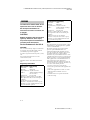 2
2
-
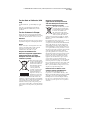 3
3
-
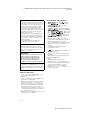 4
4
-
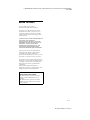 5
5
-
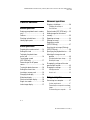 6
6
-
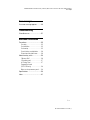 7
7
-
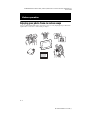 8
8
-
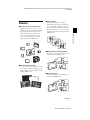 9
9
-
 10
10
-
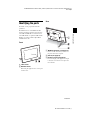 11
11
-
 12
12
-
 13
13
-
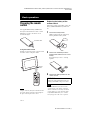 14
14
-
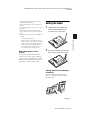 15
15
-
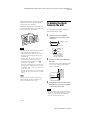 16
16
-
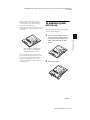 17
17
-
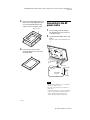 18
18
-
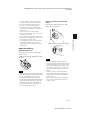 19
19
-
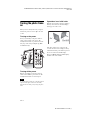 20
20
-
 21
21
-
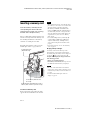 22
22
-
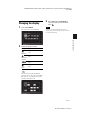 23
23
-
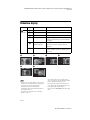 24
24
-
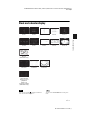 25
25
-
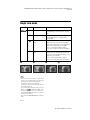 26
26
-
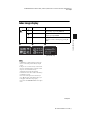 27
27
-
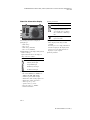 28
28
-
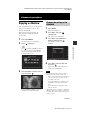 29
29
-
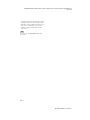 30
30
-
 31
31
-
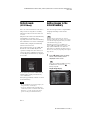 32
32
-
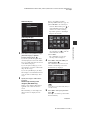 33
33
-
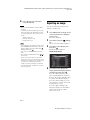 34
34
-
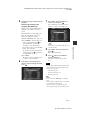 35
35
-
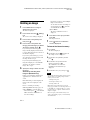 36
36
-
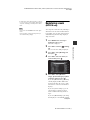 37
37
-
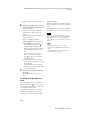 38
38
-
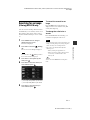 39
39
-
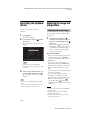 40
40
-
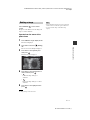 41
41
-
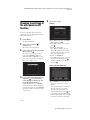 42
42
-
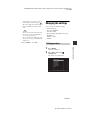 43
43
-
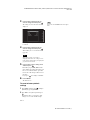 44
44
-
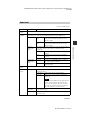 45
45
-
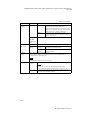 46
46
-
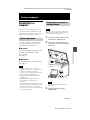 47
47
-
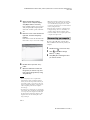 48
48
-
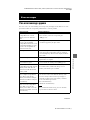 49
49
-
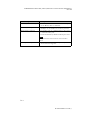 50
50
-
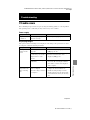 51
51
-
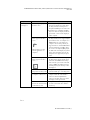 52
52
-
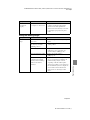 53
53
-
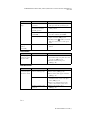 54
54
-
 55
55
-
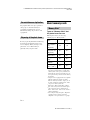 56
56
-
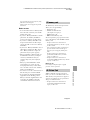 57
57
-
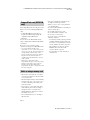 58
58
-
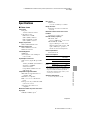 59
59
-
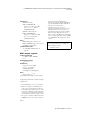 60
60
-
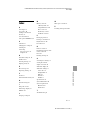 61
61
-
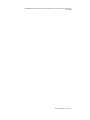 62
62
-
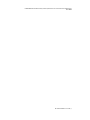 63
63
-
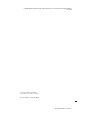 64
64
Sony DPF-D72NR User manual
- Category
- Digital photo frames
- Type
- User manual
Ask a question and I''ll find the answer in the document
Finding information in a document is now easier with AI
Related papers
-
Sony DPF-D70 Operating instructions
-
Sony DPF-V1000N User manual
-
Sony DPF-X95 User manual
-
Sony DSLR-A100H Important information
-
Sony DPF-XR100 User manual
-
Sony DPF-E73 Operating instructions
-
Sony DPF-D82/B Datasheet
-
Sony DPF-VR100 Operating instructions
-
Sony DPF-D70 User manual
-
Sony DPFHD1000B User manual
Other documents
-
ODYS X810013 Datasheet
-
AgfaPhoto AF 8070 User manual
-
Sencor SDF 740 OE User manual
-
Insignia NS-DPF9G Quick setup guide
-
Sylvania SDPF1079 User manual
-
Sylvania Digital Photo Frame SDPF872 User manual
-
Insignia NS-DPF10PR Quick setup guide
-
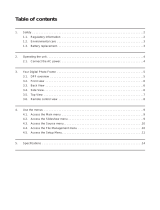 Winbook 10.1 User manual
Winbook 10.1 User manual
-
Denver DPF-517 User manual
-
Technika A700 User manual