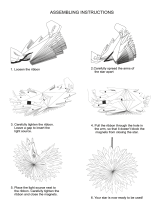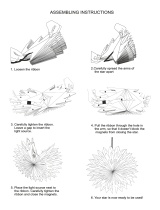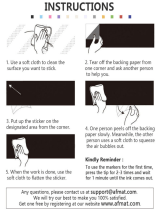Page is loading ...


2
ALTURA
THEREMIN MIDI CONTROLLER
Assembly Manual
© 2017 ZEPPELIN DESIGN LABS. NO PART OF THIS DOCUMENT MAY BE REPRODUCED WITHOUT WRITTEN PERMISSION FROM THE AUTHOR. ZEPPELIN DESIGN LABS TAKES
NO RESPONSIBILITY FOR ANY DAMAGE OR HARM THAT MAY COME TO ANYONE OR ANYTHING THROUGH THEIR PRODUCTS. THE ALTURA SOFTWARE IS COVERED BY
THE CREATIVE COMMONS SHARE-ALIKE/ATTRIBUTION/NON-COMMERCIAL LICENSE, WHICH MEANS YOU ARE FREE TO ADD OR BUILD UPON THE CIRCUIT IDEA AND THE
SOFTWARE IN ANY WAY YOUR CREATIVITY ALLOWS, BUT ANY DERIVATIVES MUST BE SHARED USING THE SAME LICENSE.
112217
INTRODUCTION ...................................................................................................... 3
WHAT’S IN THE BOX ................................................................................................ 6
WHAT YOU WILL NEED ............................................................................................ 9
POPULATING THE PRINTED CIRCUIT BOARD ............................................................. 10
MAKING A CABINET .............................................................................................. 33
CARDSTOCK CABINET ...................................................................................... 33
ACRYLIC CABINET KIT ....................................................................................... 44
SCHEMATIC ........................................................................................................... 54

3
INTRODUCTION
The Altura Theremin MIDI Controller by Zeppelin Design Labs was
inspired by the early electronic instrument invented by Russian
physicist Léon Theremin. Léon’s device features a pair of antennae
that can sense the capacitance of a person’s hands. The right
antenna affects a voltage controlled oscillator (VCO) circuit. As the
player moves his hand closer to this antenna, the device emits a
sine wave tone that rises in pitch. The left antenna affects a voltage
controlled amplifier (VCA) circuit. As the player moves his left hand
farther away from this antenna, the tone becomes louder. The
device is very sensitive and can make wonderful, spooky music –
but it is very tricky to play. The performer has to play by ear: there
are no frets in mid-air!
The Altura Theremin MIDI Controller makes many improvements
on the original device. First, the Altura does not itself make sound;
instead, it simply controls synthesizers and computer programs that
employ the MIDI protocol (Musical Instrument Digital Interface). Thus any sound that your synthesizer
can make the Altura can control. Further, you can determine the key and mode (scale) in which to play.
HISTORY
In 1920, as Léon Theremin (1896 - 1993) was developing radio equipment for the Soviet government,
he heard strange sounds coming from some of his circuitry. He noticed that the frequency (or pitch)
of this sound changed with how close his hand was to the circuit. He developed this device into a
musical instrument which he initially called the Thereminvox. In 1927 he left the USSR to tour Europe in
promotion of his invention, performing to large audiences and receiving mixed reactions. His tour took
him to New York where he stayed for the next 10 years; in which time he opened a laboratory and
studio, patented the Theremin, licensed its manufacture to RCA, performed with a theremin ensemble
at Carnegie Hall, and invented an electronic cello. In 1930 he conducted the first-ever concert of an
electronic orchestra. In 1938 Léon Theremin suddenly disappeared – it was said that he had been
kidnapped by Soviet agents; and later he was presumed dead.
Through the late 30’s, Theremin’s protégé Clara Rockmore rose to prominence as the world’s pre-
eminent thereminist. She preformed with world-class orchestras in large concert halls. These
performances established the theremin as a legitimate performance instrument and started to open the
public consciousness to electronic instruments and electronic music in general.
In the late 50’s, Rockmore visited Moscow and by chance made contact with her old friend Léon
Theremin. After 20 years of mysterious silence, she received word to meet Léon on a subway platform,
where they spoke for a few minutes.
It seems Theremin’s disappearance may have had more to do with the IRS than the KGB. What is
certain is that upon Theremin’s return to Russia, he was arrested and sent to the labor camps. He
landed in a secret Soviet laboratory where he developed spy gear for the KGB. He was released in
1947 but “volunteered” to continue with the KGB until 1966.
Alexandra Stepanoff playing the
theremin on NBC Radio, 1930

4
In 1991 Léon, now 95 years old, returned to New York where he gave concerts, received awards,
and was reunited with Clara Rockmore. It is not clear that he remembered her. He died in Moscow in
1993, aged 97.
As for his namesake invention, the theremin was just too difficult to play to ever achieve wide-spread
popularity. The performer needed to have a very good sense of relative pitch, if not perfect pitch.
Also, the instrument takes a lot of skill to play in a controlled manner. So besides Rockmore, there
haven’t been many other popular thereminists. But the theremin has never completely gone away. In
fact, it has consistently been at the center of a sub-culture passionate about electronic instruments and
music, where people are not afraid to blur the line between technology and art. One of our personal
heroes, Bob Moog, got his start back in the 1960’s designing and selling theremin kits, before he
revolutionized popular and electronic music with his modular synthesizers. At Zeppelin Design Labs,
with our love of electronic instruments and DIY kits, we hope the Altura will continue Léon Theremin’s
legacy of inspiring both artists and electronics nerds.
HOW IT WORKS
Our MIDI version of Léon’s device uses sonar range finders in place of antennae, and rather than
producing sound directly, the Altura emits discreet packets of digital data that are interpreted by a
separate synthesizer or other sound-making device. The Altura’s right-hand sensor transmits Note-
On messages to play specific notes, thus controlling pitch. The left sensor transmits Channel Volume
data, thus controlling volume. But this is just the start! The left sensor can be set to transmit many MIDI
functions, like pitch bend, modulation, note velocity, and portamento time. The Portamento function
causes one note to glide smoothly to the next, emulating that spooky Theremin sound; but the device is

5
always gliding to a specific note within a key and scale you designate. As a result, the Altura always
plays in tune!
The Altura was designed as a companion to the Macchiato Mini Synth by Zeppelin Design Labs.
There are a few special features that will only work well when paired with the Macchiato. Otherwise,
the Altura conforms with General MIDI specifications and should easily
control any device bearing this mark. Many MIDI devices do not conform
to the General MIDI specification. These devices will not necessarily
respond to the Altura as described herein. In these cases, you may need
to fiddle a bit with your synthesizer to get it to behave. Alternatively, you
can route your Altura controller through a software application that will
enable you to redirect its data as needed.
The Altura comes as an easy do-it-yourself kit, or assembled and ready-to-use. You can make your own
case from card stock or from a cereal box using the provided template, or you can get a shiny black
acrylic case. The acrylic case also comes as a super-easy kit or assembled and ready-to-use.
Connect with your music like never before: build your own gear!

6
WHAT’S IN THE BOX
Table 1: The Altura Theremin MIDI Controller Bill Of Materials (BOM) is a complete parts list of
everything that should be present in your kit, followed by photos of each part. Print the BOM and
carefully go through the kit, identifying every part.Before removing
anything from the silver static-protective bag, please read about
the proper handling of IC’s in the paragraph “Integrated Circuits
(IC’s):” on page 19. Note that some of the components are
difficult to tell apart. Compare them carefully with the photos.
Besides verifying that nothing is missing, this will acquaint you
with the parts and their names. If ANYTHING is missing, first
double-check; we double-checked before sealing the box at our
lab! If it’s still missing, EMAIL US right away at info@
zeppelindesignlabs.com. If we goofed and shorted your kit, we will get replacement parts in the mail
to you as soon as possible. If you lose or damage anything, we will be glad to sell you replacements.
The unusual or custom components can be ordered directly from us (contact info@zeppelindesignlabs.
com). For more common parts, like resistors, capacitors, or screws, you may prefer to go to a local
electronics or hardware store.
TIP: Empty the parts
of the kit into a bowl, NOT
onto the cluttered workbench, or
onto the living room carpet! This
will protect you from losing tiny
parts.
Figure 2: What’s In The Box

7
Table 1: The Altura Theremin MIDI Controller Bill Of Materials
Part # Description Notes Qty
CB-06-10
4 Pin Header Cable From PCB to distance sensors 2
CP-30-19 Ceramic Capacitor 50V 22pF C9, C10 2
CP-30-18 Ceramic Capacitor 50V 100nF C2, C3, C4, C5, C6, C7, C8 7
CP-10-08 Electrolytic Capacitor 16V 220uF C1 1
CR-10-10 16MHz Crystal Osillator Y1 1
DI-20-03 Diode General Purpose 1N4007 1000V 1A D1 1
DI-30-56 LED 5mm Red LED 1
DS-30-37 3 Digit 7-Segment Display Display 1
FA-60-37 Machine Screw M3x6 13
FA-90-25 Washer Flat M3 Nylon 8
FA-64-30 Coarse Thread Screw M3x10 For Distance Sensor Holders 4
HD-05-03 Battery Holder, 9V 1
HD-40-10 DC Power Jack P1 1
HD-40-50 MIDI Jack, Female P3 1
HD-60-10 Sensor Bracket 2
TD-20-01 Ultrasonic Distance Sensor 2
HE-20-01 Single Row Header. 14 pins In one or more pieces 1
HE-25-28 28 pin IC Socket For U1 1
HE-30-01 6 pin Tall Stackable Header For Display 2
IC-30-60 AtMega328P-PU Microcontroller U1 1
IC-36-10 IC Multiplexer CD4051BCN U2 1
IC-90-10 IC Shift Register SN74HC595N U3 1
IC-50-10 IC Hex Buffer NonINverting CD4050 U4 1
IC-80-50 Voltage Regulator 5V 100mA U5 1
PC-72-01 Altura PCB 1
PL-10-72 Altura Label Sticker 1
PL-10-73 Extra Altura Label Sticker 1
PL-10-90 Serial Number Sticker 1
PT-10-10 Potentiometer Linear 100K VR1 - VR7 7
PT-30-10 Trimmer Potentiometer VR8 1
RS-80-32 Resistor Metal Film 0.25W 1% 220R R1,R2,R3,R13 4
RS-80-40 Resistor Metal Film 0.25W 1% 1K R4,R5,R6,R7,R8,R9,R10,R11,R14 9
RS-80-51 Resistor Metal Film 0.25W 1% 10K R12 1
ST-10-23 Standoff Nylon Hex M3 5.6x12 4
ST-60-10 LED Standoff 1
SW-50-30 Pushbutton Switch DPDT S1 1
SW-60-22 Switch Cap Red 1
TA-15-20 Trasnsistor NPN 2N3904 Q1,Q2,Q3 3

8
CB-06-10 C9,C10 C2- C8 C1 Y1
D1 LED DISPLAY FA-60-37 FA-90-25
FA-64-30 HD-05-03
P1
P3 HD-60-10
TD-20-01 HE-20-01 HE-25-28 HE-30-01 U1
U2 U3 U4 U5 PCB
PL-10-72 PL-10-73 PL-10-90 VR1-VR7 VR8
R1,R2,R3,R13
R4 - R11,R14
R12 ST-10-23 ST-60-01

9
S1
SW-60-22
Q1,Q2,Q3
WHAT YOU WILL NEED
Here’s everything you will need to build The Altura Theremin MIDI Controller kit as shown below. Tools
and supplies needed for various cabinet options are discussed in the section “MAKING A CABINET”
on page 33.
TOOLS
1. Digital multimeter
2. #2 Phillips screw driver
3. Tiny straight screw driver
4. Soldering iron (not a soldering gun, or a “cold heat” iron), good quality, 15-50 watt, with a good medium
or small-sized tip, conical or chisel shape. One with a temperature control and a stand is best.
5. Wet sponge or dry solder-cleaning pad
6. Wire strippers
7. Flush cutters or small diagonal cutters
8. Clamp or vise to hold the printed circuit board while soldering (optional, but handy)
9. Solder sucker or solder braid (optional, but very handy if you have to remove or repair any components!)
10. Ruler
SUPPLIES
1. Solder, 60/40 rosin core, the smaller diameter the better (we prefer .032” diameter). Make sure it’s good
quality; we prefer Kester brand, but most brands will work fine.
2. Superglue

10
POPULATING THE PRINTED CIRCUIT BOARD
Your work space should be well-lit, well-ventilated, and disposable; that is, don’t work on the nice dining
room table! Work on a utility surface that you can burn, drill and scratch. A piece of ¼” tempered
masonite, or a chunk of MDF, makes an excellent surface if you don’t have a utility work bench.
CAUTION: Solder fumes are not healthy for you. The fumes consist of vaporized flux, which can
irritate your nose, lungs, and even your skin. You MUST work in a space where the air drifts away from
you as you work, so fumes do not rise straight into your face.
CAUTION: Solder residue usually contains lead, which is poisonous if you ingest it. Do not breathe
the fumes, do not eat the supplies, wash your hands after you handle solder, and sweep and wipe up
your work space after EVERY USE.
Figure 3: Component Values And Locations

11
Most of the components in your Altura are soldered to the printed circuit board (PCB); just the distance
sensors and the 3-digit display are attached to the board via headers. All of the components to be
soldered will be installed from the “component side” of the board (except the battery holder wires),
which is the side that has the part labels printed on it. The other side of the board is called the “solder
side,” which, as the name implies, is the side on which the legs of the components are soldered. Proper
technique for installing and soldering components to a circuit board is demonstrated through several
great resources on Instructables and Youtube under the search “PCB soldering tutorial.” The general
procedure consists of the following:
1. Install the part on the “component side” of the board, by threading the wire leads through
the appropriate holes in the board. For your convenience, the board has silk screen outlines
indicating where the components should be placed, along with text indicating the part number
and the component value.
2. Hold the component in place with your finger and turn the board over.
3. Gently bend the leads out at about 45 degrees to keep the component from falling out of its
holes.
4. Install all of one type of component, bending each of the leads as they are installed.
5. Flip the board over solder-side-up, and solder all of the components in one pass.
6. Clip the leads off with small diagonal cutters, right at the solder joint.
You will notice that we have installed a few components on the PCB already. These components are
(mostly) surface mounted, which are a little more difficult to solder. The square chip in the middle of
the board has been pre-programed with the software your Altura needs to run. If you are interested in
changing the way your Altura operates then you may want to look into modifying this software and
re-programing the chip. Instructions for this process can be found in the Altura Reference Manual.

12
Let’s begin!
1. Female headers: Lay the PCB on a smooth, flat surface with the component side up. Insert one of
the female headers (part #HE-30-01) in its place (1). Make sure the ends of the header’s legs are
flush with the solder side, underneath the board. Hold the header straight up at 90 degrees and
solder one of the legs on the component side (2). Once the header is tacked down by one leg,
finish soldering the rest of the legs on the same side of the board (3, 4). Do the same thing with
the other female header in its location (5). Be sure it is soldered in at 90 degrees to the PCB. As
you continue building the rest of the PCB try not to bump or bend these headers; how well your
Altura PCB fits into its case depends on the straightness of these headers.
1 2
3 4
5

13
2. Standoffs: Attach the 4 standoffs (#ST-10-23) to the PCB with 4 M3x6 screws (part #FA-60-37).
6 7
3. Resistors: The values of resistors are given by a series of colored stripes. There are several
tutorials online describing how to decode these stripes, but we will simply tell you the values,
part numbers and stripe colors. “Figure 3: Component Values And Locations” is a good
reference. The white graphics on the component side of the board also give reference to the part
number and value. If you are color blind or can’t see the stripes clearly, then you must use your
digital multimeter to measure the resistance of each resistor.
Resistors are not polarized, meaning they can be installed into their holes in either direction. It
doesn’t matter which lead goes into which hole.
The hole spacing of the resistors on the circuit board allows the leads to be (gently) bent 90
degrees at the body of the resistor (8). This allows the resistors to slip into their holes very easily.
a. Start with the 1K resistors (R4 - 11, R14), labeled BROWN, BLACK, BLACK, BROWN,
BROWN. Compare to its picture in the BOM. Find their locations on the circuit board; install
and bend the leads as described above (8,9,10). Don’t solder any of them until all 14
resistors are installed; just bend the leads to keep them in place.
8 9
10

14
b. Next do the 220 ohm resistors (R1,R2,R3,R13). These resistors are labeled RED, RED,
BLACK, BLACK, BROWN. Bend the leads on the back so they won’t fall out.
11 12
c. Lastly, install the 10K resistor (R12), labeled BROWN, BLACK, BLACK, RED, BROWN. Bend
the leads.
13 14
d. You should have a whole forest of bent leads coming out the solder side of the board (15).
Now you can turn the board solder-side-up and solder each lead to the board. Use a clamp
or vise if you have one; it makes soldering much easier (16). Clip off the leads (17).
15 16
Now clip each lead with your flush cutters at the solder joint (9).
17 18

15
e. Double-check the resistance values of each of the installed resistors (18). Set your digital
multimeter to the “ohms” or “resistance” setting, and measure across all of the resistors.
Compare the measured value to the listed value in Table 1 and in Figure 3. Make sure they
are all correct (within 1%) before moving on!
4. Diode (D1): Diodes are polarized; it matters which lead goes in which hole. You will notice one
end of the diode body has a white stripe around it (19). Our rule for installing diodes goes like
this:
WHITE STRIPE = SQUARE PAD
NO STRIPE = ROUND PAD
Gently bend the leads like you did for the resistors (19). Place both diodes in their locations on
the board (21). Make sure they are installed in the correct orientation; otherwise your Altura
won’t work. Bend, solder and clip the leads (20).
19 20
21
5. Crystal Oscillator (Y1): Place the crystal in the Y1 position on the PCB. Bend the leads out on
the bottom; solder and clip the leads.
22 23

16
6. Headers (P2): Your kit includes a single row of 14 male headers. These will be installed across
three different locations on the PCB.
First, we’ll install the In-System Programmer (ISP) headers. This is a 2x3 header array that
enables you to plug a cable into your Altura and upload (or “flash”) new software onto the
microcontroller. This is covered in detail in the Altura Reference Manual.
a. Carefully break two pieces of three pins each from the row of headers (24). Place each of
them in the P2 position on the PCB. The short pins go through the board; the long pins point
up. Make sure the bottom of the headers are flush to the circuit board (25). Tack one pin on
each row down with solder while you hold the header in from the top (26). Once each row
has been tacked on, you can solder the other pins in place (27). Remember to properly re-
solder the “tacked on” pins.
24 25
26 27

17
b. Break the remaining 8 pin header in two (4 header pins each). One of the 4-pin pieces goes
in the “Right Sensor” position on the PCB (28). Be sure it’s flush to the top of the PCB and
solder it the same way as the ISP header: tack a pin down and then solder the rest of the
pins (29,30). The other 4-pin piece goes into the “Left Sensor” position. Don’t worry about
clipping the pins; they are too short.
28 29
30 31
7. Capacitors: There are two different types of capacitors in this kit: ceramic (32) and electrolytic
(33). We will place them in the PCB one type at a time, and then solder them all in at once.
32 33
a. Ceramic Caps: These caps look like little yellow blobs with two protruding leads. The Altura
uses two values of ceramic caps: 100nF and 22pF. The only noticeable difference between
these two capacitor values is the tiny labeling printed on their yellow bodies. The 100nF
caps are labeled “104” and 22pF caps are labeled “22”. Please make sure that you use the
correct value in the correct location.

18
i. There are two 22pF ceramic capacitors (C9,C10). Place the 22pF capacitors in their
respective places on the PCB and bend the leads out on the back so they don’t fall
out (34,35). Once again, please make sure you install the 22pF caps in their correct
locations - don’t mix them up with the 100nF variety.
34 35
ii. There are seven 100nF ceramic capacitors (C2-C8). Like the resistors, these capacitors
are not polarized. It doesn’t matter which lead goes into which hole. Place all the 100nF
capacitors in their respective places on the PCB and bend the leads out on the back.
36 37
Electrolytic Capacitors: There is one 220uF cap (C1). Electrolytic capacitors ARE
POLARIZED: there is a right way and a wrong way to install them. If you get it wrong the
cap might burst. The white stripe on the case indicates the negative lead of the cap (38).
STRIPE = NEGATIVE = SHORT LEAD = ROUND PAD
NO STRIPE = POSITIVE = LONG LEAD = SQUARE PAD
Make sure you orient this cap properly! Notice how the long lead is directed into the square
pad (38). For reference, Figure 3 has a little red plus sign(+) on the positive pad. Bend out
the leads, flip the board over, solder and snip all the leads.
38

19
8. Transistors: There are three transistors in the Altura (Q1,Q2,Q3). These transistors are labeled
2N3904 (and possibly a few extra numbers or letters at the end). They look identical to the
voltage regulator (labeled L78L05), so please don’t get them mixed up -- otherwise your Altura
won’t work!
These transistors are shaped like a three-quarter moon. Notice the PCB graphics around the
holes have a similar shape to show you the correct orientation. Bend the leads out a little bit so
that they will fit in their holes and install the transistors in the board (39). Bend the leads out on
the other side of the board, solder and clip the leads (40,41).
39 40
41
INTEGRATED CIRCUITS (IC’S)
This kit contains four integrated circuit components. In general, IC’s are quite sensitive to static electricity
and could easily be damaged if they are exposed to moderately high voltages. Unfortunately, humans
are not sensitive to static electricity at these levels; in fact, most people can’t even feel a static discharge
less than around 1000 volts! So it is easy to damage these components without even knowing it. The
particular IC’s in this kit are only moderately sensitive to static discharge but it is still important to be
mindful of the following principles when handling them:
• Make sure you are grounded, preferably by touching something grounded to the mains like the
metal chassis of a plugged-in amplifier, or a refrigerator. Next best would be a plumbing fixture.
At the very least you should touch a large conductive object like a metal desk or a filing cabinet.
• When soldering IC’s, do not let the IC get too hot. Most chips have a temperature threshold
that shouldn’t be exceeded. As a rule of thumb don’t keep your iron on any leg longer than two

20
seconds, and keep the chip cool enough to touch. If necessary, just solder one leg at time and let
the chip cool off before proceeding to the next leg.
• IC’s have a specific orientation. If you install them wrong, your Altura will not work and you
could damage or destroy the IC. Each IC has a dot or divot at one end. These features have a
corresponding graphic on the PCB and in Figure 3 to show you how to orient the IC.
9. Install the IC’s and IC Socket
a. ATMEGA328P (U1): This IC is called a “microcontroller.” This is the “brain” of the Altura.
We pre-programmed this chip with some software which tells the Altura how to operate. This
software is open-source and published under the creative commons license. If you would like
to learn more about your Altura or even modify the software to behave differently, please
visit our Github page. You can use the popular development environment Arduino to edit
and modify the code.
Since we want to keep this microcontroller accessible for re-programming, we will not
actually be soldering it to the PCB itself. Instead we will solder an IC socket to the board and
install the microcontroller into the socket.
i. Install the 28-pin socket (part #HE-25-28) in the U1 location (42). Please note the divot
at one end of the socket. This end should align with the dot on the PCB graphic.
ii. Hold down the socket with one finger while you flip the board over. Tack down one pin
with a tiny bit of solder (43).
iii. Now solder the rest of the pins (44). Don’t forget to go back to the original “tacked
down” pin to finish soldering that correctly (45). Don’t bother clipping the leads on the
IC’s -- they are too short.
42 43
44 45
/