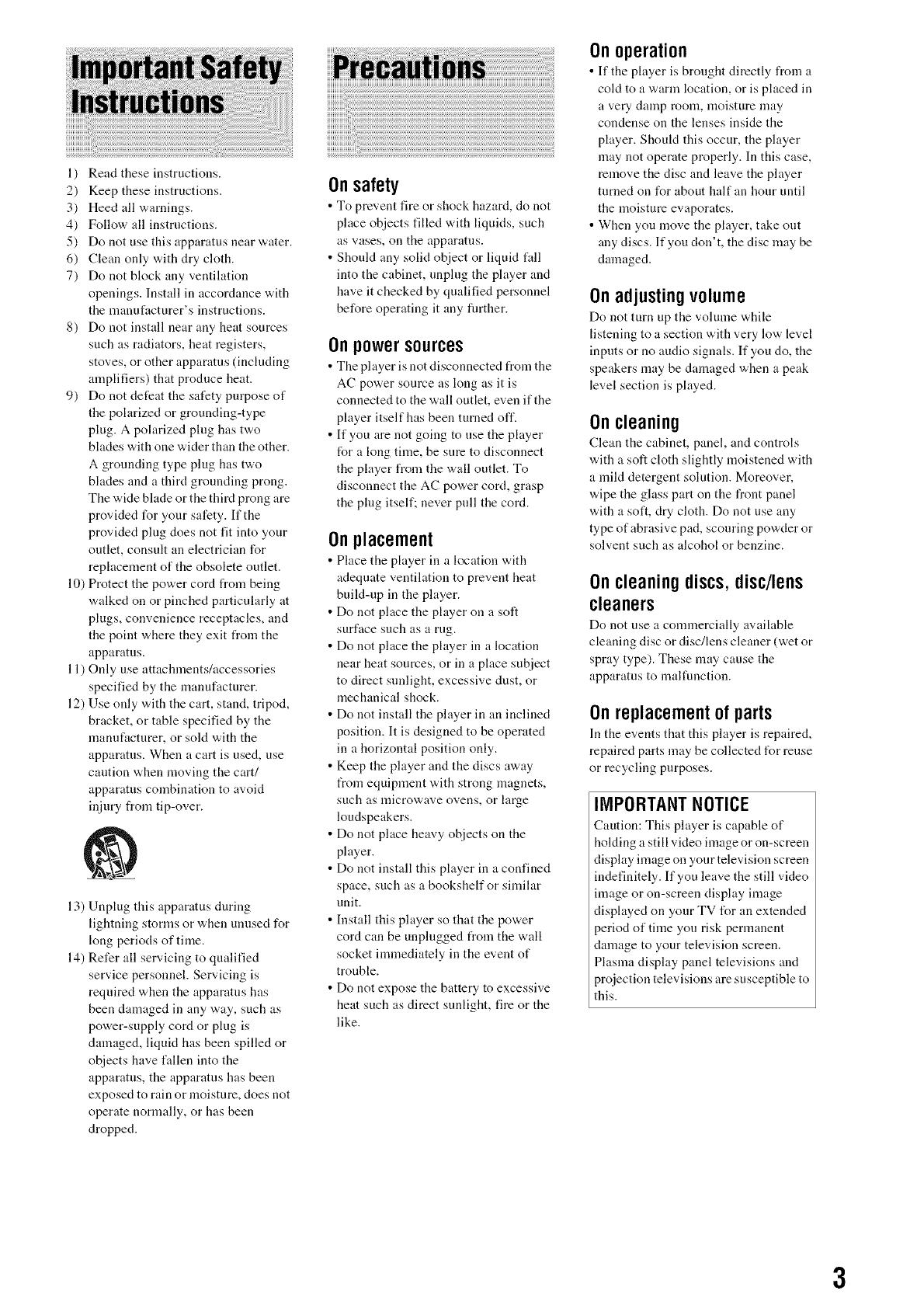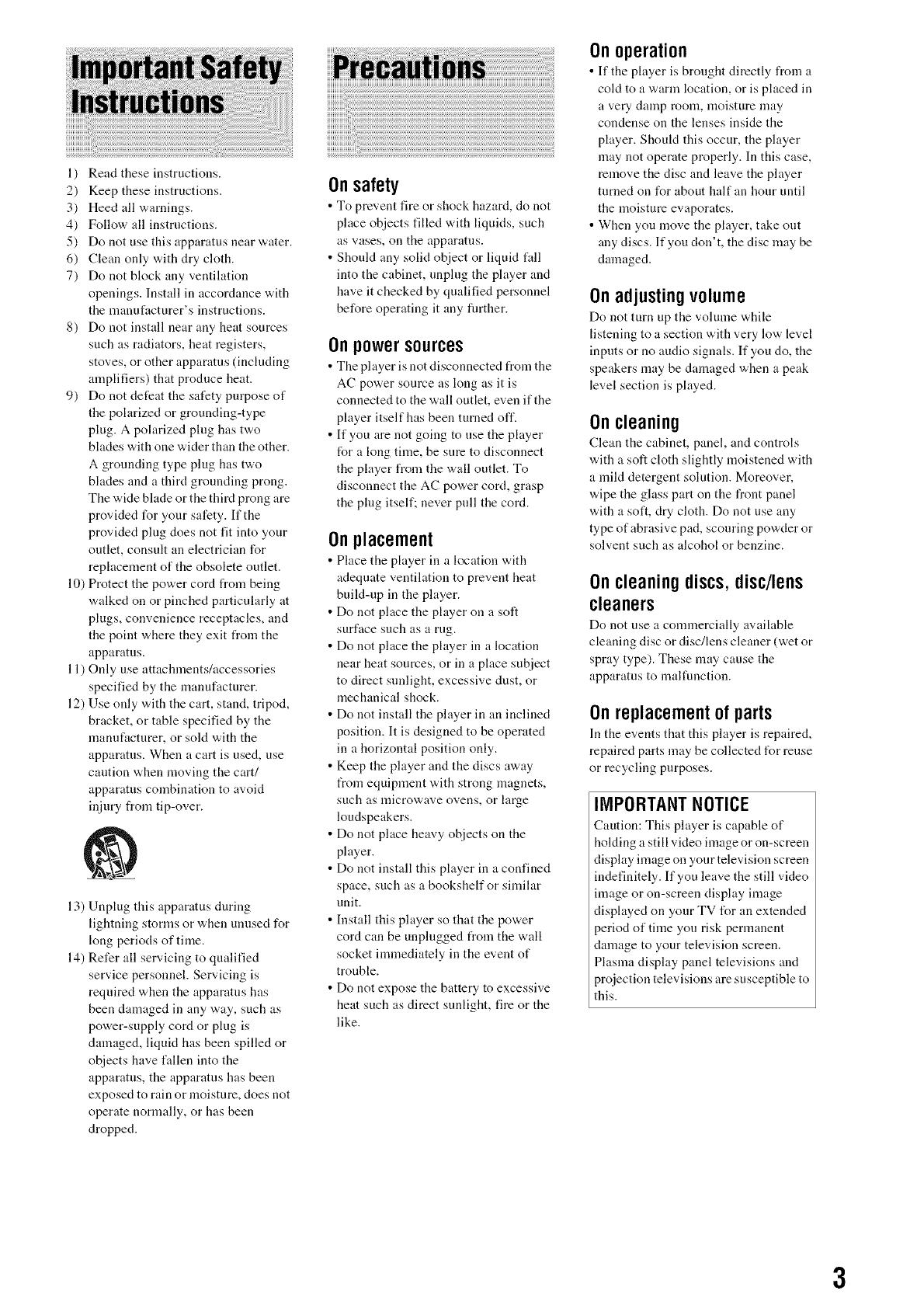
l) Read these instructions.
2) Keep these instructions.
3) Heed all warnings.
4) Follow all instructions.
5) Do not use this apparatus near water.
6) Clean only with dry cloth.
7) Do not block any ventilation
openings. Install in accordance with
the manufacturer's instructions.
8) Do not install near any heat sources
such as radiators, heat registers,
stoves, or other apparatus (including
amplifiers) that produce heat.
9) Do not defeat the safety purpose of
the polarized or grounding-type
plug. A polarized plug has two
blades with one wider than the other.
A grounding type plug has two
blades and a third grounding prong.
The wide blade or the third prong are
provided for your safety. If the
provided plug does not fit into your
outlet, consult an electrician for
replacement of the obsolete outlet.
10) Protect the power cord from being
walked on or pinched particularly at
plugs, convenience receptacles, and
the point where they exit from the
apparatus.
11) Only use attachments/accessories
specified by the manufacturer.
12) Use only with the cart, stand, tripod,
bracket, or table specified by the
manufacturer, or sold with the
apparatus. When a cart is used, use
caution when moving the cart/
apparatus combination to avoid
injury from tip-over.
13) Unplug this apparatus during
lightning storms or when unused for
long periods of time.
14) Refer all servicing to qualified
service personnel. Servicing is
required when the apparatus has
been damaged in any way, such as
power-supply cord or plug is
damaged, liquid has been spilled or
objects have fallen into the
apparatus, the apparatus has been
exposed to rain or moisture, does not
operate normally, or has been
dropped.
Onsafety
• To prevent fire or shock hazard, do not
place objects filled with liquids, such
as vases, on the apparatus.
• Should any solid object or liquid f:dl
into the cabinet, unplug the player and
have it checked by qualified personnel
before operating it any flmher.
Onpowersources
• The player is not disconnected from the
AC power source as long as it is
connected to the wall outlet, even if the
player itself has been turned off.
• If you are not going to use the player
for a long time, be sure to disconnect
the player from the wall outlet. To
disconnect the AC power cord, grasp
the plug itself; never pull the cord.
Onplacement
• Place the player in a location with
adequate ventilation to prevent heat
build-up in the player.
• Do not place the player on a soft
surface such as a rug.
• Do not place the player in a location
near heat sources, or in a place subject
to direct sunlight, excessive dust, or
mechanical shock.
• Do not install the player in an inclined
position. It is designed to be operated
in a horizontal position only.
• Keep the player and the discs away
I_om equipment with strong magnets,
such as nlicrowave ovens, or large
loudspeakers.
• Do not place heavy objects on the
player.
• Do not install this player in a confined
space, such as a bookshelf or similar
unit.
• Install this player so that the power
cord can be unplugged from the wall
socket immediately in the event of
trouble.
• Do not expose the battery to excessive
heat such as direct sunlight, fire or the
like.
Onoperation
• If tile player is brought directly from a
cold to a warm location, or is placed in
a very damp room, moisture may
condense on the lenses inside the
player. Shoukt this occur, the player
may not operate properly. In this case,
remove the disc and leave the player
turned on for about half an hour until
the moisture evaporates.
• When you move the player, take out
any discs. If you (ton't, the disc may be
damaged.
Onadjustingvolume
Do not turn up tile volume while
listening to a section with very low level
inputs or no audio signals. If you do, the
speakers may be damaged when a peak
level section is played.
Oncleaning
Clean the cabinet, panel, and controls
with a soft cloth slightly moistened with
a mild detergent solution. Moreover,
wipe the glass part on the front panel
with a soft, dry cloth. Do not use any
type of abrasive pad, scouring powder or
solvent such as alcohol or benzine.
Oncleaningdiscs,disc/lens
cleaners
Do not use a commercially available
cleaning disc or disc/lens cleaner (wet or
spray type). These may cause the
apparatus to malfunction.
Onreplacementofparts
In the events that this phtyer is repaired,
repaired parts may be collected l\_r reuse
or recycling purposes.
IMPORTANT NOTICE
Caution: This player is capable of
holding a still video inaage or on-screen
display image on your television screen
indefinitely. If you leave the still video
nnage or on-screen display inaage
displayed on your TV for an extended
_eriod of time you risk pernlanent
damage to your television screen.
Plasma display panel televisions and
projection televisions are susceptible to
this.
3