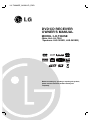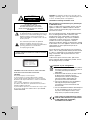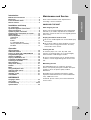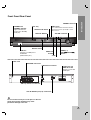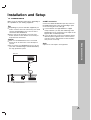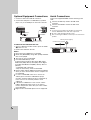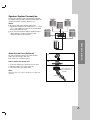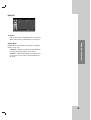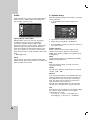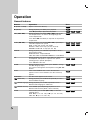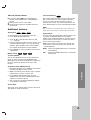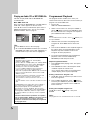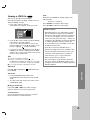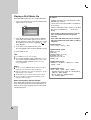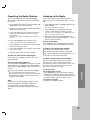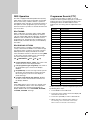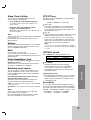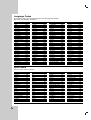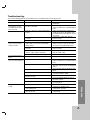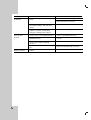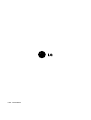R
DVD/CD RECEIVER
OWNER’S MANUAL
MODEL: LH-T360SE
(Main Unit: LH-T360
Speakers: LHS-36SES, LHS-36SEW)
Before connecting up, operating or repairing this product,
please read this instruction booklet carefully and
completely.
LH-T3600SE_NA3NLLD_ENG

2
This lightning flash with arrowhead symbol within
an equilateral triangle is intended to alert the user
to the presence of uninsulated dangerous voltage
within the product’s enclosure that may be of
sufficient magnitude to constitute a risk of electric
shock to persons.
The exclamation point within an equilateral
triangle is intended to alert the user to the
presence of important operating and maintenance
(servicing) instructions in the literature
accompanying the product.
CAUTION: VISIBLE AND INVISIBLE LASER RADIATION
WHEN OPEN AND INTERLOCKS DEFEATED.
CAUTION:
This product employs a Laser System.
To ensure proper use of this product, please read this
owner’s manual carefully and retain it for future reference.
Should the unit require maintenance, contact an authorized
service center.
Use of controls, adjustments or the performance of
procedures other than those specified herein may result in
hazardous radiation exposure.
To prevent direct exposure to laser beam, do not try to open
the enclosure. Visible laser radiation when open. DO NOT
STARE INTO BEAM.
CAUTION: The apparatus should not be exposed to water
(dripping or splashing) and no objects filled with liquids, such
as vases, should be placed on the apparatus.
CAUTION concerning the Power Cord
Most appliances recommend they be placed upon
a dedicated circuit;
That is, a single outlet circuit which powers only that
appliance and has no additional outlets or branch
circuits. Check the specification page of this owner's
manual to be certain.
Do not overload wall outlets. Overloaded wall outlets,
loose or damaged wall outlets, extension cords,
frayed power cords, or damaged or cracked wire
insulation are dangerous. Any of these conditions
could result in electric shock or fire. Periodically
examine the cord of your appliance, and if its
appearance indicates damage or deterioration, unplug
it, discontinue use of the appliance, and have the cord
replaced with an exact replacement part by an
authorized servicer.
Protect the power cord from physical or mechanical
abuse, such as being twisted, kinked, pinched, closed
in a door, or walked upon. Pay particular attention to
plugs, wall outlets, and the point where the cord
exits the appliance.
To disconnect power from the mains, pull out the
mains cord plug. When installing the product, ensure
that the plug is easily accessible.
Disposal of your old appliance
1. When this crossed-out wheeled bin symbol is
attached to a product it means the product is
covered by the European Directive
2002/96/EC.
2. All electrical and electronic products should
be disposed of separately from the
municipal waste stream via designated
collection facilities appointed by the
government or the local authorities.
3. The correct disposal of your old appliance
will help prevent potential negative
consequences for the environment and
human health.
4. For more detailed information about disposal
of your old appliance, please contact your
city office, waste disposal service or the
shop where you purchased the product.
This product is manufactured to comply
with the radio interference requirements
of EEC DIRECTIVE 89/336/EEC,
93/68/EEC and 73/23/EEC.
CLASS 1 LASER PRODUCT
KLASSE 1
LASER PRODUKT
LUOKAN 1 LASER LAITE
KLASS 1
LASER APPARAT
CLASSE 1
PRODUIT LASER
CAUTION
RISK OF ELECTRIC SHOCK
DO NOT OPEN
CAUTION: TO REDUCE THE RISK
OF ELECTRIC SHOCK
DO NOT REMOVE COVER (OR BACK)
NO USER-SERVICEABLE PARTS INSIDE
REFER SERVICING TO QUALIFIED SERVICE
PERSONNEL.
WARNING: TO PREVENT FIRE OR ELECTRIC SHOCK
HAZARD, DO NOT EXPOSE THIS PRODUCT TO RAIN
OR MOISTURE.

3
Introduction
Maintenance and Service . . . . . . . . . . . . . . . . .3
Before use . . . . . . . . . . . . . . . . . . . . . . . . . . . . .4
Front Panel/Rear Panel . . . . . . . . . . . . . . . . . . .5
Remote Control . . . . . . . . . . . . . . . . . . . . . . . . .6
Installation and Setup
TV Connections . . . . . . . . . . . . . . . . . . . . . . . . .7
Optional Equipment Connections . . . . . . . . . . .8
Aerial Connections . . . . . . . . . . . . . . . . . . . . . .8
Speaker System Connection . . . . . . . . . . . . . . .9
Displaying Disc Information on-screen . . . . . .10
Initial Settings . . . . . . . . . . . . . . . . . . . . . . . . .10
General Operation . . . . . . . . . . . . . . . . . . . . . .10
LANGUAGE . . . . . . . . . . . . . . . . . . . . . . . . .10
DISPLAY . . . . . . . . . . . . . . . . . . . . . . . . . . . .11
AUDIO . . . . . . . . . . . . . . . . . . . . . . . . . . . . .12
5.1 SPEAKER SETUP . . . . . . . . . . . . . . . . . .12
LOCK (PARENTAL CONTROL) . . . . . . . . . . .13
OTHERS . . . . . . . . . . . . . . . . . . . . . . . . . . . .13
Operation
General features . . . . . . . . . . . . . . . . . . . . . . .14
Additional features . . . . . . . . . . . . . . . . . . . . .15
Playing an Audio CD or MP3/WMA file . . . . . .16
Programmed Playback . . . . . . . . . . . . . . . . . .16
Viewing a JPEG file . . . . . . . . . . . . . . . . . . . .17
Playing a DivX Movie file . . . . . . . . . . . . . . . . .18
Presetting the Radio Stations . . . . . . . . . . . . .19
Listening to the Radio . . . . . . . . . . . . . . . . . . .19
RDS Operation . . . . . . . . . . . . . . . . . . . . . . . . .20
Sleep Timer Setting . . . . . . . . . . . . . . . . . . . . .21
Dimmer . . . . . . . . . . . . . . . . . . . . . . . . . . . . . . .21
Mute . . . . . . . . . . . . . . . . . . . . . . . . . . . . . . . . .21
Using Headphone Jack . . . . . . . . . . . . . . . . . .21
Selecting input source . . . . . . . . . . . . . . . . . . .21
XTS/XTS pro . . . . . . . . . . . . . . . . . . . . . . . . . . .21
VIRTUAL sound . . . . . . . . . . . . . . . . . . . . . . . .21
Sound Mode . . . . . . . . . . . . . . . . . . . . . . . . . . .21
REFERENCE
Language Codes . . . . . . . . . . . . . . . . . . . . . . .22
Area Codes . . . . . . . . . . . . . . . . . . . . . . . . . . .22
Troubleshooting . . . . . . . . . . . . . . . . . . . . .23-24
Specifications . . . . . . . . . . . . . . . . . . . . . . . . .25
Maintenance and Service
Refer to the information in this chapter before
contacting a service technician.
HANDLING THE UNIT
When shipping the unit
Please save the original shipping carton and packing
materials. If you need to ship the unit, for maximum
protection, re-pack the unit as it was originally packed
at the factory.
Keeping the exterior surfaces clean
Do not use volatile liquids such as insecticide spray
near the unit.
Do not leave rubber or plastic products in contact
with the unit for a long period of time. since they
leave marks on the surface.
Cleaning the unit
To clean the player, use a soft, dry cloth. If the
surfaces are extremely dirty, use a soft cloth lightly
moistened with a mild detergent solution.
Do not use strong solvents such as alcohol, benzine,
or thinner, as these might damage the surface of the
unit.
Maintaining the Unit
The DVD/CD Receiver is a high-tech, precision
device. If the optical pick-up lens and disc drive parts
are dirty or worn, the picture quality could be
diminished.
Depending on the operating environment, regular
inspection and maintenance are recommended after
every 1,000 hours of use.
For details, please contact your nearest authorized
service center.
Introduction

4
Before use
To ensure proper use of this product, please read this
owner’s manual carefully and retain for future
reference.
This manual provides information on the operation
and maintenance of your DVD/CD Receiver. Should
the unit require service, contact an authorized service
location.
About the Symbol Display
“ ” may appear on your TV display during
operation and indicates that the function explained in
this owner’s manual is not available on that specific
DVD video disc.
Symbol Used in this Manual
Note:
Indicates special notes and operating features.
Tip:
Indicates tips and hints for making the task easier.
A section whose title has one of the following symbols
is applicable only to the disc represented by the
symbol.
DVD and finalized DVD±R/RW
Video CDs
Audio CDs
MP3 Discs
WMA Discs
JPEG Discs
DivX Discs
Manufactured under license from Dolby Laboratories.
“Dolby”, “Pro Logic”, and the double-D symbol are
trademarks of Dolby Laboratories. Confidential Unpublished
works. Copyright 1992-1997 Dolby Laboratories. All rights
reserved.
Manufactured under license from Digital Theater Systems,
Inc. U.S. Pat. No’s. 5,451,942; 5,956,674; 5,974,380;
5,978,762; 6,226,616; 6,487,535 and other U.S. and world-
wide patents issued and pending. "DTS" and "DTS Digital
Surround” are registered trademarks of Digital Theater
Systems, Inc. Copyright 1996, 2003 Digital Theater
Systems, Inc. All Rights Reserved."
Types of Playable Discs
DVD
(8 cm / 12 cm disc)
Video CD (VCD)
(8 cm / 12 cm disc)
Audio CD
(8 cm / 12 cm disc)
In addition, this unit can play a DVD-RW, DVD+RW,
SVCD and CD-R or CD-RW that contains audio titles,
MP3, WMA, JPEG or DivX files.
Notes:
Depending on the conditions of the recording
equipment or the CD-R/RW (or DVD-RW,
DVD+RW) disc itself, some CD-R/RW (or DVD-RW,
DVD+RW) discs cannot be played on the unit.
Do not attach any seal or label to either side (the
labeled side or the recorded side) of a disc.
Do not use irregularly shaped CDs (e.g., heart-
shaped
or octagonal). It may result in malfunctions.
Regional Code
This unit has a regional code printed on the rear of the
unit. This unit can play only DVD discs labelled same
as the rear of the unit or “ALL”.
Notes on Regional Codes
Most DVD discs have a globe with one or more
numbers in it clearly visible on the cover. This
number must match your DVD player’s regional
code or the disc cannot play.
If you try to play a DVD with a different regional
code from your player, the message “Check
Regional Code” appears on the TV screen.
DivX
JPEG
WMA
MP3
CD
VCD
DVD-V
Introduction

5
Introduction
OPEN/CLOSE button
TUNING(-/+)
/SKIP(
..
bb/BB
>>
)
buttons
Remote sensor
PHONES connector
VOLUME controller
STANDBY/ON
STANDBY indicator
Lights red when the
receiver is in Standby
mode (off).
DISPLAY Window
DISC Tray
Do not touch the inner pins of the jacks on the rear
panel. Electrostatic discharge may cause
permanent damage to the unit.
USB Port
Connect to a USB port of
multimedia
(USB memory etc.)
FUNC./PLAY
Press and hold down this button about 3
seconds, then press repeatedly to select
other function.
MONO/ST./
P./STEP
STOP
AUDIO
L
R
FM Antenna connector
AM Loop Antenna connectors
SPEAKER connectors
Power Cord
AUX IN AUDIO Input (L/R) Connectors
Front Panel/Rear Panel
OUTPUT (TO TV)
EURO AV socket
Connect to a TV with
SCART jack.

6
Remote Control
Remote Control Operation Range
Point the remote control at the remote sensor and press the
buttons.
Distance: About 23 ft (7 m) from the front of the remote
sensor
Angle: About 30° in each direction in front of the remote
sensor
Remote control battery installation
Remove the battery cover on the rear of
the remote control, and insert two R03
(size AAA) batteries with and
aligned correctly.
Caution
Do not mix old and new batteries. Never mix different types of batteries (standard, alkaline, etc.).
OPEN/CLOSE (
ZZ
)
Opens and closes the disc tray.
AUX
Selects input source.
USB
To enjoy the multimedia files.
SLEEP
Set the System to turn off automatical-
ly at a specified time.
DIMMER
Press to change brightness of the
display window on the front panel during
in power-on status.
MARKER
Marks a point during playback.
SEARCH
Displays MARKER SEARCH menu.
SUBTITLE
Selects a subtitle language (DVD).
VIRTUAL
Selects the VIRTUAL sound
DISPLAY
Accesses On-Screen display.
b/B/v/V (left/right/up/down)
Selects an option in the menu.
ENTER
Acknowledges the menu selection.
PRESET(v/V):
Select programme of Radio.
TUN.(-/+) (b/B):
To tune in the desired radio station.
TITLE
Displays the disc’s Title menu, if available.
VOLUME (+/-)
To adjust speaker volume.
PROG.
Accesses or removes Program menu.
MEMO.
Enter a radio station’s frequency into the
tuner.
CLEAR
Removes a track number on the
program menu or a mark on the
MARKER SEARCH menu.
MUTE
ZOOM
RDS
To view the various displays of the RDS options
PTY
To start a search for a specific PTY type.
RETURN
Removes the setup menu.
POWER
DVD
Select the output source (CD/DVD)
BAND
Select the System’s tuner (FM and AM
bands)
0-9 numerical buttons
Select a service, programme number
directly or select numbered options in a
menu.
XTS pro
To enjoy more natural and realistic
sound.
To enjoy great sound effect.
AUDIO
Selects an audio language (DVD) or
an audio channel (CD).
SOUND
Selects the sound mode.
SETUP
Accesses or removes setup menu .
MENU
Accesses the menu on a DVD disc.
SCAN/SLOW(bb/BB)
Search backward or forward.
Reverse/ Forward slow playback.
REVERSE/FORWARD SKIP
(
..
/
>>
)
STOP (
xx
)
PAUSE/STEP (
XX
)
PLAY (B)
REPEAT
Repeat chapter, track, title, all
REPEAT A-B
Repeats sequence.

7
Installation and Setup
Make one of the following connections, depending on
the capabilities of your existing equipment.
Tips:
Depending on your TV and other equipment you
wish to connect, there are various ways you could
connect the
DVD/CD Receiver
. Use one of the
connections described below.
Please refer to the manuals of your TV, VCR,
Stereo System or other devices as necessary to
make the best connections.
Caution:
Make sure the DVD/CD Receiver is connected
directly to the TV. Select the correct AV input on
your TV.
Do not connect your
DVD/CD Receiver
to TV via
your VCR. The DVD image could be distorted by
the copy protection system.
SCART connection
Connect the EURO AV OUTPUT (TO TV) socket on
the DVD/CD Receiver to the corresponding in jacks
on the TV using the scart cable (T).
If your television is a high-definition or “digital
ready” television, you may take advantage of the
DVD/CD Receiver
’s progressive scan output for the
highest video resolution possible.
If your TV does not accept your resolution setting,
abnormal picture appears on the screen. Please
read TV’s owner’s manual then set the resolution
that your TV can accept.
Note:
A picture via scart input is not supported.
TV Connections
Rear of DVD/CD Receiver
SCART INPUT
T
Rear of TV
AUDIO
L
R
Installation and Setup

8
Optional Equipment Connections
1. Connect a VCR to the AUX IN connectors.
2. Connect the USB port of a USB Memory (or MP3
player, etc.) to the USB port on the front of the unit.
To Remove the USB from the unit
1. Choose a different function mode or press the STOP
(x) twice in a row.
2. Remove the USB from the unit.
Notes:
Don’t extract the USB device in operating.
Music files (MP3/WMA), image files (JPEG) and DivX
files can be played.
This unit can not use USB HUB.
Recommended Memory Card
Compact Flash Card (CFC), Micro Drive (MD), Smart
Media Card (SMC), Memory Stick (MS), Secure Digital
Card (SD), Multi Media Card (MMC), Memory Stick Pro
(MS-Pro)
- Compatable with : FAT16,32
- Only use the memory cards recommended.
Devices which require additional program installation
when you have connected the unit to a computer are
not supported.
In case of a USB HDD, make sure to connect an
auxiliary power cord to the USB HDD for porper
operation. A primary partition of drive is supported up
to four. If there is an extention partition it is not
supported.
If the drive of USB device is two or more, a drive
folder is displayed on the screen. If you want to
move to the previous menu after you select a folder,
press RETURN.
Digital camera and mobile phone are not supported.
Aerial Connections
Connect the supplied FM/AM aerial for listening to the
radio.
Connect the AM Loop aerial to the AM aerial
connector.
Connect the FM Wire aerial to the FM aerial
connector.
Notes:
To prevent noise pickup, keep the AM Loop aerial away
from the DVD/CD Receiver and other components.
Be sure to fully extend the FM wire aerial.
After connecting the FM Wire aerial, keep it as horizontal as
possible.
AUDIO
L
R
AUDIO (L)
AUDIO (R)
Rear of VCR
To AV IN AUDIO (L/R)
Front of DVD/CD Receiver
To AUDIO OUT (L/R)
USB Memory, MP3 Player (or
Memory Card Reader, etc.)
FM Wire aerial (supplied)
AM Loop aerial (supplied)
AUDIO
L
R
TO AUX IN AUDIO(L/R)

9
Installation and Setup
Speaker System Connection
Connect the speaker cords to the speaker terminals.
To obtain the best possible surround sound, adjust the
speaker parameters (volume, distance, etc.).
Notes:
Be sure to match the speaker cable to the
appropriate terminal on the components: + to + and
– to –. If the cables are reversed, the sound will be
distorted and will lack base.
If you use front speakers with low maximum input
rating, adjust the volume carefully to avoid
excessive output on the speakers.
About Ferrite Core (Optional)
Be sure to attach the ferrite core to the speaker
cables (for connecting to this unit).
This ferrite core can reduce noises.
How to attach the ferrite core
1. Press the stopper [a] of the ferrite core to open.
2. Wind the cable once on the ferrite core.
3. Close the ferrite core unitl it clicks.
Note:
Attach the ferrite core near the unit (Refer to the fig.3 and
comment.).
1
2
3
The length here is
short as much as
possible.
80 mm

10
Displaying Disc Information
on-screen
You can display various information about the disc
loaded on-screen.
1. Press DISPLAY to show various playback
information.
The items displayed differ depending on the disc
type or playing status.
2. You can select an item by pressing v / V and
change or select the setting by pressing b / B.
Title (Track) – Current title (or track).
number/total number of titles (or tracks).
Chapter – Current chapter number/total number
of chapters.
Time – Elapsed playing time.
Audio – Selected audio language or channel.
Subtitle – Selected subtitle.
Angle – Selected angle/total number of angles.
Sound – Selected sound mode.
Note:
If no button is pressed for a few seconds, the on-
screen display disappears.
Initial Settings
By using the Setup menu, you can make various
adjustments to items such as picture and sound. You
can also set a language for the subtitles and the
Setup menu, among other things. For details on each
Setup menu item, see pages 10 to 13.
To display and exit the Menu:
Press SETUP to display the menu. A second press of
SETUP will take you back to initial screen.
To go to the next level:
Press B on the remote control.
To go back to the previous level:
Press b on the remote control.
GENERAL OPERATION
1. Press SETUP. The Setup menu appears.
2. Use v / V to select the desired option then press
B to move to the second level. The screen shows
the current setting for the selected item, as well as
alternate setting(s).
3. Use v / V to select the second desired option then
press B to move to the third level.
4.
Use v / V to select the desired setting then press
ENTER to confirm your selection. Some items
require additional steps.
5. Press SETUP or PLAY to exit the Setup menu.
LANGUAGE
OSD
Select a language for the Setup menu and on-screen
display.
Disc Audio / Subtitle / Menu
Select the language you prefer for the audio track
(disc audio), subtitles, and the disc menu.
Original – Refers to the original language in which
the disc was recorded.
Other – To select another language, press number
buttons then ENTER to enter the corresponding 4-
digit number according to the language code list
on page 22. If you enter the wrong language code,
press CLEAR.
OSD
Original
English
Off
Original
Disc Audio
Disc Subtitle
Disc Menu
Move
Select
LANGUAGE

11
DISPLAY
TV Aspect
4:3 – Select when a standard 4:3 TV is connected.
16:9 – Select when a 16:9 wide TV is connected.
Display Mode
Display Mode setting works only when the TV Aspect
mode is set to “4:3”.
Letterbox – Displays a wide picture with bands on
the upper and lower portions of the screen.
Panscan – Automatically displays the wide picture
on the entire screen and cuts off the portions that
do not fit.
DISPLAY
TV Aspect
Display Mode
Move
Select
Widescreen
16 : 9
Installation and Setup

12
AUDIO
Each DVD disc has a variety of audio output options.
Set the receiver’s AUDIO options according to the
type of audio system you use.
Dynamic Range Control (DRC)
With the DVD*
1
format, you can hear a program’s
soundtrack in the most accurate and realistic
presentation possible, thanks to digital audio
technology. However, you may wish to compress the
dynamic range of the audio output (the difference
between the loudest sounds and the quietest ones).
Then, you may listen to a movie at a lower volume
without losing clarity of sound. Set DRC to On for this
effect.
*1: Dolby Digital only
Vocal
Set Vocal to On only when a multi-channel karaoke
DVD is playing. The karaoke channels on the disc will
mix into normal stereo sound.
5.1 Speaker Setup
Make the following settings for the built-in 5.1 channel
surround decoder.
1. Press ENTER and 5.1 Speaker Setup menu
appears.
2. Use b / B to select the desired speaker.
3. Adjust options using v / V / b / B buttons.
4. Press ENTER to confirm your selection. Returns to
the previous menu.
Speaker selection
Select a speaker that you want to adjust. (Front
speakers (Left), Center Speaker, Front speakers
(Right), Rear speakers (Right), Rear speakers (Left),
or SubWoofer)
Note:
Certain speaker settings are prohibited by the Dolby
Digital licensing agreement.
Size
Since the speaker settings are fixed, you cannot
change the settings.
Volume
Press b / B to adjust the output level of the selected
speaker. (-5dB ~ 5dB)
Distance
If you connected speakers to your DVD/CD Receiver,
setting the Distance lets the speakers know how far
the sound has to travel to reach your set listening
point. This allows the sound from each speaker to
reach the listener at the same time.
Press b / B to adjust the Distance of the selected
speaker. (You can’t adjust front / Woofer speakers)
Test
Press b / B to test the signals of each speaker. Adjust
the volume to match the volume of test signals
memorized in the system.
Front Left (L) → Center → Front Right (R) →
Rear Right (R) → Rear Left (L) → SubWoofer
Select5.1 Speaker Setup
OnDRC
OnVocal
Move
Select
AUDIO
AUDIO
Speaker
Volume
Distance
Test
Move Return
Select
Size
Front L
Small
0
dB
m
0
Off
Enter

13
LOCK (Parental Control)
Rating
Blocks playback of rated DVDs based on their
content. Not all discs are rated.
1. Select “Rating” on the LOCK menu then
press B.
2. To access the LOCK options, you must input the
password you have created. If you have not yet
entered password, you are prompted to do so.
Input a password and press ENTER. Enter it again
and press ENTER to verify. If you make a mistake
before pressing ENTER, press CLEAR.
3. Select a rating from 1 to 8 using the v / V buttons.
Rating 1-8: Rating one (1) has the most
restrictions and rating eight (8) is the least
restrictive.
Unlock: If you select unlock, parental control is
not active and the disc plays in full.
4. Press ENTER to confirm your rating selection, then
press SETUP to exit the menu.
Password
You can enter or change password.
1. Select Password on the LOCK menu then press B.
2. Follow step 2 as shown above (Rating).
To change the password, press ENTER when the
“Change” option is highlighted. Input a password
and press ENTER. Enter it again and press
ENTER to verify.
3. Press SETUP to exit the menu.
If you forget your password
If you forget your password, you can clear it using the
following steps:
1. Select Password on the LOCK menu.
2. Press SETUP to display the Setup menu.
3. Input the 6-digit number “210499” and press
ENTER. The password is cleared.
Area Code
Enter the code of the area whose standards were
used to rate the DVD video disc, based on the list on
page 22.
1. Select “Area Code” on the LOCK menu then
press B.
2. Follow step 2 as shown previous paragraph
(Rating).
3. Select the first character using v / V buttons.
4. Press B and select the second character using
v / V buttons.
5. Press ENTER to confirm your Area code selection.
OTHERS
PBC
Set Playback Control (PBC) to On or Off.
On: Video CDs with PBC are played according to
the PBC.
Off: Video CDs with PBC are played the same
way as Audio CDs.
DivX(R) Registration
We provide you the DivX
®
VOD (Video On Demand)
registration code that allows you to rent and purchase
videos using the DivX
®
VOD service. For more
information, visit www.divx.com/vod.
1. Select “DivX(R) Registration” option then press B.
2. Press ENTER while “Select” is selected and the
registration code will appear.
Use the registration code to purchase or rent the
videos from DivX
®
VOD service at
www.divx.com/vod. Follow the instructions and
download the video onto a disc for playback on
this unit.
3. Press ENTER to exit.
Note:
All the downloaded videos from DivX
®
VOD can only
be played back on this unit.
LOCK
Rating
****
Unlock
Password
Area Code US
Move
Select
PBC
Move
OTHERS
On
Select
SelectDivX(R) Registration
Installation and Setup

14
Operation
General features
Buttons Operations
Z (OPEN / CLOSE) Opens or closes the disc tray.
X (PAUSE) During playback, press X to pause playback.
Press X repeatedly to play Frame-by-Frame.
SKIP (. / >) During playback, press SKIP (. or >) to go to the
next chapter/track or to return to the beginning of the
current chapter/track.
Press SKIP . twice briefly to step back to the previous
chapter/track.
SCAN (m / M) During playback, press SCAN (m or M) repeatedly to
select the required scan speed.
DVD : 5 steps (X2, X4, X8, X16, X100)
DivX disc, Video CD :4 steps (X2, X4, X8, X16)
WMA/MP3, Audio CD : 3 steps (X2, X4, X8)
REPEAT During playback, press REPEAT repeatedly to select a
desired repeat mode.
DVD Video discs: Chapter/Title/Off
Video CD, Audio CD, DivX/MP3/WMA discs: Track/All/Off
A-B During playback, each press of A-B button to select point
A and point B and repeats a sequence from point A
(Starting point) to point B (End point).
Press REPEAT A-B to exit.
ZOOM During playback or pause mode, press ZOOM to enlarge
the video image (3 steps).
You can move through the zoomed picture using bBvV
buttons.
TITLE If the current DVD title has a menu, the title menu
appears on the screen. Otherwise, the disc menu may
appears.
DVD MENU The disc menu appears on the screen.
(SUBTITLE) During playback, press SUBTITLE repeatedly to select a
desired subtitle language.
(AUDIO language) During playback, press AUDIO repeatedly to hear a
different audio language or audio track.
(AUDIO channel) Press AUDIO repeatedly during playback to hear a
different audio channel (STER., LEFT or RIGHT).
SLOW
Pause mode, press SLOW (m or M) to select the
required speed.
DVD : t (1/2, 1/4, 1/8, 1/16) or T (1/2, 1/4, 1/8, 1/16)
Video CD : T (1/2, 1/4, 1/8, 1/16)
Discs
VCDDVD
VCD
DivXDVD
DivXDVD
DVD
DVD
VCDDVD
VCDDVD
ALL
WMA
MP3ACD
DivXVCDDVD
ALL
DivXVCDDVD
ALL
ALL

15
Notes on general features:
If you press SKIP (>) once during Repeat
Chapter (Track) playback, the repeat playback
cancels.
Zoom may not work on some DVDs.
The A-B repeat function is available only in the
current track.
Additional features
Time Search
To start playing at any chosen time on the disc:
1. Press DISPLAY during playback.
2. Press v / V to select the time clock icon and
“--:--:--” appears.
3. Input the required start time in hours, minutes, and
seconds from left to right. If you enter the wrong
numbers, press CLEAR to remove the numbers
you entered. Then input the correct numbers.
4. Press ENTER to confirm. Playback starts from the
selected time.
Marker Search
To enter a Marker
You can start playback from up to nine memorized
points. To enter a marker, press MARKER at the
desired point on the disc. The Marker icon appears on
the TV screen briefly. Repeat to enter up to nine
markers.
To Recall or Clear a Marked Scene
1. During disc playback, press SEARCH. The marker
search menu appears on the screen.
2. Within 10 seconds, press b / B to select a marker
number that you want to recall or clear.
3. Press ENTER and playback starts from the
marked scene. Or, Press CLEAR and the marker
number is erased from the list.
4. You can play any marker by inputting its number
on the marker search menu.
Screen Saver
The screen saver appears when you leave the unit in
Stop mode for about five minutes.
Last Scene Memory
This receiver memorizes last scene from the last disc
that is viewed. The last scene remains in memory
even if you remove the disc from the receiver or
switch off the receiver. If you load a disc that has the
scene memorized, the scene is automatically recalled.
Note:
This receiver does not memorize the scene of a disc if you
switch off the receiver before commencing to play the disc.
System Select
You must select the appropriate system mode for your
TV system. If NO DISC appears in the display
window, press and hold P./STEP on the front panel or
remote control for more than 5 seconds to be able to
select a system (PAL, NTSC).
When the selected system does not coincide with
the system of your TV, normal colour picture may
not be displayed.
NTSC: Select when DVD/CD Receiver is connected
with NTSC-TV.
PAL: Select when DVD/CD Receiver is connected
with PAL-TV.
DVD
DivXVCDDVD
DivXVCDDVD
Operation

16
Playing an Audio CD or MP3/WMA file
This unit can play Audio CDs or MP3/WMA files
recorded media.
MP3/ WMA/ Audio CD
Once you insert an MP3/WMA files recorded media or
Audio CD, a menu appears on the TV screen.
Press v / V to select a track/file then press PLAY or
ENTER and playback starts. You can use variable
playback functions. Refer to page 14.
Tips:
Press MENU to move to the next page.
On a CD with MP3/WMA and JPEG you can switch
MP3/WMA and JPEG. Press TITLE and MUSIC or
PHOTO word on top of the menu is highlighted.
Programmed Playback
The program function enables you to store your
favorite tracks from any disc in the receiver memory. A
program can contain 300 tracks.
1. Insert a disc.
Audio CD and MP3/WMA Discs:
2. Select a track on the “List”, then press PROG. or
select “ (Add)” icon then press ENTER to place
the selected track on the “Program” list. Repeat to
place additional tracks on the list.
Note:
You can add all tracks in the disc. Select “
(
Add All)” icon
then press ENTER.
3. Select the track you want to start playing on the
“Program” list. Press MENU to move to the next
page.
4. Press PLAY or ENTER to start. Playback begins in
the order in which you programmed the tracks.
Playback stops after all of the tracks on the
“Program” list have played once.
5. To resume normal playback from programmed
playback, select a track of AUDIO CD (or
MP3/WMA) list and then press PLAY.
Repeat Programmed Tracks
1. Press REPEAT when playing a disc. The repeat
icon appears.
2. Press REPEAT to select a desired repeat mode.
• TRACK: repeats the current track
• ALL: repeats all the tracks on programmed list.
• Off(No display): does not play repeatedly.
Erasing a Track from “Program” List
1. Use vVto select the track that you wish to erase
from the Program list.
2. Press CLEAR. Alternatively, select “ (Delete)”
icon then press ENTER to place the selected track
on the Program list. Repeat to erase additional
tracks on the list.
Erasing the Complete Program List
Use v / V to select “ (Del all)”, then press
ENTER.
Note:
The programs are also cleared when the disc is removed.
Program
List
Track1
Track2
Track3
Track4
Track5
Track6
Track7
Track8
0:00:00
1 / 12
Audio CD
Program
List
0:00:00
1 / 104
MP3 JPEGJPEG
Music Folder 1
Music Folder 2
Music Folder 3
Music Folder 4
Music Folder 5
Music Folder 6
Music Folder 7
Music Folder 8
MP3 / WMA disc compatibility with this player is
limited as follows:
• Sampling frequency: within 32 - 48 kHz (MP3),
within 24 - 48kHz (WMA)
• Bit rate: within 32 - 320kbps (MP3), 40 - 192kbps (WMA)
• The DVD/CD Receiver cannot read an MP3/WMA file
that has a file extension other than “.mp3” / “.wma”.
• CD-R physical format should be ISO 9660
• If you record MP3 / WMA files using software that
cannot create a file system (eg. Direct-CD) it is
impossible to playback MP3 / WMA files.We recommend
that you use Easy-CD Creator, which creates an ISO
9660 file system.
• File names should have a maximum of 8 letters and
must incorporate an .mp3 or .wma extension.
• They should not contain special letters such as / ? * : “
< > l etc.
• The total number of files on the disc should be less than
999.
This DVD/CD Receiver requires discs and recordings to
meet certain technical standards in order to achieve
optimal playback quality. Pre-recorded DVDs are
automatically set to these standards. There are many
different types of recordable disc formats (including CD-R
containing MP3 or WMA files) and these require certain
pre-existing conditions (see above) to ensure compatible
playback.
Customers should note that permission is required in
order to download MP3 / WMA files and music from the
Internet. Our company has no right to grant such
permission. Permission should always be sought from
the copyright owner.

17
Viewing a JPEG file
This unit can play discs with JPEG files.
Before playing JPEG recordings, read the notes on
JPEG Recordings on right.
1. Insert a disc and close the tray.
The PHOTO menu appears on the TV screen.
2. Press v / V to select a folder, and press ENTER.
A list of files in the folder appears.
If you are in a file list and want to return to the
previous Folder list, use the v / V buttons on the
remote to highlight and press ENTER.
3. If you want to view a particular file, press v / V to
highlight a file and press ENTER or PLAY. While
viewing a file, you can press STOP to move to the
previous menu (JPEG menu).
Tips:
There are four Slide Speed options :
> (Slow), >> (Normal), >>> (Fast) and II (off).
Use v /V /b /B to highlight the Speed. Then, use b / B
to select the option you want to use then press ENTER.
If you set Speed option to Off, Slide is not active.
Slide Show
Use vVbBto highlight the (Slide Show) then
press ENTER.
Still Picture
1. Press PAUSE/STEP during slide show.
The DVD/CD Receiver will now go into PAUSE
mode.
2. To return to the slide show, press PLAY or press
PAUSE/STEP again.
Moving to another File
Press SKIP (. or >) once while viewing a
picture to advance to the next or previous file.
To rotate picture
Press
b / B during showing a picture to rotate the
picture clockwise or counter-clockwise.
Zoom
Each time press ZOOM the setting change in the
following order.
Zoom on y Zoom off
Press v/
B/M to enlage the video image.
Press V/
b/m to reduce the video image.
JPEG
Preview
List
JPEG Folder 1
JPEG Folder 2
JPEG Folder 3
JPEG Folder 4
JPEG Folder 5
JPEG Folder 6
JPEG Folder 7
JPEG Folder 8
PHOTO
JPEG disc compatibility with this player is
limited as follows:
• Depending upon the size and number of JPEG
files, it could take a long time for the DVD/CD
Receiver to read the disc’s contents. If you don’t
see an on-screen display after several minutes,
some of the files may be too large — reduce the
resolution of the JPEG files to less than 2M pixels
as 2760 x 2048 pixels and burn another disc.
• The total number of files and folders on the disc
should be less than 999.
• Some discs may be incompatible due to a
different recording format or the condition of disc.
• Ensure that all the selected files have the “.jpg”
extensions when copying into the CD layout.
• If the files have “.jpe” or “.jpeg” extensions,
please rename them as “.jpg” file.
• File names without “.jpg” extension will not be
able to be read by this DVD/CD Receiver. Even
though the files are shown as JPEG image files in
Windows Explorer.
Operation

18
Playing a DivX Movie file
Using this DVD/CD Receiver you can play DivX disc.
1. Insert a disc and close the tray. The MOVIE menu
appears on the TV screen.
2. Press v / V to select a folder, and press ENTER.
A list of files in the folder appears. If you are in a
file list and want to return to the Folder list, use the
v / V buttons on the remote to highlight and
press ENTER.
3. If you want to view a particular file, press
v / V to highlight a file and press ENTER or PLAY.
4. Press STOP to exit.
Tips:
Press MENU to move to the next page.
On a CD with MP3/WMA, JPEG and MOVIE file, you can
switch MUSIC, PHOTO and MOVIE menu. Press TITLE
and MUSIC, PHOTO and MOVIE word on top of the
menu is highlighted.
Notes:
Be sure to select “SUBTITLE ON” mode by pressing the
subtitle file every time before playing a DivX file .
When the subtile has more than two languages in the file,
original subtile is only available.
The DivX files in your memory card can not be played.
You can not adjust sound mode and VIRTUAL sound
during the DivX file playing.
Notice for displaying the Divx subtitle
If the subtitle does not display properly during playback,
press and hold S-TITLE about 3 seconds then press S-
TITLE to select another language code until the subtitle
is displayed properly
List
Movie Folder 1
Movie Folder 2
Movie Folder 3
Movie Folder 4
Movie Folder 5
Movie Folder 6
Movie Folder 7
Movie Folder 8
MOVIE
0:00:00
DivX disc compatibility with this player is limited
as follows:
•Available resolution size of the DivX file is under
800x600 (W x H) pixel.
• The file name of the DivX subtitle is available by
45 characters.
• If there is impossible code to express in the DivX
file, it may be displayed as " _ " mark on the
display.
• If the number of the screen frame is over 30
per 1 second, this unit may not operate
normally.
• If the video and audio structure of recorded
file is not interleaved, either video or audio is
outputted.
Playable DivX file
• ".avi ", ".mpg ", ".mpeg ", ".divx"
Playable Subtitle format
SubRip(*.srt/*.txt)
SAMI(*.smi)
SubStation Alpha(*.ssa/*.txt)
MicroDVD(*.sub/*.txt)
SubViewer 2.0(*.sub/*.txt)
VobSub(*.sub)
Playable Codec format
• "DIVX3.xx ", "DIVX4.xx ", "DIVX5.xx ", "XVID ",
"MP43 ", "3IVX ".
Playable Audio format
• "AC3 ", "DTS ", "PCM ", "MP3 ", "WMA ".
• Sampling frequency: within 32 - 48 kHz (MP3),
within 24 - 48kHz (WMA)
• Bit rate: within 32 - 320kbps (MP3),
40 - 192kbps (WMA)

19
Presetting the Radio Stations
You can preset 50 stations for FM and AM (MW).
Before tuning, make sure that you have turned down
the volume.
1. Press BAND on the remote control until FM or AM
(MW) appears in the display window.
2. And then every time you press BAND, FM and AM
(MW) changes alternately.
3. Press and hold TUN.(-/+) for about two seconds
until the frequency indication starts to change,
then release.
Scanning stops when the DVD/CD Receiver tunes in a
station.
4. Press PROG./MEMO. on the remote control.
A preset number will flash in the display window.
5. Press PRESET +/- on the remote control to select
the preset number you want.
6. Press PROG./MEMO. on the remote control again.
The station is stored.
7. Repeat steps 3 to 6 to store other stations.
To tune in a station with a weak signal
Press TUN.(-/+) repeatedly in step 3 to tune in the
station manually.
To clear all the stored stations
Press and hold PROG./MEMO. for about two seconds
and “ERASE ALL” is appeared in the display window
and then press PROG./MEMO. again, the stations are
cleared.
If you have accidentally entered into the "ERASE
ALL" mode and you do not wish to clear the
memory, do not press any key. After a few seconds,
the "ERASE ALL" display will go off by itself and
change to normal mode.
Note:
If all stations have already been entered, the FULL
message will appear in the display window for a
moment and then a preset number will flash.
To change the preset number, follow the steps 5-6 as
above.
Listening to the Radio
Preset radio stations in the DVD/CD Receiver’s
memory first (see “Presetting radio stations” on the
left).
1. Press BAND until FM or AM (MW) appears in the
display window.
The last received station is tuned in.
2. Press PRESET +/- repeatedly on the remote
control to select the preset station you want.
Each time you press the button, the DVD/CD Receiver
tunes in one preset station at a time.
3. Adjust the volume by rotating VOLUME on the
front panel or by pressing VOLUME + or - on the
remote control repeatedly.
To turn off the radio
Press POWER to turn the DVD/CD Receiver off or
select another function mode (DVD/CD, AUX, USB).
To listen to non-preset radio stations
Use manual or automatic tuning in step 2.
For manual tuning, press TUN.(-/+) repeatedly.
For automatic tuning, press and hold TUN.(-/+) for
about two seconds on the front panel.
To select a preset radio station directly
You can use the number buttons on the remote
control to select a preset radio station directly.
For example, to listen to preset station 4, press 4 on
the remote control. To listen to preset station 19,
press 1 then 9 (within 3 seconds).
For your reference
If an FM program is noisy
Press MONO/ST. on the front panel so that “ST.”
disappears in the display window. There will be no
stereo effect, but the reception will improve. Press
the button again to restore the stereo effect.
To improve reception
Reorient the supplied antennas.
Operation

20
RDS Operation
This unit is equipped with RDS (Radio Data System),
which brings a wide range of information to FM radio.
Now in use in many countries, RDS is a system for
transmitting station call signs or network information, a
description of station programme type text message
about the station or specifics of musical selection and
the correct time.
RDS TUNING
When a FM station is tuned in and it contains RDS
data, the unit will automatically display the station’s
call sign and the RDS indicator will light in the Display
Window as well as indicators for the RDS services
programme (PS), programme type recognition (PTY),
Radiotext (RT) and Clock Time (CT) if transmitted by
the station.
RDS DISPLAY OPTIONS
The RDS system is capable of transmitting a wide
variety of information in addition to the initial call sign
that appears when a station is first tuned. In normal
RDS operation the display will indicate the station
name, broadcast network or call letters. Pressing RDS
on the remote control enables you to cycle through
the various data types in the sequence:
(PS
↔↔
FREQUENCY
↔↔
PTY
↔↔
RT
↔↔
CT)
PS (Programme Service name)- The name of the
channel is shown in the Display Window.
PTY (Programme type recognition)- The name of
the programme type is shown in the Display
Window.
RT (Radiotext)- A “text” message contains special
information from the broadcast station. Note that
this message may scroll across the display to
permit message.
CT (Time controlled by the channel)- Enables
the unit to receive the actual time and show it in
the Display Window.
Note:
Some RDS stations may not choose to include some
of these additional features. If the data required for
the selected mode is not being transmitted, the
Display Window will show a PTY NONE, RT NONE,
CT NONE, PS NONE message.
NEWS News
AFFAIRS Current Affairs
INFO Information
SPORT Sports
EDUCATE Educational
DRAMA Drama
CULTURE Culture
SCIENCE Science
VARIED Varied Speech Programme
POP M Popular Music
ROCK M Rock Music
EASY M Easy Listening Music
LIGHT M Light Music
CLASSICS Classical Music
OTHER M Other Music
WEATHER Weather Information
FINANCE Financial Programmes
CHILDREN Children’s Programmes
SOCIAL Social Affairs Programmes
RELIGION Religious Broadcasts
PHONE IN Phone-In Programmes
TRAVEL Travel and Touring
LEISURE Leisure and Hobby
JAZZ Jazz Music
COUNTRY Country Music
NATION M National Music
OLDIES Oldies Music
FOLK M Folk Music
DOCUMENT Documentary Programmes
TEST Station Alarm Test Message
ALARM 1 Emergency Broadcast Information
Programme Search (PTY)
A major benefit of RDS is its ability to encode
broadcasts with Programme Type (PTY) codes that
indicate the type of material being broadcast. The
following list shows the abbreviations used to
indicate each PTY along with an explanation of the
PTY.
You may search for a specific Programme Type (PTY)
by following these steps:
1. Press BAND to select FM mode.
2. Press PTY on the remote control, the display will
show the last PTY in use.
3. Press PTY repeatedly to select a desired PTY.
4. When the PTY is selected, press TUN.(-/+).
The unit will go into an automatic search mode.
When a station is tuned, the search will stop.
Page is loading ...
Page is loading ...
Page is loading ...
Page is loading ...
Page is loading ...
Page is loading ...
-
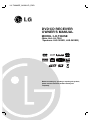 1
1
-
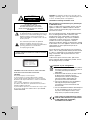 2
2
-
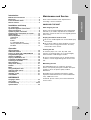 3
3
-
 4
4
-
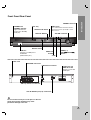 5
5
-
 6
6
-
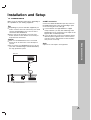 7
7
-
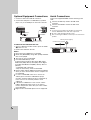 8
8
-
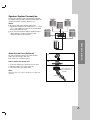 9
9
-
 10
10
-
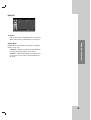 11
11
-
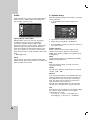 12
12
-
 13
13
-
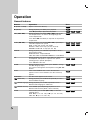 14
14
-
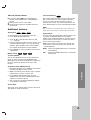 15
15
-
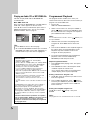 16
16
-
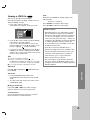 17
17
-
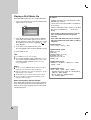 18
18
-
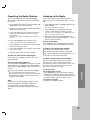 19
19
-
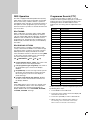 20
20
-
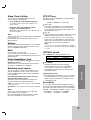 21
21
-
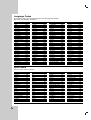 22
22
-
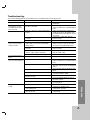 23
23
-
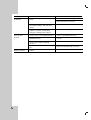 24
24
-
 25
25
-
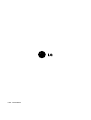 26
26
Ask a question and I''ll find the answer in the document
Finding information in a document is now easier with AI