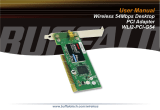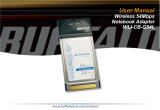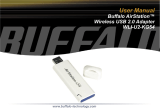Page is loading ...

2
L
3
Operating instructions Wireless LAN PCI-Card MiMo 300 Express
1. Installing the wireless LAN PCI card .......................................................................................................... Page 02
2. Installing the driver and confi guration program on Windows® ............................................................ Page 02
3. The confi guration program – introduction and operation on Windows® ............................................ Page 03
3.1 Quick confi guration ........................................................................................................................................Page 04
3.2 Detailed confi guration ...................................................................................................................................Page 04
3.2.1 Creating a new profi le ..........................................................................................................................Page 05
3.2.1.1 Infrastructure mode .................................................................................................................. Page 05
3.2.1.2 Ad-hoc mode .............................................................................................................................. Page 06
3.2.2 Setting the wireless LAN encryption ................................................................................................. Page 06
3.2.2.1 WEP encryption ......................................................................................................................... Page 07
3.2.2.2 WPA/WPA2 encryption............................................................................................................. Page 08
4. Confi guring the operating system and computer (Windows®) ............................................................. Page 09
5. Uninstalling the driver and confi guration program on Windows® ....................................................... Page 10
6. Installing the driver and confi guration program on MAC OS X .............................................................. Page 10
7. Confi guring the operating system and computer (MAC OS X) ............................................................... Page 11
8. The confi guration program – introduction and operation on MAC OS X .............................................. Page 12
8.1 Quick confi guration ........................................................................................................................................ Page 13
8.2 Detailed confi guration ...................................................................................................................................Page 13
8.2.1 Creating a new profi le ..........................................................................................................................Page 14
8.2.2 Setting the wireless LAN encryption ................................................................................................. Page 14
8.2.2.1 WEP encryption ......................................................................................................................... Page 15
8.2.2.2 WPA/WPA2 encryption............................................................................................................. Page 16
9. Support and contact information ................................................................................................................. Page 17
Package contents:
1x Wireless LAN PCI-Card MiMo 300 Express
3x antennas (screw-on)
1x driver CD-ROM
1x printed operating instructions
System requirements:
• Free PCI-Slot
• Operating system Windows® 98SE/ME/2000/XP/XP-x64 Edition or MAC OS X 10.3.x/10.4.x
Safety instructions:
Do not operate the device in damp or extremely dusty environments. Protect the device from pressure and
impact. The device may not be opened or moved during operation. Do not operate the device without a
screwed-on antenna.
1. Installing the wireless LAN PCI card
Switch off the computer and pull the mains plug from the socket so that the PC is disconnected from
the electricity mains. Open the PC case. Select a free PCI slot and remove the slot cover plate. Insert
the wireless LAN PCI card into the selected PCI slot and secure it to the case with a screw. You can
now close the PC case again. As a last step, screw the enclosed antenna to the antenna socket. This
completes installation. Insert the mains plug into the socket and start the PC.
2. Installing the driver and confi guration program on Windows®
After you start the operating system, the Windows® New
Hardware Wizard dialogue box opens. Click Cancel to close it!
Before installation, please save any open documents you may
be working on. Then close all running programs.
Insert the CD-ROM provided in the drive. Usually, the CD starts
automatically. If the menu does not start automatically,
double-click the corresponding CD-ROM drive icon in My
Computer. The following window opens after the program starts:
Select the required language. The following window is
displayed when you select the language.
This installation process is suitable for
Windows® 98SE/ME/2000/XP/XP-x64 Edition.
Click Install to continue with the installation.
Click User Guide to open the operating instructions. Acrobat
Reader is required to display PDF fi les. If you have not yet
installed Acrobat Reader, you will fi nd a free version on the
enclosed driver CD. Click Download driver to download the latest
driver from the Hama website. This allows you to check whether
drivers have now been developed for previously unsupported
systems.
Click Back to return to language selection.
When you select Install, the InstallShield Wizard is loaded. This can take a few seconds. Please wait until the
InstallShield Wizard starts.
Read the license agreement and click Yes if you accept it.
For Windows® XP users only
The next screen prompts you to choose whether you want to confi gure the Wireless LAN Adapter
using the Hama Confi guration Program or the confi guration program integrated in Windows®.
We recommend that you use the Hama Confi guration Program.
To do so, select Hama Wireless Utility and click Next.
In the next screen, select Confi gure for best WiFi compatibility and click Next.
The necessary data is now installed.
Click Finish to complete the installation.
You may have to restart the operating system. We also recommend working with a profi le on these operating
systems from the beginning, i.e. using detailed confi guration.
3. The confi guration program – introduction and operation on Windows®
Open the Hama Confi guration Program. To do so, click Start -> Programs -> Hama Wireless LAN -> Hama
Wireless LAN Utility.
If the program is already running in the background, you will fi nd in the task bar at the bottom right of the
screen:

4
5
Click the circled symbol to open the utility from the task bar.
The Hama Wireless LAN Utility starts with the following
screen, whereby the values in the columns may be
different.
This screen shows all available wireless networks. The
SSID, which is used to identify WLAN devices in the
respective wireless LAN, the router MAC address (BSSID),
the signal strength, the channel used, the encryption
algorithm and the authentication and the type of network
are displayed.
The lower section of this window shows the connection
status (Connected / Disconnected). Click Update to search
for wireless networks again.
3.1 Quick confi guration
First, select the required network by clicking the corresponding line in the list. The network selected is
highlighted in blue in the list. Now click the Connect button.
You are connected to the network if the selected network is run without encryption and the signal is strong
enough. This is indicated by the green symbol and Connected is shown in the status window.
If the network you selected is encrypted, another window opens in which you can enter the encryption data.
The data must be identical to the router or access point settings. The authentication type and encryption are
generally already selected in accordance with the target network. Enter the code which must correspond
exactly with the code used by the router or access point.
Click Ok to confi rm after you make your entries.
If you do not have this code yourself, please contact the person responsible for confi guring the router or
access point.
For detailed information on setting encryption, please see Page 6, under the heading:
Setting the wireless LAN encryption.
If you have made these entries successfully, a green symbol is also displayed to indicate the successfully
connection in the network overview.
For further information on the connection made, open the Status tab. It contains information on the
Connection quality, Signal strength or Interference level.
3.2 Detailed confi guration
When confi guring, it is useful to create a profi le. A profi le serves to save various settings for a connection
under a certain name. For example, if you want to connect to various wireless networks, you can save the
settings for the networks in profi les, which allows you to change the confi guration quickly.
3.2.1 Creating a new profi le
You need the following information to create a profi le:
• SSID (network ID): This is the name of the required network.
• Encryption used in the target network
• Network type (type of network): Infrastructure or ad-hoc
There are two basic ways to create a profi le:
Version 1 : Change to the Profi le tab and click Add.
or
Version 2 : Open the Site Survey tab. All networks are listed in this tab. Select the
required network in the list and click Add to profi le.
For hidden networks only:
If the SSID fi eld is empty, the router or access point is set to hide the network. The SSID cannot
therefore be copied automatically.
In both cases, the following window is displayed on
the screen:
The device supports the infrastructure and ad-hoc
network types.
Infrastructure: Select this type if you want to connect
this wireless LAN device to a wireless LAN router or
access point.
Ad-hoc: Select this type if you want to connect
directly to another wireless LAN client device, e.g. another
USB stick or a WLAN PCI card without a wireless LAN
router or access point. Two WLAN client devices are
required for this.
3.2.1.1 Infrastructure mode
First enter a name for your profi le (Profi le name), e.g. “PROF1”.
If you have selected version 1 to create the new profi le, you must enter the network ID (SSID) of the target
network in the SSID fi eld. This is in the wireless LAN settings in your router or access point or you can ask the
person in charge. If you have selected version 2, the SSID has already been copied automatically from the
network overview.
To reduce the energy consumption, you can run the device in power saving mode. In this mode, certain
functions are deactivated or run at a lower setting if they are not fully used. Select Constantly Awake Mode, if
you want to work at full power all the time.
Select Infrastructure under network type. This mode facilitates connection to a wireless LAN router or access
point. The settings for TX Power, RTS Threshold and Fragment Threshold can be left at the default settings.

6
7
If your network uses encryption, switch to the Authentication and Security tab and continue confi guration
under Setting wireless LAN encryption.
If your network is not encrypted, click OK to accept the settings. To activate the profi le created, switch to
the Profi les tab, select the profi le and then click Activate.
3.2.1.2 Ad-hoc mode
First enter a name for your profi le (Profi le name), e.g. “PROF1”.
If you have selected version 1 to create the profi le, you must enter the network ID (SSID) of the target
network in the SSID fi eld. This is in the wireless LAN settings in your router or access point or you can ask
the person in charge. If you have selected version 2, the SSID has already been copied automatically from
the network overview.
To reduce the energy consumption, you can run the device in Power saving mode. In this mode, certain
functions are deactivated or run at a lower setting if they are not fully used. Select Constantly Awake Mode
if you want to work at full power all the time.
Select Ad-hoc under network type. This mode allows you to connect to other wireless LAN client devices,
e.g. USB sticks, PCI cards or cardbus.
The settings for TX Power, Preamble, RTS Threshold and Fragment Threshold can be left at the default
settings. Ad-hoc WLAN mode allows you to set the standard to be used. This depends on the other devices
used in your network. You can then select either 802.11b (11Mbps) only: Then this standard only is used;
802.11g (54Mbps) only: Then this standard only is used; or 802.11b/g: If this is selected, both standards are
supported. If you are unsure which standards your devices support, you should use the mixed mode. You
must also set the wireless LAN channel used under Channel. In Europe, there are 13 channels in the 2.4 GHz
frequency range.
If your network uses encryption, switch to the Authentication and Security tab and continue confi guration
under Setting wireless LAN encryption.
If your network is not encrypted, click OK to accept the settings. To activate the profi le created, switch to the
Profi les tab, select the profi le and then click Activate.
3.2.2 Setting the wireless LAN encryption
First, it is important to understand a range of terms. The next section will explain the main terms
used here:
Authentication: Authentication is a process in which the identity, e.g. of a person is determined based on a
certain characteristic. This can be done by fi ngerprint, password or any other proof of authorisation.
Encryption: Encryption is a process in which a plain text is transformed into a coded text via an encryption
process (algorithm). One or more codes can be used for this.
It must also be mentioned that each individual encryption process offers one or more authentication options.
Please switch to the Authentication and Security tab.
This device can be used with the following encryption
types:
64 and 128 bit WEP encryption
WPA and WPA2 encryption
Note!!! Encryption is deactivated by default.
However, for security reasons, we recommend
that you always use encryption.
3.2.2.1 WEP encryption
Wired Equivalent Privacy (WEP) is a standard encryption algorithm for WLAN. It both controls the access to
the network and guarantees the integrity of the data. This method is considered vulnerable due to a range of
weaknesses.
If you want to use WEP encryption, select WEP under
encryption.
Two options are available for the Authentication type
under WEP.
Select Open if all clients are to be enabled for WLAN.
Now there is virtually no other authentication.
Select Shared if you want to use authentication with the
challenge response process. A shared code is used for
authentication in this method. All WLAN users must know
this code.
All other selection options under Authentication type are
meaningless under WEP.

8
9
You can now store four codes in the lower section of the window. The selected code is always used.
64 bit or 128 bit encryption is supported. 128 bit encryption is more secure. First select whether you want to
use Hex (allows characters from 0-9 and a-f to be used) or ASCII characters (You can use any characters).
The setting and the selection of either 64 or 128 bit encryption determines the length of the code to be
entered.
WEP 64 bit ASCII requires 5 characters
WEP 64 bit HEX requires 10 characters
WEP 128 bit ASCII requires 13 characters
WEP 128 bit HEX requires 26 characters
Examples: 64 bit Hex (10 characters) = 231074a6ef
64 bit ASCII (5 characters) = j31n.
128 bit Hex (26 characters) = 231074a6b9773ce43f91a5bef3
128 bit ASCII (13 characters) = urlaub2006.+0
3.2.2.2 WPA/WPA2 encryption
Wi-Fi Protected Access (WPA) is an encryption method for WLAN. WPA contains the WEP architecture,
but offers additional protection via dynamic codes, which are based on the Temporal Key Integrity Protocol
(TKIP), and also offers pre-shared keys (PSK) or extensible authentication protocol (EAP) for user
authentication. However, a radius server is required for this. WPA2 is a development of WPA and uses a
different encryption algorithm, advanced encryption standard (AES).
WPA offers two types of authentication, either pre-shared key or authentication via special authentication
protocols, which are generally variations of EAP (Extensible Authentication Protocol). An authentication
server (RADIUS server) is used for the latter authentication method, which is rarely used for private
applications. Your administrator can give you the information you require to confi gure this authentication
method.
The pre-shared key method is more common and offers a high degree of security.
To use WPA encryption, select WPA-PSK under
Authentication type and TKIP under Encryption.
Now enter the code used in the WPA preshared key fi eld.
The code entered must be absolutely identical with that
used in the network. It must be min. 8 and max. 63 random
characters for ASCII. Letters (A-Z), numbers and
punctuation marks can be used. 64 characters are
required for HEX, whereby only characters from 0-9 and
a-f can be used. If you do not have this code, it can be
found in your router/access point or you can ask the
person responsible for these devices.
Save the settings and click OK.
To use WPA2 encryption, select WPA2-PSK under
Authentication type and AES under Encryption.
Now enter the code used in the WPA preshared key fi eld.
The code entered must be absolutely identical with that
used in the network. It must be min. 8 and max. 63 random
characters for ASCII. Letters (A-Z), numbers and
punctuation marks can be used. 64 characters are
required for HEX, whereby only characters from 0-9 and
a-f can be used. If you do not have this code, it can be
found in your router/access point or you can ask the
person responsible for these devices.
Save the settings and click OK.
To activate the profi le created, switch to the Profi les tab, select the profi le and then click Activate.
4. Confi guring the operating system and computer (Windows®)
After you have successfully installed the network adapter, you still have to install or confi gure a protocol. This
protocol governs the data exchange between the computer and the network. TCP/IP is most common. Each
computer has to be assigned its own address for the protocol. Automatic address assignment is only reliable
if a DHCP server exists in the network, e.g. a router or access point. If you have one of these devices with a
DHCP function, you should leave the setting on “Get automatically”.
Proceed as follows to check the settings on your PC:
Start -> Settings -> Control panel -> Network connections
Select the connection (network adapter) via which your
PC is connected to the router, e.g. “LAN connection”.
When you right-click the corresponding connection, the
following screen is displayed when you select Properties.
Select the Internet Protocol (TCP/IP) entry in the list and
click Properties.

10
11
Select Optain an IP address automatically and Optain
DNS server address automatically, if there is a DHCP
server in your network. Confi rm by clicking OK, and
again in the subsequent window.
Your PC is now confi gured such that the router assigns the
IP address automatically.
If you do not have a device with an integrated DHCP
server, you must assign the IP addresses manually. The
following example describes basic setup using manual
address assignment. For local networks, special address
ranges are provided which are not transmitted over the
internet. As an example, a range that you can use for your
network is 192.168.1.1 to 192.168.1.254. The fi rst PC is
assigned the address 192.168.1.1, the second 192.168.1.2,
the third 192.168.1.3, etc.
Select Use the following IP address and enter your IP address
in accordance with the sample.
1.PC = IP address 192.168.1.1 Subnet mask 255.255.255.0
2.PC = IP address 192.168.1.2 Subnet mask 255.255.255.0
Click Ok to confi rm your entries.
5. Uninstalling the driver and confi guration program on Windows®
Switch off your PC and unplug the mains plug from the socket. Open the PC case. Remove the wireless
LAN PCI card from the PC and close the PC case again. Insert the mains plug in the socket again and start
the PC.
Select Start => Settings => Control Panel => Software
To do so, select Hama Wireless Utility and click Remove. At the next prompt, click Remove completely.
The program is now deleted from your computer.
After the software is removed, you may have to restart the system. Save all open documents and close all
programs before restarting the PC.
6. Installing the driver and confi guration program on MAC OS X
Before installation, please save any open documents you may be working on. Then close all running
programs. Ensure that you have administrator authorisations to enable you to install the driver
correctly.
Connect the device to a free PCI slot. Then start your Apple computer.
After the operating system has loaded completely and the desktop is complete, insert the enclosed driver
CD-ROM in your drive. An icon with the CD-ROM then appears on your desktop. Double-click the icon and
select the MAC driver directory in the Finder window. This directory contains the DMG fi le required for
installation. Double click the DMG fi le to activate the image.
After you activate the image, select the correct directory for your installed MAC OS X Version and then
double click the corresponding PKG fi le. Installation is now started.
Select your hard drive on which you want to install the driver and the confi guration program. You must then
restart the system.
7. Confi guring the operating system and computer on MAC OS X
After you have installed the driver, you must confi gure the network environment in accordance with the
new situation. To do so, proceed as follows.
Click the Apple symbol in the upper menu bar and select
the Location menu item.
Select the “Network” setting menu item. The following
window opens. Click OK to confi rm the message.
Note: If the message shown above is not displayed, the device was not correctly identifi ed by your Power-
Mac. Ensure that the device is connected properly!
After the Hama WLAN Adapter has been properly
detected, the following window opens.
Select the New Location… option under Location.
Name the new Location e.g. WLAN and click the
OK button.

12
13
Select the Location menu item again in the Network
window and select the New Location which has also
been selected, WLAN in our case. Next, select the
Show menu item in the Network window and
select the Network port confi gurations option.
Note: The process for selecting the connections can
vary depending on the MAC model
and features.
In our case, remove the tick for all connections except
the Ethernet connection (en1).
Then click the Apply Now button.
The confi guration process is now complete for
your system.
8. The confi guration program – introduction and operation on MAC OS X
As this device is not an offi cial Apple Airport product, you cannot
use the Airport program integrated in the system. You must open
the enclosed utility to confi gure the device. Open the fi nder and
select the hard drive where you installed the driver and the utility
earlier. The utility is installed in the Programs directory by default.
Double-click the icon.
The following window opens:
This screen shows all available wireless networks.
The SSID, which is used to identify WLAN devices in
the respective wireless LAN, the router MAC address
(BSSID), the signal strength (signal), the channel used
(channel), the encryption algorithm (encryption) and the
authentication (authentication) and the type of network
(network type) are displayed.
The lower section of this window shows the connection
status (Connected / Disconnected). Click RESCAN to
search for wireless networks again.
8.1 Quick confi guration
First, select the required WLAN network by clicking the corresponding line in the list. The network
selected is highlighted in blue in the list. Now click the Connect button.
You are connected to the network if the selected network is run without encryption and the signal
is strong enough. This is indicated by the green symbol and Connect is shown in the status window.
If you have activated encryption, you are asked for the code. Enter the code in the corresponding fi eld.
You can enter the data required for encryption here.
The data must be identical to the router or access point settings. The authentication type and
encryption are generally already selected in accordance with the target network. Enter the code which
must correspond exactly with the code used by the router or access point. Click OK to confi rm after you
make your entries.
If you do not have this code yourself, please contact the person responsible for confi guring the router or
access point.
For detailed information on setting encryption, please see Page 14, under the heading:
Setting the wireless LAN encryption.
For further information on the connection made, open the Link status tab. This shows information such as the
Link quality and Signal strength.
8.2 Detailed confi guration
When confi guring, it is useful to create a profi le. A profi le serves to save
various settings for a connection under a certain name. For example, if you want to connect to various wire-
less networks, you can save the settings for the networks in profi les, which allows you to change
the confi guration quickly.

14
15
8.2.1 Creating a new profi le
You need the following information to create a profi le (Profi le):
• SSID (network ID): This is the name of the required network.
• Encryption Type: Encryption used in the target network
• (Network Type): (type of network): Infrastructure or ad-hoc
Open the Wireless Utility. Using the Network overview (Site survey) tab, you can select the required network
and then open the dialog box using the ADD PROFILE button, or open the Profi le tab and start the dialog box
by clicking the ADD button.
First enter a name for your profi le (Profi le name).
Under SSID, select the network you want to connect to
from the list of available networks.
To reduce the energy consumption, you can run the
device in Power saving mode. In this mode, certain
functions are deactivated or run at a lower setting if
they are not fully used. Select CAM (Constantly Awake
Mode), if you want to run the stick at full power all
the time.
This device allows you to set up two different network types. Select Infrastructure under Network type, if
you want to connect to a router or access point. The settings for TX Power, RTS Threshold and Fragment
Threshold can be left at the default settings.
If you want to connect to another WLAN client device without a router or access point,
select 802.11 Ad-hoc.
The settings for TX Power, Channel, RTS Threshold and Fragment Threshold can be left at the
default settings.
8.2.2 Setting the wireless LAN encryption
First, it is important to understand a range of terms. The next section will explain the main terms
used here:
Authentication: Authentication is a process in which the identity, e.g. of a person is determined based on a
certain characteristic. This can be done by fi ngerprint, password or any other proof of authorisation.
Encryption: Encryption is a process in which a plain text is transformed into a coded text via an encryption
process (algorithm). One or more codes can be used for this.
It must also be mentioned that each individual encryption process offers one or more authentication
options.
Now switch to the Advanced tab.
Wireless mode allows you to set the standard to be used. This depends on the other devices used in your
network. You can choose either 802.11 B only mode (11 Mbps): Then this standard only is used; or 802.11 B/G
mixed mode up to 54 Mbps): Both standards are then supported; If you are not sure which of the standards
your devices support, you should use the mixed mode (802.11 B/G mixed mode). Make all other settings as
shown in the image below.
Click Apply to confi rm your entries.
This device can be used with the following encryption
types:
64 and 128 bit WEP encryption
WPA Encryption
Note!!! Encryption is deactivated by default.
However, for security reasons, we recommend
that you always use encryption.
8.2.2.1 WEP encryption
Wired Equivalent Privacy (WEP) is a standard encryption algorithm for WLAN. It both controls the access to
the network and guarantees the integrity of the data. This method is considered vulnerable due to a range of
weaknesses.
If you want to use WEP encryption, select the following
settings:
Two options are available for the Authentication type
under WEP.
Select Open if all clients are to be enabled for WLAN.
Now there is virtually no other authentication.
Select Shared if you want to use authentication with the
challenge response process. A shared code is used for
authentication in this method. All WLAN users must know this code.
All other selection options under Authentication type are meaningless under WEP.

16
17
You can now store four codes in the lower section of the window. The selected code is always used.
64 bit or 128 bit encryption is supported. 128 bit encryption is more secure. First select whether you
want to use Hexadecimal (allows characters from 0-9 and a-f to be used) or ASCII (you can use any
characters). The setting and the selection of either 64 or 128 bit encryption determines the length of the
code to be entered.
WEP 64 bit ASCII requires 5 characters
WEP 64 bit hexadecimal requires 10 characters
WEP 128 bit ASCII requires 13 characters
WEP 128 bit hexadecimal requires 26 characters
Examples: 64 bit hexadecimal (10 characters) = 231074a6ef
64 bit ASCII (5 characters) = j31n.
128 bit hexadecimal (26 characters) = 231074a6b9773ce43f91a5bef3
128 bit ASCII (13 characters) = urlaub2006.+0
8.2.2.2 WPA encryption
Wi-Fi Protected Access (WPA) is an encryption method for WLAN. WPA contains the WEP architecture,
but offers additional protection via dynamic codes, which are based on the Temporal Key Integrity Protocol
(TKIP), and also offers pre-shared keys (PSK) or extensible authentication protocol (EAP) for user authentica-
tion. However, a radius server is required for this.
WPA offers two types of authentication, either pre-shared key or authentication via special authentication
protocols, which are generally variations of EAP (Extensible Authentication Protocol). An authentication
server (RADIUS server) is used for the latter authentication method, which is rarely used for private
applications. Your administrator can give you the information you require to confi gure this authentication
method.
The pre-shared key method is more common and offers a high degree of security.
To use WPA encryption, select WPA-PSK under
Authentication type and TKIP or AES under Encryption.
Now enter the code used in the WPA preshared key fi eld.
The code entered must be absolutely identical with that used in the network. It must be min. 8 and max. 63
random characters for ASCII. Letters (A-Z), numbers and punctuation marks can be used. 64 characters are
required for HEX, whereby only characters from 0-9 and a-f can be used. If you do not have this code, it can
be found in your router/access point or you can ask the person responsible for these devices.
Save the settings and click OK.
9. Support and contact information
If products are defective:
Please contact your dealer or Hama Product Consulting if you have any product claims.
Internet / World Wide Web:
Product support, new drivers or product information can be found at www.hama.com
Support Hotline – Hama Product Consulting:
Tel. +49 (0) 9091 / 502-115
Fax +49 (0) 9091 / 502-272
E-mail: [email protected]
Note:
This product may only be used in Germany, Austria, Switzerland, France, England, Belgium, Spain, Holland,
Denmark, Hungary, Poland, Sweden, Luxemburg, Ireland, Greece, the Czech Republic, Slovakia and Finland.
See www.hama.com for the declaration of conformity with R&TTE Directive 99/5/EC.
/