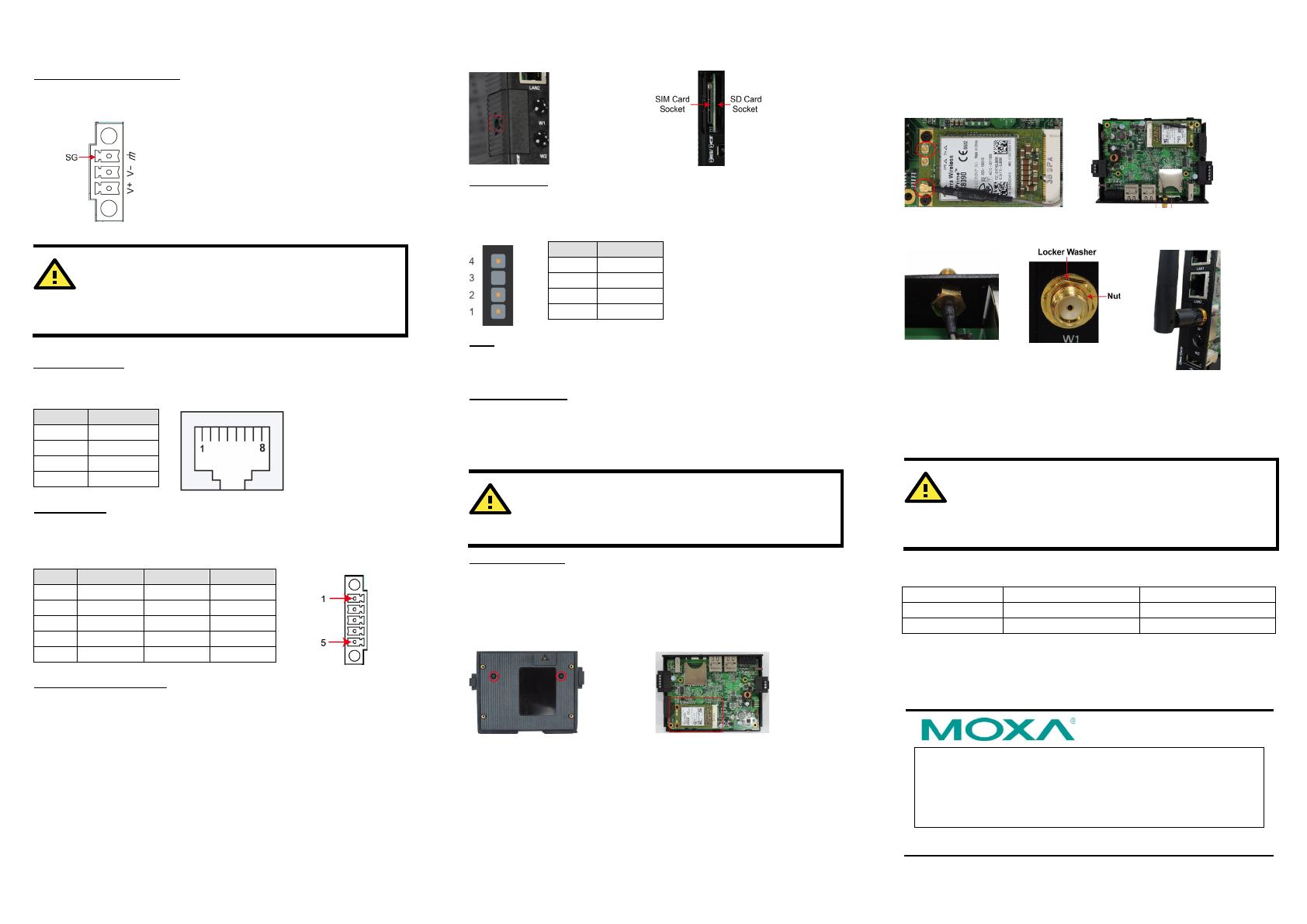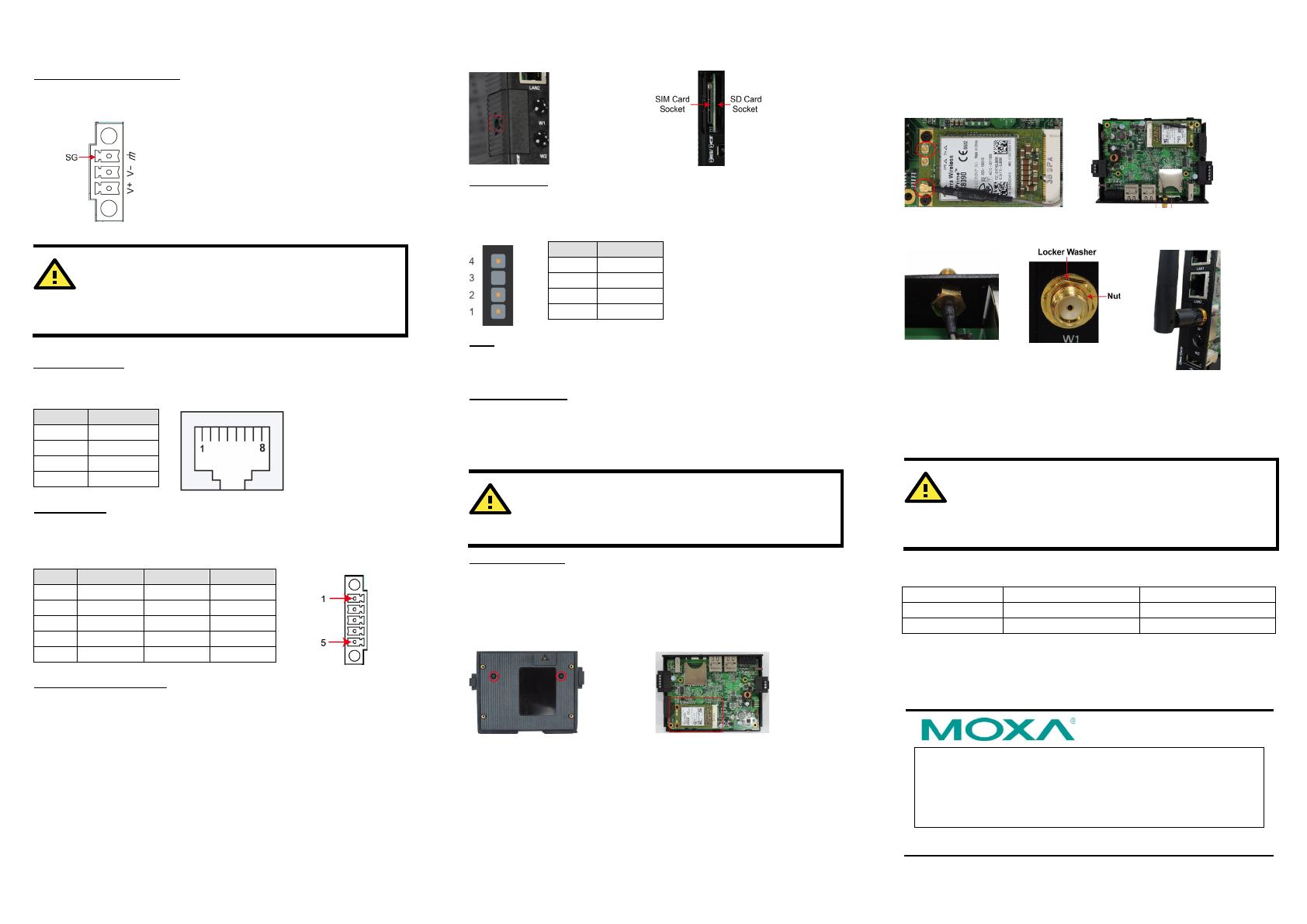
– 4 – – 5 – – 6 –
www.moxa.com/support
+1-714-528-6777 (toll-free: 1-888-669-2872)
+86-21-5258-9955 (toll-free: 800-820-5036)
2019 Moxa Inc. All rights reserved.
Grounding the UC-8100
Grounding and wire routing help limit the effects of noise due to
electromagnetic interference (EMI).
The Shielded Ground (sometimes
called Protected Ground) contact is
the
top contact of the 3-pin power
terminal block connector when
viewed from the angle shown here.
Connect the SG wire to an
appropriate grounded metal surface.
The product is intended to be supplied by an UL Listed
power adapter whose output meets SELV/LPS, and is rated
12-24 VDC, minimum 0.5 A, Tma = 85°C (minimum).
Ethernet Ports
The two 10/100 Mbps Ethernet ports (LAN 1 and LAN 2) use RJ45
connectors.
Serial Ports
The two serial ports (P1 and P2) use terminal connectors. Each
port can be configured by software for RS-232, RS-422, or RS-485.
The pin assignments for the ports are shown in the following table:
SD/SIM Card Sockets
The UC-8100 comes with an SD socket for storage expansion, and
a SIM card socket for cellular communication. The SD card/SIM
card sockets are located at the lower part on the front panel. To
install them, remove the screw and the protection cover to access
the sockets, and then plug the SD card or the SIM card into the
sockets directly. You will hear “click” when finished. Remember to
push in on the SD card or SIM card first if you want to remove
them.
Console Port
The console port is an RS-232 port that can be connected with a
4-pin pin header cable. You may use this port for debugging or
firmware upgrade.
USB
The USB 2.0 port is located at the lower part of the front panel, and
supports a USB storage device driver.
Real Time Clock
The UC-8100’s real time clock is powered by a non-chargeable
battery. We strongly recommend that you do not replace the
battery without help from a qualified Moxa support engineer. If you
need to change the battery, contact the Moxa RMA service team.
a risk
of explosion if the battery is replaced by an
incorrect type of battery.
Cellular Module
The UC-8100 comes with a PCIe socket inside for wireless
communication. Follow these steps:
1. Remove the screws on the side panel, and take off the cover.
2. Find the location of the PCIe socket. Insert the cellular module
into the socket. Fasten the socket with screws.
3. Next you need to install the antenna cable. There are two
antenna connectors on the cellular module. Connect the cable
onto either connector.
4. Install the other end of the cable onto the connector on the
front panel of the UC-8100. Remove the black plastic cover
first.
5. Install the connector, place the locker washer first, and then
insert the nut. Connect the antenna onto the connector.
Connecting the UC-8100 to a PC
A. Through the serial console port with the following settings:
Baudrate=115200 bps, Parity=None, Data bits=8, Stop
bits =1, Flow Control=None
Remember to choose the “VT100” terminal type. Use the
CBL
-RJ45F9-150 cable included in the package
to connect a
PC to the UC-8100’s serial console port.
B. By SSH over the network. Refer to the following IP addresses
and login information.
Login: moxa
Password: moxa