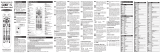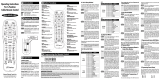Page is loading ...

URC-A6
Remote Control
Owner’s Manual

Congratulations!
Congratulations on purchasing Universal Remote
Control’s URC-A6 Pre-Programmed and Learning
remote control. You now have the power to control
your entire home entertainment system with one
easy--to--use remote. The URC-A6 can be used
with thousands of audio/video components
because of the extensive library of codes that have
already been programmed into the remote. So...
get ready to sit back, relax, and simplify your home
entertainment experience.
This Owner’s Manual is designed to assist you in
programming your URC-A6 remote to work with
your components by guiding you through an easy
step-by-step process. Everything you need to know
about programming the URC-A6 is contained in
this Manual.
URC-A6 Owner’s Manual © 2009 Universal
Remote Control, Inc.
This document is protected by the copyright laws of
the United States and internationally by the Berne
Convention. No part of this manual may be
reproduced in any form without the express written
consent of Universal Remote Control, Inc.
Although reasonable care has been taken to
assure the accuracy of the information herein
contained, Universal Remote Control, Inc. is not
responsible for operational, technical or editorial
errors or omissions.
The specifications and information in this manual
may be subject to change without notice.
MacroPower and SimpleSound are trademarks of
Universal Remote Control, Inc. Entertainment
Made Simple is a registered trademark of
Universal Remote Control, Inc. All other brand or
product names are trademarks or registered
trademarks of their respective owners.
500 Mamaroneck Avenue, Harrison, NY 10528
Phone: (914) 835-4484 Fax: (914) 835-4532

Table of Contents
Getting Started - Overview
• Control up to 6 Components...................4
• Component Buttons ................................4
• Battery Installation ..................................4
• Low Battery Warning ...............................5
• Couch Mode ..........................................5
Keypad Layout & Button Functions.......6
Programming URC-A6 Using
Pre-Programmed Codes .......................7
• Quick Set-Up Method .............................7
• Three-Digit Code Entry Method ...............9
• Auto-Search Method .............................11
Programming URC-A6 Using the
Learning Method .................................13
Special Advanced Features.................15
• Programming Automated Activities ........15
• MacroPower Total System On/Off ..........15
• Programming Multi-Commands to
Macro Buttons ......................................17
• “My Favorites” – Favorite Channels........18
• More Favorite Channels........................19
• SimpleSound™ Total System Volume
Control ................................................20
• Channel Control “Punch Through”.........22
• Transport Control “Punch Through”........23
• OSD (On-Screen Display) Control
“Punch Through” ..................................24
• Input Switching Macros .........................25
Erasing Commands-Overview ...........26
• Erasing a Single Learned Command .....26
• Erasing All Learned Commands from
One Component ..................................27
• Erasing MacroPower & Other Macro
Commands .........................................28
• Erasing SimpleSound & Other
“Punch Through” Commands ...............29
• Factory Reset ........................................30
Finding a Component’s Set-Up
Code Number ......................................31
Pre-Programmed Code Tables ...........32
• CABLE/SAT ..........................................33
• TV ..................................................34-35
• DVD/DVR/VCR .....................................36
• AUDIO ................................................37
• AUX .....................................................38
• LIGHTS ................................................39
FAQs .....................................................40
Warranty ..............................................42
Specifications ......................................42
Information To The User .....................44
Warnings .............................................44

Page 4
Getting Started - Overview
Control up to 6 Components
The URC-A6 remote control is designed to control
up to six different Audio/Video components and
operate virtually all brands of AUDIO, TV,
DVD/DVR/VCR, CBL/SAT, LIGHTS and
AUX(Game, Music server, etc.) components.
Component Buttons
Once you have programmed the URC-A6 for all
of your components, all you need to do is press a
component button and all the buttons on the URC-
A6 will work with that component. For example,
when you press the TV component button, all the
buttons on your URC-A6 will operate your TV. If
you press the DVD component button, all the
buttons on the URC-A6 will operate your DVD.
Each time you press any of the buttons on the
remote, the LED light in the component button will
light up to indicate which component you are
controlling.
Battery Installation
Press the tab and remove the cover of the battery
compartment located in the back of your remote.
Insert the two AAA batteries (included in the
package) making sure to match the positive (+)
and negative (-) symbols as shown in the diagram.
Place the cover back over the battery compartment.
TV BUTTON
INSERT BATTERIES
CORRECTLY

Page 5
Low Battery Warning
When the batteries are low and need to be
replaced the component LED will quickly blink
three times when you press the Power [ON] button.
Couch Mode
The URC-A6 is designed to automatically turn itself
off if a button is pressed for more than 30 seconds.
This prevents battery power from being depleted
should the remote accidentally slip between the
couch cushions.
PLEASE DO NOT RETURN
THIS PRODUCT TO THE STORE
PLEASE CONTACT OUR TECHNICAL
SUPPORT CENTER
IF YOU NEED ASSISTANCE, E-MAIL
techsuppor[email protected]
or dial 1-800-901-0800
(9:00AM-6:00PM EST)

Page 6
Keypad Layout &
Button Functions
Allows you to turn the
selected component
on and off.
POWER
Designed to send Power
On/Off commands for up
to six components with one
button press.
SYSTEM OFF
Used to select the
component you
want to operate
and signals remote
control activity.
Displays the
Applications Menu
through the Cable
Set Top Box.
TV, CBL, LIGHTS,
AUDIO, DVD, AUX
Raises or lowers
the sound volume.
VOLUME
Exits from current
screen through
the Cable Set Top
Box.
Custom-programmable
Favorite Channel
Buttons
MY
FAVORITES
Controls Picture-
In-Picture actions.
PIP
CONTROLS
Use to enter code
numbers for
programming
components and to
enter channel numbers
to tune in channels.
Also used to make
numeric entries on on-
screen menus.
Perform standard
VCR and DVD
functions when in
VCR and DVD
mode, or VOD
(Video-On-
Demand) and DVR
(Digital Video
Recorder) functions
when in Cable
mode.
TRANSPORT
CONTROLS
MENU
Displays the
Program Guide
listings through
the Cable Set
Top Box.
Displays information
about the program
currently playing or
highlighted in the
Program Guide
through the Cable
Set Top Box.
INFO
GUIDE
Used for
programming
steps and on-
screen navigation
and highlighting.
CURSOR
NAVIGATION
PAD
EXIT
Selects highlighted
screen options.
SELECT
Selects the video
source from
available
components.
INPUT
Returns to the
previously tuned
channel through
the Cable Set
Top Box.
LAST
Silences the Audio.
Press to activate.
Press again to
restore sound to
the previous level.
MUTE
NUMBER
PAD

Page 7
Programming URC-A6 using
Pre-Programmed Codes
There are three different ways you can program
your URC-A6 using the component brand codes
that are pre-programmed into the remote. One
of these will work for you!
• Quick Set-Up Method
• Three-Digit Code Entry Method
• Auto-Search Method
* * *
TRY THIS FIRST!
Quick Set-Up Method
STEP 1: Manually or using your old remote, turn
on the component you want to program—for
example, to program your TV, turn on your TV set.
STEP 2: Point the URC-A6 toward the component
that you want to program (in this case the TV set)
and press and hold the component button (in this
case the TV button).While holding down the
component button, begin to press the numeric
assigned to your brand in the Quick Set-up Code
Table(See Page 8) and release both Component
button and the number key to save the code.
The component LED light will blink three times to
confirm that the code has been stored.
STEP 3: Point the remote control at the
component.
STEP 4: Press the power button. If it turns
off, it is programmed for your component. If
it does not turn off, use the Pre-Programmed
Three-Digit Code Set-Up Method or Auto-Search
Method.
COMPONENT
BUTTONS
NUMBER
PAD

Page 8
Quick Number Manufacturer/Brand
0 SANYO
1 SONY
2 SAMSUNG
3LG
4 TOSHIBA
5 PANASONIC
6 PHILIPS
7 HITACHI
8 SHARP
9 VIZIO
Quick Number Manufacturer/Brand
0LG
1 SCIENTIFIC ATLANTA
2 MOTOROLA
3 DIRECTV
4 ECHOSTAR
5MOXI
6 CABLEVISION
7 SAMSUNG
8GE
9 JERROLD
Quick Number Manufacturer/Brand
0 RAKO
1 LUTRON
2 LUTRON
3 LUTRON
4 LUTRON
5 X-10
6 X-10
7 RAKO
8 RAKO
9 RAKO
Quick Number Manufacturer/Brand
0 ROTEL
1 DENON
2 YAMAHA
3 MARANTZ
4 SONY
5 INTEGRA
6 HARMAN KARDON
7 PIONEER
8 BOSE
9 LEXICON
Quick Number Manufacturer/Brand
0 HITACHI
1 SONY
2 PHILIPS
3 SAMSUNG
4 PHILIPS MAGNAVOX
5 PANASONIC
6LG
7 JVC
8 DENON
9 PIONEER
Quick Number Manufacturer/Brand
0 BOSE
1 HP,SONY
2 APPLE / iPod
3 APPLE / iPod
4 MICROSOFT / XBOX
5 SONY / PS2
6 LUTRON
7 X-10
8 ZINWELL
9 MICROSOFT / XBOX
TV AUX
CBL/SAT
LIGHTS
AUDIO
DVD/VCR
Quick Set-up Code Tables

Page 9
IF QUICK SET-UP DID NOT WORK, TRY THIS
NEXT
:
Three-Digit Code Set-Up Method
STEP 1: Find the 3-digit code numbers assigned
to your brand from the lists in the back of this
manual. The codes are listed by component
category (i.e., TV, VCR, DVD, etc.), then by brand
name. For instance, if you would like to locate a
code for a Sony television, first locate the TV
category and then look for the Sony brand.
STEP 2: Once you have located the 3-digit codes
for each of the components that you wish to
operate with your URC-A6, write them ALL down
on a piece of paper. It’s important that you write
down all the codes listed for your brand because
only one code is going to work with your
component.
STEP 3: Manually or using your old remote, turn
on the component you want to program—for
example, to program your TV turn on your TV set.
STEP 4: On the URC-A6, press the Component
button that you want to program (in this case the
button that says TV) and the SELECT [SEL] button at
the same time. Hold down both buttons for 2
seconds until the TV Component LED light turns
on. This signals that you are in programming mode.
IMPORTANT: You have 30 seconds to perform
the next step while you are in programming mode.
If you do not press a button within 30 seconds,the
component LED light will turn off. The remote will
exit the programming mode and you will have to
start over.
COMPONENT
BUTTONS
SELECT
BUTTON

Page 10
STEP 5: Point the URC-A6 toward the component
(in this example the TV) and punch in the first 3-digit
code that you wrote down for that specific
component. Use the Number buttons 0–9 on the
remote to punch in the code. The TV LED light will
blink each time a number is pressed.
If the 3-digit code number you just punched in is
the correct number, the component you are trying
to program will turn off. If it did not turn off, enter
the next code number from your list until it does turn off.
STEP 6: Once you’ve entered the code number
and the component has turned off, press the
POWER button on the URC-A6 remote to turn the
component back on.
Next test the VOLUME and CHANNEL buttons (or
PLAY and STOP buttons for DVD and DVR) to
make sure they all work. For example, perhaps
your Sony TV turned off with code number 147,
but the volume controls did not work properly. In
this case, try the next code number listed for that
component. Repeat Step 5 using the next code
number until you find a perfect match.
STEP 7: Once you’ve entered a correct code you
must save it. Press the component button you just
programmed (in this case TV) one more time to
save the code number. The component LED light
will blink three times to confirm that the code was
successfully stored. Now when you press the TV
component button, all of the buttons will work with
your TV.
Program the remaining components by repeating
steps 3 through 7.
IMPORTANT: If you have tried all the set-up
codes in the list and the component still did not
turn off after Step 5, either the Auto-Search Method
(page 11) or the Learning Method (page 13) will
help you program.
NUMBER
BUTTONS

Page 11
If the Three Digit Code did not
work, try this next:
Auto-Search Method
The Auto-Search Method is a way you can scan
through all of the codes in the table to find the right
code for your component.
STEP 1: Manually or using your old remote, turn
on the component you want to program—for
example, to program your TV, turn on your TV set.
STEP 2: On the URC-A6, press the Component
button that you want to program (in this case the
button that says TV) and the SELECT [SEL] button at
the same time. Hold down both buttons for 2
seconds until the TV Component button light turns
on. This signals that you are in programming
mode.
IMPORTANT: You have 30 seconds to perform
the next step while you are in programming mode.
If you do not press a button within 30 seconds, the
component LED light will turn off. The remote will
exit the programming mode and you will have to
start over.
STEP 3: Point the URC-A6 remote control toward
the component and press the UP
5
arrow (or
DOWN
6
arrow) button once. Each time the UP
or DOWN arrow button is pressed, the code will
count up (or down) one code number and send a
Power OFF signal. When the correct code is sent
out, the component will turn off.
DOWN
6
ARROW
UP
5
ARROW

Page 12
STEP 4: Once you have found the right code
number and the component has turned off, press
the POWER button on the URC-A6 remote to turn
the component back on.
Next test the VOLUME and CHANNEL buttons (or
PLAY and STOP buttons for DVD and DVR) to
make sure they all work. If any of the buttons do
not work properly, you need to find a new code.
Continue pressing the UP (or DOWN) arrow
button until you find a new code that turns off the
component and makes the VOLUME or PLAY
buttons respond correctly.
STEP 5: Once you have found the right code, you
must save it. Press the component button you just
programmed (in this case TV) one more time to
save the code number. The component LED light
will blink three times to confirm that the code was
successfully stored. Now when you press the TV
component button, all of the buttons will work with
your TV.
NOTE: Use this method for those components you
cannot program with either the Quick Set-Up or 3-
digit Code Entry Methods.
IMPORTANT: If you cannot find the right code
after 5 minutes of trying the Auto-Search Method,
try the Learning Method (page 13).
PLEASE DO NOT RETURN
THIS PRODUCT TO THE STORE
PLEASE CONTACT OUR TECHNICAL
SUPPORT CENTER
IF YOU NEED ASSISTANCE, E-MAIL
techsuppor[email protected]
or dial 1-800-901-0800
(9:00AM-6:00PM EST)

Page 13
If Auto Search did not work, try this:
Programming URC-A6
using the Learning Method
STEP 1: Line up the URC-A6 to the remote control you
want to ‘learn’ from, head--to--head as shown below.
Make sure the heads are one to two inches apart.
STEP 2: On the URC-A6, press the Component
button that you want to program (in this case the
button that says TV) and the ENTER [ENT] button at
the same time. Hold down both buttons for 2
seconds until the TV Component button light turns
on. This signals that you are in programming mode.
IMPORTANT: You have 30 seconds to perform
the next step while you are in programming mode.
If you do not press a button within 30 seconds, the
component LED light will turn off. The remote will
exit the programming mode and you will have to
start over.
STEP 3: Press any button on the URC-A6 that you
want to teach a command to. For example, if you
want to teach the MUTE button on the URC-A6 the
TV Mute command from the other remote, first
press the MUTE button on the URC-A6 and the TV
component button LED light will blink once
indicating that the URC-A6 is ready to learn the
command.
STEP 4: Press and hold the MUTE button on the
other remote until the component button LED on
the URC-A6 blinks twice. Now you can continue
learning all other buttons from your old remote by
pressing the next button on the URC-A6 and
repeating this step.
Note: The component LED will blink five times if
there was an error in the learning process. In this
case, please repeat Steps 3 and 4.

Page 14
STEP 5: Once the URC-A6 has learned all the
buttons in the selected component mode, press and
hold the Component button and ENTER [ENT]
buttons at the same time to save the learned
functions. The component LED light will blink three
times to confirm the programming. Now test all the
buttons to make sure they learned correctly.
Repeat Steps 1-5 to program any other component
modes.
If the Learning Method does not work, here are a few
suggestions:
• If you have a Plasma TV, move to another room.
• Avoid programming under fluorescent light or
direct sunlight.
• Put new batteries in the old remote.
• Gradually vary the distance between the
two remote controls.
• Tap the button on your old remote instead of
pressing and holding it during the learning
process.
Here are some additional facts regarding the
Learning process:
• Learned functions override any existing
pre-programmed functions on the remote control.
• Learned functions are automatically erased when
a new function is learned on the same button.
• Learned functions are retained even after a
different set-up code number is programmed
into the remote control.
• To return to an original pre-programmed function,
a learned function must to be erased.
PLEASE DO NOT RETURN
THIS PRODUCT TO THE STORE
PLEASE CONTACT OUR TECHNICAL
SUPPORT CENTER
IF YOU NEED ASSISTANCE, E-MAIL
techsuppor[email protected]
or dial 1-800-901-0800
(9:00AM-6:00PM EST)

Page 15
Special Advanced Features
Programming Automated Activities
The URC-A6 has six Macro buttons (POWER,
SYSTEM OFF, A, B, C, D) that are designed to store
up to 20 commands in each button. Pressing any
one of the Macro buttons, or Automated activity,
will send out the series of commands that are
stored in that particular button.
MacroPower™ Total System On/Off
MacroPower makes several devices work together
by pressing one button. Imagine the convenience
of turning on your TV, your DVD player and your
Surround Sound receiver by pressing a single
button on your URC-A6. What could normally
take three remotes and three button pushes, the
URC-A6 can accomplish with the press of one
button. We call that MacroPower. Any of the Power
On or the System Off buttons can be programmed
for MacroPower control. To set it up, follow these
easy steps:
STEP 1: To program MacroPower commands for
the Power ON button, press the POWER button
and the MUTE button at the same time for 2
seconds until one of the component button LED
lights turns on.
MUTE
POWER

Page 16
IMPORTANT: You have 30 seconds to perform
the next step while you are in programming
mode. If you do not press a button within 30
seconds, the component LED light will turn off.
The remote will exit the programming mode and
you will have to start over.
STEP 2: Press the component button you want to
turn on and then the POWER button; repeat for all
other components in the order you want them to
turn on. The component LED lights will blink once
each time you press the POWER button.
STEP 3: Once you’ve entered all the Power On
commands, press the CHANNEL UP
5
button to
save your MacroPower commands. The component
LED lights will blink three times to confirm that the
programming has been successfully saved.
SUGGESTION: Most of the components have the
same signal to turn the power On and Off. You
may want to program MacroPower only in the
POWER button and save the System Off button to
turn components On or Off individually.
Note: If you want to program MacroPower for the
SYSTEM OFF button, repeat the same steps used
for Power ON programming.
COMPONENT
BUTTONS
CHANNEL
UP
5
POWER

Page 17
Notes regarding programming
multi-commands to Macro buttons:
• You can program up to 20 commands on each
Macro button.
• You can program delays in between commands
by pressing the PAUSE button. Each press adds
a one-half second delay.
• Also, if you add the delay time as the first step
of Macro commands, the remote will not send
the Macro unless the button is held for two
seconds. (This is the Press & Hold Function).
• You can also program macro commands in
‘layers’ by pressing the STOP button in between
commands. (For example, if you press CBL,
009, STOP, 035, STOP, 365, STOP and the
CH+ button in Step 2) the remote will send out
009 at the first press of the ‘A’ button, and then
send out 035 at the second press, etc.
• You cannot program the CH+ or PAUSE
buttons as macro commands.
PLEASE DO NOT RETURN
THIS PRODUCT TO THE STORE
PLEASE CONTACT OUR TECHNICAL
SUPPORT CENTER
IF YOU NEED ASSISTANCE, E-MAIL
techsuppor[email protected]
or dial 1-800-901-0800
(9:00AM-6:00PM EST)

Page 18
Programming “My Favorites” - Favorite
Channel Buttons
In Cable mode, the A, B, C, D buttons are also
designed to serve as dedicated Favorite Channel
buttons. Each button will access one of your
favorite channels with just one button press. Here’s
how to program Favorite Channels:
STEP 1: Press the CBL button to select the Cable
mode.
STEP 2: Press the ‘A’, ‘B’, ‘C’ or ‘D’ button and the
MUTE button at the same time for 2 seconds until
the CBL component LED turns on.
IMPORTANT: You have 30 seconds to perform
the next step while you are in programming mode.
If you do not press a button within 30 seconds, the
component LED light will turn off. The remote will
exit the programming mode and you will have to
start over.
STEP 3: Using the Number Pad, punch in the
Channel number of the Favorite Channel that
you want to store in the Macro button. The
Cable component LED light will blink once for
each button pressed.
STEP 4: Press the CHANNEL UP button to
store the commands entered. The CBL
component LED will blink three times to
confirm the programming.
CHANNEL
UP
5
MUTE
A
BUTTON

Page 19
More Favorite Channels
You can also use the "A, B, C and D" buttons to
program favorite channels. Each button can
program up to 5 favorite channels (or a total of
20 button presses), but you're not limited to using
these buttons for only that. You can record any
series of button presses into a macro. This is great
switching video or audio sources. Here is an
example of how to program a macro on the "A"
button with three favorite channels. We'll use "25,
50, and 75."
STEP 1: Press the device you are getting channel
control from. Ex. Cable.
STEP 2: Press and hold the "A" button and
"Mute" button at the same time until a
device button lights up.
STEP 3: Press "2".
STEP 4: Press "5".
STEP 5: Press "Select".
STEP 6: Press "Stop".
STEP 7: Press "5".
STEP 8: Press "0".
STEP 9: Press "Select".
STEP 10: Press "Stop".
STEP 11: Press "7".
STEP 12: Press "5".
STEP 13: Press "Select".
STEP 14: Press "Stop".
STEP 15: Press "Channel Up" to save macro.
Note: Pressing the "Select" button just assures the
quickest response from the Cable box. Pressing
"Stop" allows you to program several favorite
channels on one button. Now, the first press of the
"A" button will change the channel to "25." The
second, to "50" and the third, to "75." Then the
sequence starts all over again.

Page 20
SimpleSound™ Total System Volume
Control
SimpleSound is one of the most exciting features of
the URC-A6. It gives you total volume control over
ALL the components in your system, even those
that do not have built--in volume control, such as
TIVO, DVD and VCR. SimpleSound saves you the
hassle and inconvenience of constantly switching
between component modes just to control volume.
First you should identify which device in your
system will be used to deliver sound. In a basic
system, the sound may come from your TV speaker.
In a more advanced system, the sound may come
from your audio components (such as a Surround
Sound Receiver or Home Theatre system).
Now, let’s set--up SimpleSound. Here’s how:
STEP 1: Press and hold the button that
corresponds to the Component you want to add
volume control to (such as a DVD or DVR) and the
SELECT (SEL) button at the same time for about
three seconds until the component LED light turns on.
IMPORTANT: You have 30 seconds to perform
the next step while you are in programming mode.
If you do not press a button within 30 seconds, the
component LED light will turn off. The remote will
exit the programming mode and you will have to
start over.
COMPONENT
BUTTONS
SELECT
/