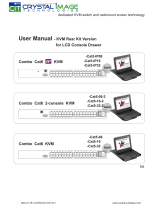Page is loading ...

Legal Information
First English printing, October 2002
Inform ation in this docum ent has been care fully checked for accuracy; however, no guara ntee is given to the correctness of the
con ten ts. The info rmation in this documen t is subject to cha nge withou t no tice. We are n ot liable for any injury o r loss th at
results from the use of this eq uipmen t.
Safety Instructions
Please read all of these ins tructions carefully before you use the device. Save this manual for future reference.
¦ Unplug equ ipm ent bef ore clean ing. Do n’t use liquid or spray d eterge nt; use a moist cloth.
¦ Keep eq uipment a way from excessive humidity and he at. Prefe rably, keep it in an a ir-conditione d e nvironm ent with
tempe rature s not e xceeding 40º Celsius (10 4º Fahrenh eit).
¦ When installing, place th e equipme nt o n a sturdy, level surface to pre vent it from accidenta lly falling and causing da m
age t o other equipme nt or injury to persons nearb y.
¦ When the e quipme nt is in an ope n po sition, do not cove r, block or in an y way obstru ct the gap between it an d the
power supply. Prop er air convection is ne cessa ry to keep it from o ve rheating .
¦ Arrange th e equipme nt’s p ower cord in such a way th at others wo n’t trip or fa ll over it.
¦ If you a re using a po wer cord that d idn ’t ship with th e equipme nt, ensure that it is rate d for the voltage and current
labele d o n th e equipme nt’s e lectrical ratings label. The voltage ra ting on the cord should be high er than th e o ne listed
on th e equipme nt’s ratings label.
¦ Observe a ll precau tions and wa rnin gs attached to t he equipm ent.
¦ If you d on’t intend o n u sing the e quipment for a long tim e, d isconnect it from the pow er outlet to prevent being dam
aged by transient over-voltage.
¦ Keep all liquids aw ay from the equ ip ment to minimize the risk of a ccidental sp illa ge. Liquid spilled on to th e p ower
sup ply or on other hardwa re m ay cause dama ge, fire or electrica l shock.
¦ Only qualified se rvice person nel shou ld ope n the chassis. Opening it you rself cou ld damage the eq uipment and invali
date its wa rra nty.
¦ If any p art of the equip ment be comes d amaged or stops fun ction ing, have it checked by q ualified service p ersonne l.
What the w arranty does not cove r
¦ Any p ro duct, on w hich the serial numb er has been def aced, mod ified or rem oved.
¦ Damag e, deterioration or m alfunction resulting from :
? Accident, m isuse , neglect, fire, water, lightning, o r other acts of n ature, un authorized prod uct mo dificatio n, or
failure to follow instru ct ion s su pplied with the product.
? Repair or at tempted repair by anyone not authorized by u s.
? Any da mage of the prod uct d ue to shipment.
? Removal or insta llation of th e prod uct.
? Causes external to th e p roduct, such as electric power fluctu ation o r failure.
? Use of supplies or parts not mee ting our specificat ions.
? Norm al wear and tear.
? Any ot her cau ses which doe s not re late to a pro duct defect.
¦ Remova l, installation, and set-up service charges.
R egulatory Notices Federal Communications C om mission (FCC)
Th
is equipme nt h as been tested and fou nd to com ply with the limits for a Class B digital device, pursuant to Part 1 5 o f th e F CC
rules. These lim its a re designed to provid e reason able prote ction ag ainst harm ful interfe rence in a residential instal- lation.
Any changes o r modifications m ade to this equipm ent may void the u ser’s authority to opera te this equipm ent. This equipm ent
gene rates, uses, and can ra diate radio freq uen cy energy and, if n ot installe d a nd used in a ccorda nce w ith the instructions, may
cau se harm ful interfe rence to radio com mu nications.
H owever, there is no guarantee th at interferen ce will not occur in a p articular installation. If this equip ment does cause
harmful interference to radio or television reception, which can be determined b y tu rning the equipment off and on, the user
is enco urage d to try to correct the inte rference by one or more of the following m easure s:
¦ Re-position or relocate the receiving ante nna.
¦ Increase th e separation betwe en the equipm ent and receive r.
¦ Conne ct the equipmen t into an o utlet on a circuit different from that to w hich the receiver is connected.

Before Installation
¦ It is very important to mount the equipment in a suitable cabinet or on a stable surface.
¦ Make sure the place has a good ventilation, is out of direct sunlight, away from sources of excessive
dust, dirt, heat, water, moisture and vibration.
Unpacking
The equipment comes with the standard parts shown in package content. Check and make sure they are
included and in good condition. If anything is missing, or damaged, contact the supplier immediately.
Installation for standalone KVM
Screw A: 2 pcs Screw B: 8 pcs
M3.2 x 4.5 mm M4 x 10 mm
¦ Install each bracket using screws
A
B provided shown in Figure 1.
¦ Fix the KVM into the rack
Figure 1.

Part 1. Combo Cat6 KVM
< 1.1 > Package Content
Combo Cat6 KVM
KC801 / KC1601 / KC3201
• Combo KVM unit x 1
• Mounting set w/ bracket & screws x 1
• Power cord x 1
KVM unit
KC801
Local
Console
Local console x 1
Cascade
8 7 6 5 4 3 2 1
KC1601
Local
Console
16 15 14 13 12 11 10 9 8 7 6 5 4 3 2 1
C as cade
KC3201
Local
Console
32 31 30 29 28 27 26 25 16 15 14 13 12 11 10 9
24 23
Cascade
22 21 20 19 18 17 8 7 6 5 4 3 2 1

< 1.2 > KVM port & Cat6 dongle connection
Combo Cat6 KVM
USB Servers
CAT 5 / 6 cable
max. 40 meters
DVI-USB dongle
US B
DVI -D
Cat6 KVM port
32 3 1 30 29 28 27 26 2 5 16 15 14 13 12 11 10 9
24 23 22 21 20 19 18 17 8 7 6 5 4 3 2 1
PS/2 Servers USB Servers
PS /2
V GA
VGA-PS/2 dongle
CAT 5 / 6 cable
max. 40 meters
VGA-USB dongle
USB
V G A
DVI-USB dongle
¦ To connect DVI-D connector to the com puter’s video card
¦ To connect USB connector to the computer’s USB port
VGA-USB dongle
¦ To connect DB-15 connector to the computer’s video card
¦ To connect USB connector to the computer’s USB port
VGA-PS/2 dongle
¦ To connect DB-15 connector to the computer’s video card
¦ To connect PS/2 keyboard connector to the com puter’s keyboard port
¦ To connect PS/2 mouse connector to the computer ’s mouse port

< 1.3 > KVM Cascade
¦ Cascade up to 8 levels, 256 servers
¦ Cascading multiple KVM with CBC-6 cascade cable.
Combo Cat6 KVM
Cascaded KVMs from level 2 to 8 must be the models of KC801 / KC1601 / KC3201.
When multiple combo Cat6 KVMs cascade together, the master KVM at level 1 will take all control of
other slave KVM switches (e.g. level 2 to 8).
Master KVM
32 3 1 30 29 28 27 26 25 16 15 14 13 12 11 10 9
24 23 22 21 20 19 18 17 8 7 6 5 4 3 2 1
Cascade
Slave KVM
level 2
To console VGA port
16 15 14 13 12 11 10 9 8 7 6 5 4 3 2 1
KC1601
Slave KVM
level 3
16 15 14 13 12 11 10 9 8 7 6 5 4 3 2 1
KC1601
Slave KVM
level 4
16 15 14 13 12 11 10 9 8 7 6 5 4 3 2 1
KC1601
Slave KVM
level 5
16 15 14 13 12 11 10 9 8 7 6 5 4 3 2 1
KC1601
Slave KVM
32 31 30 29 28 27 26 25 16 15 14 13 12 11 10 9
KC3201
level 6
24 23 22 21 20 19 18 17 8 7 6 5 4 3 2 1
Slave KVM
32 31 30 29 28 27 26 25 16 15 14 13 12 11 10 9
KC3201
level 7
24 23 22 21 20 19 18 17 8 7 6 5 4 3 2 1
Slave KVM
32 31 30 29 28 27 26 25 16 15 14 13 12 11 10 9
KC3201
level 8
24 23 22 21 20 19 18 17 8 7 6 5 4 3 2 1
CBC-6
¦ 6ft Combo KVM cascade cable

< 1.4 > Specifications
Combo Cat6 KVM
KC801 KC1601 KC3201
¯
KVM Port
Number of ports: 8, 16 or 32
Connector: RJ-45
Connectivity: DVI-D / VGA connector dongle up to 40 meters (132 feet) via
Cat6 / Cat5 cable
¯
Local Console
Graphic connector: 1 x DB-15 VGA
Resolution: Up to 1600 x 1200
Input device: 2 x USB type A for keyboard & mouse
¯
Management
Multilingual OSD: English, France, German, Spanish, Italian, Russian, Simplified Chinese,
Japanese
Hotkey combination: Scroll-lock, Cap-lock, Num-lock, Alt, Ctrl & Win
Security: Password enable & disable, up to 8 users profile for port access
PC Selection: Front button, OSD menu & hotkey
¯
Expansion: Up to 256 servers by 8-level cascade
¯
Compatibility
Multi-platform: Mix PCs, SUNs, IBMs, HPs, DELLs Server
Support: Windows Vista / 2003 / XP / 2000, Linux, Netware, Unix
¯
Power
Input: 100 or 240V AC at 50 or 60 Hz via IEC type cord OR
AC / DC power adapter 12V@3.3A (optional)
Option DC: 12V / 24V / 48V DC input
Consumption: Max. 24 Watt, Standby 5 Watt
¯
Regulatory Approval: FCC, CE
¯
Environmental
Operating: 0 to 50°C
Storage: -5 to 60°C
Relative humidity: 90%, non-condensing
Shock: 50G peak acceleration (11ms, half-sine wave)
Vibration: 58~100Hz / 0.98G (11ms / cycle)
¯
Product Information
Dimension (W x D x H): 443 x 180 x 43.6 mm / 17.4 x 7.1 x 1.72 inch
Net weight: 3 kg / 6.5 lb
¯
Packing Information
Dimension (W x D x H): 500 x 400 x 90 mm / 19.7 x 15.7 x 3.5 inch
Gross weight: 5 kg / 11 lb

Part 2. Usage
Combo Cat6 KVM Usage
2.1 KVM Button
Power ON
¦ Turn off all servers and KVM switches
¦ Make sure all cables / connectors are properly connected
¦ Recommend Power ON sequence is monitor, KVM switch finally computer
Front Panel - Port LED Indications
8 ports
Bank no. PC port LEDs Channel
button
Bank
button
16 ports
32 ports
Bank no. 7-Segment BANK LED indication
PC port LEDs Online : Blue LED on indicating a PC is connecting to the port
Active : Green LED on indicating a selected channel
Channel button Press to select channel from 01 to 32
Bank button Select the bank from 1 to 8

2.2 Password
Combo Cat6 KVM Usage
The password is enabled by default, the default password is “00000000” eight zeros (Do not use “0” on
number pad)
¦ Enable password
1. Press the KVM hotkey Scroll Lock + Scroll Lock + U
2. Logout the KVM by pressing the hotkey Scroll Lock + Scroll Lock + P
3. In SUPERVISOR level, enter “00000000” eight zeros in user nam e & password field
(Do not use “0” on number pad)
4. In USER level, press Space bar + Enter in user name & password field
Remark: Automatic logout after 10 minutes of inactivity
¦ Set your own user name & password
1. Login the KVM in SUPERVISOR level by pressing “00000000” eight zeros in user name & password
field
2. Call KVM OSD menu by pressing the KVM hotkey Scroll Lock + Scroll Lock + Space Bar
3. Press F1 to the MAIN MENU
4. Select “USER SECURITY”
5. Set password in SUPERVISOR & USER level
a. In the left-top row “S” (SUPERVISOR), press Enter to set your own user nam e & password
b. In the row 1 to 8 (USER), press Enter to set your own user nam e & password
6. Press Enter to save the setting or press Esc to cancel the editing without any change
Remark: a. Blank has underscore, while SPACE doesn’t have
b. Press any alphanumeric key to move to next input item. SPACE is treated as a valid
character
¦ Change your password
1. Login the KVM in SUPERVISOR level by pressing your own user name & password
2. Call KVM OSD menu by pressing the KVM hotkey Scroll Lock + Scroll Lock + Space Bar
3. Press F1 to the MAIN MENU
4. Select “USER SECURITY”
5. Change password in SUPERVISOR & USER level
a. In the left-top row “S” (SUPERVISOR), press Enter to change your user nam e & password
b. In the row 1 to 8 (USER), press Enter to change your user name & password
6. Press Enter to save the setting or press Esc to cancel the editing without any change
Remark: a. Blank has underscore, while SPACE doesn’t have
b. Press any alphanumeric key to move to next input item. SPACE is treated as a valid
character
¦ Disable your password
1. Press the KVM hotkey Scroll Lock + Scroll Lock + U
2. Logout the KVM by pressing the KVM hotkey Scroll Lock + Scroll Lock + P
3. You don’t need user name & password to access the KVM OSD menu
¦ Forget your password
Please contact your supplier for further support
Remark:
¦ You must press the KVM hotkey within 2 seconds
¦ A beep sound will be heard for successful entering KVM hotkey

2.3 KVM OSD
OSD Menu
Combo Cat6 KVM Usage
OSD operation
next to the system name The PC is powered on
next to the system name The PC is selected
F1 Access F1 MAIN MENU
F2 Logout the OSD menu
F3 Previous menu
Esc Cancel / Quit
Enter Complete / Switch to selected port
Switch to previous or next port
PgUp/PgDn Switch to previous bank or next bank
Display port 01 ~ 08 / 09 ~ 16 / 17 ~ 24 / 25 ~ 32
1 / 2 / 3 / 4
Remark: Display port 17 ~ 32 for 32 port model only
F1 Main Menu
01
LANGUAGE
OSD language change
02
PORT NAME EDIT
Define port name
03
PORT SEARCH
Quick searching by port name
04
USER SECURITY
Change password
05
ACCESS LIST
Define user access authority
06
HOTKEY
Change hotkey
07
TIME SETTINGS
Modify scan display time interval
08
OSD MOUSE
Modify OSD mouse speed

Scroll Lock + Scroll Lock +
Space Bar
Calling OSD menu
Right-button mouse + Esc
Calling OSD menu
+
Port no.
Switch to specific port
Turn the buzzer ON and OFF
* Default the buzzer is ON
Logout the KVM if password security is
ON. Show up the status windows
2.4 KVM Hotkey & Remote Console Hotkey
Combo Cat6 KVM Usage
Local Console Hotkey Function
Scroll Lock
+
Scroll Lock
+
Switch to previous port
Scroll Lock
+
Scroll Lock
+
Switch to next port
Scroll Lock
+
Scroll Lock
+
PgUp / PgDn
Switch to previous bank or next bank
Scroll Lock + Scroll Lock + Bank no.
Scroll Lock + Scroll Lock + B
Scroll Lock + Scroll Lock + P
Advance hotkeys (for Supervisor login only)
Scroll Lock + Scroll Lock + S
Scroll Lock + Scroll Lock + R
Activate auto-scan mode for connected
servers
*Press any key to exit the auto-scan
mode
Reset all the KVM settings to factory
default
*Except User Security settings
Scroll Lock
+
Scroll Lock
+
U
Disable and enable password security
*Default security is ON
To enable / disable the screen saving
Scroll Lock
+
Scroll Lock
+
L
function and 10 minutes auto-logout
*Default the screen saving is OFF
Remarks:
¦ Example of “Scroll Lock + Scroll Lock + Bank no. + Port no.”
- Bank No. : 1 to 8
- Port No. : 01 to 32
- e.g. Bank 1 Port 4 : Scroll Lock + Scroll Lock + 1 + 0 + 4
- e.g. Bank 2 Port 16 : Scroll Lock + Scroll Lock + 2 + 1 + 6
¦ You must press the hotkey within 2 seconds
¦ A beep sound will be heard for successful entering
¦ The numeric keypad is not supported, while in OSD screen, the arrow keys, PgUp, PgDn, and Enter keys
are supports
Remote Console Hotkey Function
Scroll Lock + Scroll Lock + C Toggle switch between remote & local port
Scroll Lock + Scroll Lock + Q
Turn the buzzer ON & OFF
*Default the buzzer is ON
Scroll Lock + Scroll Lock + S
Activate auto-scan mode for remote & local port
*The scan time interval is 5 seconds
Scroll Lock + Scroll Lock + A Auto-adjust the video signal

2.5 DC Power 12V, 24V, 48V Input
Combo Cat6 KVM Usage
Model 12V 24V 48V
Input rating
Input voltage: 12-Volt 24-Volt 48-Volt
Input range: 9 ~ 18V 18 ~ 36V 36 ~ 75V
Input current
- No load 50 mA 50 mA 50 mA
- Full load 4950 mA 2450 mA 1220 mA
Output rating
Output voltage: 12-Volt 12-Volt 12-Volt
Output current: 4.16A 4.16A 4.16A
Efficiency
84% 85% 85%
Remarks:
¦ Package does not include power cord
/