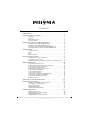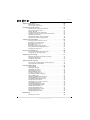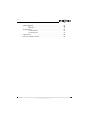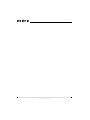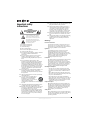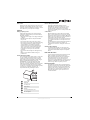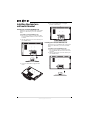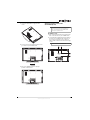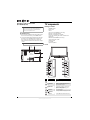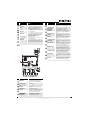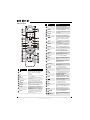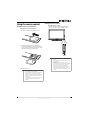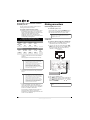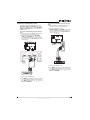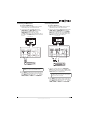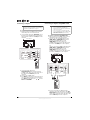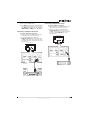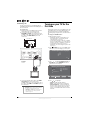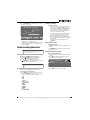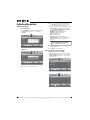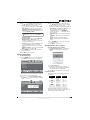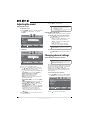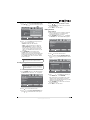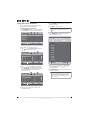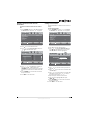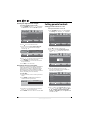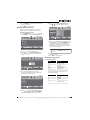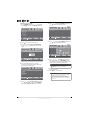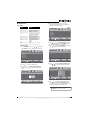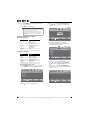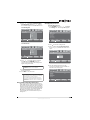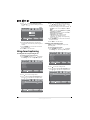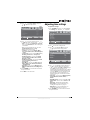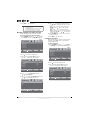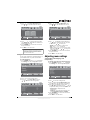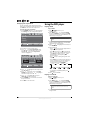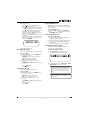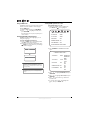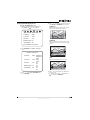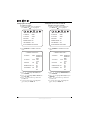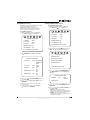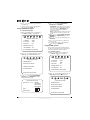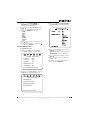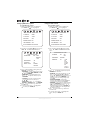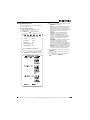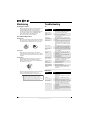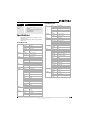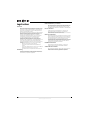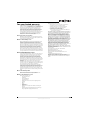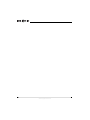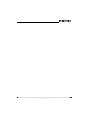Insignia NS-LDVD32Q-10A User guide
- Category
- LCD TVs
- Type
- User guide
This manual is also suitable for

26" 720p LCD TV/DVD Combo
NS-LDVD26Q-10A
32" 720p LCD TV/DVD Combo
NS-LDVD32Q-10A
User Guide


i
www.insigniaproducts.com
Contents
CHILD SAFETY . . . . . . . . . . . . . . . . . . . . . . . . . . . . . . . . . . . . . . . . . . . . . . . . . . .1
Important safety instructions . . . . . . . . . . . . . . . . . . . . . . . . . . . . . . . . . . . . .2
Warnings . . . . . . . . . . . . . . . . . . . . . . . . . . . . . . . . . . . . . . . . . . . . . . . . . . . . . . . . 2
Cautions . . . . . . . . . . . . . . . . . . . . . . . . . . . . . . . . . . . . . . . . . . . . . . . . . . . . . . . . . 3
End of life directives . . . . . . . . . . . . . . . . . . . . . . . . . . . . . . . . . . . . . . . . . . . . . 3
Non-active pixels . . . . . . . . . . . . . . . . . . . . . . . . . . . . . . . . . . . . . . . . . . . . . . . . 3
Installing the stand or a wall-mount bracket . . . . . . . . . . . . . . . . . . . . . .4
Installing the stand (NS-LDVD26Q-10A) . . . . . . . . . . . . . . . . . . . . . . . . . . . 4
Installing the stand (NS-LDVD32Q-10A) . . . . . . . . . . . . . . . . . . . . . . . . . . . 4
Attaching a wall-mount bracket (NS-LDVD26Q-10A) . . . . . . . . . . . . . . 5
Attaching a wall-mount bracket (NS-LDVD32Q-10A) . . . . . . . . . . . . . . 6
TV components . . . . . . . . . . . . . . . . . . . . . . . . . . . . . . . . . . . . . . . . . . . . . . . . . .6
Package contents . . . . . . . . . . . . . . . . . . . . . . . . . . . . . . . . . . . . . . . . . . . . . . . . 6
Front . . . . . . . . . . . . . . . . . . . . . . . . . . . . . . . . . . . . . . . . . . . . . . . . . . . . . . . . . . . . 6
Back . . . . . . . . . . . . . . . . . . . . . . . . . . . . . . . . . . . . . . . . . . . . . . . . . . . . . . . . . . . . . 7
Remote Control . . . . . . . . . . . . . . . . . . . . . . . . . . . . . . . . . . . . . . . . . . . . . . . . . . 8
Using the remote control . . . . . . . . . . . . . . . . . . . . . . . . . . . . . . . . . . . . . . . . .9
Installing remote control batteries . . . . . . . . . . . . . . . . . . . . . . . . . . . . . . . . 9
Aiming the remote control . . . . . . . . . . . . . . . . . . . . . . . . . . . . . . . . . . . . . . . 9
Programming a universal remote control to work with your TV . . . 10
Making connections . . . . . . . . . . . . . . . . . . . . . . . . . . . . . . . . . . . . . . . . . . . . 10
Connecting the power cord . . . . . . . . . . . . . . . . . . . . . . . . . . . . . . . . . . . . . 10
Connecting an antenna, cable TV, or satellite TV . . . . . . . . . . . . . . . . . 10
Connecting a standard video device . . . . . . . . . . . . . . . . . . . . . . . . . . . . . 11
Connecting an S-Video device . . . . . . . . . . . . . . . . . . . . . . . . . . . . . . . . . . . 12
Connecting a component video device . . . . . . . . . . . . . . . . . . . . . . . . . . 12
Connecting an HDMI device . . . . . . . . . . . . . . . . . . . . . . . . . . . . . . . . . . . . . 13
Connecting a DVI device . . . . . . . . . . . . . . . . . . . . . . . . . . . . . . . . . . . . . . . . 13
Connecting a computer . . . . . . . . . . . . . . . . . . . . . . . . . . . . . . . . . . . . . . . . . 14
Connecting a computer using HDMI or DVI . . . . . . . . . . . . . . . . . . . . . . 14
Connecting a standard sound system . . . . . . . . . . . . . . . . . . . . . . . . . . . 15
Connecting a digital sound system . . . . . . . . . . . . . . . . . . . . . . . . . . . . . . 15
Connecting a TV . . . . . . . . . . . . . . . . . . . . . . . . . . . . . . . . . . . . . . . . . . . . . . . . 16
Turning on your TV for the first time . . . . . . . . . . . . . . . . . . . . . . . . . . . . 16
Understanding the basics . . . . . . . . . . . . . . . . . . . . . . . . . . . . . . . . . . . . . . 17
Turning your TV/DVD combo on and off . . . . . . . . . . . . . . . . . . . . . . . . . 17
Selecting the video input mode . . . . . . . . . . . . . . . . . . . . . . . . . . . . . . . . . 17
Selecting a channel . . . . . . . . . . . . . . . . . . . . . . . . . . . . . . . . . . . . . . . . . . . . . 17
Adjusting the volume . . . . . . . . . . . . . . . . . . . . . . . . . . . . . . . . . . . . . . . . . . . 17
Viewing channel information . . . . . . . . . . . . . . . . . . . . . . . . . . . . . . . . . . . . 17
Adjusting the picture . . . . . . . . . . . . . . . . . . . . . . . . . . . . . . . . . . . . . . . . . . . 18
Adjusting the picture . . . . . . . . . . . . . . . . . . . . . . . . . . . . . . . . . . . . . . . . . . . 18
Adjusting advanced video settings . . . . . . . . . . . . . . . . . . . . . . . . . . . . . . 18
Adjusting VGA settings . . . . . . . . . . . . . . . . . . . . . . . . . . . . . . . . . . . . . . . . . 19
Changing the PC’s video resolution . . . . . . . . . . . . . . . . . . . . . . . . . . . . . . 19

ii
Contents
www.insigniaproducts.com
Adjusting the sound . . . . . . . . . . . . . . . . . . . . . . . . . . . . . . . . . . . . . . . . . . . 20
Adjusting the sound . . . . . . . . . . . . . . . . . . . . . . . . . . . . . . . . . . . . . . . . . . . . 20
Selecting the audio mode . . . . . . . . . . . . . . . . . . . . . . . . . . . . . . . . . . . . . . . 20
Changing channel settings . . . . . . . . . . . . . . . . . . . . . . . . . . . . . . . . . . . . . 20
Automatically scanning for channels . . . . . . . . . . . . . . . . . . . . . . . . . . . . 20
Selecting the signal source . . . . . . . . . . . . . . . . . . . . . . . . . . . . . . . . . . . . . . 21
Hiding channels . . . . . . . . . . . . . . . . . . . . . . . . . . . . . . . . . . . . . . . . . . . . . . . . 21
Setting up the favorite channel list . . . . . . . . . . . . . . . . . . . . . . . . . . . . . . 22
Deleting a channel from the favorite channel list . . . . . . . . . . . . . . . . . 23
Adding a channel label . . . . . . . . . . . . . . . . . . . . . . . . . . . . . . . . . . . . . . . . . . 23
Checking the digital channel strength . . . . . . . . . . . . . . . . . . . . . . . . . . . 24
Using the electronic program guide . . . . . . . . . . . . . . . . . . . . . . . . . . . . . 24
Setting parental controls . . . . . . . . . . . . . . . . . . . . . . . . . . . . . . . . . . . . . . . 24
Turning parental controls on or off . . . . . . . . . . . . . . . . . . . . . . . . . . . . . . 24
Blocking a video input source . . . . . . . . . . . . . . . . . . . . . . . . . . . . . . . . . . . 25
Blocking U.S. TV programs . . . . . . . . . . . . . . . . . . . . . . . . . . . . . . . . . . . . . . 25
Blocking movies . . . . . . . . . . . . . . . . . . . . . . . . . . . . . . . . . . . . . . . . . . . . . . . . 27
Blocking Canadian TV programs . . . . . . . . . . . . . . . . . . . . . . . . . . . . . . . . . 28
Using downloaded rating information . . . . . . . . . . . . . . . . . . . . . . . . . . . 29
Changing the password . . . . . . . . . . . . . . . . . . . . . . . . . . . . . . . . . . . . . . . . . 29
Using closed captioning . . . . . . . . . . . . . . . . . . . . . . . . . . . . . . . . . . . . . . . . 30
Selecting the closed captioning mode . . . . . . . . . . . . . . . . . . . . . . . . . . . 30
Setting closed captioning styles . . . . . . . . . . . . . . . . . . . . . . . . . . . . . . . . . 30
Adjusting time settings . . . . . . . . . . . . . . . . . . . . . . . . . . . . . . . . . . . . . . . . . 31
Manually setting the current date and time . . . . . . . . . . . . . . . . . . . . . . 32
Setting the sleep timer . . . . . . . . . . . . . . . . . . . . . . . . . . . . . . . . . . . . . . . . . . 32
Setting the wake timer . . . . . . . . . . . . . . . . . . . . . . . . . . . . . . . . . . . . . . . . . . 33
Adjusting menu settings . . . . . . . . . . . . . . . . . . . . . . . . . . . . . . . . . . . . . . . 33
Selecting the menu language and transparency . . . . . . . . . . . . . . . . . 33
Changing video input labels . . . . . . . . . . . . . . . . . . . . . . . . . . . . . . . . . . . . 34
Using the DVD player . . . . . . . . . . . . . . . . . . . . . . . . . . . . . . . . . . . . . . . . . . 34
Playing a DVD . . . . . . . . . . . . . . . . . . . . . . . . . . . . . . . . . . . . . . . . . . . . . . . . . . 34
Playing an audio CD . . . . . . . . . . . . . . . . . . . . . . . . . . . . . . . . . . . . . . . . . . . . 34
Using DVD repeat play . . . . . . . . . . . . . . . . . . . . . . . . . . . . . . . . . . . . . . . . . . 35
Using CD repeat play . . . . . . . . . . . . . . . . . . . . . . . . . . . . . . . . . . . . . . . . . . . 35
Using a DVD title menu . . . . . . . . . . . . . . . . . . . . . . . . . . . . . . . . . . . . . . . . . 35
Creating a playback loop . . . . . . . . . . . . . . . . . . . . . . . . . . . . . . . . . . . . . . . . 35
Selecting the subtitle language . . . . . . . . . . . . . . . . . . . . . . . . . . . . . . . . . 35
Using a DVD menu . . . . . . . . . . . . . . . . . . . . . . . . . . . . . . . . . . . . . . . . . . . . . . 36
Changing the DVD audio language . . . . . . . . . . . . . . . . . . . . . . . . . . . . . . 36
Turning DVD captions on or off . . . . . . . . . . . . . . . . . . . . . . . . . . . . . . . . . . 36
Changing the DVD display mode . . . . . . . . . . . . . . . . . . . . . . . . . . . . . . . . 37
Setting up the TV output . . . . . . . . . . . . . . . . . . . . . . . . . . . . . . . . . . . . . . . . 38
Turning the screen saver on and off . . . . . . . . . . . . . . . . . . . . . . . . . . . . . 38
Using DVD last memory . . . . . . . . . . . . . . . . . . . . . . . . . . . . . . . . . . . . . . . . . 39
Setting up DVD speaker output . . . . . . . . . . . . . . . . . . . . . . . . . . . . . . . . . 39
Setting up DVD Dolby Digital . . . . . . . . . . . . . . . . . . . . . . . . . . . . . . . . . . . 40
Using the DVD equalizer . . . . . . . . . . . . . . . . . . . . . . . . . . . . . . . . . . . . . . . . 40
Setting up DVD 3D sound . . . . . . . . . . . . . . . . . . . . . . . . . . . . . . . . . . . . . . . 41
Setting up DVD video options . . . . . . . . . . . . . . . . . . . . . . . . . . . . . . . . . . . 42
Using parental controls . . . . . . . . . . . . . . . . . . . . . . . . . . . . . . . . . . . . . . . . . 42
Changing DVD preferences . . . . . . . . . . . . . . . . . . . . . . . . . . . . . . . . . . . . . 43
Maintaining . . . . . . . . . . . . . . . . . . . . . . . . . . . . . . . . . . . . . . . . . . . . . . . . . . . . 44
Cleaning the cabinet . . . . . . . . . . . . . . . . . . . . . . . . . . . . . . . . . . . . . . . . . . . . 44

iii
Contents
www.insigniaproducts.com
Care and handling of discs . . . . . . . . . . . . . . . . . . . . . . . . . . . . . . . . . . . . . . 44
Troubleshooting . . . . . . . . . . . . . . . . . . . . . . . . . . . . . . . . . . . . . . . . . . . . . . . 44
TV . . . . . . . . . . . . . . . . . . . . . . . . . . . . . . . . . . . . . . . . . . . . . . . . . . . . . . . . . . . . . . 44
DVD player . . . . . . . . . . . . . . . . . . . . . . . . . . . . . . . . . . . . . . . . . . . . . . . . . . . . . 44
Specifications . . . . . . . . . . . . . . . . . . . . . . . . . . . . . . . . . . . . . . . . . . . . . . . . . . 45
NS-LDVD26Q-10A . . . . . . . . . . . . . . . . . . . . . . . . . . . . . . . . . . . . . . . . . . . . . . 45
NS-LDVD32Q-10A . . . . . . . . . . . . . . . . . . . . . . . . . . . . . . . . . . . . . . . . . . . . . . 45
Legal notices . . . . . . . . . . . . . . . . . . . . . . . . . . . . . . . . . . . . . . . . . . . . . . . . . . . 46
Two-year limited warranty . . . . . . . . . . . . . . . . . . . . . . . . . . . . . . . . . . . . . . 47

iv
Contents
www.insigniaproducts.com

1
www.insigniaproducts.com
As you enjoy your new product, keep these
safety tips in mind
The issue
The home theater entertainment experience is a growing trend, and larger TVs are popular
purchases. However, TVs are not always supported on the proper stands or installed
according to the manufacturer’s recommendations. We and the consumer electronics
industry are committed to making home entertainment enjoyable and safe.
TVs that are inappropriately placed on dressers, bookcases, shelves, desks, speakers, chests, or
carts may fall over and cause injury.
Tune into safety
• One size of TV stand does not fit all. Use only a TV stand
rated for the weight of your TV.
• Carefully read and understand all enclosed instructions
for proper use of this product.
• Don’t let children climb on or play with entertainment
system furniture and TVs.
• Don’t place TVs on furniture that can easily be used as
steps, such as a chest of drawers.
• Remember that children can become excited while
watching a program, especially on a “larger-than-life” TV.
Make sure that you place or install the TV where it cannot
be pushed, pulled over, or knocked down.
• Make sure that you route all cords and cables so that they
cannot be pulled or grabbed by curious children.
Wall mounting
If you decide to wall mount your TV, always remember:
• One size of wall mount does not fit all. Use only a wall mount rated for the weight of
your TV and that has been recommended by this TV manufacturer, listed in this
manual, or otherwise listed by an independent laboratory as suitable for your TV.
• Follow all instructions supplied by the TV and wall mount manufacturers.
• If you have any doubts about your ability to safely wall mount your TV, get help from a
professional installer.
• Make sure that the wall where you are mounting the TV is
appropriate. Some wall mounts are not designed to be
mounted to walls backed with steel studs or cinder blocks. If
you are unsure, ask a professional installer.
• TVs can be heavy. At least two people are required for safe wall mount installation.
f
CHILD SAFETY
It makes a difference how and where you use
your flat panel display

2
www.insigniaproducts.com
Important safety
instructions
1 Read these instructions.
2 Keep these instructions.
3 Heed all warnings.
4 Follow all instructions.
5 Do not use this apparatus near water.
6 Clean only with dry cloth.
7 Do not block any ventilation openings. Install in
accordance with the manufacturer's
instructions.
8 Do not install near any heat sources such as
radiators, heat registers, stoves, or other
apparatus (including amplifiers) that produce
heat.
9 Do not defeat the safety purpose of the
polarized or grounding-type plug. A polarized
plug has two blades with one wider than the
other. A grounding type plug has two blades
and a third grounding prong. The wide blade or
the third prong are provided for your safety. If
the provided plug does not fit into your outlet,
consult an electrician for replacement of the
obsolete outlet.
10 Protect the power cord from being walked on or
pinched particularly at plugs, convenience
receptacles, and the point where they exit from
the apparatus.
11 Only use attachments/accessories specified by
the manufacturer.
12 Use only with a cart, stand, tripod,
bracket, or table specified by the
manufacturer, or sold with the
apparatus. When a cart is used, use
caution when moving the
cart/apparatus combination to avoid injury from
tip-over.
13 Unplug this apparatus during lightning storms
or when unused for long periods of time.
14 Refer all servicing to qualified service personnel.
Servicing is required when the apparatus has
been damaged in any way, such as
power-supply cord or plug is damaged, liquid
has been spilled or objects have fallen into the
apparatus, the apparatus has been exposed to
rain or moisture, does not operate normally, or
has been dropped.
15 The mains plug is the disconnecting device. The
plug must remain readily operable.
16 The apparatus with grounding-type plug is a
class I apparatus. Class I apparatus need to be
connected to earth ground wire to prevent
possible electric shock. Make sure that you
connect the class I apparatus to a mains socket
outlet with a protective earthing connection.
17 Remote control batteries should not be exposed
to excessive heat such as sunshine, fire, or the
like.
18 The apparatus shall not be exposed to dripping
or splashing and that no objects filled with
liquids, such as vases, shall be placed on the
apparatus.
Warnings
Electric shock hazard
To reduce the risk of fire or electric shock, do not
remove any cover or expose the device to rain or
moisture. No user-serviceable parts are inside. Refer
servicing to qualified service technicians.
Lightning
For added protection for your device receiver
during a lightning storm, or when it is left
unattended and unused for long periods of time,
unplug it from the power outlet and disconnect any
antenna or cable system. This helps prevent
property damage and personal injury from
lightning and power line surges.
Power lines
An outside antenna system should not be located in
the vicinity of overhead power lines or other
electric light or power circuits, or where it can fall
into such power lines or circuits. When installing an
outside antenna system, extreme care should be
taken to keep from touching such power lines or
circuits as contact with them might be fatal.
Handling the LCD panel
• Your TV’s screen is made of glass. Do not drop
your TV or hit, jolt, or press hard against the LCD
panel. If the screen breaks, be careful of broken
glass.
• If the LCD panel is broken, make absolutely sure
that you do not touch the liquid in the panel. This
may cause skin inflammation.
• If the liquid gets in your mouth, immediately
gargle, rinse, and consult with your doctor. Also, if
the liquid gets in your eyes or touches your skin,
consult with your doctor after rinsing for at least
15 minutes or longer in clean water.
Replacement parts
When replacement parts are required, make sure
that the service technician uses replacement parts
specified by the manufacturer that have the same
characteristics as the original part. Unauthorized
substitutions may result in fire, electric shock,
personal injury, or other hazards.
Safety check
After completing any service or repair to this device,
ask the service technician to perform routine safety
checks to determine that your TV is in correct
operating condition.
CAUTION
RISK OF ELECTRIC SHOCK
DO NOT OPEN
This symbol indicates that dangerous
voltage constituting a risk of electric
shock is present within your TV. This
label is located on the back of your TV.
This symbol indicates that there are
important operating and maintenance
instructions in the literature
accompanying your TV.
S3125A

3
www.insigniaproducts.com
Power source
Operate your TV only from the type of power source
indicated on the marking label. If you are not sure
of the type of power supplied to your home, consult
an electrician or your local power company.
Cautions
Damage requiring service
Unplug this TV from the power outlet and refer
servicing to qualified service personnel under the
following conditions:
• When the power supply cord or plug is damaged
or frayed.
• If liquid has been spilled or objects have fallen
into your TV.
• If your TV has been exposed to rain or water.
• If your TV does not operate normally by following
the operating instructions. Adjust only those
controls that are covered by the operating
instructions because incorrect adjustment of
other controls may result in damage and will
often require extensive work by a qualified
technician to restore your TV to its normal
operation.
• If your TV has been dropped or damaged in any
way.
• When your TV exhibits a distinct change in
performance.
Outdoor antenna grounding
If an outside antenna or cable system is connected
to your TV, make sure that the antenna or cable
system is grounded to provide some protection
against voltage surges and built-up static charges.
Article 810 of the National Electrical Code,
ANSI/NFPA No. 70, provides information with
respect to correct grounding of the mast and
supporting structure, grounding of the lead-in wire
to an antenna discharge unit, size of grounding
conductors, location of the antenna-discharge unit,
connection to grounding electrodes, and
requirements for the grounding electrode.
Note to CATV system installer
Article 820 of the National Electrical Code,
ANSI/NFPA No. 40 provides guidance for correct
grounding. Specifically, it states that the cable
ground must be connected to the grounding
system of the building as close to the point of cable
entry as practical.
Condensation
Moisture will form on the TV if the TV is brought
from cool surroundings into a warm room or if the
temperature of the room rises suddenly. When this
happens, the TV's performance may be impaired. To
prevent this, let the TV stand in its new
surroundings for about an hour before switching it
on, or make sure that the room temperature rises
gradually.
Condensation may also form during the summer if
the TV is exposed to the breeze from an air
conditioner. In such cases, change the location of
the TV.
Mobile telephone warning
To avoid interference with your TV picture and
sound, operating problems, or even damage, keep
your cordless and cellular telephones away from
the TV.
End of life directives
Your TV contains tin-lead solder and a fluorescent
lamp containing a small amount of mercury.
Disposal of these materials may be regulated for
environmental reasons. Your TV also contains
material that can be recycled and reused. For
disposal or recycling information, contact your local
authorities or the Electronic Industries Alliance at
www.eia.org to find a recycler in your area.
Non-active pixels
The LCD panel contains almost 3 million thin film
transistors, which provide exceptionally sharp video
quality. Occasionally, a few non-active pixels may
appear on the screen as a fixed blue, green, or red
point. These non-active pixels do not adversely
affect the performance of your TV, and are not
considered defects.
Antenna lead-in wire
Grounding clamp
Antenna discharge unit
Grounding conductors
Ground clamps
Power service grounding electrode system
Electric service equipment
2
1
3
4
5
6
7
1
2
3
4
5
6
7

4
www.insigniaproducts.com
Installing the stand or a
wall-mount bracket
Installing the stand (NS-LDVD26Q-10A)
If you plan to use your TV/DVD combo in an upright
position on a flat surface, you need to install the
stand.
To install the stand (NS-LDVD26Q-10A):
1 Place a towel or cushion on a flat surface, then
lay your TV/DVD combo face-down on the towel
or cushion.
2 Slide the stand into the slot on the bottom your
your TV/DVD combo.
3 Secure the stand with the eight provided
screws.
4 Place your TV/DVD combo in an upright
position on a flat surface.
Installing the stand (NS-LDVD32Q-10A)
If you plan to use your TV/DVD combo in an upright
position on a flat surface, you need to install the
stand.
To install the stand (NS-LDVD32Q-10A):
1 Place a towel or cushion on a flat surface, then
lay your TV/DVD combo face-down on the towel
or cushion.
2 Slide the stand into the slot on the bottom your
your TV/DVD combo.

5
www.insigniaproducts.com
3 Secure the stand with the eight provided
screws.
4 Insert the stand cover. Make sure that the cover
goes inside of your TV/DVD combo.
5 Place your TV/DVD combo in an upright
position on a flat surface.
Attaching a wall-mount bracket
(NS-LDVD26Q-10A)
To attach a wall-mount bracket
(NS-LDVD26Q-10A):
1 If the stand is installed, remove the eight screws
that secure the stand to your TV/DVD combo.
2 Secure the wall-mount bracket (not provided) to
the back of your TV/DVD combo using four of
the screws you removed in Step 1. These are
M4*16 (4 mm in diameter and 16 mm in length)
screws.
Warning
These instructions are for use by qualified service
personnel only. To reduce the risk of damage or
injury, do not wall-mount your TV/DVD combo
unless you are qualified to do so.
Note
Save the four extra screws for future use.
3.937"
(100 mm)
3.937"
(100 mm)
Wall-mount
bracket
location

6
www.insigniaproducts.com
Attaching a wall-mount bracket
(NS-LDVD32Q-10A)
To attach a wall-mount bracket
(NS-LDVD32Q-10A):
1 If the stand is installed, remove the eight screws
that secure the stand to your TV/DVD combo.
2 Secure the wall-mount bracket (not provided) to
the back of your TV/DVD combo using four of
the screws you removed in Step 1. These are
M4*16 (4 mm in diameter and 16 mm in length)
screws.
TV components
Package contents
• TV/DVD combo
•Power cord
•Stand
• Stand cover (NS-LDVD32Q-10A only)
• Remote control with holder
• Remote control batteries (2 AAA)
• Screws for attaching the stand or wall-mount
bracket (8)
• VGA cable (NS-LDVD26Q-10A only)
• Component video cable
• Cleaning cloth
•User Guide
• Quick Setup Guide
Front
Warning
These instructions are for use by qualified service
personnel only. To reduce the risk of damage or
injury, do not wall-mount your TV/DVD combo
unless you are qualified to do so.
Note
Save the four extra screws for future use.
7.878"
200 mm
7.878"
200 mm
Wall-mount
bracket location
# Item Description
Disc slot Insert a DVD or CD to change to DVD mode and play
the disc.
PREV button
Press to skip to the previous chapter or track. For more
information, see “Playing a DVD” on page 34 or
“Playing an audio CD” on page 34.
NEXT button
Press to skip to the next chapter or track. For more
information, see “Playing a DVD” on page 34 or
“Playing an audio CD” on page 34.
STOP button
Press to stop disc playback.
PLAY/PAUSE
button
Press to change to DVD mode and play or pause a disc.
Disc indicator Lights when a DVD or CD is loaded into the disc slot.
Dis
c
label towards front
POWER
VOL
VOL
INPUT
MENU
CH
CH
1
2
3
4
5
6

7
www.insigniaproducts.com
Back
OPEN/CLOSE
button
Press to eject the disc in the disc slot.
Power/Standby
indicator
Lights when your TV is plugged into a power outlet.
When your TV is on, the indicator is blue. When your
TV is in standby mode, the indicator is red.
IR sensor Receives signals from the remote control. Do not block.
MENU button Press to open the TV menu.
INPUT button Press to select the AV signal input. You can select TV,
AV1, AV2, S-Video, Component1, Component2,
DVD, HDMI1, HDMI2, HDMI3, or VGA.
VOL+/VOL– buttons Press to adjust the volume.
CH+/CH– buttons Press to change the channel.
POWER button Press to turn your TV/DVD combo on or off (standby
mode). When your TV/DVD combo is off, power still
flows into it. To disconnect power, unplug the power
cord.
# Jack Description
HDMI3 INPUT Connect an HDMI device to this jack. For more
information, see “Connecting an HDMI device” on
page 13.
FOR SERVICE ONLY For service use only.
AV2 INPUT (VIDEO and
L/R AUDIO)
Connect a standard AV device to this jack. For more
information, see “Connecting a standard video
device” on page 11.
(Headphone)
Connect headphones to this jack.
AC INPUT Connect the power cord to this jack. When your
TV/DVD combo is off, power still flows into it. To
disconnect power, unplug the power cord.
COMPONENT1 INPUT
(Y, CB/PB, CR/PR,
and L/R AUDIO)
Connect a component video device to these jacks.
For more information, see “Connecting a
component video device” on page 12.
# Item Description
7
8
9
10
11
12
13
14
5
AC INPUT
~ 120V 60Hz
C
B
/P
B
Y
C
R
/P
R
COAXIAL
LR AUDIO
AUDIO
S-VIDEO
ANT. INPUT
DVD VIDEO
HDMI1
C
B
/P
B
Y
C
R
/P
R
LR AUDIO
L
R
AUDIO VIDEO
L
R
VGA INPUT
COMPONENT1 INPUT
AUDIO
LR AUDIO
AV1 INPUT
S-VIDEO INPUT
OUTPUT
OUTPUT
HDMI2
COMPONENT2 INPUT
INPUT
C
B
/P
B
Y
C
R
/P
R
COAXIAL
LR AUDIO
AUDIO
S-VIDEO
ANT. INPUT
DVD VIDEO
HDMI1
C
B
/P
B
Y
C
R
/P
R
LR AUDIO
L
R
AUDIO VIDEO
L
R
VGA INPUT
COMPONENT1 INPUT
AUDIO
LR AUDIO
AV1 INPUT
S-VIDEO INPUT
OUTPUT
OUTPUT
HDMI2
COMPONENT2 INPUT
INPUT
12 13 1411
10
8 976
15
17
16
VIDEO
L
R
AUDIO
AV2 INPUT
HDMI3
INPUT
FOR
SERVICE
ONLY
1
2
3
4
1
2
3
4
5
6
HDMI1 INPUT Connect an HDMI device to this jack. for more
information, see “Connecting an HDMI device” on
page 13.
COMPONENT2 INPUT
(Y, CB/PB, CR/PR,
and L/R AUDIO)
Connect a component video device to these jacks.
For more information, see “Connecting a
component video device” on page 12.
HDMI2 INPUT Connect an HDMI device to this jack. for more
information, see “Connecting an HDMI device” on
page 13.
AV1 INPUT (VIDEO and
L/R AUDIO)
Connect a standard AV device to these jacks. For
more information, see “Connecting a standard
video device” on page 11.
VGA INPUT Connect a computer’s video to this jack. For more
information, see “Connecting a computer” on
page 14.
S-VIDEO INPUT (S-VIDEO
and L/R AUDIO)
Connect an S-Video device to these jacks. For more
information, see “Connecting an S-Video device”
on page 12.
AUDIO L/R OUTPUT Connect an analog audio device to these jacks to
play sound from your TV/DVD combo through the
external device. For more information, see
“Connecting a standard sound system” on page 15.
DVD VIDEO OUTPUT Connect a TV to this jack to view the playback
picture from the built-in DVD player. For more
information, see “Connecting a TV” on page 16.
COAXIAL (digital audio) Connect a digital audio device to this jack to play
sound from your TV/DVD combo through the
external device. For more information, see
“Connecting a digital sound system” on page 15.
VGA AUDIO INPUT Connect a computer’s line out jack to this jack. For
more information, see “Connecting a computer” on
page 14.
ANT. INPUT Connect an antenna, cable TV, or satellite TV to this
jack. For more information, see “Connecting an
antenna, cable TV, or satelliteTV” on page 10.
# Jack Description
7
8
9
10
11
12
13
14
15
16
17

8
www.insigniaproducts.com
Remote Control
# Button Description
(power)
Press to turn your TV/DVD combo on or off (standby
mode). When your TV/DVD combo is off, power still
flows into it. To disconnect power, unplug the
power cord.
TV Press to view TV.
DVD Press to use the DVD player.
Numbers Press to enter channel numbers and the parental
control password.
(decimal)
Press to select digital sub-channels. For more
information, see “Selecting a channel” on page 17.
(mute)
Press to mute the sound. Press again to restore the
sound.
VOL +/VOL– Press to increase or decrease the volume.
MTS/SAP In analog TV mode, press to select Stereo, Mono, or
SAP. In digital TV mode, press to select the audio
language. For more information, see “Adjusting the
sound” on page 20.
GUIDE Press to display the DTV electronic program guide.
For more information, see “Using the electronic
program guide” on page 24.
TV
INPUT
9
12
3
4
5
7
6
8
ZOOM
VOL
CH
MTS/SAP
C
CD
GUIDE FAVORITE
U
N
E
M
V
T
AUDIO
P
I
C
T
U
R
E
RETURN
SUBTITLE
EXIT
+
DVD
0
RECALL
INFO
STOP
SETUP
MENU
REPEAT
A-B
DVD
RC-261
AUDIO
SLOW
OK
ENTER
1
2
3
4
5
6
7
8
9
CCD Press to turn closed captioning on or off. For more
information about closed captioning, see
“Selecting the closed captioning mode” on page 30
and “Setting closed captioning styles” on page 30.
TV MENU Press to open the on-screen menu.
Press to select options and to adjust settings in the
on-screen menus.
OK/ENTER Press to confirm selections in the on-screen menus.
/
Press to fast-reverse or fast-forward on discs.
/
Press to skip to the previous or next chapter or track
on a disc. For more information, see “Playing a
DVD” on page 34 and “Playing an audio CD” on
page 34.
STOP
Press to stop disc playback. For more information,
see “Playing a DVD” on page 34 and “Playing an
audio CD” on page 34.
DVD/TITLE Press to open a DVD title menu, if available. For
more information, see “Using a DVD title menu” on
page 35.
DVD/MENU Press to open a DVD menu, if available. For more
information, see “Using a DVD menu” on page 36.
REPEAT Press to repeat a part of a disc. For more
information, see “Using DVD repeat play” on page
35 and “Using CD repeat play” on page 35.
AUDIO
Press to change the DVD audio language. For more
information, see “Changing the DVD audio
language” on page 36.
(eject)
Press to eject a disc from the DVD player.
INPUT Press to select the video input mode. For more
information, see “Selecting the video input mode”
on page 17.
ZOOM Press to select the aspect ratio. You can select
Normal, Zoom, Wide, Cinema, Panorama, or
Auto Zoom (TV mode only).
CH /CH
Press to go to the previous or next channel in the
channel list. For more information, see “Selecting a
channel” on page 17.
RECALL
Press to go the last viewed channel.
FAVORITE Press to open the favorite list. For more
information, see “Setting up the favorite channel
list” on page 22.
INFO Press to display information about the input source.
PICTURE Press to select the picture mode. You can select
Vivid, Standard, Sports, Theater,
Energy Savings, or Custom.
AUDIO
Press to select the sound mode. You can select
Standard, Music, Theater, News, or Custom.
Press to start or pause disc playback. For more
information, see “Playing a DVD” on page 34 and
“Playing an audio CD” on page 34.
EXIT
Press to close the on-screen menu.
SETUP
Press open the DVD on-screen menu.
A-B
Press to create a playback loop for a disc. For more
information, see “Creating a playback loop” on
page 35.
SLOW
Press to play a DVD in slow motion. For more
information, see “Playing a DVD” on page 34.
RETURN
Press to return to the main menu when playing a
Playback Control-featured VIDEO CD.
SUBTITLE
Press to change the subtitle language. For more
information, see “Selecting the subtitle language”
on page 35.
# Button Description
10
11
12
13
14
15
16
17
18
19
20
21
22
23
24
25
26
27
28
29
30
31
32
33
34
35
36

9
www.insigniaproducts.com
Using the remote control
Installing remote control batteries
To install remote control batteries:
1 Remove the battery compartment cover.
2 Insert two AAA batteries into the battery
compartment. Make sure that you match the +
and – symbols on the batteries with the + and –
symbols in the battery compartment.
3 Replace the cover.
Aiming the remote control
To use the remote control:
• Point the remote control towards the remote
sensor on the front of your TV/DVD combo.
Notes
• Do not mix batteries of different types.
• Do not mix old and new batteries.
• Remove batteries when the charge is depleted.
• Battery chemicals can cause a rash. If the
batteries leak, clean the battery compartment
with a cloth. If chemicals touch your skin, wash
immediately.
• If the remote control is not going to be used for
an extended period of time, remove the
batteries.
Note
• Do not expose the remote control to shock or
liquids.
• Do not use the remote control in an area with
high humidity.
• Do not place the remote control in direct
sunlight.
• Do not place objects, such as furniture, between
the remote control and the remote sensor.
• The remote control may not work if direct
sunlight or bright light shines on the remote
sensor. Either move your TV/DVD combo or
change the angle at which you use the remote
control.
30° 30°
TV
INPUT
9
12
3
4
5
7
6
8
ZOOM
VOL CH
MTS/SAP
CCD
GUIDE FAVORITE
U
N
E
M
V
T
AUDIO
P
I
C
T
U
R
E
RETURN
SUBTITLE
EXIT
+
DVD
0
RECALL
STOP
SETUPTITLE
MENU
REPEAT
A-B
DVD
RC-261
AUDIO
SLOW
OK
ENTER
INFO

10
www.insigniaproducts.com
Programming a universal remote control to
work with your TV
You can operate your Insignia TV with a new or
existing universal remote control.
To program a universal remote control:
1 Find the code for your universal remote control
by identifying its model (or your set-top box’s
remote control manufacturer and model) on the
charts below, then making note of the
numbered code below it. You will use the
numbered code to program your remote control
to work with your Insignia TV.
Codes for other remote controls are available
online at:
www.insigniaproducts.com/universalcontrolcodes.aspx
2 Follow your universal remote control’s
instructions to enter the TV code you found in
Step 1.
3 If all else fails, you must use a different universal
remote control that can operate both your
set-top box and your TV. Four such remotes are
listed on the chart, but many other compatible
models are available in the market.
For more help, call technical support for your
universal remote control or set-top box
manufacturer, or call the Insignia Customer Care
Center at 1-877-467-4289.
Making connections
Connecting the power cord
To connect the power cord:
• Connect the power cord to the AC INPUT jack on
the back of your TV/DVD combo, then connect
the other end of the cable to a power outlet.
Connecting an antenna, cable TV, or
satellite TV
To connect an antenna, cable TV, or satellite TV:
1 Make sure that your TV/DVD combo is turned
off and the power cord is disconnected.
2 Connect one end of a coaxial cable to the ANT.
INPUT jack on the back of your TV/DVD combo,
then connect the other end to the antenna,
cable TV, or satellite TV jack.
3 Turn on your TV/DVD combo.
4 Press INPUT on the remote control or the side of
your TV to display the input source menu, then
press INPUT repeatedly or press or to select
TV. Press OK/ENTER.
Insignia TV codes for universal remote controls
(for all Insignia TVs manufactured after Jan. 1, 2007)
Universal remote control manufacturers and models
Philips PHDVD5,
PH5DSS,
PMDVR8, PDVR8
RCA
RCU807
One for All
URC-6690
Sony
RM-VL600
115 135 0464 8043
Set-top box manufacturers and models
Comcast
M1057
Dish Network
VIP508, VIP622
Motorola
DRC800
TIVO
Series 3, HD
DirectTV
RC23
0463 720 0463 0091
10463
Tips
• The brand name is often visible on the front of
the universal remote control, and the model
number is often visible on the back.
• If your universal remote control isn’t listed on
the chart, refer to your universal remote
control’s instructions and try codes for the
brands Orion, Emerson, Memorex, Sansui,
Sylvania, or Zenith. You may need to try several
codes before finding a match.
Tips
• If your universal remote control has a code
search feature, run a code search to identify a
code that matches your TV. See your universal
remote control’s instructions for details.
• If your universal remote control has a “Learn”
feature, you can manually program it using the
Insignia TV remote to “teach” the commands
one at a time. See your universal remote
control’s instructions for details.
Warning
When your TV/DVD combo is turned off, power is still
flowing into it. To completely disconnect power,
unplug the power cord.
Tip
You can also press TV on the remote control to select
the TV.
AC INPUT
~ 120V 60Hz
C
B
/P
B
Y
C
R
/P
R
COAXIAL
LR AUDIO
AUDIO
S-VIDEO
ANT. INPUT
DVD VIDEO
HDMI1
C
B
/P
B
Y
C
R
/P
R
LR AUDIO
L
R
AUDIO VIDEO
L
R
VGA INPUT
COMPONENT1 INPUT
AUDIO
LR AUDIO
AV1 INPUT
S-VIDEO INPUT
OUTPUT
OUTPUT
HDMI2
COMPONENT2 INPUT
INPUT
C
B
/P
B
Y
C
R
/P
R
COAXIAL
LR AUDIO
AUDIO
S-VIDEO
ANT. INPUT
DVD VIDEO
HDMI1
C
B
/P
B
Y
C
R
/P
R
LR AUDIO
L
R
AUDIO VIDEO
L
R
VGA INPUT
COMPONENT1 INPUT
AUDIO
LR AUDIO
AV1 INP UT
S-VIDEO INPUT
OUTPUT
OUTPUT
HDMI2
COMPONENT2 INPUT
INPUT
C
B
/
P
B
Y
C
R
/
P
R
C
O
AXIA
L
L
R
A
U
DI
O
A
U
DI
O
S
-VIDE
O
D
VD
D
VIDE
O
HDMI
1
C
B
/
P
B
Y
C
R
/
P
R
L
R A
U
DI
O
L
R
A
U
DI
O
VIDE
O
L
R
V
V
GA
GA
INPUT
INPUT
COMPONENT1 INPUT
COMPONENT1 INPUT
A
U
DI
O
L
R
A
U
DI
O
A
A
V1 INPUT
V1 INPUT
A
A
A
S VIDEO INPUT
S
-
VIDEO
INPUT
S VIDEO INPUT
OU
TP
UT
OUTPUT
O
UTPU
T
OUTPUT
HDMI2
COMPONENT2 INPUT
COMPONENT2
INPUT
COMPONENT2 INPUT
INPUT
INPUT
Back of TV/DVD combo
Antenna, cable TV, or
satellite TV connection

11
www.insigniaproducts.com
Connecting a standard video device
You can connect a standard video device to the
AV1 INPUT (VIDEO and L/R AUDIO) jacks on the
back of your TV/DVD combo or to the AV2 INPUT
(VIDEO and L/R AUDIO) jacks on the side of your
TV/DVD combo.
To connect a standard video device to the back
jacks:
1 Make sure that your TV/DVD combo is turned
off and the power cord is disconnected.
2 Connect the AV cable into the AV1 INPUT
(VIDEO and L/R AUDIO) jacks on the back of
your TV/DVD combo, then connect the other
end of the cable to the AV OUTPUT jacks on the
external device.
3 Turn on your TV/DVD combo.
4 Press INPUT on the remote control or the side of
your TV to display the input source menu, then
press INPUT repeatedly or press or to select
AV1. Press OK/ENTER.
To connect a standard video device to the side
jacks:
1 Make sure that your TV/DVD combo is turned
off and the power cord is disconnected.
2 Connect the AV cable into the
AV2 INPUT(VIDEO and L/R AUDIO) jacks on the
side of your TV/DVD combo, then connect the
other end of the cable to the AV OUTPUT jacks
on the external device.
3 Turn on your TV/DVD combo.
4 Press INPUT on the remote control or the side of
your TV to display the input source menu, then
press INPUT repeatedly or press or to select
AV2. Press OK/ENTER.
AC INPUT
~ 120V 60Hz
C
B
/P
B
Y
C
R
/P
R
COAXIAL
LRAUDIO
AUDIO
S-VIDEO
ANT. INPUT
DVD VIDEO
HDMI1
C
B
/P
B
Y
C
R
/P
R
LRAUDIO
L
R
AUDIO VIDEO
L
R
VGA INPUT
COMPONENT1 INPUT
AUDIO
LRAUDIO
AV1 INPUT
S-VIDEO INPUT
OUTPUT
OUTPUT
HDMI2
COMPONENT2 INPUT
INPUT
C
B
/P
B
Y
C
R
/P
R
COAXIAL
LR AUDIO
AUDIO
S-VIDEO
ANT. INPUT
DVD VIDEO
HDMI1
C
B
/P
B
Y
C
R
/P
R
LR AUDIO
L
R
AUDIO VIDEO
L
R
VGA INPUT
COMPONENT1 INPUT
AUDIO
LR AUDIO
AV1 INPUT
S-VIDEO INPUT
OUTPUT
OUTPUT
HDMI2
COMPONENT2 INPUT
INPUT
C
B
/
P
B
Y
C
R
/
P
R
C
O
AXIAL
L
R
A
U
DI
O
A
U
DI
O
S
-VIDE
O
ANT
.
T
T
INPUT
D
VD
D
D
VIDE
O
HDMI1
C
B
/
P
B
Y
C
R
/
P
R
L
R
A
U
DI
O
L
R
V
V
G
GA
GA
INPUT
INPUT
COMPONENT1 INPUT
COMPONENT1 INPUT
A
U
DI
O
L
R
A
U
DI
O
S VIDEO INPUT
S
-
VIDEO
INPUT
S VIDEO INPUT
OUTPUT
OU
TP
UT
OUTPUT
H
DMI
2
COMPONENT2 INPUT
COMPONENT2
INPUT
COMPONENT2 INPUT
U
INPUT
INPUT
Back of TV/DVD combo
Standard video device
White=Left audio
Red=Right audio
Ye ll ow = Vi d eo
AC INPUT
~ 120V 60Hz
C
B
/P
B
Y
C
R
/P
R
COAXIAL
LRAUDIO
AUDIO
S-VIDEO
ANT. INPUT
DVD VIDEO
HDMI1
C
B
/P
B
Y
C
R
/P
R
LRAUDIO
L
R
AUDIO VIDEO
L
R
VGA INPUT
COMPONENT1 INPUT
AUDIO
LR AUDIO
AV1 INPUT
S-VIDEO INPUT
OUTPUT
OUTPUT
HDMI2
COMPONENT2 INPUT
INPUT
VIDEO
L
R
AUDIO
AV2 INPUT
HDMI3
INPUT
FOR
SERVICE
ONLY
Back of TV/DVD combo
Standard video device
White=Left audio
Red=Right audio
Ye ll ow = Vi d eo

12
www.insigniaproducts.com
Connecting an S-Video device
To connect an S-Video device:
1 Make sure that your TV/DVD combo is turned
off and the power cord is disconnected.
2 Connect one end of an S-Video cable to the
S-VIDEO INPUT jack on the back of your
TV/DVD combo, then connect the other end of
the cable to the S-VIDEO OUT jack on the
S-Video device.
3 Connect one end of an audio cable to the
S-VIDEO INPUT (L/R AUDIO) jacks under the
S-VIDEO jack on the back of your TV/DVD
combo, then connect the other end of the cable
to the corresponding audio jacks on the
external device.
4 Turn on your TV/DVD combo.
5 Press INPUT on the remote control or the side of
your TV to display the input source menu, then
press INPUT repeatedly or press or to select
S-Video. Press OK/ENTER.
Connecting a component video device
To connect a component video device:
1 Make sure that your TV/DVD combo is turned
off and the power cord is disconnected.
2 Connect one end of the component video cable
to the COMPONENT1 INPUT (Y, CB/PB, and
CR/PR) or COMPONENT2 INPUT (Y, CB/PB, and
CR/PR) jacks on the back of your
TV/DVD combo, then connect the other end of
the cable to the corresponding component
video jacks on the external device.
3 Connect one end of an audio cable to the
COMPONENT1 INPUT (L/R AUDIO) or
COMPONENT2 INPUT (L/R AUDIO) to the right
of the video jacks you used on the back of your
TV/DVD combo, then connect the other end of
the cable to the corresponding audio jacks on
the external device.
4 Turn on your TV/DVD combo.
5 Press INPUT on the remote control or the side of
your TV to display the input source menu, then
press INPUT repeatedly or press or to select
Component1 or Component2. Press
OK/ENTER.
AC INPUT
~ 120V 60Hz
C
B
/P
B
Y
C
R
/P
R
COAXIAL
LR AUDIO
AUDIO
S-VIDEO
ANT. INPUT
DVD VIDEO
HDMI1
C
B
/P
B
Y
C
R
/P
R
LR AUDIO
L
R
AUDIO VIDEO
L
R
VGA INPUT
COMPONENT1 INPUT
AUDIO
LRAUDIO
AV1 INPUT
S-VIDEO INPUT
OUTPUT
OUTPUT
HDMI2
COMPONENT2 INPUT
INPUT
C
B
/P
B
Y
C
R
/P
R
COAXIAL
LR AUDIO
AUDIO
S-VIDEO
ANT. INPUT
DVD VIDEO
HDMI1
C
B
/P
B
Y
C
R
/P
R
LR AUDIO
L
R
AUDIO VIDEO
L
R
VGA INPUT
COMPONENT1 INPUT
AUDIO
LR AUDIO
AV1 INPUT
S-VIDEO INPUT
OUTPUT
OUTPUT
HDMI2
COMPONENT2 INPUT
INPUT
C
B
/
P
B
Y
C
R
/
P
R
C
O
AXIAL
L
R
A
U
DI
O
A
U
DI
O
ANT
.
T
T
INPUT
D
VD
D
D
V
IDE
O
HDMI1
C
B
/
P
B
Y
C
R
/
P
R
L
R
A
U
DI
O
L
R
A
U
DI
O
VIDE
O
L
R
V
V
G
GA
GA
INPUT
INPUT
COMPONENT1 INPUT
COMPONENT1 INPUT
A
U
DI
O
A
A
U
V1 INPUT
V1 INPUT
A
A
A
OUTPUT
OU
TP
UT
OUTPUT
H
DMI
2
COMPONENT2 INPUT
COMPONENT2
INPUT
COMPONENT2 INPUT
U
INPUT
INPUT
LR
Back of TV/DVD combo
S-Video device
White=Left audio
Red=Right audio
AC INPUT
~ 120V 60Hz
C
B
/P
B
Y
C
R
/P
R
COAXIAL
LR AUDIO
AUDIO
S-VIDEO
ANT. INPUT
DVD VIDEO
HDMI1
C
B
/P
B
Y
C
R
/P
R
LR AUDIO
L
R
AUDIO VIDEO
L
R
VGA INPUT
COMPONENT1 INPUT
AUDIO
LR AUDIO
AV1 INPUT
S-VIDEO INPUT
OUTPUT
OUTPUT
HDMI2
COMPONENT2 INPUT
INPUT
C
B
/P
B
Y
C
R
/P
R
COAXIAL
LR AUDIO
AUDIO
S-VIDEO
ANT. INPUT
DVD VIDEO
HDMI1
C
B
/P
B
Y
C
R
/P
R
LR AUDIO
L
R
AUDIO VIDEO
L
R
VGA INPUT
COMPONENT1 INPUT
AUDIO
LR AUDIO
AV1 INPUT
S-VIDEO INPUT
OUTPUT
OUTPUT
HDMI2
COMPONENT2 INPUT
INPUT
A
U
DI
O
S
-VIDE
O
ANT
.
T
T
INPUT
HDMI
1
L
R
A
U
DI
O
VIDE
O
L
R
D
VD
D
D
V
IDE
O
C
O
AXIAL
V
V
G
GA
GA
INPUT
INPUT
A
U
DI
O
L
R
A
U
DI
O
A
A
U
V1 INPUT
V1 INPUT
A
A
A
S VIDEO INPUT
S
-
VIDEO
INPUT
S VIDEO INPUT
OUTPUT
OU
TP
UT
OUTPUT
H
DMI
2
U
INPUT
INPUT
Back of TV/DVD combo
Component video device
Component video cable:
Green=Y
Blue=CB/PB
Red=CR/PR
Audio cable:
White=Left audio
Red=Right audio

13
www.insigniaproducts.com
Connecting an HDMI device
To connect an HDMI device:
1 Make sure that your TV/DVD combo is turned
off and the power cord is disconnected.
2 Connect one end of an HDMI cable to the
HDMI1 INPUT or HDMI2 INPUT jack on the
back of your TV/DVD combo or to the
HDMI3 INPUT jack on the side of your
TV/DVD combo, then connect the other end of
the cable to the HDMI OUT jack on the external
device.
3 Turn on your TV/DVD combo.
4 Press INPUT on the remote control or the side of
your TV to display the input source menu, then
press INPUT repeatedly or press or to select
HDMI1, HDMI2, or HDMI3. Press OK/ENTER.
Connecting a DVI device
To connect a DVI device:
1 Make sure that your TV/DVD combo is turned
off and the power cord is disconnected.
2 Connect one end of an HDMI-to DVI cable to the
HDMI1 INPUT or HDMI2 INPUT jack on the
back of your TV/DVD combo or to the HDMI3
INPUT jack on the side of your TV/DVD combo,
then connect the other end of the cable to the
DVI OUT jack on the external device.
3 Connect an audio cable to the VGA AUDIO
INPUT jack on the back of your TV/DVD combo,
then connect the other end of the cable into the
AUDIO OUT jack on the DVI device.
4 Turn on your TV/DVD combo.
5 Press INPUT on the remote control or the side of
your TV to display the input source menu, then
press INPUT repeatedly or press or to select
HDMI1, HDMI2, or HDMI3. Press OK/ENTER.
Note
You can also connect an HDMI device to the HDMI3
INPUT jack on the side of your TV/DVD combo.
AC INPUT
~ 120V 60Hz
C
B
/P
B
Y
C
R
/P
R
COAXIAL
LRAUDIO
AUDIO
S-VIDEO
ANT. INPUT
DVD VIDEO
HDMI1
C
B
/P
B
Y
C
R
/P
R
LRAUDIO
L
R
AUDIO VIDEO
L
R
VGA INPUT
COMPONENT1 INPUT
AUDIO
LRAUDIO
AV1 INPUT
S-VIDEO INPUT
OUTPUT
OUTPUT
HDMI2
COMPONENT2 INPUT
INPUT
C
B
/P
B
Y
C
R
/P
R
COAXIAL
LR AUDIO
AUDIO
S-VIDEO
ANT. INPUT
DVD VIDEO
HDMI1
C
B
/P
B
Y
C
R
/P
R
LR AUDIO
L
R
AUDIO VIDEO
L
R
VGA INPUT
COMPONENT1 INPUT
AUDIO
LRAUDIO
AV1 INPUT
S-VIDEO INPUT
OUTPUT
OUTPUT
HDMI2
COMPONENT2 INPUT
INPUT
C
B
/
P
B
Y
C
R
/
P
R
C
O
AXIAL
L
R
A
U
DI
O
A
U
DI
O
S
-VIDE
O
ANT
.
T
T
INPUT
D
VD
D
D
V
IDE
O
C
B
/
P
B
Y
C
R
/
P
R
L
R
A
U
DI
O
L
R
A
U
DI
O
V
IDE
O
L
R
V
V
G
GA
GA
INPUT
INPUT
COMPONENT1 INPUT
COMPONENT1 INPUT
A
UDI
O
L
R
A
U
DI
O
A
A
U
V1 INPUT
V1 INPUT
A
A
A
S VIDEO INPUT
S
-
VIDEO
INPUT
S VIDEO INPUT
OU
TP
U
T
OU
TP
UT
OUTPUT
COMPONENT2 INPUT
COMPONENT2
INPUT
COMPONENT2 INPUT
OR
Back of TV/DVD combo
HDMI device
Note
An HDMI-to-DVI cable transfers video only. Separate
analog audio cables are required.
AC INPUT
~ 120V 60Hz
C
B
/P
B
Y
C
R
/P
R
COAXIAL
LRAUDIO
AUDIO
S-VIDEO
ANT. INPUT
DVD VIDEO
HDMI1
C
B
/P
B
Y
C
R
/P
R
LRAUDIO
L
R
AUDIO VIDEO
L
R
VGA INPUT
COMPONENT1 INPUT
AUDIO
LRAUDIO
AV1 INPUT
S-VIDEO INPUT
OUTPUT
OUTPUT
HDMI2
COMPONENT2 INPUT
INPUT
C
B
/P
B
Y
C
R
/P
R
COAXIAL
LR AUDIO
AUDIO
S-VIDEO
ANT. INPUT
DVD VIDEO
HDMI1
C
B
/P
B
Y
C
R
/P
R
LR AUDIO
L
R
AUDIO VIDEO
L
R
VGA INPUT
COMPONENT1 INPUT
AUDIO
LR AUDIO
AV1 INPUT
S-VIDEO INPUT
OUTPUT
OUTPUT
HDMI2
COMPONENT2 INPUT
INPUT
CC
AUDI
/
P
B
Y
C
R
/
P
R
C
O
AXIAL
L
R
A
U
DI
O
A
U
DI
O
S
-VIDE
O
ANT
.
T
T
INPUT
D
VD
D
D
VIDE
O
C
B
/
P
B
Y
C
R
/
P
R
L
R
D
I
O
L
R
A
U
DI
O
V
IDE
O
L
R
V
V
G
GA
GA
INPUT
INPUT
COMPONENT1 INPUT
COMPONENT1 INPUT
L
R
A
U
DI
O
A
A
U
V1 INPUT
V1 INPUT
A
A
A
S VIDEO INPUT
S
-
VIDEO
INPUT
S VIDEO INPUT
OUTPU
O
UTPU
T
OUTPUT
COMPONENT2 INPUT
COMPONENT2
INPUT
COMPONENT2 INPUT
Back of TV/DVD combo
OR
DVI device

14
www.insigniaproducts.com
Connecting a computer
To connect a computer:
1 Make sure that your TV/DVD combo is turned
off and the power cord is disconnected.
2 Connect a VGA cable to the VGA INPUT jack on
the back of your TV/DVD combo, then plug the
other end of the cable into the VGA jack on the
computer.
3 Connect an audio cable to the
VGA AUDIO INPUT jack on the back of your
TV/DVD combo, then connect the other end of
the cable into the LINE OUT jack on the
computer.
4 Turn on your TV/DVD combo.
5 Press INPUT on the remote control or the side of
your TV to display the input source menu, then
press INPUT repeatedly or press or to select
VGA. Press OK/ENTER.
Connecting a computer using HDMI or DVI
To connect a computer using HDMI or DVI:
1 Make sure that your TV/DVD combo is turned
off and the power cord is disconnected.
2 Connect one end of an HDMI cable to to the
HDMI1 INPUT or HDMI2 INPUT jack on the
back of your TV/DVD combo or to the
HDMI3 INPUT jack on the side of your
TV/DVD combo, then connect the other end of
the cable to the HDMI jack on the computer.
Or,
Connect one end of an HDMI-to-DVI cable to the
HDMI1 INPUT or HDMI2 INPUT jack on the
back of your TV/DVD combo or to the
HDMI3 INPUT jack on the side of your
TV/DVD combo, then connect the other end of
the cable to the DVI jack on the computer.
3 If you are connecting to a DVI jack on the
computer, connect an audio cable to the VGA
AUDIO INPUT jack on the back of your TV/DVD
combo, then connect the other end of the cable
into the LINE OUT jack on the computer.
Note
You can also connect a computer using an HDMI
connection. For more information, see “Connecting a
computer using HDMI or DVI” on page 14.
AC INPUT
~ 120V 60Hz
C
B
/P
B
Y
C
R
/P
R
COAXIAL
LR AUDIO
AUDIO
S-VIDEO
ANT. INPUT
DVD VIDEO
HDMI1
C
B
/P
B
Y
C
R
/P
R
LR AUDIO
L
R
AUDIO VIDEO
L
R
VGA INPUT
COMPONENT1 INPUT
AUDIO
LRAUDIO
AV1 INPUT
S-VIDEO INPUT
OUTPUT
OUTPUT
HDMI2
COMPONENT2 INPUT
INPUT
C
B
/P
B
Y
C
R
/P
R
COAXIAL
LR AUDIO
AUDIO
S-VIDEO
ANT. INPUT
DVD VIDEO
HDMI1
C
B
/P
B
Y
C
R
/P
R
LR AUDIO
L
R
AUDIO VIDEO
L
R
VGA INPUT
COMPONENT1 INPUT
AUDIO
LR AUDIO
AV1 INPUT
S-VIDEO INPUT
OUTPUT
OUTPUT
HDMI2
COMPONENT2 INPUT
INPUT
CC
AUDI
S
-VIDE
O
ANT
.
T
T
INPUT
L
A
U
DI
O
L
R
A
U
DI
O
C
B
/
P
B
Y
C
R
/
P
R
D
VD
D
D
V
IDE
O
C
O
AXIAL
C
B
/
P
B
Y
C
R
/
P
R
L
R
A
U
DI
O
HDMI1
R
A
U
DI
O
VIDE
O
L
R
COMPONENT1 INPUT
COMPONENT1 INPUT
L
R
A
U
DI
O
A
A
U
V1 INPUT
V1 INPUT
A
A
A
S VIDEO INPUT
S
-
VIDEO
INPUT
S VIDEO INPUT
OUTPUT
OU
TP
UT
OUTPUT
H
DMI
2
COMPONENT2 INPUT
COMPONENT2
INPUT
COMPONENT2 INPUT
U
INPUT
INPUT
C
C
C
A
U
U
DI
Back of TV/DVD combo
Note
• If you are conncting a computer with an HDMI
jack, use an HDMI cable. An HDMI cable
transfers both video and audio. Separate audio
cables are not required.
• If you are connecting a computer with a DVI
jack, use an HDMI-to-DVI cable. An HDMI-to-DVI
cable transfers video only. Separate analog
audio cables are required.
AC INPUT
~ 120V 60Hz
C
B
/P
B
Y
C
R
/P
R
COAXIAL
LR AUDIO
AUDIO
S-VIDEO
ANT. INPUT
DVD VIDEO
HDMI1
C
B
/P
B
Y
C
R
/P
R
LR AUDIO
L
R
AUDIO VIDEO
L
R
VGA INPUT
COMPONENT1 INPUT
AUDIO
LRAUDIO
AV1 INPUT
S-VIDEO INPUT
OUTPUT
OUTPUT
HDMI2
COMPONENT2 INPUT
INPUT
C
B
/P
B
Y
C
R
/P
R
COAXIAL
LR AUDIO
AUDIO
S-VIDEO
ANT. INPUT
DVD VIDEO
HDMI1
C
B
/P
B
Y
C
R
/P
R
LR AUDIO
L
R
AUDIO VIDEO
L
R
VGA INPUT
COMPONENT1 INPUT
AUDIO
LR AUDIO
AV1 INPUT
S-VIDEO INPUT
OUTPUT
OUTPUT
HDMI2
COMPONENT2 INPUT
INPUT
CC
AUDI
S
-VIDE
O
ANT
.
T
T
INPUT
L
R
A
U
DI
O
L
R
A
U
DI
O
C
B
/
P
B
Y
C
R
/
P
R
D
VD
D
D
V
IDE
O
C
O
AXIAL
/
P
B
C
R
/
P
R
L
R
D
I
O
Y
A
U
DI
O
VIDE
O
L
R
V
V
G
GA
GA
INPUT
INPUT
COMPONENT1 INPUT
COMPONENT1 INPUT
L
R
A
U
DI
O
A
A
U
V1 INPUT
V1 INPUT
A
A
A
S VIDEO INPUT
S
-
VIDEO
INPUT
S VIDEO INPUT
OUTPU
OU
TP
UT
OUTPUT
COMPONENT2 INPUT
COMPONENT2
INPUT
COMPONENT2 INPUT
Back of TV/DVD combo
OR
Audio cable is only required for
a DVI connection.
Page is loading ...
Page is loading ...
Page is loading ...
Page is loading ...
Page is loading ...
Page is loading ...
Page is loading ...
Page is loading ...
Page is loading ...
Page is loading ...
Page is loading ...
Page is loading ...
Page is loading ...
Page is loading ...
Page is loading ...
Page is loading ...
Page is loading ...
Page is loading ...
Page is loading ...
Page is loading ...
Page is loading ...
Page is loading ...
Page is loading ...
Page is loading ...
Page is loading ...
Page is loading ...
Page is loading ...
Page is loading ...
Page is loading ...
Page is loading ...
Page is loading ...
Page is loading ...
Page is loading ...
Page is loading ...
Page is loading ...
Page is loading ...
-
 1
1
-
 2
2
-
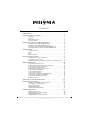 3
3
-
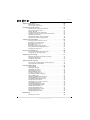 4
4
-
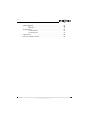 5
5
-
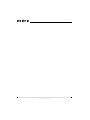 6
6
-
 7
7
-
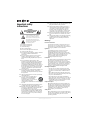 8
8
-
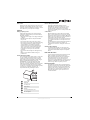 9
9
-
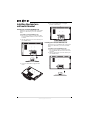 10
10
-
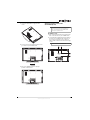 11
11
-
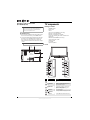 12
12
-
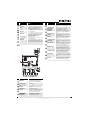 13
13
-
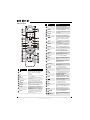 14
14
-
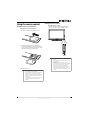 15
15
-
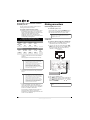 16
16
-
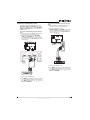 17
17
-
 18
18
-
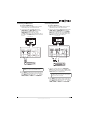 19
19
-
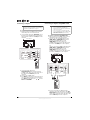 20
20
-
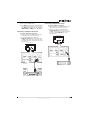 21
21
-
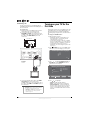 22
22
-
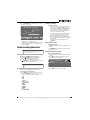 23
23
-
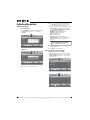 24
24
-
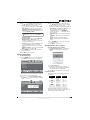 25
25
-
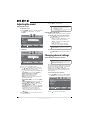 26
26
-
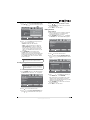 27
27
-
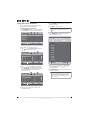 28
28
-
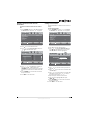 29
29
-
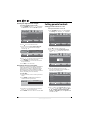 30
30
-
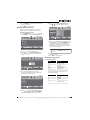 31
31
-
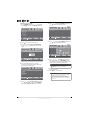 32
32
-
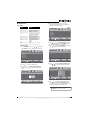 33
33
-
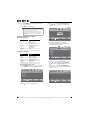 34
34
-
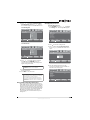 35
35
-
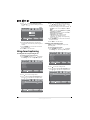 36
36
-
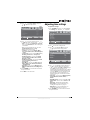 37
37
-
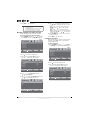 38
38
-
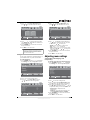 39
39
-
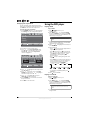 40
40
-
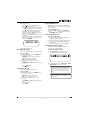 41
41
-
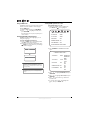 42
42
-
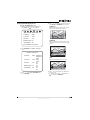 43
43
-
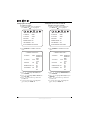 44
44
-
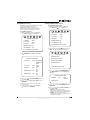 45
45
-
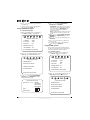 46
46
-
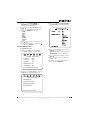 47
47
-
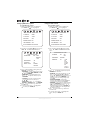 48
48
-
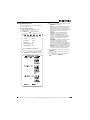 49
49
-
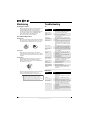 50
50
-
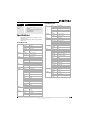 51
51
-
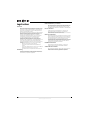 52
52
-
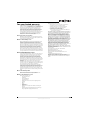 53
53
-
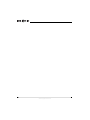 54
54
-
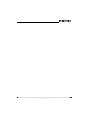 55
55
-
 56
56
Insignia NS-LDVD32Q-10A User guide
- Category
- LCD TVs
- Type
- User guide
- This manual is also suitable for
Ask a question and I''ll find the answer in the document
Finding information in a document is now easier with AI
Related papers
-
Insignia NS-20ED310NA15 User manual
-
Insignia NS-P501Q-10A User guide
-
Insignia Flat Panel Television NS-32DD200NA14 User manual
-
Insignia NS-24ED200NA14 User manual
-
Insignia NS-LDVD19Q-10A User manual
-
Insignia DVD Player NS-LBD32X-10A User manual
-
Insignia NS-32LB451A11 User manual
-
Insignia NS-L42Q120-10A User manual
-
Insignia NS-28ED200NA14 User manual
-
Insignia NS-29LD120A13 Important information
Other documents
-
Seiki SC371TS User manual
-
ProScan PLDED4016A User manual
-
Curtis LCD3718A User manual
-
Curtis LCD3718A User manual
-
ProScan PLEDV2213A-F User manual
-
Dynex DX-LTDVD20 User manual
-
ProScan PLDED3257A-C User manual
-
Seiki SE24FY27-D Owner's manual
-
ProScan PLED3216A User manual
-
ProScan PLDED3257A-C User manual