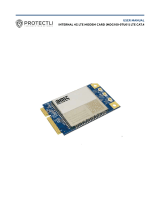Page is loading ...

User Manual
Configuration
Industrial Cellular Router
OWL-IPG-AMERICAS
UM Config OWL IPG
Release 01.8.48, 01/2020
Technical Support
https://hirschmann-support.belden.com

The naming of copyrighted trademarks in this manual, even when not specially indicated, should not be taken to
mean that these names may be considered as free in the sense of the trademark and tradename protection law
and hence that they may be freely used by anyone.
© 2020 Hirschmann Automation and Control GmbH
Manuals and software are protected by copyright. All rights reserved. The copying, reproduction, translation, con-
version into any electronic medium or machine scannable form is not permitted, either in whole or in part. An
exception is the preparation of a backup copy of the software for your own use.
The performance features described here are binding only if they have been expressly agreed when the contract
was made. This document was produced by Hirschmann Automation and Control GmbH according to the best of
the company's knowledge. Hirschmann reserves the right to change the contents of this document without prior
notice. Hirschmann can give no guarantee in respect of the correctness or accuracy of the information in this doc-
ument.
Hirschmann can accept no responsibility for damages, resulting from the use of the network components or the
associated operating software. In addition, we refer to the conditions of use specified in the license contract.
You can get the latest version of this manual on the Internet at the Hirschmann product site
(http://www.hirschmann.com).
Hirschmann Automation and Control GmbH
Stuttgarter Str. 45-51
72654 Neckartenzlingen
Germany
2
UM Config OWL IPG
Release 01.8.48, 01/2020

Contents
1 Safety Instructions 5
2 About This Manual 6
3 OWL-IPG-AMERICAS Webpage 7
3.1 Status Tab 7
3.2 Configuration Tab 9
3.2.1 Basic 9
3.2.2 Advanced 10
3.2.3 Firewall 32
3.3 Administrator Tab 34
3.3.1 System 34
3.3.2 Access Control 35
3.3.3 Logs 40
3.3.4 SMS 41
3.3.5 Ping 43
4 EtherNet/IP and SMS Text Messaging 44
4.1 Creating a New RSLogix 5000 Project 45
4.1.1 Adding Ethernet Connectivity to the Project (ControlLogix) 46
4.1.2 Ethernet Bridge Network Setup 48
4.2 Importing the AOI 50
4.3 EtherNet/IP and SMS Text Message Features 53
4.3.1 Diagnostic Data Retrieval 53
4.3.2 Diagnostic Counter Reset 55
4.3.3 Sending SMS Text Messages from the Gateway 56
4.3.4 Retrieving SMS Text Messages from the Gateway 59
4.3.5 Clearing SMS Text Messages from the Gateway 61
4.3.6 Rebooting the OWL-IPG-AMERICAS 61
5 Modbus TCP/IP Communications 62
5.1 Diagnostic Data Retrieval 62
5.2 Diagnostic Counter Reset 63
5.3 Sending SMS Text Messages to the Gateway 63
5.4 Retrieving SMS Text Messages from the Gateway 64
5.5 Additional Features 64
6 Firmware Procedures 65
6.1 Gateway Firmware Install 66
6.2 Radio Firmware Install 67
6.2.1 Verizon Support 67
7 Tech Notes 68
7.1 Pass Through Mode (End Device to End Device) Example 68
7.1.1 Gateway Configuration Parameters 69
7.1.2 Enable Pass Through 70
3
UM Config OWL IPG
Release 01.8.48, 01/2020

7.1.3 End Device Parameter Notes 70
7.1.4 Obtaining Data from the End Device 70
7.2 Pass Through and OpenVPN Example 71
7.2.1 Gateway-1 Configuration Parameters 72
7.2.2 Enable Pass Through 73
7.2.3 Configuring End Device 1 73
7.2.4 Configuring End Device 2 73
7.2.5 Configuring OpenVPN Parameters 74
7.3 OpenVPN with DHCP Enabled Example 75
7.3.1 Gateway-1 Configuration 76
7.3.2 Gateway-2 Configuration 78
7.3.3 End Device Configuration 78
7.4 OpenVPN with Username and Password Authentication 79
7.4.1 Configuring the Username/Password as the Only Method of Authentication 79
7.4.2 Configuring the Username/Password with Certificates 81
7.5 Connecting to Multiple OpenVPN Servers 83
7.5.1 Troubleshooting Multiple OpenVPN Servers 85
8 Cellular Technology Definitions 86
9 Further Support 88
4
UM Config OWL IPG
Release 01.8.48, 01/2020

1 Safety Instructions
WARNING
UNCONTROLLED MACHINE ACTIONS
To avoid uncontrolled machine actions caused by data loss, configure all the data transmission devices indi-
vidually.
Before you start any machine which is controlled via data transmission, be sure to complete the configuration of
all the data transmission devices.
Failure to follow these instructions can result in death, serious injury, or equipment damage.
5
UM Config OWL IPG
Release 01.8.48, 01/2020

2 About This Manual
This "Configuration" user manual contains the information you need to start operating the device.
It takes you step by step from the first startup operation through to the basic settings for operation
in your environment.
6
UM Config OWL IPG
Release 01.8.48, 01/2020

3 OWL-IPG-AMERICAS Webpage
There are three main tabs of the OWL-IPG-AMERICAS webpages:
l Status
l Configuration
l Administrator
3.1 Status Tab
The Status tab displays the current settings of the cellular gateway including up time, IP address,
and cellular data usage.
7
UM Config OWL IPG
Release 01.8.48, 01/2020

System Description
Gateway Name Name of OWL-IPG-AMERICAS on network
Up Time Amount of time since last power cycle or reset
System Time Current date and time of the OWL-IPG-AMERICAS
Gateway F/W Version Firmware version of the cellular hardware
Radio F/W Version Firmware version of the radio hardware
Serial Number Gateway serial number. Depending on the AOI install, the leading 0's may be truncated.
IMEI International Mobile Station Equipment Identity number
Phone Number Phone number assigned by the SIM card
Message Center Number Message Center Number configured on the SIM card, used to send SMS messages.
Cellular Interface
Connection Type Type of cellular connection. Example: GSM
Signal Level Signal Level of cellular network (dBm)
Network Registration
Registered local cellular network. If a carrier does not support this request, it displays “Not
Available”.
Link Time The number of days, hours, minutes, seconds connected to the WAN
Disconnect Count
Indicates the time the unit has lost communication to a cell tower and has/is attempting to
reconnect back to the cellular service. It counts each time the service has disconnected from
the cellular service while the unit is running.
IP IP address of the OWL-IPG-AMERICAS on the WAN
Sent Bytes Number of sent bytes on the WAN port for this connection
Received Bytes Number of received bytes on the WAN port for this connection
Sent SMS Number of SMS text messages sent by the OWL-IPG-AMERICAS since power on
Received SMS Number of SMS text messages received by the OWL-IPG-AMERICAS since power on
Whitelist Indicates if whitelisting is enabled or disabled
Cellular Data Usage
Current Period
Number of bytes (sent and received) on an ongoing basis, in KB. This number is reset on the
Plan Start Day unless changed by clicking on the RESET PERIOD USAGE button.
Previous Period Cellular data usage for the previous period, in KB
Current Day Cellular data usage for the current day, in KB
Previous Day Cellular data usage for the previous day, in KB
LAN
Connection Status Displays the Link status
IP Address IP address of the OWL-IPG-AMERICAS on the LAN
Netmask Subnet Mask
Ethernet Address (MAC) MAC address of the OWL-IPG-AMERICAS
Received Bytes Total number of bytes received on the Ethernet port
Sent Bytes Total number of bytes send on the Ethernet port
DDNS Dynamic DNS (Set in Configuration > Advanced)
VPN Virtual Private Network (Set in Configuration > Advanced)
IP Address IP address of remote server of VPN session
Received Bytes Number of bytes received during current VPN session
Sent Bytes Number of bytes sent during current VPN session
Serial Serial port status (Set in Configuration > Advanced)
Received Bytes Number of bytes received from a serially connected device
Sent Bytes Number of bytes sent to a serially connected device
Dropped Bytes Number of received or sent bytes not properly formatted and therefore discarded
Dropped Serial Messages Number of received or sent messages not properly formatted and therefore discarded
Received Encapsulated Messages Number of messages that came into the Serial buffer from the WAN port
Sent Encapsulated Messages Number of encapsulated serial messages sent through the WAN port
Sent Encapsulated Bytes Number of bytes sent through the WAN port
Dropped Encapsulated Messages Number of received or sent encapsulated messages not properly formatted, and discarded
EtherNet/IP EtherNet/IP status (Set in Configuration > Advanced)
Modbus TCP Modbus TCP/IP status (Set in Configuration > Advanced)
8
UM Config OWL IPG
Release 01.8.48, 01/2020

3.2 Configuration Tab
3.2.1 Basic
The Configuration > Basic tab allows you to configure the Module and LAN settings.
Gateway Settings
Parameter Description
Gateway Name Name of OWL-IPG-AMERICAS gateway
APN
Access Point Name of the network path for cellular connectivity. This name is
assigned by your cellular network provider.
LAN Settings
Parameter Description
Mode Select Static or DHCP
IP Address IP address of the OWL-IPG-AMERICAS Ethernet port
Subnet Mask Subnet mask of the OWL-IPG-AMERICAS Ethernet port
DHCP Server Enables/Disables DHCP functionality
DHCP Range Used when DHCP Server is enabled. DHCP range of end devices
Lease Time
Used when DHCP Server is enabled. Enter the lease time using seconds, minutes, or
hours. This setting depends on your cellular plan.
Static Lease Table
Used when a list of specific clients, identified by their MAC addresses, need to be
reserved specific IP addresses. Add one static lease per client.
SIM Settings
Parameter Description
SIM Status
Current state of SIM card. For more information, see SIM Card PIN Verification.
Unlocked – The OWL-IPG-AMERICAS’s non-emergency functions are enabled.
Locked – The non-emergency cellular functions are disabled and you must enter the
PIN Verification to enable them.
PIN Verification A 4 to 8 digit PIN used to unlock the non-emergency cellular functions of the SIM card.
9
UM Config OWL IPG
Release 01.8.48, 01/2020

3.2.2 Advanced
The Configuration > Advanced tab allows you to configure the following:
l Cellular Interface
l Cellular Usage Tracking
l DDNS
l VPN
l Serial / Encapsulation
l NTP – Network Time Protocol
l EIP – EtherNet/IP
l Modbus TCP Agent
10
UM Config OWL IPG
Release 01.8.48, 01/2020

Cellular Interface
Parameter Description
User Name (Optional) User Name for the connection
Password (Optional) Password for connection
Wait Between Reconnect
The number of seconds to wait before trying to establish a reconnect. If this is set to
'0', the auto connection is disabled.
Authentication
CHAP - Challenge Handshake Authentication Protocol
PAP - Password Authentication Protocol
PAP & CHAP - A mix of both methods
Roaming
This setting prevents the device from connecting to a non-native network, helping to
prevent additional charges.
Keep Alive
If enabled (0 denoting Disabled), this parameter sets the keep alive ping period
time in seconds. When Enabled, the two fields listed below appear.
Keep Alive Ping Address Time to keep a connected address connection alive
Keep Alive Ping Period
Number of seconds to ping to ping address in order to keep a connection between
a cell tower and a module alive
Cellular Interface
Disabling this parameter allows the OWL-IPG-AMERICAS to access the internet.
This also disables the WAN interface. SMS will still be available.
Note: Disabling Cellular Internet Access will enable internet access through the
LAN interface. The following features will be disabled:
l LAN DHCP ServerOpenVPN
l IPsec
l Pass Through (End Device Address parameter is cleared)
l Port Forwarding (All existing rules are cleared)
Note: Excluding the Keep Alive parameter, the OWL-IPG-AMERICAS reboots when updating
other WAN parameters (by clicking APPLY).
11
UM Config OWL IPG
Release 01.8.48, 01/2020

Cellular Usage Tracking
Note: The Cellular Usage Tracking feature is not an official value of the usage a carrier reports.
Due to possible differences in these values, cellular usage tracking should be used as an aid for
gauging how much data the system is using over a period rather than as a reliable method to
determine billing costs.
Parameter Description
Data Plan Limit
Specifies whether or not the cellular data storage usage tracking feature is
enabled.
Plan Start Day
Specifies the day of the month (1 to 28) that the data plan begins. For
example, AT&T service in the USA is billed from the 19th of the month
through the 18th of the following month. This is the day that the Usage Value
Counter resets on.
Plan Size
Maximum number of megabytes (MB) or gigabytes (GB) of WAN data usage
before 3G communications are shut down until the next plan start day. You
can also choose Unlimited. It provides a visual status of how much data is
being used.
Stop Data After Plan Limit
Reached
Specifies whether or not the OWL-IPG-AMERICAS will voluntarily deactivate
cellular data if it reaches its data plan limit. You can select Disabled or
Enabled.
If you select Disabled, the OWL-IPG-AMERICAS will attempt to transfer data
even if the Plan Size is exceeded, but the cellular data service provider may
halt data, reduce the data rate, or charge additional fees. A 10% buffer is
automatically used to help prevent data overages because the gateway
usage number isn't instantaneously updated and it may be possible that
some amount of byte count loss occurs due to a device reset.
If you select Enabled, the OWL-IPG-AMERICAS stops transferring data after
the Plan (size) limit is reached.
12
UM Config OWL IPG
Release 01.8.48, 01/2020

DDNS
Dynamic DNS (DDNS) is a method of mapping WAN IP addresses that are assigned to a domain
name.
Parameter Description
Active
This parameter specifies if dynamic DNS is disabled or to which provider it will
update information. (Disabled, DynDNS.org, No-IP.com)
Important: For providers like DynDNS.org, the Time to Live (TTL) value may affect
how long it takes an OWL-IPG-AMERICAS to see a change in IP address (for
example, the IP address changes because of a reboot). It may take the OWL-IPG-
AMERICAS upwards of 30 minutes to see the new address.
DDNS Server System name for DDNS service.
Gateway Domain Name Specifies the domain that is updated with this gateway's current IP address.
User
If the dynamic DNS provider requires a username, this parameter specifies what
name is sent to authorize the dynamic DNS transaction.
Password
If the dynamic DNS provider requires a password, this parameter specifies the pass-
word that is sent to authorize the dynamic DNS transaction.
13
UM Config OWL IPG
Release 01.8.48, 01/2020

VPN
The Client drop-down list includes the following options:
l Disable
l OpenVPN
l IPSec
OpenVPN
The Virtual Private Network (VPN) Tunnel allows you to access a private local network through
the OWL-IPG-AMERICAS.
If you select OpenVPN from the Client drop-down list, the following additional parameters
appear:
14
UM Config OWL IPG
Release 01.8.48, 01/2020

OpenVPN is an open source software application that implements virtual private network (VPN)
techniques for creating secure point-to-point or site-to-site connections in routed or bridged con-
figurations and remote access facilities. It uses a custom security protocol that utilizes SSL/TLS
for key exchange.
This document assumes you have access to a running OpenVPN server to generate the required
certificates and to authenticate through. Chapter 9 provides details on using OpenVPN.
Note: When applying new configuration parameters, adding or removing a server configuration,
all the existing connections will be recreated.
Parameter Description
Default Gateway
Interface to be used as a default gateway. By default, it is set to Cellular interface.
It can also be set to pass the traffic through one of the configured tunnels -
OpenVPN Server 1.
Select the OpenVPN Server
to be configured
The OpenVPN Server instance that is being configured.
TLS Renegotiation Time
Transport layer Security renegotiation time in seconds. This controls how often
the underlying SSL/TLS session renegotiates. This provides additional security by
frequently rekeying the session keys. This is set to 3600 by default.
Server Address
IP address or hostname of the VPN server. This is the IP Address that you are cre-
ating the tunnel to. In the previous example, this is the public IP Address of the
OWL-IPG-AMERICAS in pass through mode that is being used as the default con-
nection to the Linux server.
Server Port
Service port number on the VPN server. The default port is 1194. This is the port
number for the OpenVPN. Port 1194 is the generally accepted default port des-
ignated for OpenVPN. This is the port number that is used for the previous
example.
Encryption Cypher
Cipher used to encrypt data channel packets. The default value is BF-CBC. Some
of the ciphers that are supported by OpenVPN are not available in this list
because they are considered insecure. However, these can still be used by using
a custom configuration file.
Static Routes
Static routes to remote networks that will be specifically accessed through the con-
figured OpenVPN connection. A maximum of 3 static routes are supported per tun-
nel.
Enable User / Password
Authentication
Alternative authentication method based on username and password. Enter a
Username and Password.
Credential Files
Certificate Authority - VPN authentication that issues certificates for VPN,
Secure Internal Communication (SIC), and users.
Client Certificate - Issued by a certificate authority as proof of identity.
Client Key - Password to the corresponding client certificate.
Custom Config File - A custom OpenVPN configuration file overrides any cre-
dential files previously loaded. If you have not previously uploaded any credential
files, the Custom Configuration File should include them
Click the Choose File button to locate these files. Internally, they are renamed
(Example: file_OpenVPN_CA.crt), and stored in the appropriate Current File area.
Note: These Credential files are mandatory in order to enable OpenVPN. They
can either be uploaded individually or have their content added inline, within the
custom configuration file. If by mistake you uploaded them and also have them
inline in the configuration file, the files uploaded individually will take precedence.
Protocol The protocol to use when connecting with the remote: TCP or UDP (default).
15
UM Config OWL IPG
Release 01.8.48, 01/2020

The following table lists the OpenVPN default values:
Parameter Default Value
Server/Client Client
Interface Tun
Protocol UDP
Authorization None
Encryption Cipher Undefined (Should be defined by the server). Default: BF-CBC
TLS Renegotiation Time 3600 seconds
LZO Compression Adaptive
Port User-configurable. Default: 1194
Server address User-configurable
Verification
Once the client and server are configured, the client creates a VPN tunnel through the server to
the LAN where the server resides. The Status web page will indicate that an OpenVPN con-
nection is established.
You can now pass secured data between the two LAN devices. Verify this with a simple ping from
one LAN device to the other.
With two tunnels connected, the following information is shown at Status > System Status.
16
UM Config OWL IPG
Release 01.8.48, 01/2020

Adding a Second OpenVPN Server
To add a second OpenVPN connection, use the Add New OpenVPN Server button. This cre-
ates an additional server configuration section that can be accessed through the drop-down as
seen in the image below:
17
UM Config OWL IPG
Release 01.8.48, 01/2020

IPSec
The VPN Tunnel Internet Protocol Security (IPsec) feature consists of protocols used for authen-
tication and encryption.
Important: IPSec tunnel does not work with Public Dynamic IP’s and DDNS names.
The IPSec option from the Client drop-down list displays the following parameters:
Parameter Description
Local Identifier
Specifies the identifier to be used for the local side of the IPsec connection. This is
used during authentication of the tunnel. It is a free-form string, although typically it
is a Fully Qualified Domain Name, or an IP address. Max length is 28.
Note: Use the “@” prefix when the IPSec tunnel is established between two OWL-
IPG-AMERICAS’s. Example: @OWL_local (This may be the local Module Name. If
you are establishing an IPSec tunnel with a network router that supports IPSec, no
“@” prefix is needed).
Remote Host Specifies the IPsec remote IP address.
Remote Identifier
Specifies the identifier to be used for the remote site of the IPsec connection. This is
used during authentication of the tunnel. It is a free-form string, although typically, it
is a FQDN name, or an IP address. Max length is 28.
Note: Use the “@” prefix when the IPSec tunnel is established between two OWL-
IPG-AMERICAS’s. Example: @OWL_remote (This may be the remote Module
Name. If you are establishing an IPSec tunnel with a network router that supports
IPSec, no “@” prefix is needed).
Remote Subnet IP
Specifies the subnet address block on the LAN side of the remote peer. This para-
meter must be specified in the CIDR notation (i.e., a number from 1 to 32).
Remote Subnet Mask Specifies the subnet mask on the LAN side of the remote peer.
Pre-shared Key Specifies the pre-shared key that must match between both ends of the VPN tunnel.
IPSec authenticates and encrypts each IP packet of a communication session. IPSec also
includes protocols for establishing mutual authentication between agents at the beginning of the
session and negotiation of cryptographic keys to be used during the session. This is an end-to-end
security scheme operating in the internet layer of the Internet Protocol Suite.
The following table lists the IPSec default values:
Parameter Default Value
Type Tunnel
Aggressive Mode Undefined (Default: No)
Phase 1/2 Algorithms Undefined (Default opportunistic - use remote proposal)
18
UM Config OWL IPG
Release 01.8.48, 01/2020

Example
This example connects two devices on different subnets. The devices can be any LAN-based
devices that allow you to set the IP Address and Gateway IP address.
Two OWL-IPG-AMERICAS gateways and two PCs are used. Once the IPSec tunnel is created,
communications can occur between the two PCs. IPSec uses the concept of Local ID and
RemoteID to identify each device.
OWL-IPG-AMERICAS #1 'West'
Parameter Description
Name OWL-IPG-AMERICAS #1 West
WAN IP WAN IP Address of OWL-IPG-AMERICAS #1
LAN IP 192.168.1.150
Local Identifier @West
Remote Host WAN IP Address of OWL-IPG-AMERICAS #2
Remote Identifier @East
Remote Subnet IP 192.168.0.0
Remote Subnet Mask 255.255.255.0
Preshared Key presharedkey (this can be any string)
19
UM Config OWL IPG
Release 01.8.48, 01/2020

LAN Device #1 (Connected to OWL-IPG-AMERICAS #1)
Parameter Description
IP Address 192.168.1.155 (OWL-IPG-AMERICAS #1 end device IP address)
Gateway 192.168.1.150 (OWL-IPG-AMERICAS #1 LAN IP address)
Preferred DNS (if applicable) 192.168.1.150 (OWL-IPG-AMERICAS #1 LAN IP address)
OWL-IPG-AMERICAS #2 'East'
Parameter Description
Name OWL-IPG-AMERICAS #2 East
WAN IP WAN IP address of OWL-IPG-AMERICAS #2
LAN IP 192.160.0.230
Local Identifier @East
Remote Host WAN IP address of OWL-IPG-AMERICAS #1
Remote Identifier @West
Remote Subnet IP 192.168.1.0
Remote Subnet Mask 255.255.255.0
Preshared Key presharedkey (this can be any string)
LAN Device #2 (Connected to OWL-IPG-AMERICAS #2)
Parameter Description
IP Address 192.168.0.30 (OWL-IPG-AMERICAS #2's end device IP address)
Gateway 192.168.0.230 (OWL-IPG-AMERICAS #2's LAN IP address)
Verification
Once all four devices are configured, the status web page in both of the OWL-IPG-AMERICAS’s
will indicated that an IPSec VPN connection is made.
You can ping from one LAN device to the other to further verify that the connection is made.
20
UM Config OWL IPG
Release 01.8.48, 01/2020
/