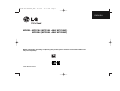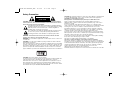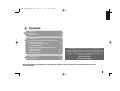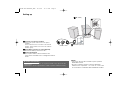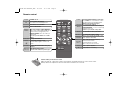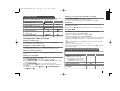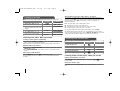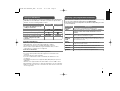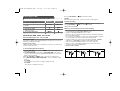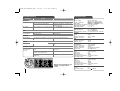The LG MCD204 is an all-in-one audio system that offers a wide range of features for enjoying music, radio, and other audio content. With its CD player, cassette deck, AM/FM radio, and USB port, the MCD204 can play a variety of audio formats. It also features a number of sound enhancement features, such as XDSS and MP3 Optimizer, which can improve the sound quality of your music. Additionally, the MCD204 has a recording function, which allows you to record audio from CDs, the radio, or other external devices to a USB drive or cassette tape.
The LG MCD204 is an all-in-one audio system that offers a wide range of features for enjoying music, radio, and other audio content. With its CD player, cassette deck, AM/FM radio, and USB port, the MCD204 can play a variety of audio formats. It also features a number of sound enhancement features, such as XDSS and MP3 Optimizer, which can improve the sound quality of your music. Additionally, the MCD204 has a recording function, which allows you to record audio from CDs, the radio, or other external devices to a USB drive or cassette tape.












-
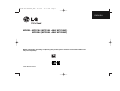 1
1
-
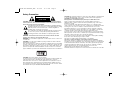 2
2
-
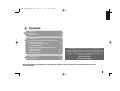 3
3
-
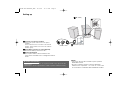 4
4
-
 5
5
-
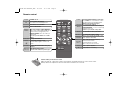 6
6
-
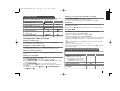 7
7
-
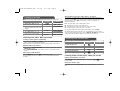 8
8
-
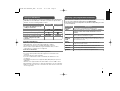 9
9
-
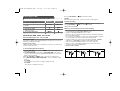 10
10
-
 11
11
-
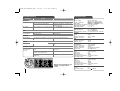 12
12
The LG MCD204 is an all-in-one audio system that offers a wide range of features for enjoying music, radio, and other audio content. With its CD player, cassette deck, AM/FM radio, and USB port, the MCD204 can play a variety of audio formats. It also features a number of sound enhancement features, such as XDSS and MP3 Optimizer, which can improve the sound quality of your music. Additionally, the MCD204 has a recording function, which allows you to record audio from CDs, the radio, or other external devices to a USB drive or cassette tape.
Ask a question and I''ll find the answer in the document
Finding information in a document is now easier with AI