Page is loading ...
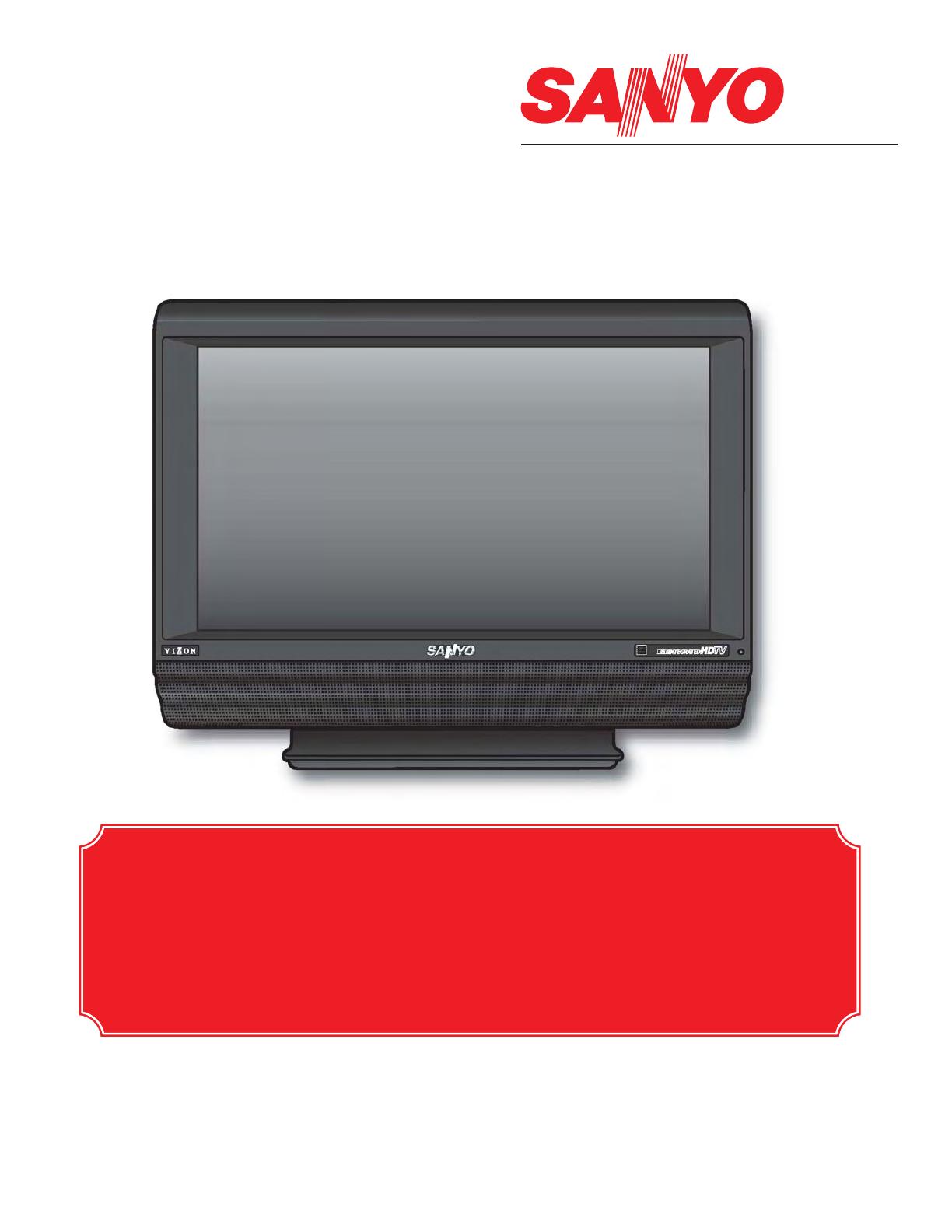
Model No:
DP26647
Owner’s Manual
Table of Contents . . . . . . . . . . . 5
Frequent Asked
Questions (FAQ) . . . . . . . . . . . 47
© 2007 Sanyo Manufacturing Corporation
If you need additional assistance?
Call toll free 1.800.877.5032
We can Help!
For more HOOKUP OPTIONS go to our web site at:
www.sanyoctv.com/entertainment/televisions. Click on Hookup Diagrams
in the box to the right.
On the HookUp Diagrams page, click on LCD HDTV to CABLE, DVD, and
SATELLITE to view hookup diagrams specific to LCD models.

2
CAUTION
RISK OF ELECTRIC SHOCK DO NOT OPEN
CAUTION: TO REDUCE THE RISK OF ELECTRIC SHOCK, DO NOT REMOVE COVER (OR
BACK). NO USER-SERVICEABLE PARTS INSIDE. REFER SERVICING TO QUALIFIED
SERVICE PERSONNEL.
THIS SYMBOL INDICATES THAT DANGEROUS VOLTAGE CONSTITUT-
ING A RISK OF ELECTRIC SHOCK IS PRESENT WITHIN THIS UNIT.
THIS SYMBOL INDICATES THAT THERE ARE IMPORTANT OPERATING
AND MAINTENANCE INSTRUCTIONS IN THE LITERATURE ACCOM-
PANYING THIS UNIT.
WARNING: TO REDUCE THE RISK OF FIRE OR ELECTRIC SHOCK, DO NOT EXPOSE THIS APPLIANCE TO RAIN
OR MOISTURE.
CAUTION: PLEASE ADHERE TO ALL WARNINGS ON THE PRODUCT AND IN THE OPERATING INSTRUCTIONS.
BEFORE OPERATING THE PRODUCT, PLEASE READ ALL OF THE SAFETY AND OPERATING INSTRUCTIONS.
RETAIN THIS LITERATURE FOR REFERENCE.
Follow all instructions...
IMPORTANT SAFETY INSTRUCTIONS
1. Read these instructions.
2. Keep these instructions.
3. Heed all warnings.
4. Follow all instructions.
5. Do not use this apparatus near water.
6. Clean only with dry cloth.
7. Do not block any ventilation openings. Install
in accordance with the manufacturer’s
instructions.
8. Do not install near any heat sources such as
radiators, heat registers, stoves, or other appa-
ratus (including amplifiers) that produce heat.
9. Do not defeat the safety purpose of the polarized
or grounding-type plug. A polarized plug has
two blades with one wider than the other. A
grounding-type plug has two blades and a third
grounding prong. The wide blade or the third
prong are provided for your safety. If the pro-
vided plug does not fit fully into your outlet,
consult an electrician for replacement of the
obsolete outlet.
10. Protect the power cord from being walked on or
pinched particularly at plugs, convenience
receptacles, and the point where they exit from
the apparatus.
11. Only use attachments/accessories specified by
the manufacturer.
12. Use only with the cart, stand, tripod, bracket, or
table specified by the manufacturer, or sold with
the apparatus. When a cart is used, use caution
when moving the cart/apparatus combination to
avoid injury from tip-over.
13. Unplug this apparatus during lightning storms
or when unused for long periods of time.
14. Refer all servicing to qualified service personnel.
Servicing is required when the apparatus has
been damaged in any way, such as power-
supply cord or plug is damaged, liquid has been
spilled or objects have fallen into the apparatus,
the apparatus has been exposed to rain or mois-
ture, does not operate normally, or has been
dropped.
(CONTINUED ON NEXT PAGE.)
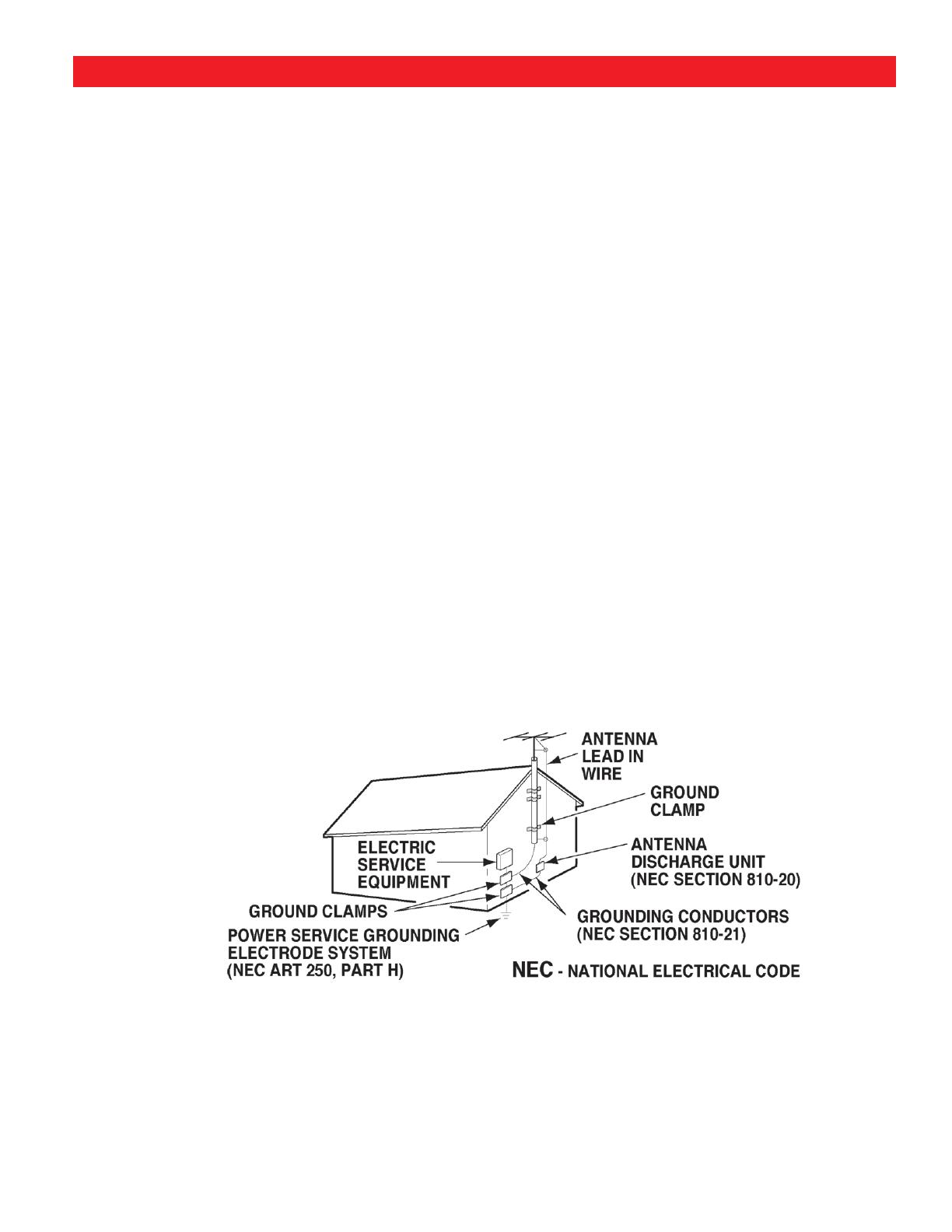
3
15. If an outside antenna is connected to the televi-
sion equipment, be sure the antenna system is
grounded so as to provide some protection
against voltage surges and built up static
charges. In the U.S. Selection 810-21 of the
National Electrical Code provides information
with respect to proper grounding of the mast
and supporting structure, grounding of the lead-
in wire to an antenna discharge unit, size of
grounding conductors, location of antenna dis-
charge unit, connection to grounding electrodes,
and requirements for the grounding electrodes.
16. An outside antenna system should not be
located in the vicinity of overhead power lines or
other electrical light or power circuits, or where
it can fall into such power lines or circuits. When
installing an outside antenna system, extreme
care should be taken to keep from touching such
power lines or circuits as contact with them
might be fatal.
17. Wall or Ceiling Mounting—The product should
be mounted to a wall or ceiling only as recom-
mended by the manufacturer.
18. "Apparatus shall not be exposed to dripping or
splashing and no objects filled with liquids, such
as vases, shall be placed on the apparatus."
19. When the MAINS plug is used as the disconnect
device, the disconnect device shall remain
readily operable.
CAUTION: PLEASE ADHERE TO ALL WARNINGS ON THE PRODUCT AND IN THE OPERATING INSTRUCTIONS.
BEFORE OPERATING THE PRODUCT, PLEASE READ ALL OF THE SAFETY AND OPERATING INSTRUCTIONS.
RETAIN THIS LITERATURE FOR REFERENCE.
Follow all instructions...
IMPORTANT SAFETY INSTRUCTIONS
EXAMPLE OF ANTENNA GROUNDING ACCORDING TO NATIONAL ELEC-
TRICAL CODE,
ANSI/NFPA 70
“Note to CATV system installer:
This reminder is provided to call the CATV system installer’s attention to Article 820-40 of the NEC that
provides guidelines for proper grounding and, in particular, specifies that the cable ground shall be
connected to the grounding system of the building, as close to the point of cable entry as practical.”
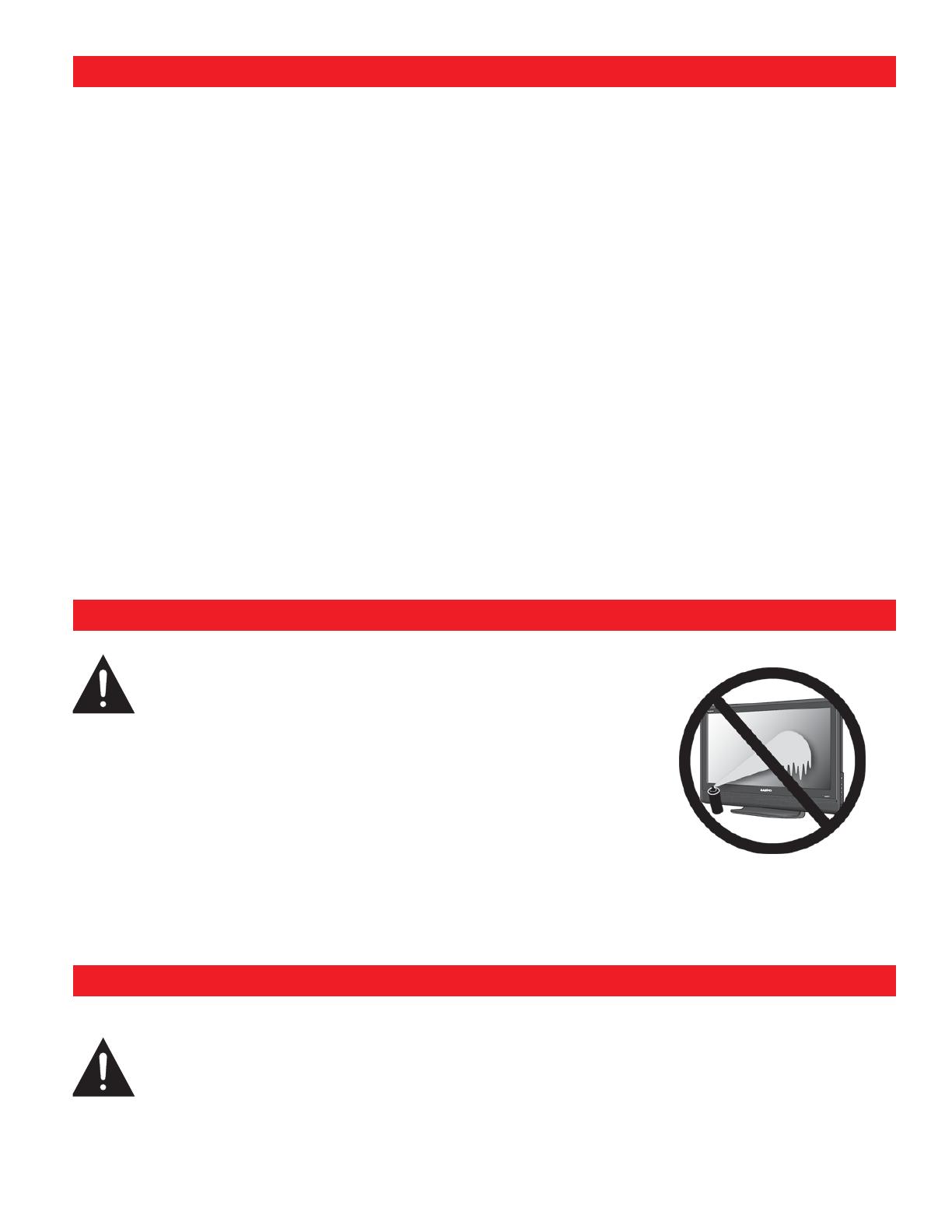
4
Welcome to the World of Sanyo
Thank you for purchasing this Sanyo High-Definition Digital Television. You made
an excellent choice for Performance, Reliability, Features, Value, and Styling.
Important Information
Before installing and operating this DTV, read this manual thoroughly. This DTV
provides many convenient features and functions. Operating the DTV properly
enables you to manage those features and maintain it in good condition for many
years to come.
If your DTV seems to operate improperly, read this manual again, check
operations and cable connections and try the solutions in the “Helpful Hints”
sections of this manual.
If the problem still persists, please call
1-800-877-5032. We can help!
TO THE OWNER
The screen is likely to be damaged if it is not maintained
properly. Do not use hard objects such as hard cloth or paper. Do not
use excessive pressure when cleaning the screen; excessive pres-
sure can cause permanent discoloration or dark spots.
NEVER spray liquids on the screen.
Cleaning the Cabinet
1.Unplug the power cord before cleaning the TV screen.
2.Gently wipe the screen and cabinet with a dry cloth.
HANDLING PRECAUTIONS
• Handle by the cabinet only. Never touch the
screen when handling.
• Excessive pressure on the screen can cause
permanent discoloration or dark spots.
• Handling damage is not covered under
warranty.
PROTECTING THE LCD DTV SCREEN
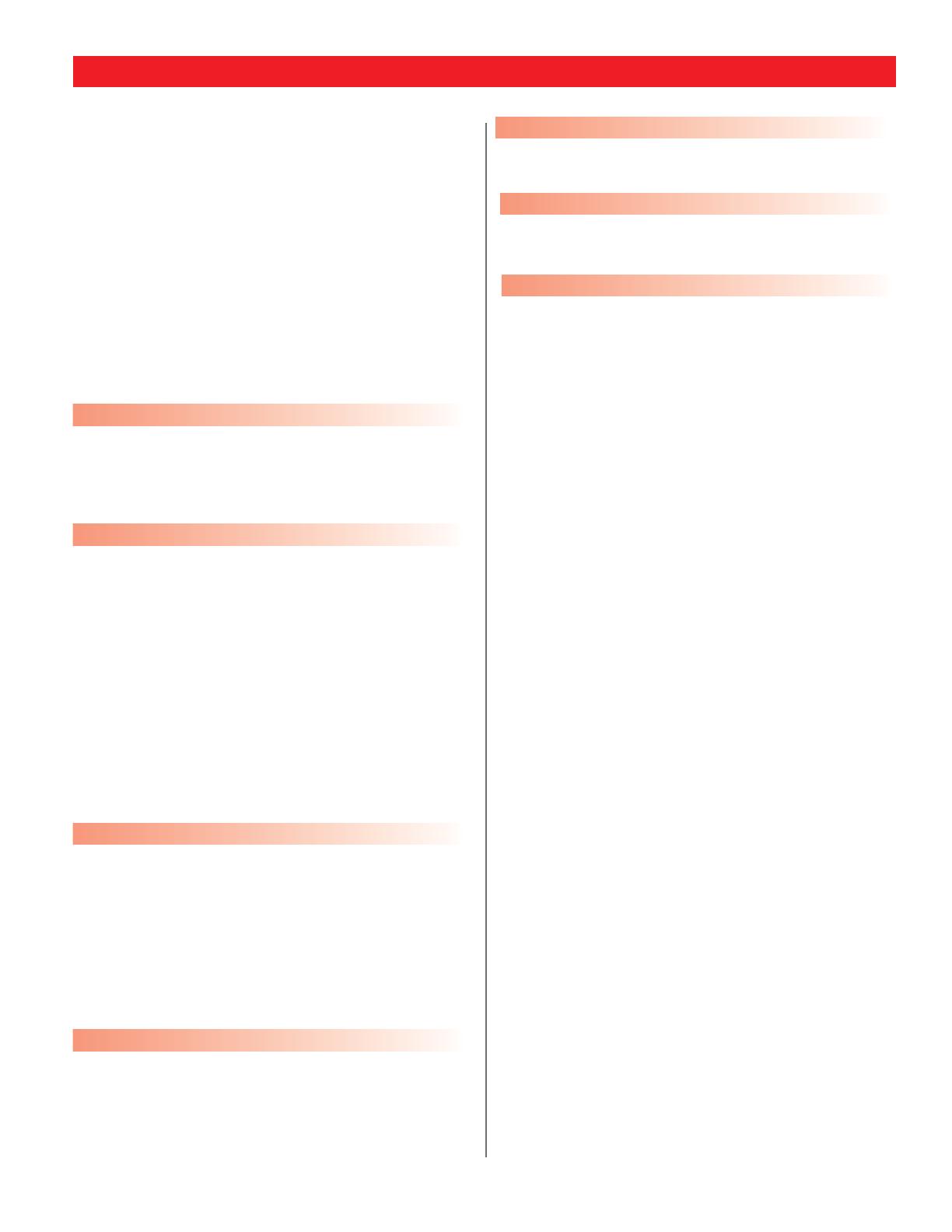
5
IMPORTANT SAFETY INSTRUCTIONS . . . . . . . . . . . . . 3 ~ 4
FEATURES . . . . . . . . . . . . . . . . . . . . . . . . . . . . . . . . . . 6
SPECIFICATIONS . . . . . . . . . . . . . . . . . . . . . . . . . . . . . . 7
OPTIONAL FEATURES . . . . . . . . . . . . . . . . . . . . . . . . . . 8
POSITIONING THE LCD DTV . . . . . . . . . . . . . . . . . . . . . . 8
DTV BACK LEFT SIDE PANEL—JACKS LOCATIONS
& FUNCTIONS . . . . . . . . . . . . . . . . . . . . . . . . . . . . . . . 9
DTV BACK RIGHT SIDE PANEL—JACKS LOCATIONS
& FUNCTIONS . . . . . . . . . . . . . . . . . . . . . . . . . . . 10 ~ 11
GLOSSARY OF CABLES . . . . . . . . . . . . . . . . . . . . . . . . 12
CHOOSE YOUR CONNECTION . . . . . . . . . . . . . . . . . . . . 13
Installing two “AA” Batteries . . . . . . . . . . . . . . . . . . . . . . . 14
Initial Signal Connections Integrated Digital (DTV) /
Analog (RF) Antenna Connection . . . . . . . . . . . . . . . . . . . 14
All Channel Search . . . . . . . . . . . . . . . . . . . . . . . . . . . . . . 15
HDMI CONNECTIONS
OPTION 1: Connect a DVD Player or Game System . . . . . 16
Helpful Hints for HDMI Input 2/3 connections
. . . . . . 16
OPTION 2: Connect a Set-Top (STB) to DVI . . . . . . . . . . . 17
Helpful Hints for HDMI Input 1 connections
. . . . . . . . 17
VIDEO2 / VIDEO3 Component Jacks
OPTION 1: Connect a Set-Top (STB) . . . . . . . . . . . . . . . . . 18
Helpful Hints for Video2/3 connections
. . . . . . . . . . . . 18
OPTION 2: Connect a DVD Player . . . . . . . . . . . . . . . . . . 19
Helpful Hints for Video2/3 connections
. . . . . . . . . . . . 19
OPTION 3: Connect a Game System . . . . . . . . . . . . . . . . . 20
Helpful Hints for Video2/3 connections
. . . . . . . . . . . . 20
VIDEO1 COMPOSITE JACKS
OPTION 1: Connect Analog Cable, Cable Box, VCR,
and an Antenna . . . . . . . . . . . . . . . . . . . . . . . . . . . . . . . . 21
Helpful Hints for Video1 connections
. . . . . . . . . . . . . 21
OPTION 2: Connect Analog Cable, VCR, and an Antenna . . 22
Helpful Hints for Video1 connections
. . . . . . . . . . . . . 22
OPTION 3: Connect a DVD Player . . . . . . . . . . . . . . . . . . . 23
Helpful Hints for Video1 connections
. . . . . . . . . . . . . 23
Connecting an AV Receiver . . . . . . . . . . . . . . . . . . . . . . . 24
Helpful Hints for Digital Audio Out connections
. . . . . 24
Connecting a Stereo Amplifier . . . . . . . . . . . . . . . . . . . . . . 25
Helpful Hints for Analog Audio Out connections
. . . . . 25
Remote Control Keys (functions) . . . . . . . . . . . . . . . 26 ~ 29
Helpful Hints for Remote Control
. . . . . . . . . . . . . . . . 29
How to Operate the On-Screen Menu . . . . . . . . . . . . . . . . 30
Menu Navigation Map . . . . . . . . . . . . . . . . . . . . . . . . . . . . 30
All Channel Search . . . . . . . . . . . . . . . . . . . . . . . . . . . . . . 31
Digital Cable Search (Optional) . . . . . . . . . . . . . . . . . . . . . 32
Helpful Hints for Digital Cable Search
. . . . . . . . . . . . . 32
Digital Add-On Search . . . . . . . . . . . . . . . . . . . . . . . . . . . . 33
Helpful Hints for Digital Add-On Search
. . . . . . . . . . . 33
Analog Antenna Signal (Optional) . . . . . . . . . . . . . . . . . . . 34
Helpful Hints for Analog Antenna Signal
. . . . . . . . . . . 34
Channel Scan Memory: Deleting Channels . . . . . . . . . . . . 35
Helpful Hints for Channel Scan Memory
. . . . . . . . . . . 35
Channel Scan Memory: Adding Channels . . . . . . . . . . . . . 36
Helpful Hints for Channel Scan Memory
. . . . . . . . . . . 36
Digital Caption . . . . . . . . . . . . . . . . . . . . . . . . . . . . . . . . . . 37
Changing the Look of Digital Captioning . . . . . . . . . . . 37
To View Captions . . . . . . . . . . . . . . . . . . . . . . . . . . . . . 38
Helpful Hints for Digital Caption
. . . . . . . . . . . . . . . . . 38
V-Guide (Parental Control) . . . . . . . . . . . . . . . . . . . . . . . . 39
To Block MPAA Movie or TV Programs . . . . . . . . . . . . 39
To Setup V-Guide Ratings . . . . . . . . . . . . . . . . . . . . . . 39
On-Screen View of Blocked TV program . . . . . . . . . . . 40
To Temporarily Unblock MPAA Movie or TV Rating . . 40
To Unblock All MPAA Movie or All TV Rating . . . . . . . 40
TV Ratings (Age and Content-Based)
Symbol Explanation . . . . . . . . . . . . . . . . . . . . . . . . . . . . . 41
MPAA Movie Ratings (Age-Based)
Symbol Explanation . . . . . . . . . . . . . . . . . . . . . . . . . . . . . 41
Picture/Sound Adjustment . . . . . . . . . . . . . . . . . . . . 42 ~ 43
Helpful Hints for Picture/Sound
. . . . . . . . . . . . . . . . . . 43
Menu Language . . . . . . . . . . . . . . . . . . . . . . . . . . . . . . . . 44
Energy (Power) Saver . . . . . . . . . . . . . . . . . . . . . . . . . . . . 45
GLOSSARY OF TERMS . . . . . . . . . . . . . . . . . . . . . . . . . 46
FAQ (FREQUENTLY ASKED QUESTIONS) . . . . . . . . . . . . . 47
WARRANTY . . . . . . . . . . . . . . . . . . . . . . . . . . . . . . . . 48
CONTENTS
DIGITAL AV CONNECTIONS
GETTING STARTED (REQUIRED INITIAL SETUP) . . . . . . . . 14
ANALOG AV CONNECTIONS
AUDIO CONNECTIONS
MENU OPTIONS
DTV ADJUSTMENT AND SETUP
USING THE REMOTE CONTROL

6
26" Wide Screen LCD HDTV
Detachable Stand
Trilingual Menu Options (English, Spanish, or
French)
Integrated Digital/Analog Tuner
Energy Saver Mode (Backlight)
Automatic Channel Search
3-D Y/C Comb Filter
V-Chip for Movies and TV guidelines rating
limits (parental control)
Closed-Captioning: Analog EIA-608B
Digital EIA-708B
Audio Modes: Digital—Main and Sub
Analog—Stereo, Mono,
and SAP
Front speakers (two): 5 x 9 cm
Factory preset adjustments for picture/sound:
Auto, Manual with Tone Control
Picture Shape: PIX1 ~ PIX4
Audio Format: Dolby
®
Digital for ATSC (DTV)
and Analog for NTSC
Receivable Formats: Digital Tuner for ATSC
terrestrial broadcasts and nonscrambled
(ClearQAM) cable channels.
NTSC analog tuner for VHF/UHF or CATV
Channel Scan Memory
Receives 181 Analog Channels (VHF 2~13 and
UHF 14~69; Cable 14~125); and 99 Digital
Channels
XDS (Extended Data Services) displays station
call letters, title of show, and ratings when
broadcast
Sleep Timer (3 hours)
32-Key Remote Control
TERMINAL and CONNECTORS:
RF Antenna Input Jack: Digital and Analog
HDMI (w/HDCP) (Two sets)
Component Video (Y-Pb-Pr) Input (Two Sets)
S-Video Input
Rear Composite AV Input Jacks
Coaxial Digital Audio Out
Fixed Audio (Left/Right) Out
FEATURES
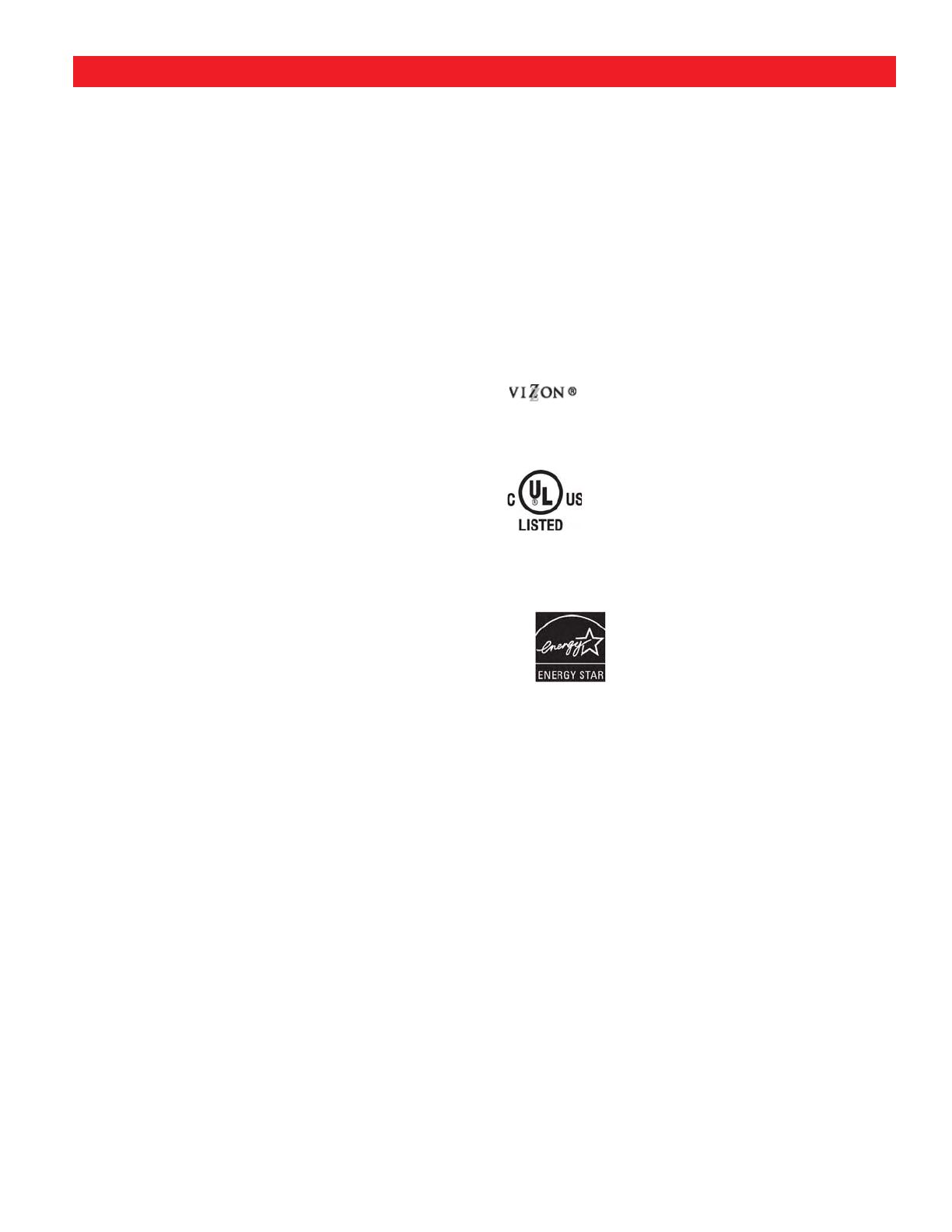
7
SPECIFICATIONS
SCREEN SIZE: 26" Wide Screen (Measured
Diagonally)
SCANNING FORMAT: 720p (All Signals are
Converted to 720p)
RESOLUTION: 1366 x 768 (WXGA)
RF ANTENNA INPUT: 75 ohm—Digital/Analog
POWER REQUIREMENT: Source: AC 120V, 60Hz
POWER CONSUMPTION: 104 Watts (Average)
SOUND: Two Speakers, size: 5 x 9 cm
MOUNTING BRACKET: Vesa Standard 100 x 100
AMPLIFIER: Built-in with 3.0W/ch
JACKS / CONNECTORS:
VIDEO1 Composite Video and Audio R/L
S-Video
VIDEO2 Component (Y/ Pb / Pr) with
Audio R/L Input
VIDEO3 Component (Y/ Pb / Pr) with
Audio R/L Input
DIGITAL AUDIO OUTPUT: Dolby® Digital (Coaxial Cable)
ANALOG AUDIO OUTPUT: Audio R/L
HDMI 1 INPUT: 19-pin connector
(Picture/Sound with HDCP)
HDMI1 with DVI Interface port
HDMI 2 INPUT: 19-pin connector
(Picture/Sound with HDCP)
SIZE AND WEIGHT (APPROXIMATELY):
Horizontal Dim. (Width): 26.7 in. (678mm)
Vertical Dim. (Height): 21.1 in. (537mm)
Depth Dim. (Thickness): 6.9 in. (176mm)
Weight: 23.6 (lbs.) 10.7 (Kg)
Specifications are subject to change without notice.
CAUTION: FCC Regulations state that improper modifications or un-
authorized changes to this unit may void the user’s authority
to operate the unit.
This symbol on the nameplate means the product is
Listed by Underwriters’ Laboratories Inc. It is designed
and manufactured to meet rigid U.L. safety standards
against risk of fire, casualty and electrical hazards.
Trademarks Information:
Manufactured under license from Dolby Laboratories. “Dolby” is a
trademark of Dolby Laboratories.
“As an ENERGY STAR
®
Partner, Sanyo
Manufacturing Corporation has determined
that this product meets the ENERGY STAR
®
guidelines for energy efficiency.”
with a double “Z” is a registered trademark of
Sanyo Manufacturing Corporation.

8
OPTIONAL FEATURES
WALL MOUNTING
Use the threaded inserts on the back of your DTV to
secure it using a wall mounting kit. (VESA standard inter-
face 100 x 100.)
Note: Wall Mounting kit is not supplied.
LCD Mounting screws measurements:
M4 Diameter, Length—10mm (maximum).
REMOVING THE DTV STAND
(Optional)
Tools Needed: Phillips screwdriver
Important Note: Place DTV face down on a padded
or cushioned surface to protect the screen and finish.
Handling by more than two people is recommended.
1
Remove four (4) screws from the metal bracket.
CAUTION: Hold the stand firmly as you remove the
last screw.
2
Carefully remove the DTV stand.
DTV BACK VIEW
POSITIONING THE LCD DTV
Always use an appropriate table or stand when positioning your DTV. Do not position the DTV
in a confined area. Allow adequate space for proper ventilation.
Note: All dimensions are in inches.

9
RIGHT SIDE PANEL (VIEWED FROM FRONT)
These keys operate exactly like the Remote Control keys.
(Go to page 26, for more detail information, if needed.)
POWER
VOLUME
+ –
CHANNEL
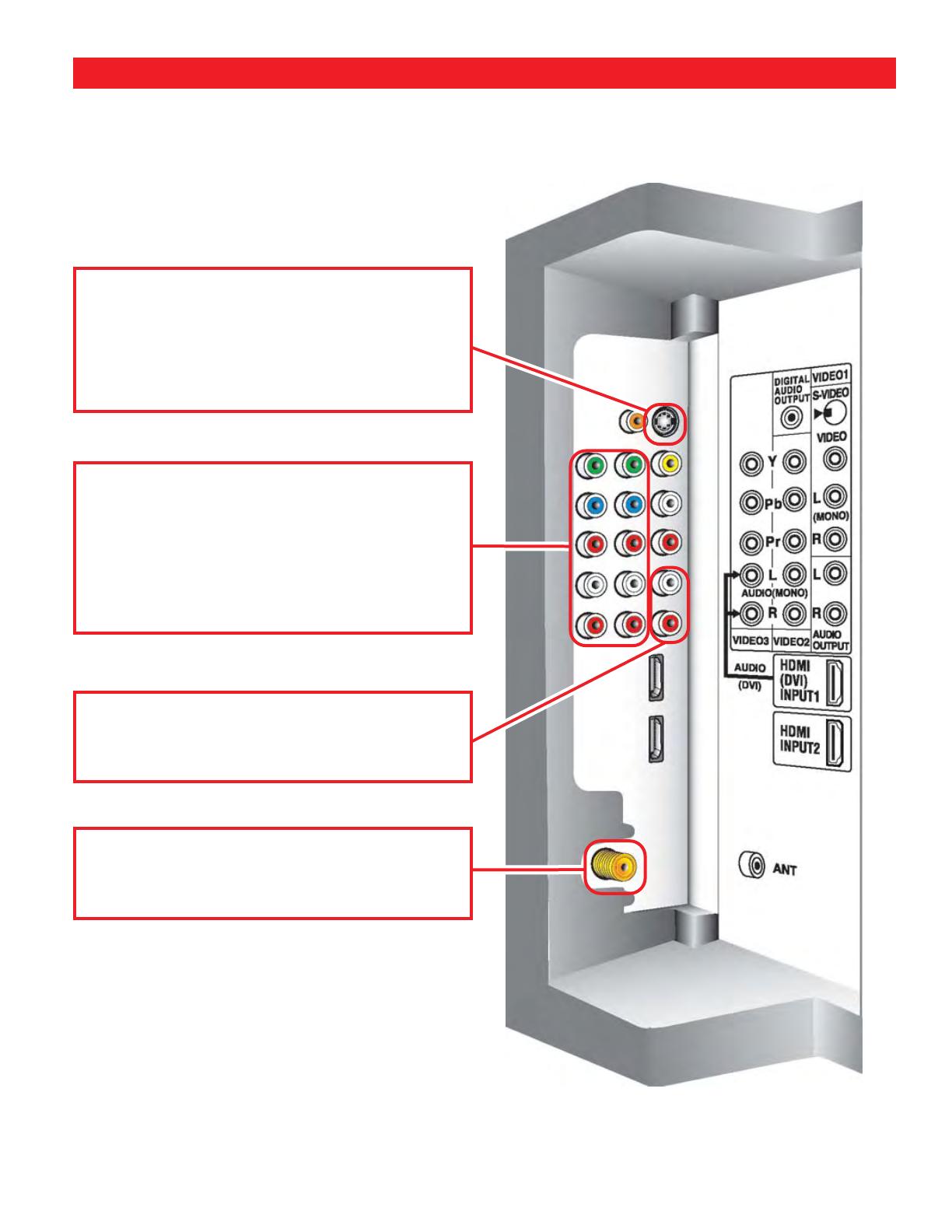
10
DTV BACK— RIGHT SIDE (VIEWED FROM BACK)
(CONTINUED ON NEXT PAGE.)
Analog Audio Out (L/R) Jacks—Connect
external audio equipment here.
See PAGE 25
for Audio Out jack connections.
S-Video Input (VIDEO1)—To enhance video
detail use the S-Video jack instead of the Video
jack, if available on your external equipment.
(S-Video connection will override a connection
to the Video input jack [VIDEO1]).
See PAGES
21 and 23 for S-Video connections.
Analog / Digital Antenna Input—Connect an
RF antenna or Analog Cable system to this
jack.
See PAGE 14 for Signal connection.
Component Video Input (VIDEO2 or
VIDEO3)—Connect digital video equipment
to the Y (green), Pb (blue), Pr (red) and Audio
L/R jacks. These jacks will automatically
detect the type of signal being received.
See
PAGES 18, 19, and 20 for Component jack
connections.
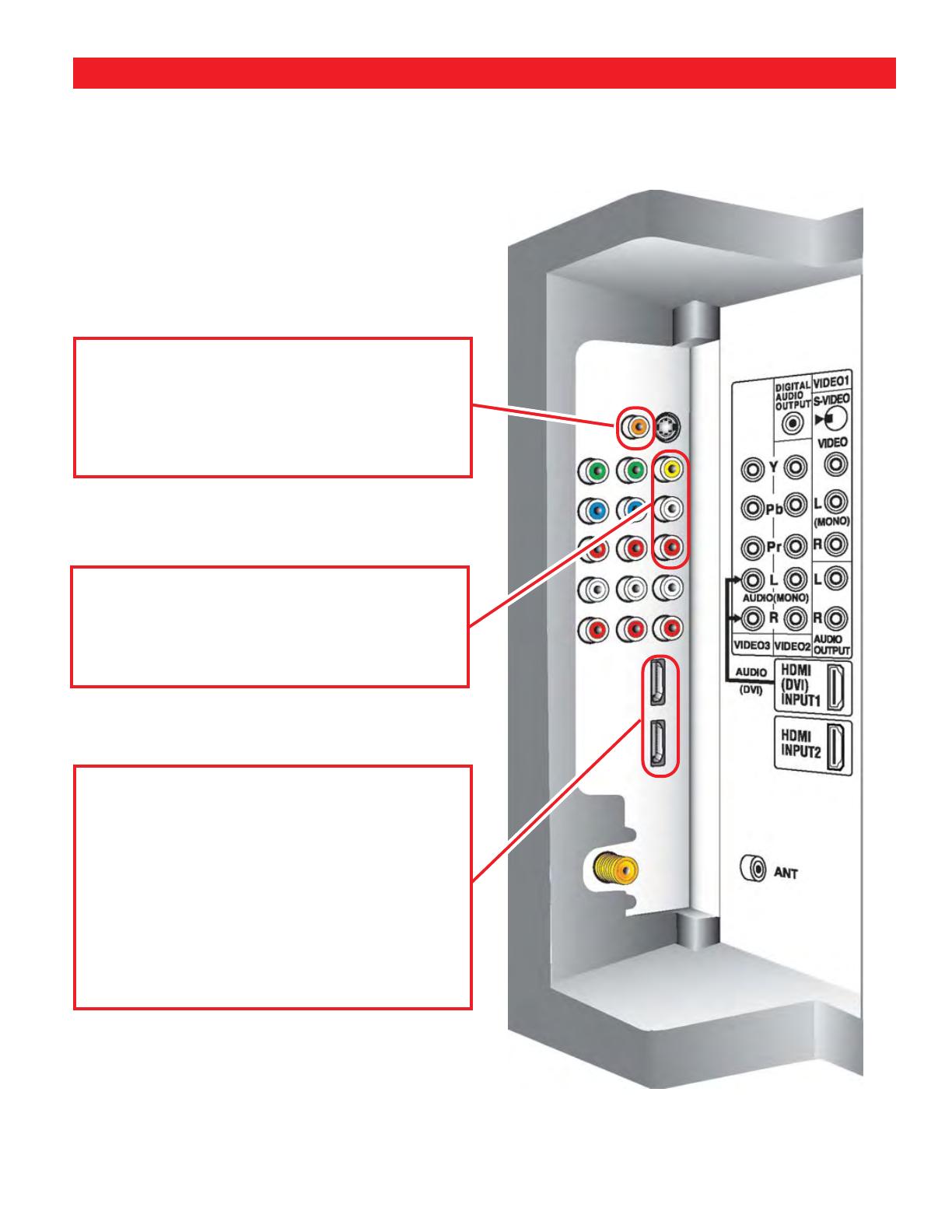
11
DTV BACK— RIGHT SIDE (VIEWED FROM BACK)
(Continued)
HDMI INPUT1/2 (High-Definition Multi-
media Interface)—Connect digital video
equipment to this jack. It takes only one cable
(not supplied) to communicate between HDMI
equipped audio/video devices and this DTV.
HDMI (DVI) INPUT1 jack is compatible with
DVI equipped AV devices. (Separate audio con-
nection and an adapter are required for DVI
device.)
See PAGES 16 and 17 for HDMI
(DVI) connection.
Audio/Video Input (VIDEO1)—Connect
analog video equipment here.
See PAGES 21,
22, and 23 for AV VIDEO1 jack connection.
Note: S-Video connection overrides the (Video1) com-
posite video connection.
Digital Audio Output—Use a Phono-Type
Coaxial Digital Audio Out Cable to connect
Digital Audio Output to an advanced stereo
home theater system equipped with Dolby
®
Digital 5.1.
See PAGE 24 for Digital Audio
Out jack connection.
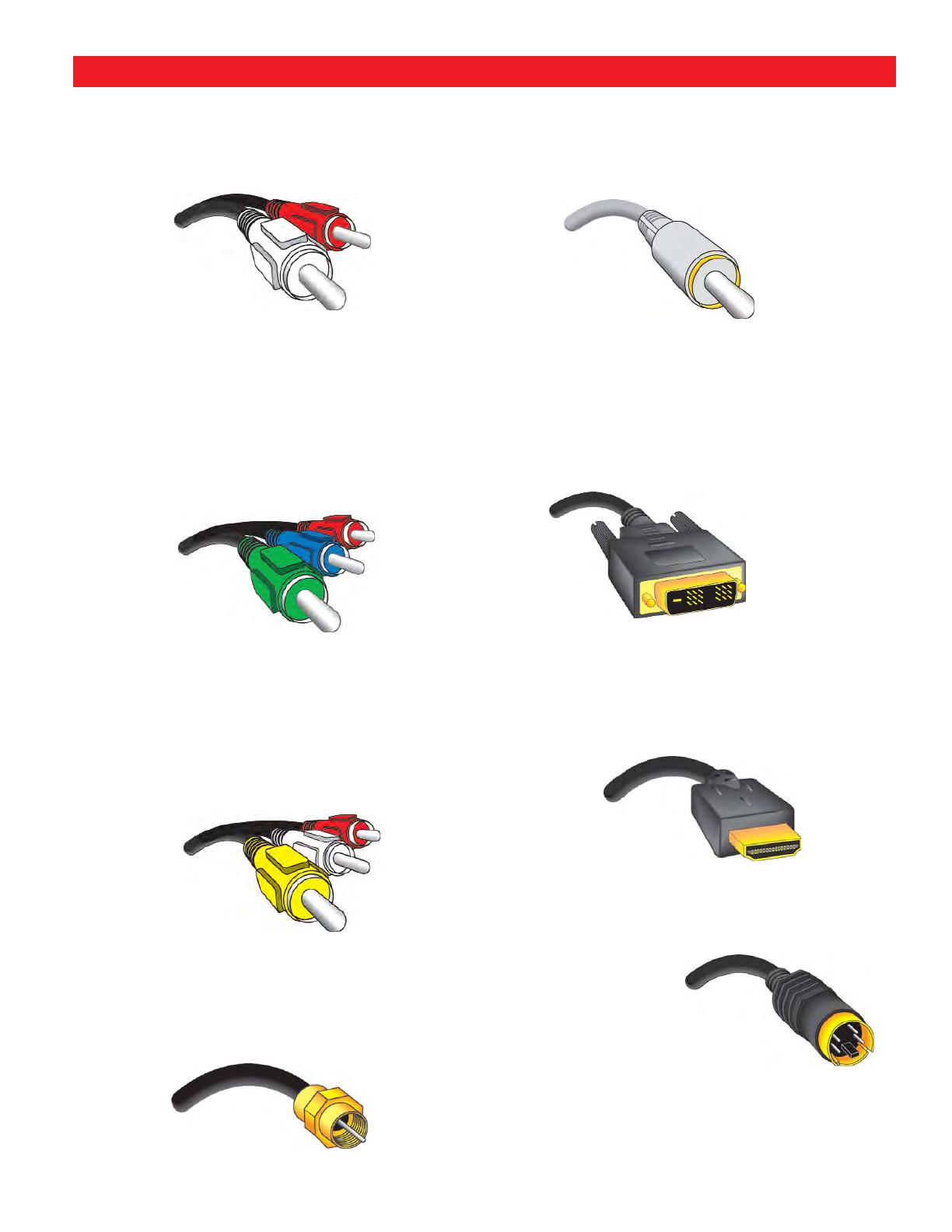
12
Coaxial Digital Audio—Use this cable to
connect the DTV‘s digital audio output to a
multichannel audio receiver.
DVI (Digital Visual Interface) Cable—Use
this cable to connect your digital video equip-
ment to the HDMI1 jack (adapter is required
(not supplied). Separate analog audio connec-
tions are required with this cable.
HDMI (High-Definition Multimedia Inter-
face) Cable—Use this one cable to receive
uncompressed digital video and audio, for the
ultimate picture resolution.
S-Video Cable—This cable provides separate
luminance and color signals for higher resolu-
tion and better picture
quality. Use this cable
instead of the regular
composite video
cable (RCA type),
when available.
NOTE: None of these
cables are sup-
plied with this DTV.
Audio Cables—Provides analog left/right
audio for your external equipment
connections.
Component: Y, Pb, Pr—Use these cables to
connect your component equipment. This
connection provides the best picture, but does
not include sound. (Cable colors: Y = green,
Pb = blue, and Pr = red.)
Composite Audio/Video (RCA type)—Use
these cables for standard analog audio/video
connections. Normally cables are color coded:
Yellow for Video, White for (L) Audio, and Red
for (R) Audio.
75 Ohm Coaxial Cable with F-Connector—
Used to connect a signal to your digital or
Analog RF Antenna In terminal.
GLOSSARY OF CABLES
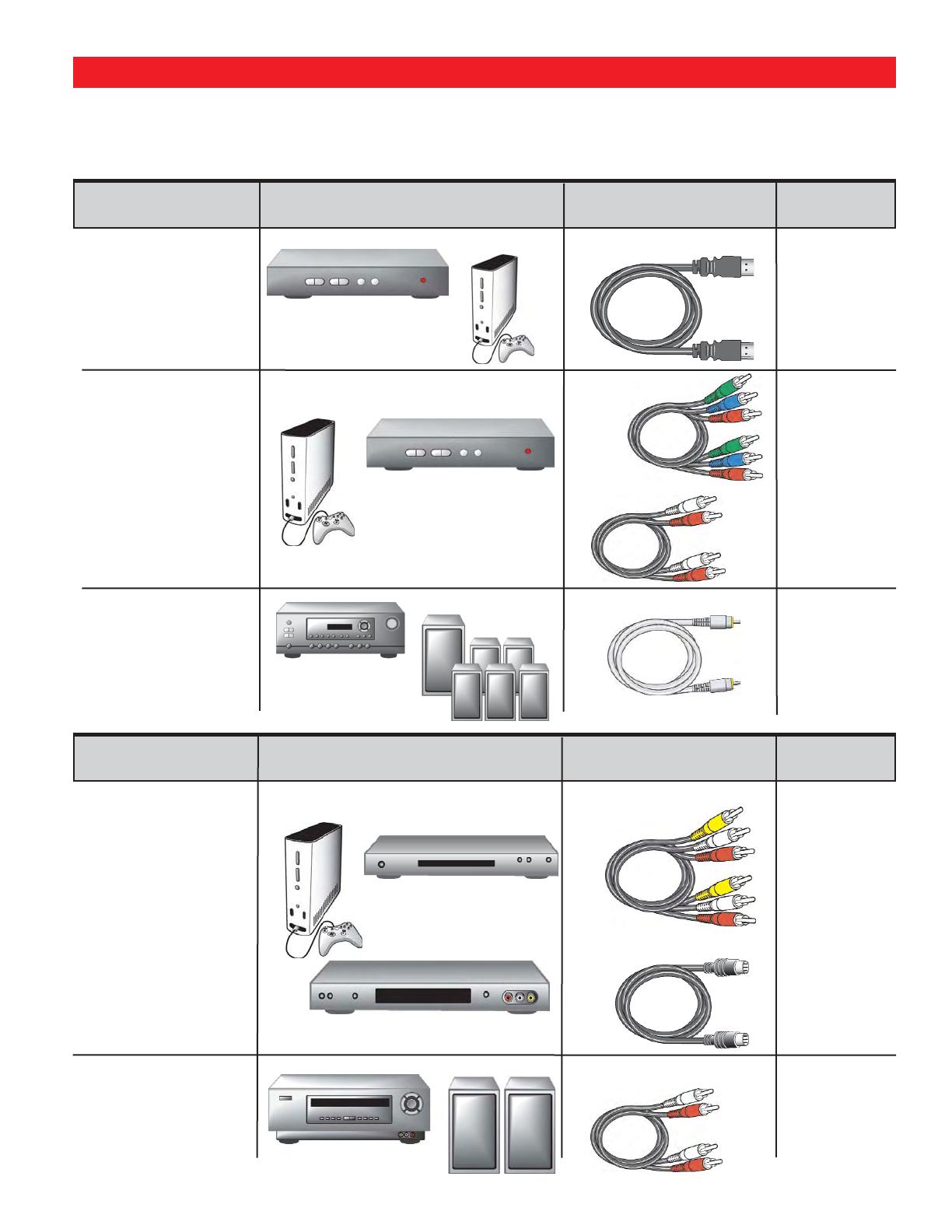
13
CHOOSE YOUR CONNECTION
Digital Signal Compatible External Cables Needed Go to
Connections Equipment
(Not Supplied)
Page
18
19
20
This DTV is designed to handle several different connec-
tions making it compatible with Digital and Analog
devices.
In order to receive the best performance from your DTV,
choose your connection using this chart; then go to the
specified page for detailed instructions.
COMPONENT
(Y, Pb, Pr) IN
Will accept HDTV,
EDTV, or SDTV Video
content.
(Requires separate
audio connections.)
COMPONENT VIDEO
CABLE
COMPOSITE VIDEO
OR
S-VIDEO IN
21
22
23
DIGITAL AUDIO
OUT
(Only available when
received as part of the
Digital RF signal dis-
played on-screen.)
COAXIAL DIGITAL
CABLE
24
ANALOG AUDIO
OUT JACKS
25
AUDIO CABLE
S-VIDEO CABLE
Analog Signal Compatible External Cables Needed Go to
Connections Equipment
(Not Supplied)
Page
COMPOSITE VIDEO
CABLE
AV RECEIVER
VCR
STEREO AMPLIFIER
SYSTEM
LEFT / RIGHT
ANALOG AUDIO IN
AUDIO CABLE
VIDEO GAME
VIDEO GAME
DVD PLAYER
HDMI
Will accept HDTV
(High Bandwidth
Video component)
19 PIN HDMI
DIGITAL SET-TOP BOX
or DVD PLAYER
VIDEO GAME
DIGITAL SET-TOP BOX
or DVD PLAYER
16
17
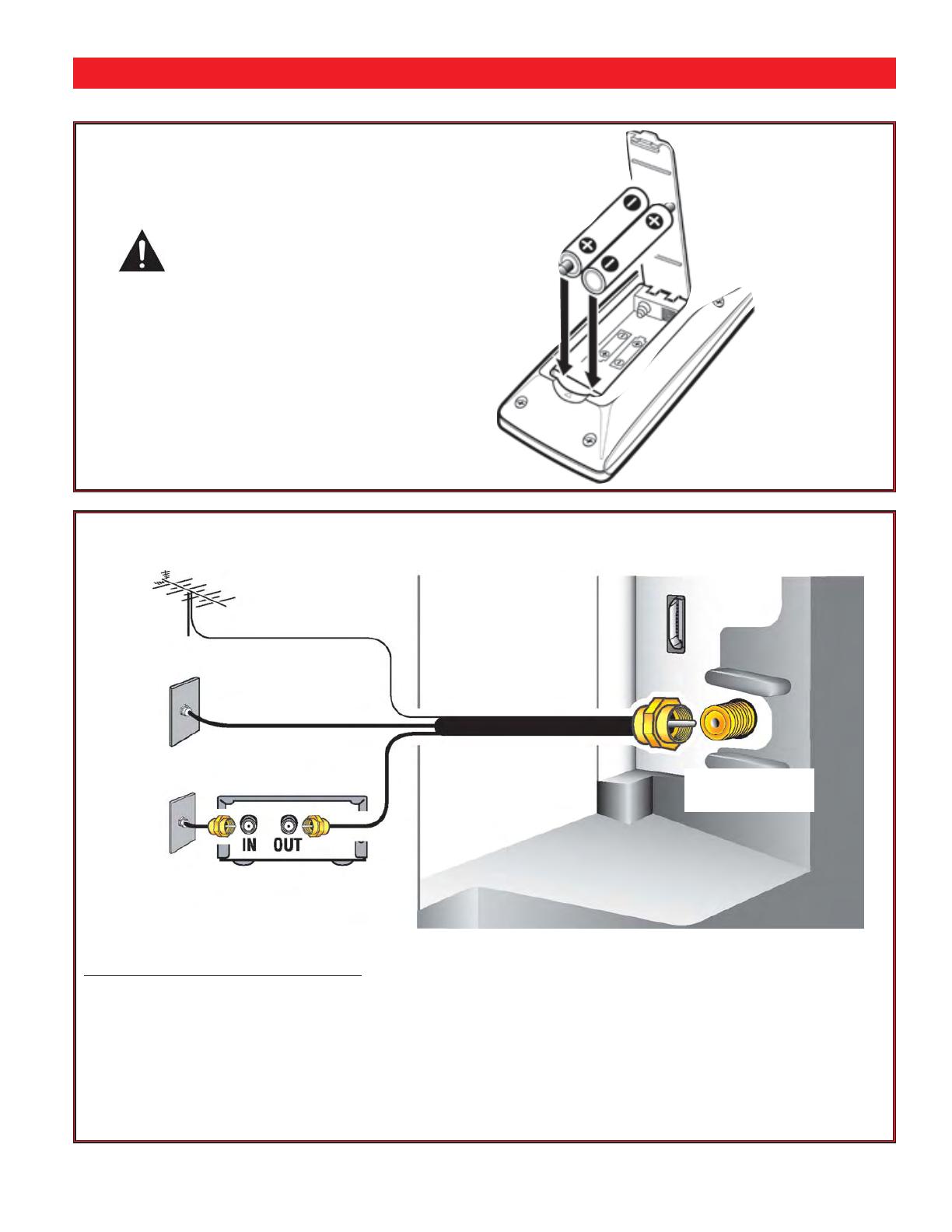
14
1
Install batteries in remote control (2AA, not included).
2
Connect Signal to the DTV’s Integrated Analog / Digital
75 ohm Antenna Input terminal.
GETTING STARTED (REQUIRED INITIAL SETUP)
PRECAUTIONS
To ensure safe operation, please observe the following
precautions:
Replace both batteries at the same time. Do not use a new
battery with a used battery.
Risk of explosion, if battery is replaced by an incorrect type
or installed incorrectly.
Do not expose the Remote Control Unit to moisture or
heat.
RF ANTENNA
CABLE
OR
CABLE BOX OR SATELLITE BOX
OR
ANALOG / DIGITAL
ANTENNA IN
THE TUNER IN THIS DTV CAN RECEIVE
:
1. Digital and / or Analog Off-Air Signals from an RF
antenna.
OR
2. Analog or ClearQAM cable channels.
Note:You must search for ClearQAM channels using
the “Digital Cable Search” menu option.
OR
3. The output from an external device such as; a VCR
or cable box.
Signals from a Set-top (STB) Box should be received
through the Video 1, 2, or 3, or HDMI Input 1 or 2 jacks.
This DTV can receive ANY unscrambled RF signal
being broadcast.
(CONTINUED ON NEXT PAGE.)
Match the “+” and “–”
signs on the batteries with
marks inside the remote
control.
DTV RIGHT SIDE (VIEWED FROM BACK)
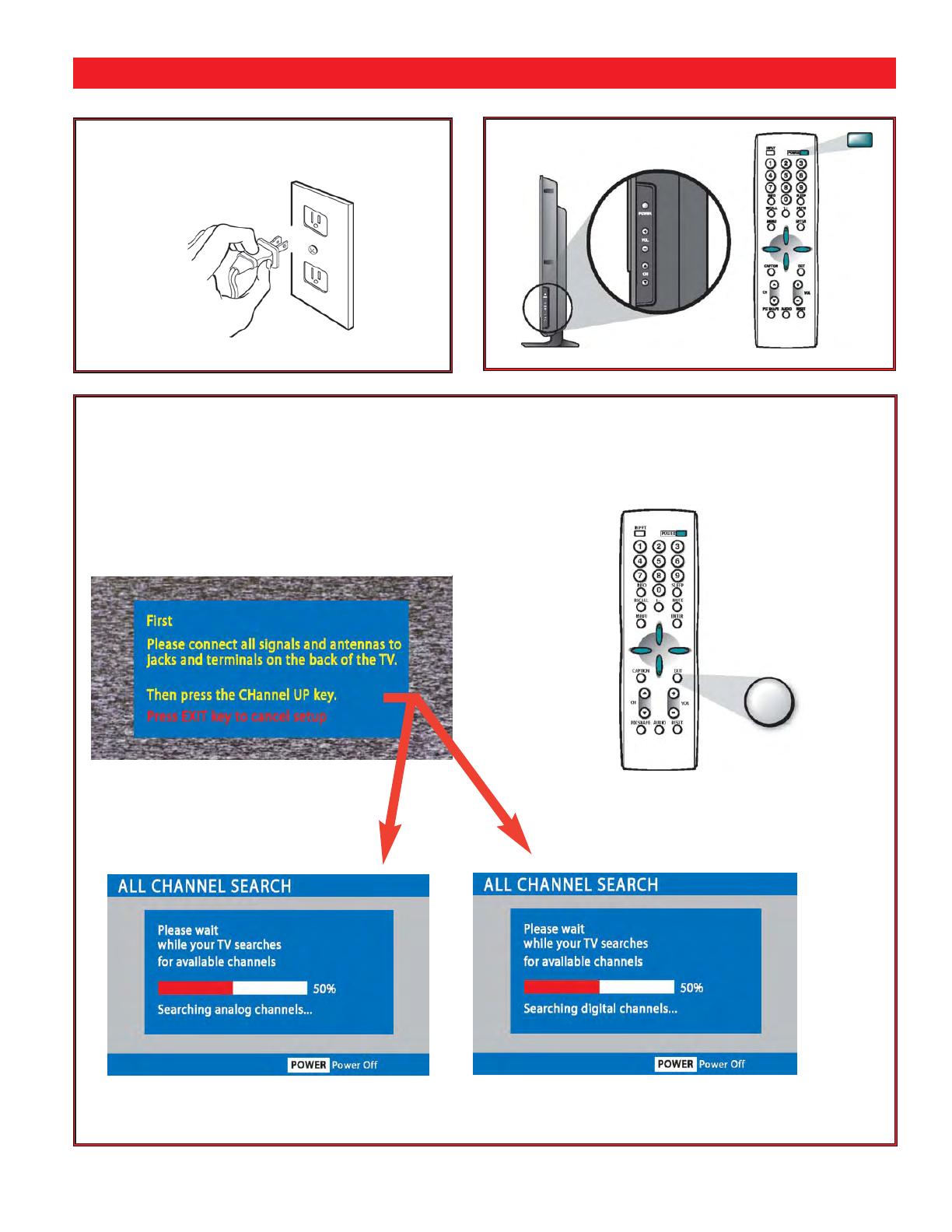
15
3
Plug AC Power Cord (supplied) into an
electrical outlet as shown here.
5
Perform “All Channel Search.” The All Channel
Search will search for off-air digital and analog chan-
nels, and analog cable channels. The DTV can
receive cable or off-air channels, but not at the same
time. If after two searches the DTV still fails to
detect any channels, the DTV will tune to Video1.
ANALOG CHANNELS
Note: If
EXIT
is pressed, the DTV will skip
Channel Search and tune to Video1
without storing any channels in the
Channel Map databases.
DIGITAL CHANNELS
To 120V AC outlet.
GETTING STARTED (REQUIRED INITIAL SETUP)
Continued
INITIAL ON-SCREEN ALL CHANNEL SEARCH
4
Press the POWER key.
(Follow on-screen instructions).
EXIT

16
HDMI CONNECTIONS (INCLUDES HDCP COPY PROTECTION)—
Receiving
the ultimate picture
HDMI CABLE
[Gently insert this cable into HDMI
jack for Audio/ Video input.]
DVD PLAYER
(or similar device)
HDMI INPUT 2 CONNECTION:
Connection Option 1
DTV HDMI INPUT 1 / 2
GAME
SYSTEM
REMOTE CONTROL
INPUT
1
Connect the external equipment’s HDMI Output to a DTV HDMI Input.
2
Press INPUT to select HDMI 1 or 2 to match your connection.
OPERATING TIPS:
HDMI INPUT2 and HDMI INPUT1 jacks
have identical functions with HDMI
INPUT1 having an additional feature for
DVI connection. Compatible video
devices can be connected to either set
of jacks.
Refer to the owner’s manuals and
user’s guides that came with your
external equipment for connection
options.
HELPFUL HINTS (PROBLEMS/SOLUTIONS)
SYMPTOM CHECK THESE CONDITIONS TRY THESE SOLUTIONS
“No Signal” will appear randomly
on the screen when no signal is
detected at the HDMI jack.
Check Audio/Video connections.
Check external equipment
connections.
Check external equipment setting.
Press the INPUT key.
Switch on external equipment.
Set external equipment output
connections to match input
connections.
If you continue to experience problems, please call toll free
1-800-877-5032. We can Help!
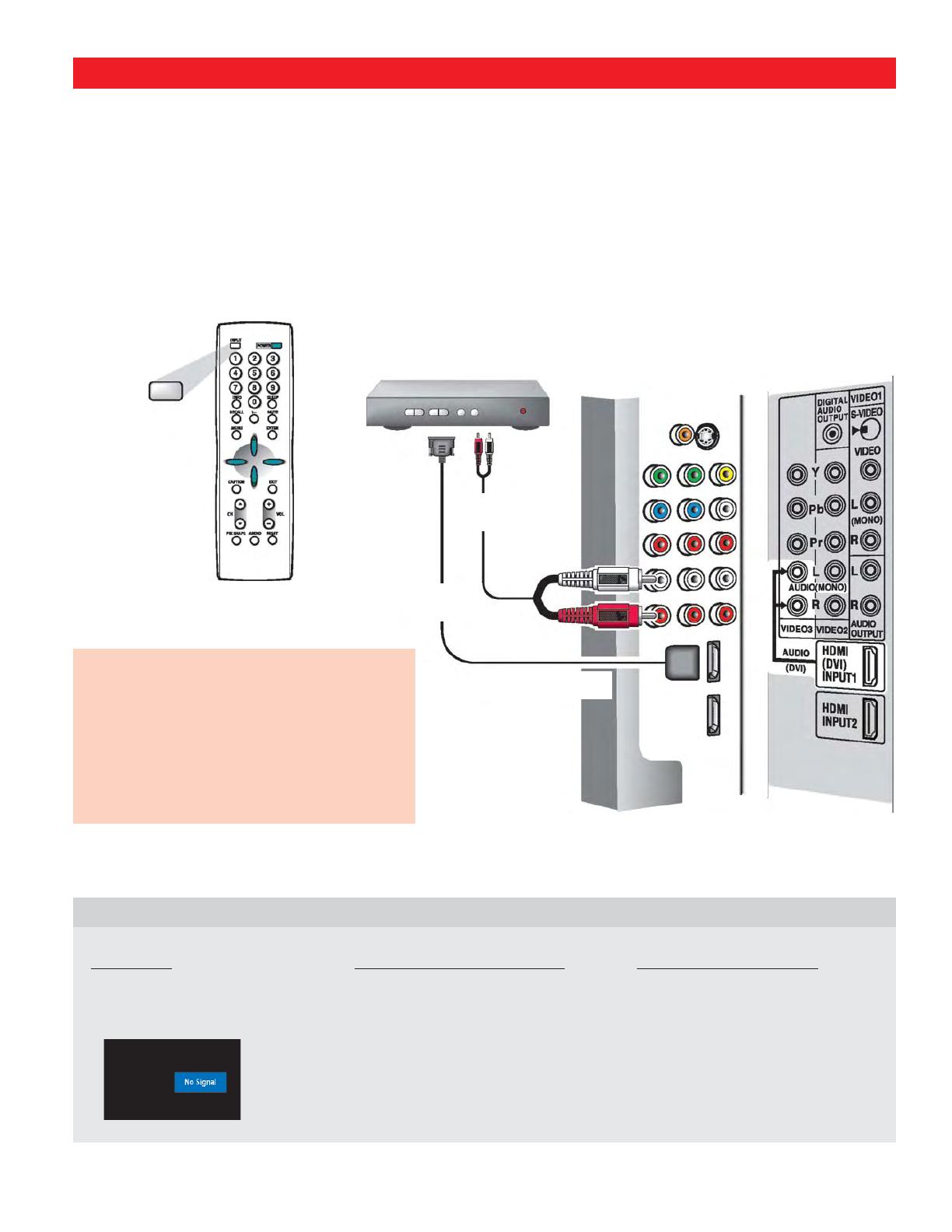
17
HDMI TO DVI CABLE
(CABLES NOT
SUPPLIED.)
DVI TO HDMI INPUT1 CONNECTIONS (INCLUDES HDCP COPY
PROTECTION)—
Receiving the ultimate picture
HDMI INPUT1 CONNECTION:
Connection Option 2
1
Connect the Set-top Box (STB) DVI Output to the
DTV’s HDMI INPUT1.
2
Connect the STB Audio out to the DTV’s
VIDEO3 Audio In L / R.
3
Press INPUT to select HDMI 1 to view the digital
program.
IMPORTANT FACT:
Only the HDMI INPUT1 jack can
accept a DVI (digital video interface) signal.
Note:Check with your local electronics store for a DVI to
HDMI Adapter Cable that matches your equipment
and the DTV.
SET-TOP BOX
(or similar device)
OPERATING TIPS:
The VIDEO 3 audio jacks are used to receive
the audio from the DVI device. These video
jacks cannot be used when a DVI device is
connected.
Refer to the owner’s manuals and user’s
guides that came with your external equip-
ment for connection options.
HELPFUL HINTS (PROBLEMS/SOLUTIONS)
SYMPTOM CHECK THESE CONDITIONS TRY THESE SOLUTIONS
“No Signal” will appear randomly
on the screen when no signal is
detected at the HDMI jack.
Check Audio/Video connections.
Check external equipment
connections.
Check external equipment setting.
Press the INPUT key.
Switch on external equipment.
Set external equipment output
connections to match input
connections.
If you continue to experience problems, please call toll free
1-800-877-5032. We can Help!
AUDIO
CABLE
DTV HDMI INPUT1
REMOTE CONTROL
INPUT

18
SET-TOP BOX
(HD Satellite, HD Cable, etc.)
1
Connect a Component Cable to the VIDEO2 Green,
Blue, and Red video jacks.
2
Connect an Audio Cable to the matching VIDEO2
White and Red audio jacks.
3
Press INPUT to select Video 2 to view the program.
Note: VIDEO2 and VIDEO3 jacks have identical functions.
Compatible video devices can be connected to either
or both sets of jacks.
VIDEO2 & 3 COMPONENT JACKS:
Connection Option 1
GREEN, BLUE, RED
VIDEO JACKS
CONNECTING A SET-TOP (STB)
DTV VIDEO2
AUDIO L/R
JACKS
OPERATING TIP:
Refer to the owner’s manuals and user’s guides
that came with your external equipment for
connection options.
HELPFUL HINTS (PROBLEMS/SOLUTIONS)
SYMPTOM CHECK THESE CONDITIONS TRY THESE SOLUTIONS
“No Signal” will appear randomly
on the screen when no signal is
detected at the video jack.
Check Audio/Video connections.
Check external equipment
connections.
Check external equipment setting.
Press the INPUT key.
Switch on external equipment.
Set external equipment output
connections to match input
connections.
If you continue to experience problems, please call toll free
1-800-877-5032. We can Help!
REMOTE CONTROL
INPUT

19
1
Connect a Component Cable to the VIDEO3 Green,
Blue, and Red video jacks.
2
Connect an Audio Cable to the matching VIDEO3
White and Red audio jacks.
3
Press INPUT to select Video 3 to view the program.
Note: VIDEO2 and VIDEO3 jacks have identical functions.
Compatible video devices can be connected to either
or both sets of jacks.
CONNECTING A DVD PLAYER
DVD PLAYER
(HD Satellite,
HD Cable, etc.)
GREEN, BLUE, RED
VIDEO JACKS
DTV VIDEO3
AUDIO L/R
JACKS
OPERATING TIP:
Refer to the owner’s manuals and user’s
guides that came with your external equipment
for connection options.
VIDEO2 & 3 COMPONENT JACKS:
Connection Option 2
HELPFUL HINTS (PROBLEMS/SOLUTIONS)
SYMPTOM CHECK THESE CONDITIONS TRY THESE SOLUTIONS
“No Signal” will appear randomly
on the screen when no signal is
detected at the video jack.
Check Audio/Video connections.
Check external equipment
connections.
Check external equipment setting.
Press the INPUT key.
Switch on external equipment.
Set external equipment output
connections to match input
connections.
If you continue to experience problems, please call toll free
1-800-877-5032. We can Help!
REMOTE CONTROL
INPUT

20
VIDEO2 & 3 COMPONENT JACKS:
Connection Option 3
1
Connect a Component Cable to the VIDEO2 / 3
Green, Blue, and Red video jacks.
2
Connect an Audio Cable to the VIDEO2 / 3 White
and Red audio jacks.
3
Press INPUT to select Video 2 or Video 3 to view
the program.
CONNECTING A GAME SYSTEM
GAME
SYSTEM
GREEN, BLUE,
RED VIDEO
JACKS
DTV VIDEO2
OPERATING TIPS:
Press the INPUT key after connecting cables to access the VIDEO2
or VIDEO3 input. There is NO need to tune to a blank channel.
VIDEO2 and VIDEO3 jacks have identical functions. Compatible
video devices can be connected to either or both sets of jacks.
Refer to the owner’s manuals and user’s guides that came with
your external equipment for connection options.
SYMPTOM CHECK THESE CONDITIONS TRY THESE SOLUTIONS
“No Signal” will appear randomly
on the screen when no signal is
detected at the video jack.
Check Audio/Video connections.
Check external equipment
connections.
Check external equipment setting.
Press the INPUT key.
Switch on external equipment.
Set external equipment output
connections to match input
connections.
If you continue to experience problems, please call toll free
1-800-877-5032. We can Help!
HELPFUL HINTS (PROBLEMS/SOLUTIONS)
AUDIO L/R
JACKS
REMOTE CONTROL
INPUT
/