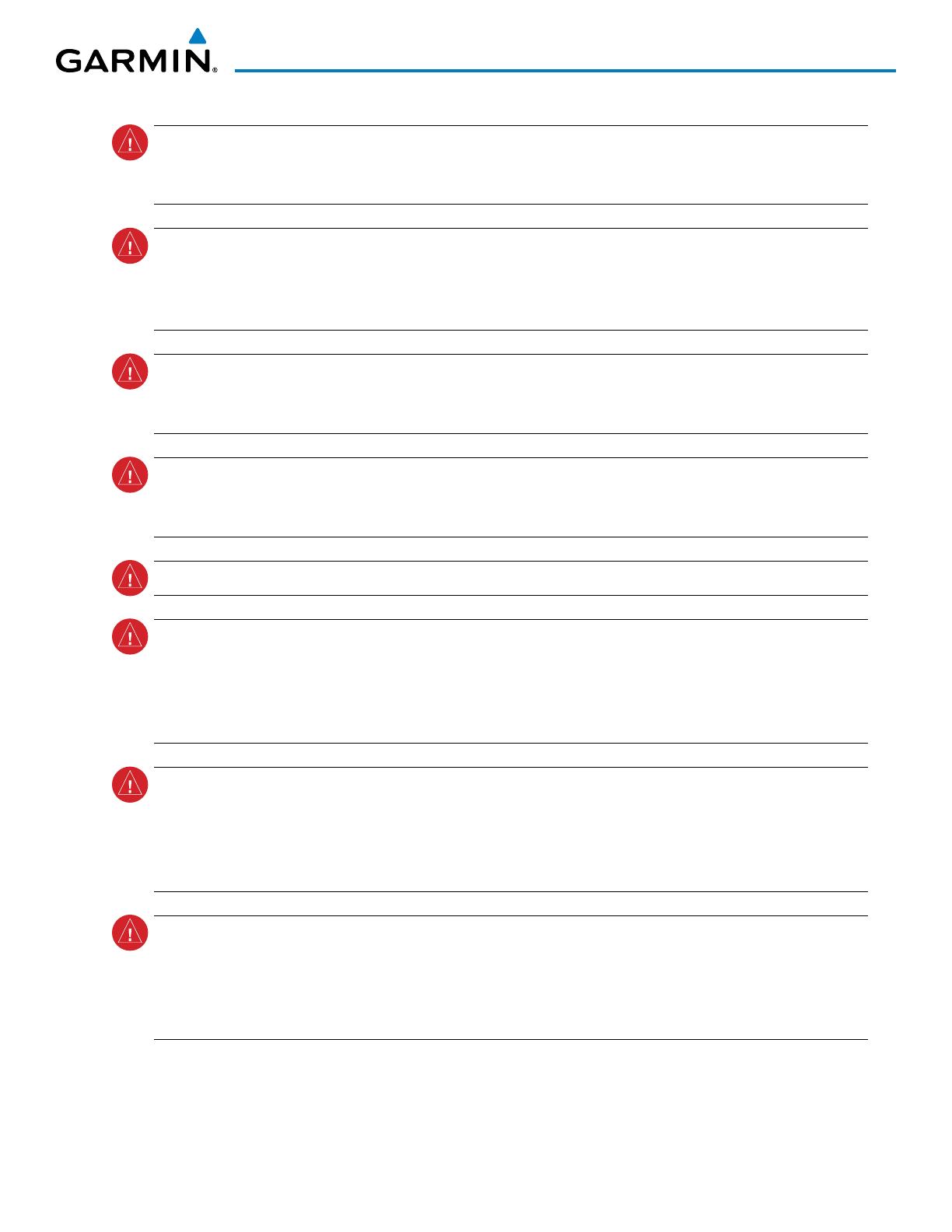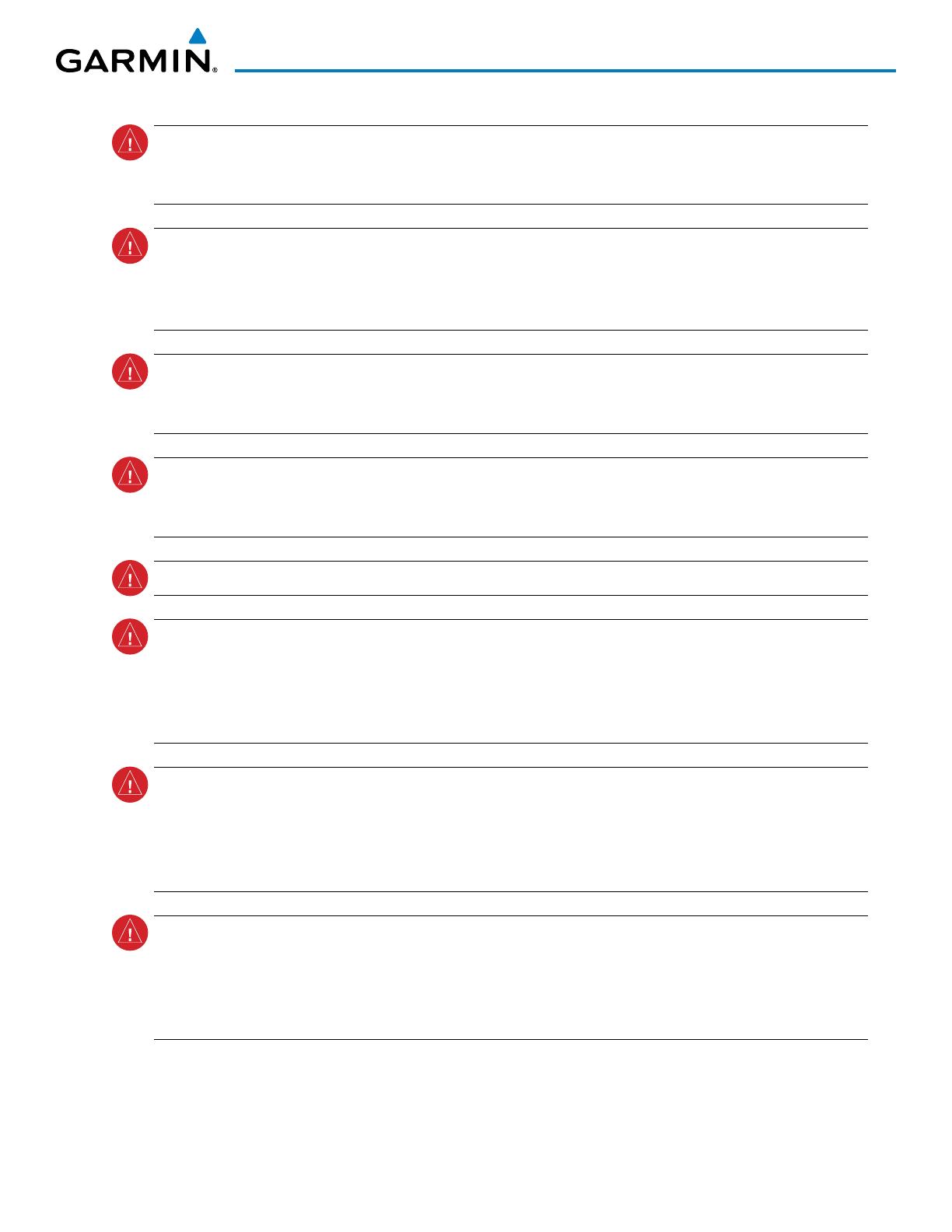
190-00760-00 Rev. D
Garmin Integrated Avionics System Search and Rescue Pilot’s Guide
i
WARNINGS, CAUTIONS, AND NOTES
WARNING: The displayed minimum safe altitudes (MSAs) are only advisory in nature and should not be
relied upon as the sole source of obstacle and terrain avoidance information. Always refer to current
aeronautical charts for appropriate minimum clearance altitudes.
WARNING: The altitude calculated by GPS receivers is geometric height above Mean Sea Level and could vary
significantly from the altitude displayed by pressure altimeters, such as the GDC 74A Air Data Computer, or
other altimeters in aircraft. GPS altitude should never be used for vertical navigation. Always use pressure
altitude displayed by the PFD or other pressure altimeters in aircraft.
WARNING: Do not use outdated database information. Databases used in the system must be updated
regularly in order to ensure that the information remains current. Pilots using any outdated database do so
entirely at their own risk.
WARNING: Do not use basemap (land and water data) information for primary navigation. Basemap data is
intended only to supplement other approved navigation data sources and should be considered as an aid to
enhance situational awareness.
WARNING:
For safety reasons, operational procedures must be learned on the ground.
WARNING:
The Garmin system, as installed in this aircraft, has a very high degree of functional integrity.
However, the pilot must recognize that providing monitoring and/or self-test capability for all conceivable
system failures is not practical. Although unlikely, it may be possible for erroneous operation to occur
without a fault indication shown by the system. It is thus the responsibility of the pilot to detect such an
occurrence by means of cross-checking with all redundant or correlated information available in the cockpit.
WARNING:
The United States government operates the Global Positioning System and is solely responsible
for its accuracy and maintenance. The GPS system is subject to changes which could affect the accuracy
and performance of all GPS equipment. Portions of the Garmin system utilize GPS as a precision electronic
NAVigation AID (NAVAID). Therefore, as with all NAVAIDs, information presented by the system can be
misused or misinterpreted and, therefore, become unsafe.
WARNING:
To reduce the risk of unsafe operation, carefully review and understand all aspects of the Pilot’s
Guide documentation and the approved aircraft documentation. Thoroughly practice basic operation prior
to actual use. During flight operations, carefully compare indications from the system to all available
navigation sources, including the information from other NAVAIDs, visual sightings, charts, etc. For safety
purposes, always resolve any discrepancies before continuing navigation.