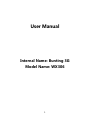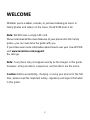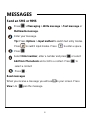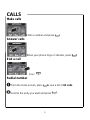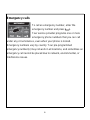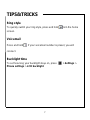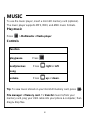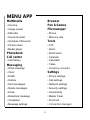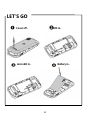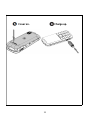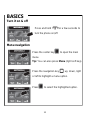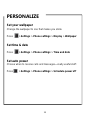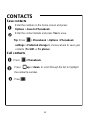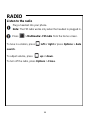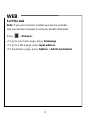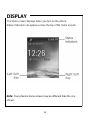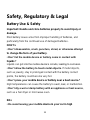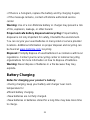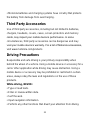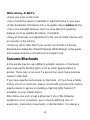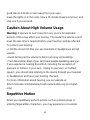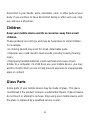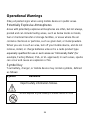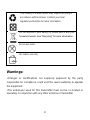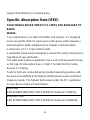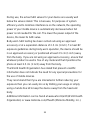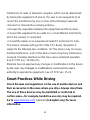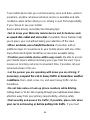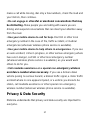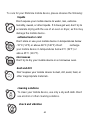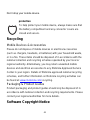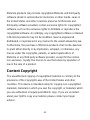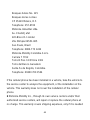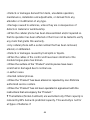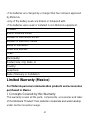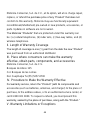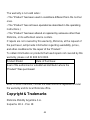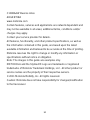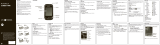Motorola MOTO WX306 User manual
- Category
- Mobile phones
- Type
- User manual

1
User Manual
Internal Name: Bunting 3G
Model Name: WX306

2
WELCOME
Whether you‟re a talker, a texter, or just love listening to music or
taking photos and videos on the move, the WX306 does it all.
Note: WX306 uses a single SIM card.
We‟ve crammed all the main features of your phone into this handy
guide—you can even take the guide with you.
If you‟d like even more information about how to use your new WX306,
visit www.motorola.com/support.
So, let‟s go.
Note: Your phone may not appear exactly as the images in this guide.
However, all key locations, sequences, and functions are the same.
Caution: Before assembling, charging, or using your phone for the first
time, please read the important safety, regulatory and legal information
in this guide.

3
YOUR PHONE
Messages

4
MESSAGES
Send an SMS or MMS
Press > Messaging > Write message > Text message or
Multimedia message.
Enter your message.
Tip: Press Options > Input method to switch text entry modes.
Press to switch input modes. Press to enter a space.
Press .
Select Enter number, enter a number and press , or select
Add from Phonebook and scroll to a contact. Press to
select a contact.
Press .
Read messages
When you receive a message you will see on your screen. Press
View > to open the message.

5
CALLS
Make calls
Enter a number and press .
Answer calls
When your phone rings or vibrates, press .
End a call
Press
Redial number
From the home screen, press to see a list of All calls.
Scroll to the entry you want and press .

6
Emergency calls
To call an emergency number, enter the
emergency number and press .
Your service provider programs one or more
emergency phone numbers that you can call
under any circumstances, even when your phone is locked.
Emergency numbers vary by country. Your pre-programmed
emergency number(s) may not work in all locations, and sometimes an
emergency call cannot be placed due to network, environmental, or
interference issues.

7
TIPS&TRICKS
Ring style
To quickly switch your ring style, press and hold from the home
screen.
Voicemail
Press and hold . If your voicemail number is preset, you will
connect.
Backlight time
To set how long your backlight stays on, press > Settings >
Phone settings > LCD backlight.
Music

8
MUSIC
To use the music player, insert a microSD memory card (optional).
The music player supports MP3, MIDI, and AMR music formats.
Play music
Press > Multimedia > Media player
Controls
function
play/pause Press .
next/previous Press right or left.
song
volume Press up or down.
Tip: To view music stored on your microSD memory card, press >
File manager > Memory card. To transfer music to/from your
memory card, plug your USB cable into your phone & computer, then
drag & drop files.

9
MENU APP
Multimedia
• Camera
• Image viewer
• FM radio
• Sound recorder
• Schedule FM record
• Picture share
• Media player
Phonebook
Call center
• Call history
Messaging
• Write message
• Inbox
• Drafts
• Outbox
• Sent messages
• Delete messages
• Email
• Broadcast message
• Templates
• Message settings
Browser
Fun & Games
File manager
• Phone
• Memory card
Tools
• STK
• Alarm
• World clock
• Calendar
• Calculator
• Tasks
• Currency converter
Settings
• Phone settings
• Call settings
• Network settings
• Security settings
• Connectivity
• Master Clear
• Shortcuts
• Connection manager

10
LET’S GO
Cover off. SIM in.
microSD in. Battery in.

11
Cover on. Charge up.

12
BASICS
Turn it on & off
Press and hold for a few seconds to
turn the phone on/off.
Menu navigation
Press the center key to open the main
menu.
Tip: You can also press Menu (right soft key).
Press the navigation key up, down, right
or left to highlight a menu option.
Press to select the highlighted option.
Personalize

13
PERSONALIZE
Set your wallpaper
Change the wallpaper to one that makes you smile.
Press > Settings > Phone settings > Display > Wallpaper
Set time & date
Press > Settings > Phone settings > Time and date
Set auto power
Choose when to receive calls and messages—really useful stuff:
Press > Settings > Phone settings > Schedule power off
Contacts

14
CONTACTS
Save contacts
Enter the number on the home screen and press
Options > Save to Phonebook.
Enter the contact details and press Yes to save.
Tip: Press > Phonebook > Options >Phonebook
settings > Preferred storage to choose where to save your
contacts (To SIM, or To phone).
Call contacts
Press > Phonebook.
Press up or down, to scroll through the list to highlight
the contact‟s number.
Press .

15
PHONTS& VIDEOS
Take photos & videos
To use the camera or video recorder, press > Multimedia >
Camera.
Press to take your photo. Then to:
• Send photos by Bluetooth press Options > Forward > Via
Bluetooth.
• Send photos by MMS press Options > Forward > As multimedia
message.
• To delete the photo, press Options > Delete
• To return to the viewfinder, press Back.
Tip: To set where your photos are stored press Settings> camera>
settings > Adv.settings > Storage > Phone or Memory card.
To set where your videos are stored press Settings >Adv.settings >
Storage > Phone or Memory card.
To transfer photos or videos to/from your memory card, plug your
USB cable into your phone & computer, then drag & drop files.
Ra

16
RADIO
Listen to the radio
Plug a headset into your phone.
Note: The FM radio works only when the headset is plugged in.
Press > Multimedia> FM radio from the home screen.
To tune in a station, press left or right or press Options > Auto
search.
To adjust volume, press up or down.
To turn off the radio, press Options > Close.
Bluetooth

17
WEB
Surf the web
Note: If you can‟t connect, contact your service provider.
Use your phone‟s browser to surf your favorite Web sites.
Press > Browser.
• To go to your home page, press Homepage.
• To go to a Web page, press Input address.
• To bookmark a page, press Options > Add to bookmarks.

18
DISPLAY
The home screen displays when you turn on the phone.
Status indicators can appear across the top of the home screen:
Note: Your phone‟s home screen may be different than the one
shown.

19
Safety, Regulatory & Legal
Battery Use & Safety
Important: Handle and store batteries properly to avoid injury or
damage.
Most battery issues arise from improper handling of batteries, and
particularly from the continued use of damaged batteries.
DON’Ts
• Don’t disassemble, crush, puncture, shred, or otherwise attempt
to change the form of your battery.
• Don’t let the mobile device or battery come in contact with
liquids.*
Liquids can get into the mobile device‟s circuits, leading to corrosion.
• Don’t allow the battery to touch metal objects. If metal objects,
such as jewelry, stay in prolonged contact with the battery contact
points, the battery could become very hot.
• Don’t place your mobile device or battery near a heat source.*
High temperatures can cause the battery to swell, leak, or malfunction.
• Don’t dry a wet or damp battery with an appliance or heat source,
such as a hair dryer or microwave oven.
DOs
• Do avoid leaving your mobile device in your car in high

20
temperatures.*
• Do avoid dropping the mobile device or battery.* Dropping these
items, especially on a hard surface, can potentially cause damage.*
• Do contact your service provider or Motorola if your mobile
device or battery has been damaged by dropping, liquids or high
temperatures.
* Note: Always make sure that the battery compartment and any
connector covers are closed and secure to avoid direct exposure of the
battery to any of these conditions, even if your product information
states that your mobile device can resist damage from these
conditions.
Important: Motorola recommends you always use
Motorola-branded batteries and chargers for quality assurance
and safeguards. Motorola‟s warranty does not cover damage to the
mobile device caused by non-Motorola batteries and/or chargers. To
help you identify authentic Motorola batteries from
non-original or counterfeit batteries (that may not have adequate safety
protection), Motorola provides holograms on its batteries. You should
confirm that any battery you purchase has a “Motorola Original”
hologram. If you see a message on your display such as Invalid
Battery or Unable to Charge, take the following steps:
• Remove the battery and inspect it to confirm that it has a
“Motorola Original” hologram;
• If there is no hologram, the battery is not a Motorola battery;
Page is loading ...
Page is loading ...
Page is loading ...
Page is loading ...
Page is loading ...
Page is loading ...
Page is loading ...
Page is loading ...
Page is loading ...
Page is loading ...
Page is loading ...
Page is loading ...
Page is loading ...
Page is loading ...
Page is loading ...
Page is loading ...
Page is loading ...
Page is loading ...
Page is loading ...
Page is loading ...
Page is loading ...
Page is loading ...
Page is loading ...
Page is loading ...
Page is loading ...
Page is loading ...
Page is loading ...
Page is loading ...
Page is loading ...
Page is loading ...
-
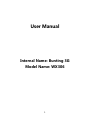 1
1
-
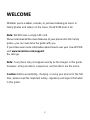 2
2
-
 3
3
-
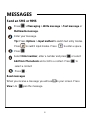 4
4
-
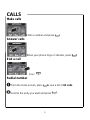 5
5
-
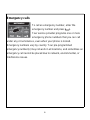 6
6
-
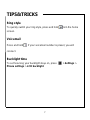 7
7
-
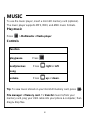 8
8
-
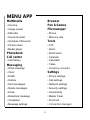 9
9
-
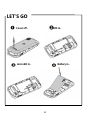 10
10
-
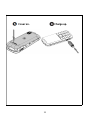 11
11
-
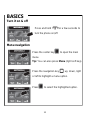 12
12
-
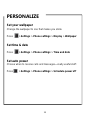 13
13
-
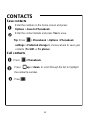 14
14
-
 15
15
-
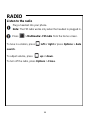 16
16
-
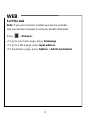 17
17
-
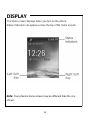 18
18
-
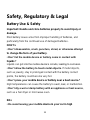 19
19
-
 20
20
-
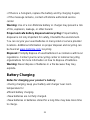 21
21
-
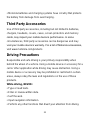 22
22
-
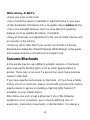 23
23
-
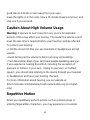 24
24
-
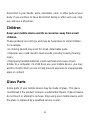 25
25
-
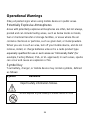 26
26
-
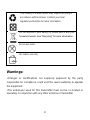 27
27
-
 28
28
-
 29
29
-
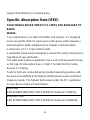 30
30
-
 31
31
-
 32
32
-
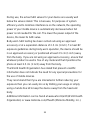 33
33
-
 34
34
-
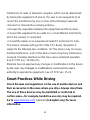 35
35
-
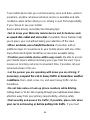 36
36
-
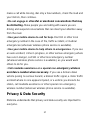 37
37
-
 38
38
-
 39
39
-
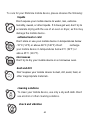 40
40
-
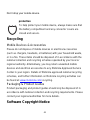 41
41
-
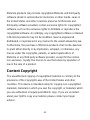 42
42
-
 43
43
-
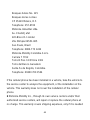 44
44
-
 45
45
-
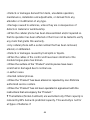 46
46
-
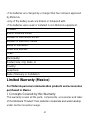 47
47
-
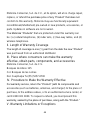 48
48
-
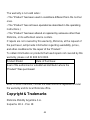 49
49
-
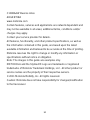 50
50
Motorola MOTO WX306 User manual
- Category
- Mobile phones
- Type
- User manual
Ask a question and I''ll find the answer in the document
Finding information in a document is now easier with AI
Related papers
-
 Motorola W W230a Quick start guide
Motorola W W230a Quick start guide
-
Motorola MOTO WX290 Getting Started Manual
-
Motorola GRANT User manual
-
Motorola MOTO WX265 Getting Started Manual
-
Motorola MOTORIZR Z6 User manual
-
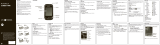 Motorola EX EX132 Quick start guide
Motorola EX EX132 Quick start guide
-
Motorola MOTO CJB2160ALAAA Getting Started Manual
-
Motorola MOTO WX306 User manual
-
Motorola MOTO WX290 Getting Started Manual
-
Motorola MOTOROKR EM28 Quick start guide