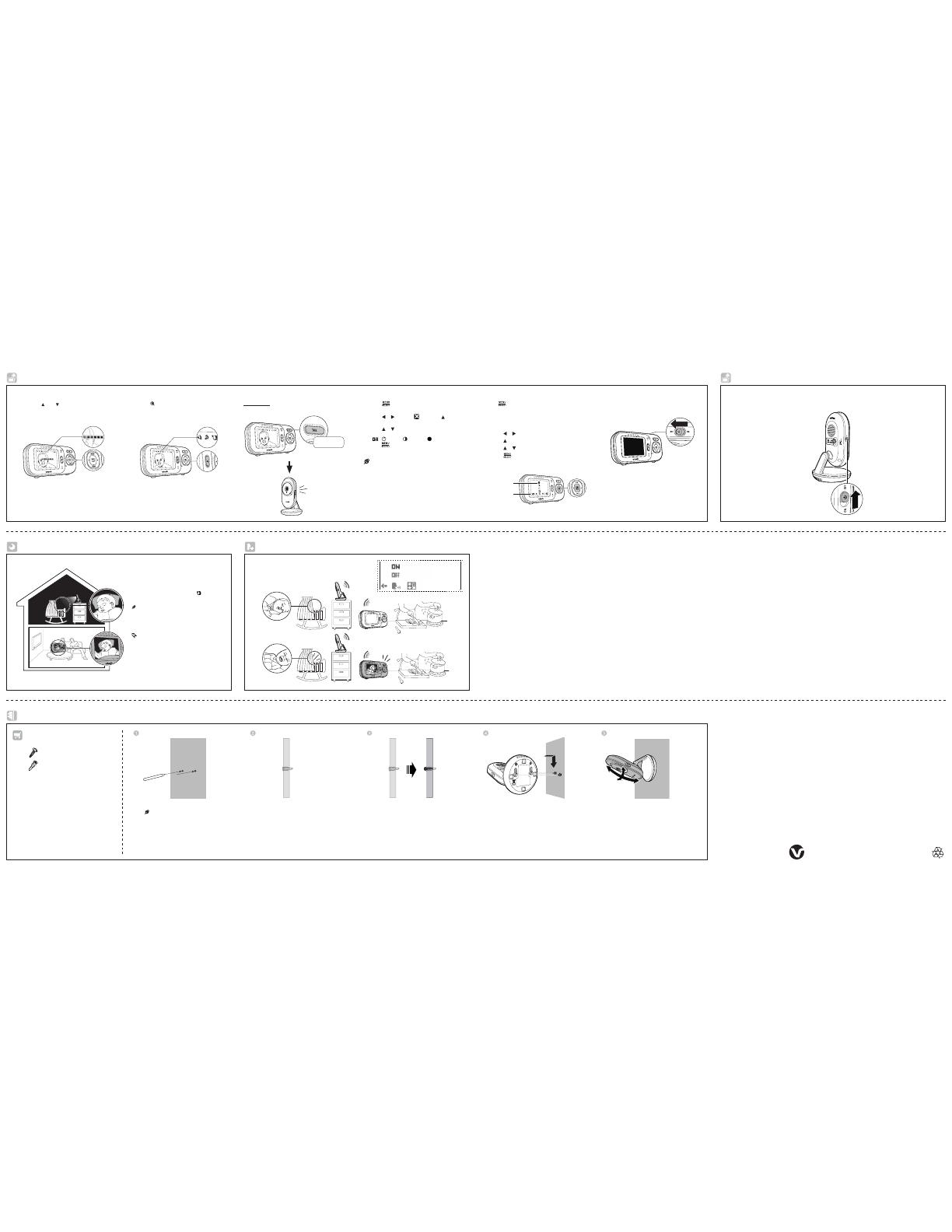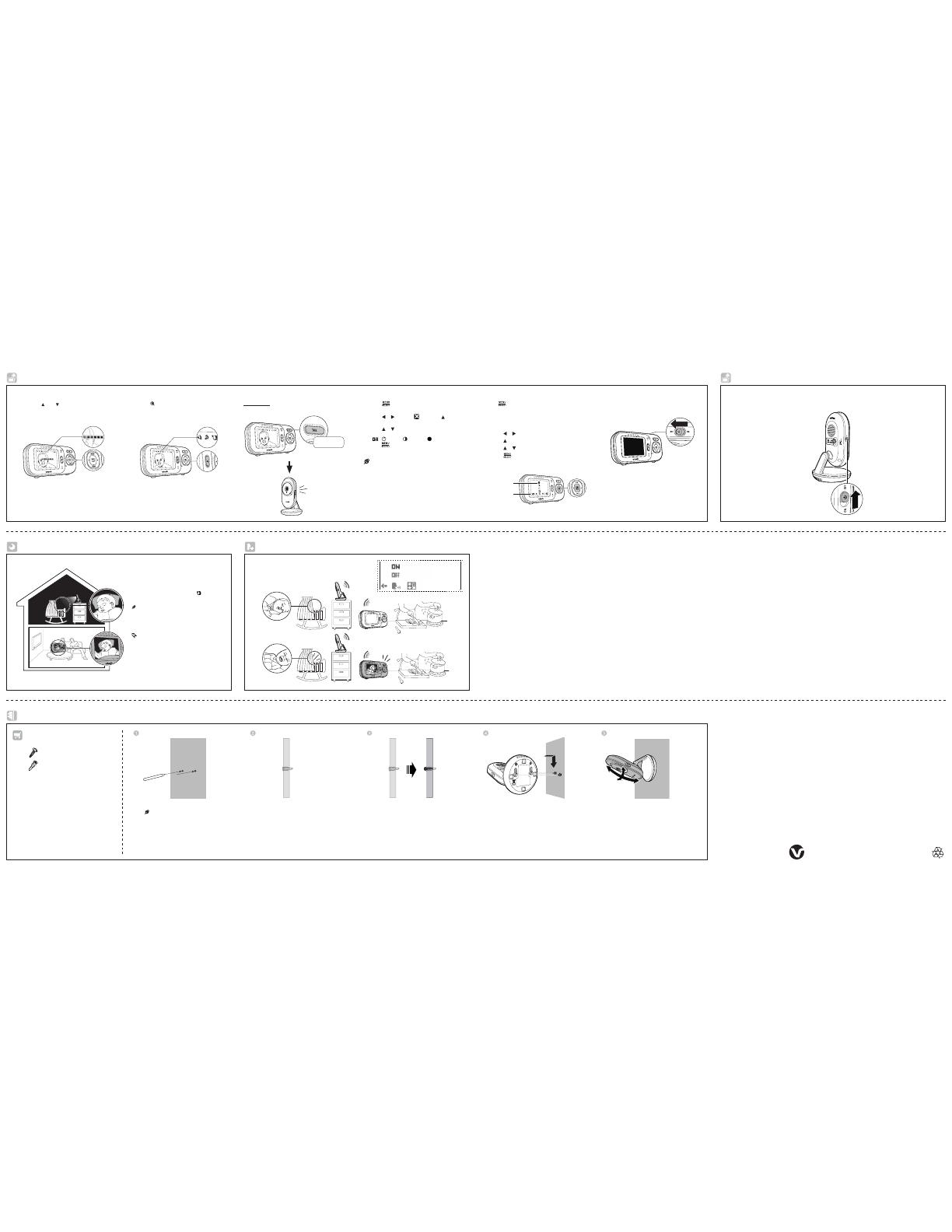
Specifications are subject to change without notice.
© 2017 VTech Communications, Inc. All rights reserved.
12/17. VM320_QSG_V1.
Document order number: 96-012036-010-100
Basic operation - Parent unit Basic operation - Baby unit
Night vision
The baby unit has infrared LEDs that allow you to
see your baby at night or in a dark room. When
the baby unit detects low light levels, the infrared
LEDs turn on automatically. The images from the
baby unit are in black and white, andunit are in black and white, and appears
on screen.
It is normal if you see a short white glare on your
parent unit screen as the baby unit is adaptin g to the
dark enviro nment.
When the i nfrared LEDs are on, t he image s are in
black an d white. This is nor mal.
Depending on the surroundings and other
interfering factors, like lightings, objects, colors and
backgrounds, the display resolution may vary. Adjust
the baby unit’s angle, or place the baby unit at a
higher level to prevent glare and blurry display.
•
•
•
Turn off the baby unit
Slide the ON/OFF switch to OFF to power off your baby unit.
Sound activation
Adjust speaker volume
Press VOL / VOL to adjust your parent unit
speaker volume. It determines the volume of sound
transmitted from your baby units.
Zoom
Press to zoom in or out.
Talk to your baby unit
Press and hold TALK and speak to your parent unit.
Your voice is transmitted to the baby unit.
Use the menu
Press to enter the menu, choose a menu item, oro enter the menu, choose a menu item, or
save a setting. You can use the parent unit for advanced
settings or operations, such as to adjust the baby unit
sound sensitivity or the temperature range for alerts.
While in the menu:
Press or to scroll among the menu options.
Press to enter the desired sub-menu.
Press or to select an an item.
Press to confirm your selection.
•
•
•
•
Turn off the parent unit
Slide ON/OFF switch to power off your parent
unit.
Press and hold
Main menu
Submenu
Set screen off timer
Press to enter the main menu when the parent
unit is idle.
Press or to choose , then press to open
the submenu.
Press or to choose the desired time period to
automatically turn off screen
( / - 5 min. / - 30 min. / - 60min.), then
press to confirm your selection.
1.
2.
3.
Press any keys o n the parent unit to tur n on the screen
again.
•
When the baby unit detects no sound, the parent unit screen
stays off to save power. Once a sound is detected, the parent
unit screen turns on automatically.
It will then turn off again after 50 seconds of no sound detection.
Mount the baby monitor (optional)
Insert the screws into the holes and
tighten the screws until only 1/4 inch of the
screws are exposed.
Use a pencil to mark two holes in
parallel. Make sure they are the same
distance apart as the wall mount
holes on the baby unit.
Check for reception strength and
camera angle before drilling the holes.
•
Adjust the camera angle.
Drill two holes in the wall.
If you drill the holes into a stud, go to step 3.
-OR-
If you drill the holes into an object other
than a stud, insert the wall anchors into
the holes. Tap gently on the ends with a
hammer until the wall anchors are flush with
the wall.
You will need to purchase the following
items separately to mount your baby unit:
2 screws
2 anchors
Align the wall mount holes on the baby
unit with the screws on the wall. Slide the
baby unit down until it locks into place.