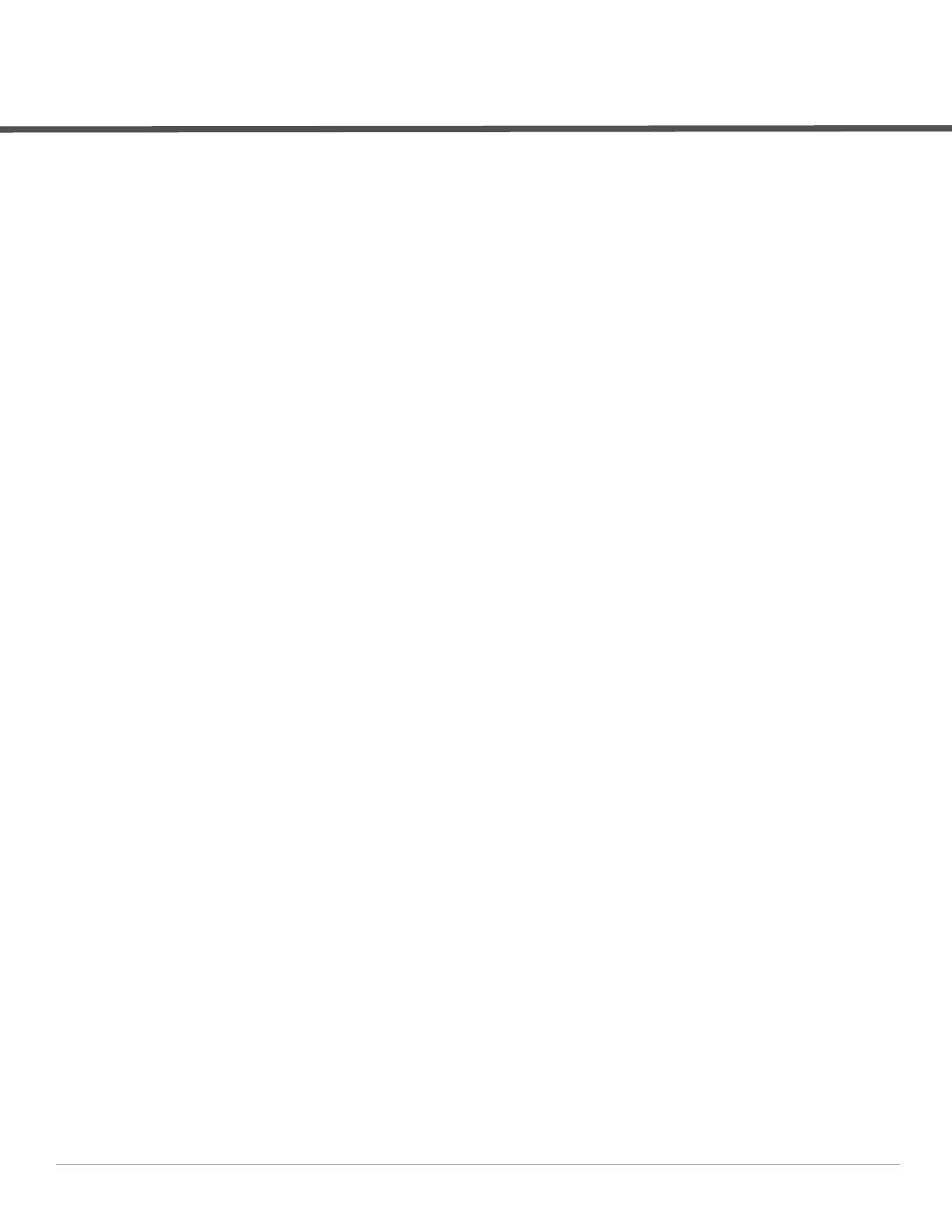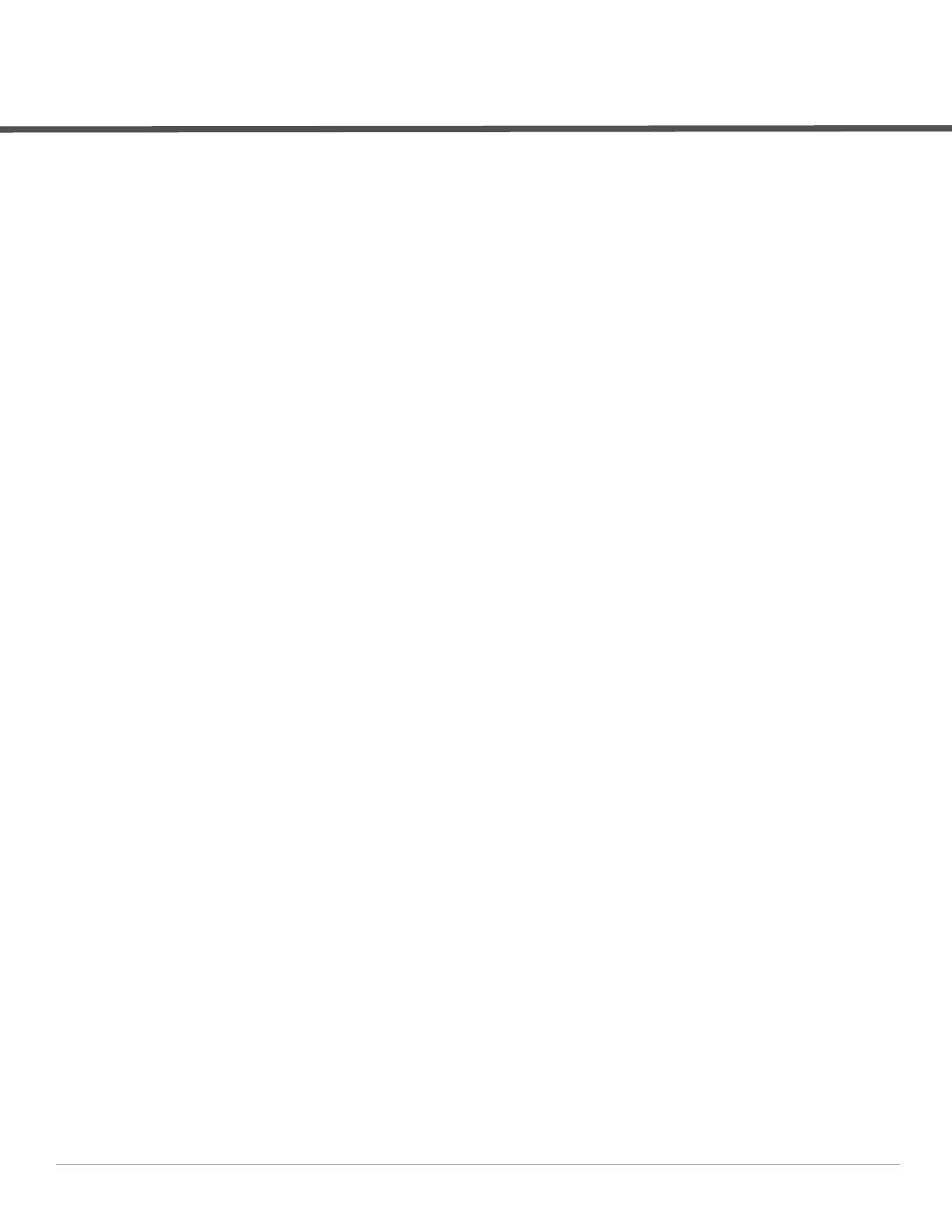
Dell PowerConnect W AirWave 7.2 | Best Practices Guide | 1
Contents
About this Guide .......................................................................................................................................................3
Document Organization..................................................................................................................... 3
Note, Caution and Warning Icons ................................................................................................... 4
Contacting Support ...........................................................................................................................4
Chapter 1 Overview ...............................................................................................................................5
Understanding Dell PowerConnect W Topology ..........................................................................5
Prerequisites for Integrating Dell PowerConnect W Infrastructure.......................................... 6
Feature Implementation Schedule .................................................................................................. 6
Chapter 2 Configuring AWMS for Global Dell PowerConnect W Infrastructure ........................9
Disabling Rate Limiting in AMP Setup > General.......................................................................... 9
Entering Credentials in Device Setup > Communication ........................................................... 10
Setting Up Time Synchronization................................................................................................... 11
Enabling Support for Channel Utilization & Statistics ................................................................ 11
AWMS Setup............................................................................................................................. 11
Controller Setup (Master & Local) ........................................................................................ 12
Chapter 3 Configuring a Dell PowerConnect W Group in AWMS ...............................................13
Basic Monitoring Configuration..................................................................................................... 13
Advanced Configuration.................................................................................................................. 14
Chapter 4 Discovering Dell PowerConnect W Infrastructure ......................................................15
Discovering Master Controllers.....................................................................................................15
Local Controller Discovery.............................................................................................................. 17
Thin AP Discovery ............................................................................................................................ 17
Chapter 5 AWMS and Dell PowerConnect W Integration Strategies.........................................19
Integration Goals .............................................................................................................................. 19
Example Use Cases.......................................................................................................................... 20
When to Use Enable Stats ...................................................................................................... 20
When to Use WMS Offload .................................................................................................... 20
When to Use RTLS....................................................................................................................20
When to Define AWMS as Trap Host ...................................................................................20
Prerequisites for Integration ..........................................................................................................21
Enable Stats Utilizing AWMS ......................................................................................................... 21
WMS Offload Utilizing AWMS........................................................................................................ 22
Define AWMS as Trap Host using Dell PowerConnect ArubaOS CLI ..................................... 23
Dell PowerConnect ArubaOS Traps Utilized by AWMS .................................................... 23
Auth Traps ......................................................................................................................... 23
IDS Traps ........................................................................................................................... 23
ARM Traps......................................................................................................................... 24
Ensuring That IDS & Auth Traps Display in AWMS Using CLI ......................................... 24
Understanding WMS Offload Impact on Dell PowerConnect W Infrastructure.................... 26