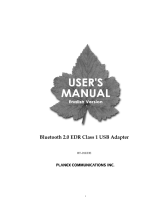Page is loading ...


TableofContents
Introduction...................................................................................................................5
Features......................................................................................................................5
PackageContents.......................................................................................................5
SystemRequirements................................................................................................5
Installation.....................................................................................................................6
GettingStarted...............................................................................................................8
BluetoothIcon..........................................................................................................10
PopupMenu.............................................................................................................11
Menus......................................................................................................................11
StartBluetooth.........................................................................................................11
StopBluetooth.........................................................................................................12
LicenseCheck...........................................................................................................12
CheckUpgrade.........................................................................................................12
UsingyourBluetoothDevice.......................................................................................13
SearchRemoteDeviceServices...............................................................................13
BluetoothSecurity...................................................................................................13
PairingwithaBluetoothdevice...............................................................................14
Un‐pairingwithaBluetoothdevice.........................................................................14
Connections.................................................................................................................14
EstablishingaConnection........................................................................................14
TerminatingaConnection........................................................................................15
ManageMyService......................................................................................................15
Startingaservice......................................................................................................15
Stoppingaservice....................................................................................................15
Disconnectingmyservice.........................................................................................15
ConnectingBluetoothDevices.....................................................................................16
BluetoothHeadset...................................................................................................16
BluetoothAdvancedAudio......................................................................................16
BluetoothHeadsetandMicrophone.......................................................................17
BluetoothMobilePhone..........................................................................................17
BluetoothKeyboard.................................................................................................18
BluetoothMouse.....................................................................................................19
RemoteComputer....................................................................................................19
BluetoothPersonalAreaNetwork...........................................................................20
BluetoothFileTransfer.............................................................................................20
BluetoothObjectPush.............................................................................................21
BluetoothSerialPort................................................................................................21
BluetoothPrinter.....................................................................................................22
BluetoothPrint.........................................................................................................22

BluetoothObjectPush.............................................................................................23
BluetoothModem....................................................................................................24
BluetoothAccessPoint............................................................................................24
BluetoothObjectTransferWizard...........................................................................25
OfficeOutlookExtendedFunctions.........................................................................25
Troubleshooting...........................................................................................................27
Specification.................................................................................................................29
LimitedWarranty.........................................................................................................31

FederalCommunicationCommissionInterferenceStatement
ThisequipmenthasbeentestedandfoundtocomplywiththelimitsforaClassB
digitaldevice,pursuanttoPart15oftheFCCRules.Theselimitsaredesignedto
providereasonableprotectionagainstharmfulinterferenceinaresidential
installation.
Thisequipmentgenerates,usesandcanradiateradiofrequencyenergyand,ifnot
installedandusedinaccordancewiththeinstructions,maycauseharmful
interferencetoradiocommunications.However,thereisnoguaranteethat
interferencewillnotoccurinaparticularinstallation.Ifthisequipmentdoescause
harmfulinterferencetoradioortelevisionreception,whichcanbedeterminedby
turningtheequipmentoffandon,theuserisencouragedtotrytocorrectthe
interferencebyoneofthefollowingmeasures:
.Reorientorrelocatethereceivingantenna.
.Increasetheseparationbetweentheequipmentandreceiver.
.Connecttheequipmentintoanoutletonacircuitdifferentfromthattowhichthe
receiverisconnected.
.Consultthedealeroranexperiencedradio/TVtechnicianforhelp.
FCCCaution:Toassurecontinuedcompliance,anychangesormodificationsnot
expresslyapprovedbythepartyresponsibleforcompliancecouldvoidtheuser's
authoritytooperatethisequipment.(Example‐useonlyshieldedinterfacecables
whenconnectingtocomputerorperipheraldevices).
FCCRadiationExposureStatement
ThisequipmentcomplieswithFCCRFradiationexposurelimitssetforthforan
uncontrolledenvironment.Thisequipmentshouldbeinstalledandoperatedwitha
minimumdistanceof20centimetersbetweentheradiatorandyourbody.
Thistransmittermustnotbeco‐locatedoroperatinginconjunctionwithanyother
antennaortransmitter.
Theantennasusedforthistransmittermustbeinstalledtoprovideaseparation
distanceofatleast20cmfromallpersonsandmustnotbeco‐locatedoroperatingin
conjunctionwithanyotherantennaortransmitter.
This device complies with Part 15 of the FCC Rules. Operation is subject to the
followingtwoconditions:
(1)Thisdevicemaynotcauseharmfulinterference,and(2)Thisdevicemustaccept
any interference received, including interference that may cause undesired
operation.

Introduction
TheMicroBluetooth®USBAdapternetworksBluetoothenableddevicessuchascell
phones,keyboards,andheadsets.
Slightlylargerthanthesizeofapenny,simplyplugthismicro‐deviceintoan
availableUSBportonyourlaptopordesktopandexperienceexceptionalBluetooth®
connectivity.
Connectasmanyas7Bluetooth®devicesatdistancesofupto10m(32.8ft).
EnhancedDataRate(EDR)technologytransfersyourdataquickly.Adaptive
FrequencyHopping(AFH)minimizesinterferencefromotherwirelessdevicesand
advancedwirelessencryptionprotectsyournetwork.
Features
Connect Bluetooth‐enabled devices such as printers, headsets, audio/video
devicesandmobilephones
CompliantwithClassIIBluetoothV2.1+compliant
EnhancedDataRate(EDR)support
BluetoothIVTsoftwaretechnology
AdaptiveFrequencyHopping(AFH)support
EnhancedSCO(eSCO)forcrispandclearvoicequality
CompatiblewithWindows7/Vista/XP/2000
Communicateswirelesslyupto10meters(32.8ft.)(dependsonenvironment)
TroublefreePlug&Playinstallation
PackageContents
TBW‐107UB
Multi‐LanguageQuickInstallationGuide
CD‐ROM(DriverandUtility)
SystemRequirements
• CD‐ROMdrive
• USBPort:2.0or1.1
• CPU:1GHzorabove(Windows7)/800MHzorabove(WindowsVista)/
300MHzorabove
• Memory:1GBRAMorabove(Windows7)/512MBRAMorabove(Windows
Vista)/256MBRAMorabove(WindowsXP/2000)
• HardDriveSpace:50MBorAbove
• Windows7/Vista/XP/2000

Installation
Note:
1. DonotinserttheTBW‐107UBUSBadapteruntilinstructedtodoso.
2. IfyouhaveanyBluetoothdriver(software)previouslyinstalledonyour
computerorbuilt‐inBluetoothdevice,pleaseremovethedriveranddisable
thebuilt‐inBluetoothdevicefirst.


Gett ingStarted
Operations
• TosearchforBluetoothdevices,double‐clicktheMyDeviceicon.
• TosearchforaBluetoothdevice'sservices,double‐clicktheBluetooth
device'sicon.
• ToconnecttoaBluetoothdevice'sservice,clickthatdevicetoselectthe
device,andthendouble‐clickthedevice'sserviceicon.
MyDeviceIcon
Operations:
• Clicktheicontoselectthelocaldeviceanddisplayitsavailableservices.
• Double‐clicktheicontosearchtheBluetoothdevices.
• Right‐clicktheicontodisplayapopupmenu.
MyServicesIcons
IconStates:
• Connected.AremotedeviceisconnectedwithBlueSoleilunderthisservice.
• Idle.Theserviceisprovidedinthenormalstate.
• Disabled.Theserviceisdisabled.
Operations:
• Double‐clicktheicontoviewthestatus.
• Right‐clicktheicontodisplayapopupmenusoastoviewtherelated
operations.

RemoteDevicesIcons
IconStates:
• Connected.Thedeviceisconnectedwithyourcomputer.
• Default.Thedeviceissetasthedefaultdevice.(Thisstateisonlyavailablefor
headsets.)
• Paired.Thedevicehasbeenpairedwithyourcomputersuccessfully.
• Idle.Thedeviceisworkinginthenormalstate.
Operations:
• Double‐clicktheicontosearchtheremoteBluetoothdevice'sservices.

• Right‐clicktheicontodisplayapopupmenutoviewrelatedoperations.
RemoteDevices'ServicesIcons
IconStates:
• Connected.Theconnectionwiththeservicehasbeenestablished.
• Mute.Theheadsetissettobemute.(Thisstateisonlyavailablefor
BluetoothHeadsetandMicrophoneservices.)
• Idle.Theremoteserviceisprovidedinthenormalstate.
• Disabled.TheserviceisunavailablesinceBluetoothisnotworking.
Operations:
• Double‐clicktheicontoconnectwitharemotedeviceservice.
• Right‐clicktheicontodisplayapopupmenusoastoviewtherelated
operations.
BluetoothIcon
TherearethreestatesoftheBluetoothiconinthenotificationarea.
‐‐‐BlueSoleilstartsupandBluetoothfunctionisactive.
‐‐‐ThereareexistingBluetoothconnections.

‐‐‐BlueSoleilstartsup,buttheBluetoothfunctionisnotactive.
Operations
• Double‐clicktheBluetoothicontoopentheBlueSoleildefaultwindow.
• Clickorright‐clicktheBluetoothicontoshowpopupmenu.
PopupMenu
• ExploreBluetoothPlaces‐‐‐OpenBlueSoleilwithWindowsexplorer.
• DisplayClassicView‐‐‐DisplayBlueSoleilclassicviewwindow.
• MyDeviceProperties‐‐‐VieworchangemyBluetoothdeviceconfigurations.
• Turnon/offBluetooth‐‐‐Turnon/offtheBluetoothfunction.
Menus
BlueSoleilclassicviewcontainsthefollowingthreemenus:
Bluetooth
• SearchDevices‐‐‐SearchBluetoothdevicesnearby.
• MyDeviceProperties‐‐‐Displaypropertiesofyourlocalcomputerthatis
runningBlueSoleil.
• Close‐‐‐CloseBlueSoleilclassicviewwindow.
View
• ArrangeDevicesBy‐‐‐ArrangesearchedBluetoothdevicesbythename,
statusortype.
Help
• BlueSoleilOnlineHelp‐‐‐DisplayBlueSoleilhelpdocument.
• CheckforUpdate‐‐‐AccessBlueSoleilwebsitetocheckifanyupdate
available.
• Buy‐‐‐OpentheBlueSoleilonlinestorepagetobuyalicenseforcurrent
version.
• Register‐‐‐MakethecurrentBlueSoleilcopytofullversionbyenteringthe
licensekey.
• AboutBlueSoleil‐‐‐InformationaboutyourversionofBlueSoleil.
StartBluetooth
1.PlugtheBluetoothAdapterintooneofyourcomputer'sUSBports.

2.TurnontheBluetoothfunctionifyouareusingthebuilt‐inBluetooth
modules.
3.BlueSoleilwillstartup.
StopBluetooth
TostopBluetooth,youcan:
• Right‐clicktheBluetoothiconinthenotificationarea,andselectTurnoff
Bluetooth.
• Right‐clickMyDeviceicon,andselectTurnoffBluetooth.
LicenseCheck
BlueSoleilchecksthelicenseintheBluetoothadapter/modulewhenitstartsup.If
theBluetoothadapter/modulehasnolicense,BlueSoleilwillruninevaluationmode
(5MBdatalimit).
CheckUpgrade
Duringstartingup,BlueSoleilwillchecktheupgradeversiononwww.bluesoleil.com.
Ifanyupgradeavailable,atipmessagewillpopuptopromptuserthelatestversion
information.Usercanvisitthesitedirectlybyclickingthelinkinthemessageto
downloadandevaluatethenewversion.
Tips:
• IfyoucannotfindtheBluetoothiconinthenotificationarea,checkthe
followingconfiguration:MyDeviceProperties‐>Accessibility‐>Notification,
andselectShowtheBluetoothiconinthenotificationareacheckbox.
• IftheBluetoothhardwareisnotfound,theBluetoothiconinthenotification
areawillnotbeshown.
• Togetthelatestupgradeinformation,yourcomputermusthavethenetwork
connectiontoaccesstheInternet.

UsingyourBluetoothDevice
ToestablishaBluetoothconnection,youneedtofindtheremoteBluetoothdevice
first.
Steps:
1.Maketheremotedevicediscoverable.
2.Double‐clicktheMyDeviceicon,namely,theorangeballinthecenterofthe
window.
3.Bluetoothdeviceswillappeararoundtheorbit,ifdiscoverable.
Tips:
• Discoverable:ABluetoothdevicealwayshastwostatuses,discoverableornon‐discoverable.
Itcanonlybesearchedindiscoverablemodebyotherdevices.Thedefaultmodeofsome
mobilephones,headsets,mice,keyboardsisnon‐discoverableandyouhavetomanually
switchthemodetodiscoverable.Tolearnhowtomak
eadevicediscoverable,checkthe
informationthatcamewithyourdevice.
• Ifyouwanttostopsearchingdevices,double‐clicktheMyDeviceicon,orright‐clickitand
selectStopSearchinginthepopupmenu.
SearchRemoteDeviceServices
Tocommunicatewitharemotedeviceforspecifiedusage,youneedobtain
Bluetoothservicessupportedbythedevicewhichhasbeenfound.Todoso,follow
oneofthemethodsbelow:
• Double‐clicktheremotedeviceicon.
• Right‐clickthedeviceiconandselectSearchServicesinthepopupmenu.
BluetoothSecurity
Toprotectandpreventdatafromunauthorizedaccess,aBluetoothpasskeyis
requiredbeforecommunication.
Oncearemotedeviceispairedwithyourcomputerbyexchangingpasskeys,
passkeyswillnolongerberequiredforfurtherconnectionsbetweenyourcomputer
andthedevice.

PairingwithaBluetoothdevice
Right‐clickthedeviceicontoshowthepopupmenu.SelectPair.IntheEnter
BluetoothPasskeydialog,enterthesamepasskeythatyouenterontheremote
device.Afteradeviceissuccessfullypairedwithyourcomputer,theremotedevice
iconwillhaveapairedmarkonit.
Un‐pairingwithaBluetoothdevice
Right‐clickthedeviceicon,andinthepopupmenu,selectUnpair.Thepairing
relationshipwillberemoved.
Tips:
• TopairwithaBluetoothkeyboard,youshouldenterthepasskeyfromthe
Bluetoothkeyboarddirectly.See"BluetoothKeyboard"formoredetails.
• Ifyoudon'twanttobeaskedtopairwithdeviceswhenestablishing
connection,youcanchangethesecureconnectionsettingasfollows:
a)Ifyourcomputerinitiatestheconnection:whetheryouinputtheBluetooth
passkeydependsonthedeviceyouareconnectingto.Ifitssecuritylevelis
loworitdoesn'trequireaBluetoothpasskey,youdon'tneedtoenterit.
b)Ifyourcomputeracceptstheconnection:double‐clickMyDevice‐>
right‐clickanyservice‐>Properties‐>unchecktheSecureConnectioncheck
box.
Connections
EstablishingaConnection
1.SearchremoteBluetoothenableddevices.
2.Searchservicesoftheremotedevice.
3.Double‐clickanyserviceicontoinitiatetheconnection.
4.Youmightbepromptedtoenterapasskeytoauthenticate.Enterthesame
passkeyonbothsides,oronlyenterthespecificoneprovidedbythedevice
manufactureronyourcomputerside.

TerminatingaConnection
Right‐clicktheserviceiconoftheremoteservice,andselectDisconnect.
Right‐clicktheserviceiconoftheremotedevice,andselectDisconnectxx
service toterminatetheserviceyouareconnectingto.
ManageMyService
Startingaservice
ToreceiveconnectionfromotherdevicesviaBlueSoleil,theservicemustbestarted.
Todoso,followthesetwosteps:
1.Right‐clicktheMyDeviceiconinthecenterofClassicViewandselect
Properties.
2.SelectServicetab,andmakesurethattheserviceisnotdisabledinStatus
option.
Stoppingaservice
1.Right‐clicktheMyDeviceiconinthecenterofClassicViewandselect
Properties.
2.Right‐clickaserviceiconandselectDisableorclickDisablebuttoninStatus
dialog.
Disconnectingmyservice
Onceyourcomputeracceptsotherdevice'sconnectionofBluetoothFileTransfer,
ObjectPush,PersonalAreaNetwork,orSerialPort,youcandisconnectthe
connectiononyourcomputersideasfollow:
1.ClicktheMyDeviceicon.
2.Right‐clicktheconnectedserviceicon,selectStatus,andclicktheDisconnect
button.

ConnectingBluetoothDevices
BluetoothHeadset
WithaBluetoothheadset,youcanenjoymusic,orchatwithothersonlinewirelessly.
• BluetoothAdvancedAudio
Tolistentohigh‐qualitystereomusicplayedinthecomputer.
• BluetoothHeadsetandMicrophone
Tousetheheadsetasmonoearplugandmicrophonetochatwithormakea
VoIPcalltoothers.
Toseefurtheroperationsabouttheheadset,clickthefollowingheadlines:
BluetoothAdvancedAudio BluetoothHeadsetandMicrophone
Tips:
• SomeBluetoothheadsetsonlysupportBluetoothHeadsetandMicrophone
service.
• Whentheheadsetbatteryislowonpower,itmaydisconnectautomatically.
BluetoothAdvancedAudio
Thisserviceenablesuserstolistentohigh‐qualitystereomusicplayedinthe
computer.
1.Makeyourheadsetdiscoverable.
2.SearchforyourheadsetandconnecttotheBluetoothAdvancedAudio
service.
3.Playmusiconcomputer.
Tip:
• Youcancontroltheplayerremotelywiththebuttononyourheadsetthat
supportsAudio/VideoRemoteControlProfile(AVRCP),suchasplay,pause,
stop,previous,next,volume.Currently,WindowsMediaPlayer,RealPlayer,
Winamparesupported.Formoreplayers,visitwww.bluesoleil.com.

BluetoothHeadsetandMicrophone
Thisserviceenablesuserstoenjoythesamefunctionsasawireearplugor
microphone.
1.Placeyourheadsetindiscoverablemode.
2.SearchforyourheadsetandconnecttoitwiththeBluetoothHeadsetand
Microphoneservice.
3.YoucanmakeaVoIPcalltochatwithothers.
4.Right‐clicktheBluetoothHeadsetandMicrophoneiconandselectMuteOnto
mutethechat.Right‐clickandchooseMuteOfftoresume.
Tips:
• ItisrecommendednottolistentomusicwiththeBluetoothHeadsetand
Microphoneservice,thisisonlytelephonysoundquality.
• BlueSoleilsetsthelastconnectedheadsetasthedefaultheadset
automatically.WhenthereisanincomingVoIPcall,thedefaultheadsetwill
beconnectedautomatically.
BluetoothMobilePhone
YoucanconnectyourBluetoothmobilephonetothecomputerwirelessly.
• BluetoothFileTransfer
Totransferfilesto/fromthesharedfoldersinyourmobilephone.
• BluetoothObjectPush
Toexchangecardswithorsendfilestoyourmobilephone.
• BluetoothDial‐UpNetworking
Todial‐uptotheInternetthroughyourmobilephoneviaGPRSor3G
networks.
• BluetoothFAX
Tosendafaxfromyourcomputerthroughyourmobilephone.
Toseefurtheroperationsaboutthemobilephone,clickthefollowingheadlines:
BluetoothFiletransfer BluetoothObjectPush Bluetooth
Dial‐UpNetworking BluetoothFAX
Tip:

Ifyou'dliketouseBlueSoleilwithNokiaPCSuite,pleaserefer
toTroubleshootingforfurtherdetails.
BluetoothKeyboard
WithBlueSoleil,aBluetoothkeyboardcanbeconnectedtoyourcomputerasa
HumanInterfaceDevice(HID).
• ConnecttheBluetoothkeyboardtoacomputerasanHIDdevice.
1. SearchforyourBluetoothkeyboardandconnecttoit.
2. Apasskeymaybeneeded.Pleaseenterthesamepasskeyshowninthe
BlueSoleilpairingdialogonBluetoothkeyboardandpressEnterkeytopair.(Figure
1)
3. TheBluetoothkeyboarddriverwillbeinstalledonthefirsttimeconnection.
Afterthedriverinstallation,theBluetoothkeyboardcanbeusedasthe
computer‐HIDdevice.
4. TheBluetoothkeyboardcanbereconnectedautomatically,onceyoutype
anykeyonthekeyboard.
Tips:
• Todisconnectthekeyboardpermanently,right‐clicktheBluetoothkeyboard
iconandselectUnpluginthepopupmenu.
• TheconnectionmaynotbesetupiftheBluetoothkeyboardbatteryislowon
power.

BluetoothMouse
WithBlueSoleil,aBluetoothmousecanbeconnectedtoyourcomputerasaHuman
InterfaceDevice(HID).
• ConnecttheBluetoothmousetoacomputerasanHIDdevice.
1.SearchforyourBluetoothmouseandconnecttoit.
2.Apasskeymaybeneeded.Pleaseenterthedefaultpasskeyofthemouseon
BlueSoleil.SeetheBluetoothmouse'susermanualforitsdefaultpasskey.
3.TheBluetoothmousedriverwillbeinstalledonthefirsttimeconnection.
Afterthedriverinstallation,theBluetoothmousecanbeusedasthecomputer‐HID
device.
4.TheBluetoothmousecanbereconnectedautomatically,onceyouclickthe
mousebutton.
Tips:
• Todisconnectthemousepermanently,right‐clicktheBluetoothmouseicon
andselectUnpluginthepopupmenu.
• TheconnectionmaynotbesetupiftheBluetoothmousebatteryislowon
power.
RemoteComputer
WithBlueSoleil,youcanconnecttoothercomputerswirelessly.
• BluetoothPersonalAreaNetwork
ToformaBluetoothTCP/IPnetwork.
• BluetoothFileTransfer
Totransferfilesto/fromthesharedfoldersontheremotecomputer.
• BluetoothObjectPush
Totransferabusinesscardorotherdatabetweenyourcomputerandyour
mobilephone.
• BluetoothSerialPort
Totransferdatabetweencomputers.
Toseefurtheroperationsabouttheremotecomputer,clickthefollowingheadlines:

BluetoothPersonalAreaNetwork BluetoothFile
transfer BluetoothObjectPush BluetoothSerialPort
BluetoothPersonalAreaNetwork
ThisserviceenablesuserstoformaBluetoothTCP/IPnetworktoremotecomputers.
1.SearchfortheremotecomputerandconnecttoitsBluetoothPersonalArea
Networkservice.
2.TheBluetoothIPaddressofyourlocalorremotecomputerswillbeassigned
andshownastheinformationtip.
3.YoucanaccessfilesandfolderssharedbytheremotecomputersBluetooth
PersonalAreaNetworkaddress.
Tips:
• TolearnmoreabouttheBluetoothPersonalAreaNetworkserviceand
configurationBlueSoleilprovides,pleaserefertoMyServicesProperties.
• Ifyoucannotaccesstheotherside'snetworkaftertheconnectionis
established,pleasemakesurethatfirewallsonbothsidesareshutoffandyou
havetheauthoritytoaccesstheremotecomputer.
• AfterconnectingtheBluetoothPersonalAreaNetworkwithremotecomputer
(s),BlueSoleilsupportsnetworkgames.
BluetoothFileTransfer
Thisserviceenablesuserstoaccessfolderssharedbyaremotecomputer.
1.SearchfortheremotecomputerandconnecttoitusingtheBluetoothFile
Transferservice.
2.Thecomputer'sfolderisdisplayedinyourexplorerwindow.
3.Youcanbrowsethefolderandcopy/pastethefiles.
Tips:
• TheBluetoothconnectionisterminatedafterthefiletransferoperation.
• Torefreshthefoldercontents,right‐clicktheblankspaceinthesharedfolder
windowandselectUpdatecurrentfolderinthepopupmenu.
/