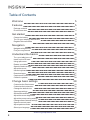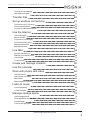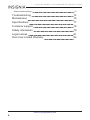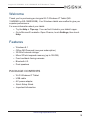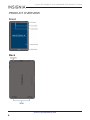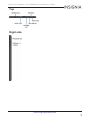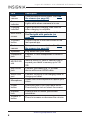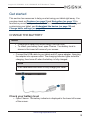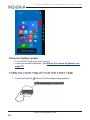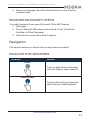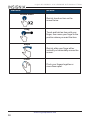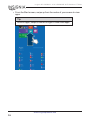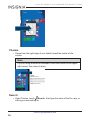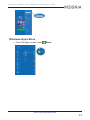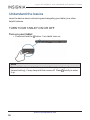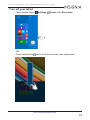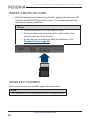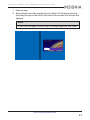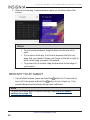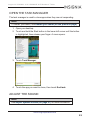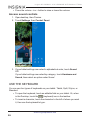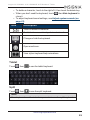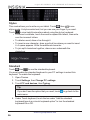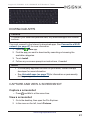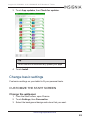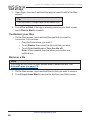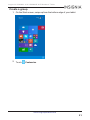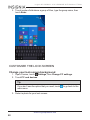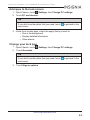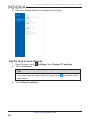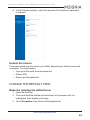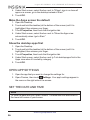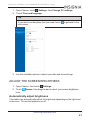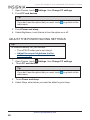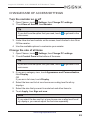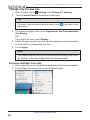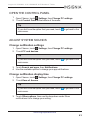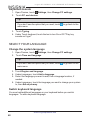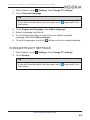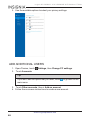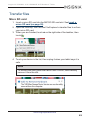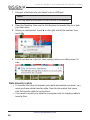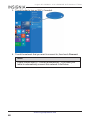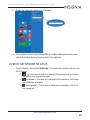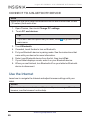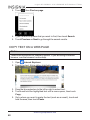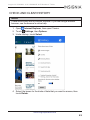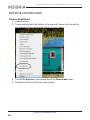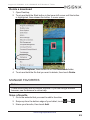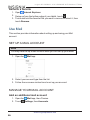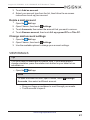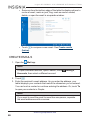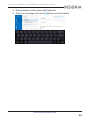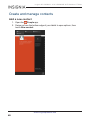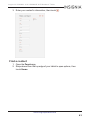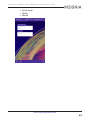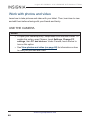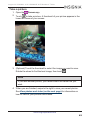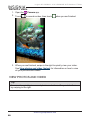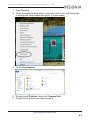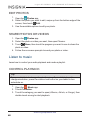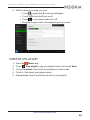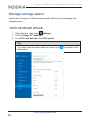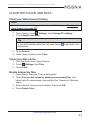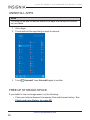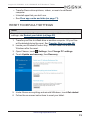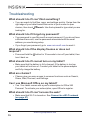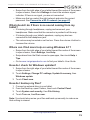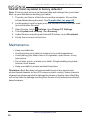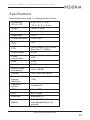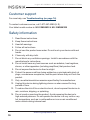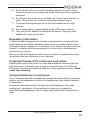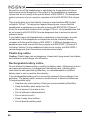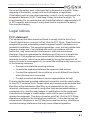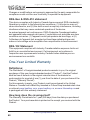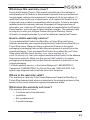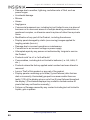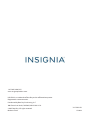Insignia NS-15MS0832B User manual
- Category
- Smartphones
- Type
- User manual
This manual is also suitable for

Wi-Fi Windows 8" Tablet
NS-15MS0832 &NS-15MS0832B
Before using your new product, please read these instructions to prevent any damage.
User Guide

Table of Contents
Welcome 5
Features 5
Package contents 5
Product overview 6
Get started 9
Charge the battery 9
Turn on your tablet for the first time 10
Register Microsoft Office 11
Navigation 11
Navigate with gestures 11
Find your way around 13
Understand the basics 18
Turn your tablet on or off 18
Insert a micro SD card 20
Using split screen 20
Restart your tablet 22
Open the task manager 23
Adjust the sound 23
Use the keyboard 24
Download apps 27
Capture and view a screenshot 27
Check for updates 28
Change basic settings 29
Customize the Start screen 29
Customize the lock screen 32
Change the default view 35
Open app settings 36
Set the date and time 36
Adjust the screen brightness 37
Adjust the power saving settings 38
Change ease of access settings 39
Open the control panel 41
Adjust system sounds 41
Select your language 42
www.insigniaproducts.com
2
Insignia_NS-15MS0832_ &_NS-15MS0832B_Wi-Fi Windows 8" Tablet

Change privacy settings 43
Add additional users 44
Transfer files 45
Set up wireless connections 47
Connect to a Wi-Fi network 47
Check network status 49
Connect to a Bluetooth device 50
Use the Internet 50
View web pages 51
Search for text 51
Copy text on a web page 52
Check and clear history 53
Manage downloads 54
Manage favorites 55
Use Mail 56
Set up a mail account 56
Manage your Mail account 56
View emails 57
Create emails 58
Create and manage contacts 60
Use the calendar 62
Work with photos and video 64
Use the camera 64
View photos and video 66
Edit photos 68
Share photos or videos 68
Listen to music 68
Control playback 68
Create a playlist 69
Manage storage space 70
View storage space 70
Clear app cache and data 71
Uninstall apps 72
Free up storage space 72
www.insigniaproducts.com
3
Insignia_NS-15MS0832_&_NS-15MS0832B_Wi-Fi Windows 8" Tablet

Welcome
Thank you for purchasing an Insignia Wi-Fi Windows 8" Tablet (NS-
15MS0832 or NS-15MS0832B). Your Windows tablet was crafted to give you
superior performance.
For more information about your tablet:
l Try the Help + Tips app. You can find it listed in your tablet's apps.
l Go to Microsoft's website. Open Charms, touch Settings, then touch
Help.
Features
l Windows 8.1
l Office 365 Personal (one-year subscription)
l 32 GBof internal storage
l Micro SDslot expands memory (up to 128 GB)
l Front and back-facing cameras
l Bluetooth 4.0
l Dual speakers
PACKAGE CONTENTS
l Wi-Fi Windows 8" Tablet
l USBcable
l AC power adapter
l Quick Setup Guide
l Important Information
www.insigniaproducts.com
5
Insignia_NS-15MS0832_&_NS-15MS0832B_Wi-Fi Windows 8" Tablet

Item Description
Front
camera
Take pictures or record video. See Use
the camera (on page64).
Camera
indicator
Lights white when a camera is in use.
Charging
indicator
Lights red while charging, then turns off
when charging is complete.
Multi-touch
screen
Use your fingers to control your tablet.
See Navigate with gestures (on
page11).
Windows
button
Touch to return to the Start screen or the
last opened app.
Back
camera
Take pictures or record video. See Use
the camera (on page64).
Speakers Play audio from your tablet.
Headphone
jack
Connect 3.5 mm headphones to listen to
audio.
MICROSD
slot
Insert a Micro SD card to transfer files or
expand your tablet's memory up to 128
GB.
Mini HDMI
jack
Connect your tablet to a TV or other
device with a mini HDMIcable.
Micro USB
port
Connect the Micro-USBcharging cable to
charge your tablet.
Microphone
Speak into the microphone to capture your
voice.
Power
button
Press and hold to turn your tablet on/off.
Press briefly to lock or unlock the screen.
Rotation
lock
Press to lock or unlock your screen
orientation.
Volume +/-
button
Press to increase or decrease the volume.
www.insigniaproducts.com
8
Insignia_NS-15MS0832_ &_NS-15MS0832B_Wi-FiWindows 8" Tablet

Get started
This section has resources to help you start using your tablet right away. You
can also check out Features (on page5) and Navigation (on page11) to
familiarize yourself with your new tablet. For more information about using and
customizing your tablet, see Understand the basics (on page18) and
Change basic settings (on page29).
CHARGE THE BATTERY
Notes
l Charge your tablet fully before using it the first time.
l To check your battery level, open Charms. Your battery level is
shown in the lower-left corner of your screen.
l Connect the USBcable to your tablet and AC power adapter, then plug
the adapter into a power outlet. The charging indicator lights red while
charging, then turns off when the battery is fully charged.
Note
It will take about four hours to fully charge your tablet.
Check your battery level
l Open Charms. The battery indicator is displayed in the lower-left corner
of the screen.
www.insigniaproducts.com
9
Insignia_NS-15MS0832_&_NS-15MS0832B_Wi-Fi Windows 8" Tablet

Conserve battery power
l Turn off Wi-Fi when you aren't using it.
l Lower the screen brightness. See Adjust the screen brightness (on
page37).
TURN ON YOUR TABLET FOR THE FIRST TIME
1.
Press and hold the button until the Insignia logo appears.
www.insigniaproducts.com
10
Insignia_NS-15MS0832_ &_NS-15MS0832B_Wi-FiWindows 8" Tablet

2. Select your language, then follow the instructions on the screen to
complete setup.
REGISTER MICROSOFT OFFICE
Your tablet comes with one year of Microsoft Office 365 Personal.
1. Open Apps.
2. Touch a Microsoft Office app (such as Word, Excel, PowerPoint,
OneNote, or Office Web apps).
3. Follow the on-screen instructions to register.
Navigation
This section teaches you how to find your way around your tablet.
NAVIGATE WITH GESTURES
Gesture Action
Touch
Touch an application or other item
with your finger to open or select it.
Touch & hold
Touch an item with your finger and
hold it until your tablet responds.
www.insigniaproducts.com
11
Insignia_NS-15MS0832_&_NS-15MS0832B_Wi-Fi Windows 8" Tablet

Gesture Action
Double-touch
Quickly touch an item on the
screen twice.
Drag
Touch and hold an item with your
finger, then move your finger to the
position where you want the item.
Swipe
Quickly slide your finger either
vertically or horizontally across the
screen.
Pinch
Pinch your fingers together or
move them apart.
www.insigniaproducts.com
12
Insignia_NS-15MS0832_ &_NS-15MS0832B_Wi-FiWindows 8" Tablet

Gesture Action
Rotate
To change the screen orientation
from portrait to landscape (or from
landscape to portrait) turn your
tablet sideways.
Tips:
l If your tablet doesn't
change orientation, press
the (rotation lock) button
on your tablet to turn
autorotate on.
l When entering text, you
can turn the tablet
sideways to switch to
landscape mode and make
the keyboard bigger.
FIND YOUR WAY AROUND
Start screen
l
Touch the icon to return to the Start screen.
www.insigniaproducts.com
13
Insignia_NS-15MS0832_&_NS-15MS0832B_Wi-Fi Windows 8" Tablet

Desktop
l
In the apps view, touch Desktop.
Open recent apps
l Swipe from the left edge of your tablet toward the center of the screen.
Note
If you're using a mouse or trackpad:
l To open your last app, move the mouse to the upper-left
corner, then click.
l To view all recent apps, move the mouse to the upper-left
corner, then move it down.
www.insigniaproducts.com
15
Insignia_NS-15MS0832_&_NS-15MS0832B_Wi-Fi Windows 8" Tablet

Charms
l Swipe from the right edge of your tablet toward the center of the
screen.
Note
If you're using a mouse or trackpad, move the mouse to the upper-
right corner, then move it down.
Search
l
Open Charms, touch Search, then type the name of the file, app, or
setting you are looking for.
www.insigniaproducts.com
16
Insignia_NS-15MS0832_ &_NS-15MS0832B_Wi-FiWindows 8" Tablet

Understand the basics
Learn the basics about customizing and navigating your tablet, plus other
helpful features.
TURN YOUR TABLET ON OR OFF
Turn on your tablet
l
Press and hold the button. Your tablet turns on.
Note
If you don't touch your tablet for a period of time (depending on the screen
timeout setting), it may sleep with the screen off. Press briefly to wake
it up.
www.insigniaproducts.com
18
Insignia_NS-15MS0832_ &_NS-15MS0832B_Wi-FiWindows 8" Tablet

INSERT A MICRO SD CARD
l With the label facing the back of your tablet, gently push the micro SD
card into the MICROSD slot until it clicks. Your tablet automatically
opens your memory card files.
Notes
l You can use up to a 128 GB micro SDcard.
l To remove the card, press the card in until it clicks, then
carefully remove it from the slot.
l Do not remove the card while data is transferring. See
Transfer files (on page45).
USING SPLIT SCREEN
Split screen lets you use multiple apps at the same time.
Note
Your tablet must be in landscape mode to use split screen.
www.insigniaproducts.com
20
Insignia_NS-15MS0832_ &_NS-15MS0832B_Wi-FiWindows 8" Tablet
Page is loading ...
Page is loading ...
Page is loading ...
Page is loading ...
Page is loading ...
Page is loading ...
Page is loading ...
Page is loading ...
Page is loading ...
Page is loading ...
Page is loading ...
Page is loading ...
Page is loading ...
Page is loading ...
Page is loading ...
Page is loading ...
Page is loading ...
Page is loading ...
Page is loading ...
Page is loading ...
Page is loading ...
Page is loading ...
Page is loading ...
Page is loading ...
Page is loading ...
Page is loading ...
Page is loading ...
Page is loading ...
Page is loading ...
Page is loading ...
Page is loading ...
Page is loading ...
Page is loading ...
Page is loading ...
Page is loading ...
Page is loading ...
Page is loading ...
Page is loading ...
Page is loading ...
Page is loading ...
Page is loading ...
Page is loading ...
Page is loading ...
Page is loading ...
Page is loading ...
Page is loading ...
Page is loading ...
Page is loading ...
Page is loading ...
Page is loading ...
Page is loading ...
Page is loading ...
Page is loading ...
Page is loading ...
Page is loading ...
Page is loading ...
Page is loading ...
Page is loading ...
Page is loading ...
Page is loading ...
Page is loading ...
Page is loading ...
Page is loading ...
Page is loading ...
Page is loading ...
Page is loading ...
-
 1
1
-
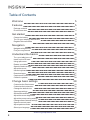 2
2
-
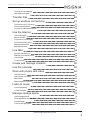 3
3
-
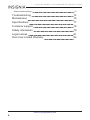 4
4
-
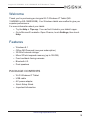 5
5
-
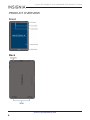 6
6
-
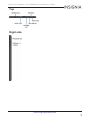 7
7
-
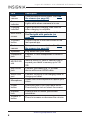 8
8
-
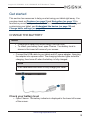 9
9
-
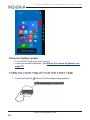 10
10
-
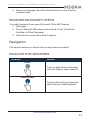 11
11
-
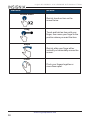 12
12
-
 13
13
-
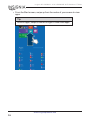 14
14
-
 15
15
-
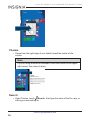 16
16
-
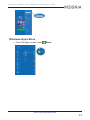 17
17
-
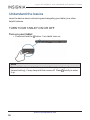 18
18
-
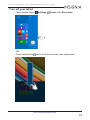 19
19
-
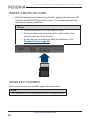 20
20
-
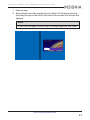 21
21
-
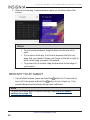 22
22
-
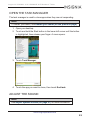 23
23
-
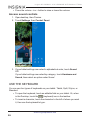 24
24
-
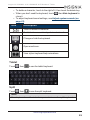 25
25
-
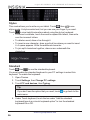 26
26
-
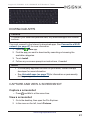 27
27
-
 28
28
-
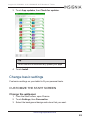 29
29
-
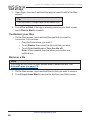 30
30
-
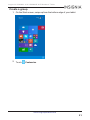 31
31
-
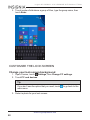 32
32
-
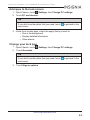 33
33
-
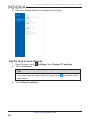 34
34
-
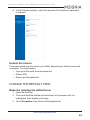 35
35
-
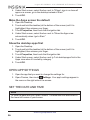 36
36
-
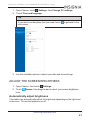 37
37
-
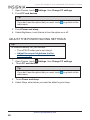 38
38
-
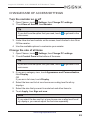 39
39
-
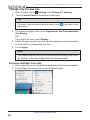 40
40
-
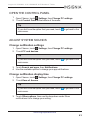 41
41
-
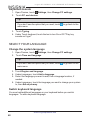 42
42
-
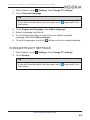 43
43
-
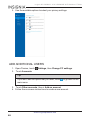 44
44
-
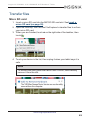 45
45
-
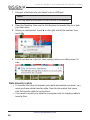 46
46
-
 47
47
-
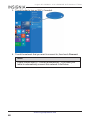 48
48
-
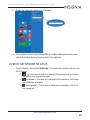 49
49
-
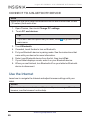 50
50
-
 51
51
-
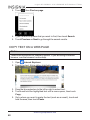 52
52
-
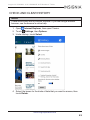 53
53
-
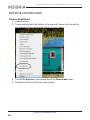 54
54
-
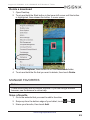 55
55
-
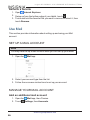 56
56
-
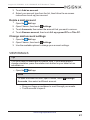 57
57
-
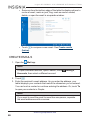 58
58
-
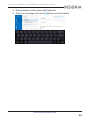 59
59
-
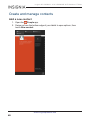 60
60
-
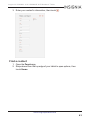 61
61
-
 62
62
-
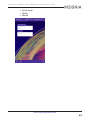 63
63
-
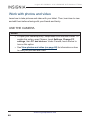 64
64
-
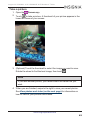 65
65
-
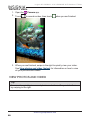 66
66
-
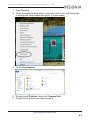 67
67
-
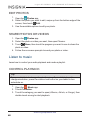 68
68
-
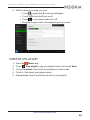 69
69
-
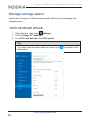 70
70
-
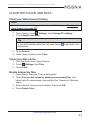 71
71
-
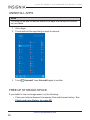 72
72
-
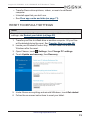 73
73
-
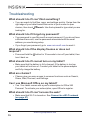 74
74
-
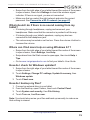 75
75
-
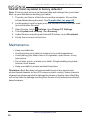 76
76
-
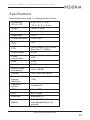 77
77
-
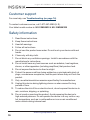 78
78
-
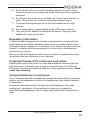 79
79
-
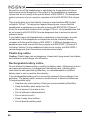 80
80
-
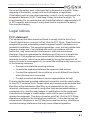 81
81
-
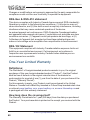 82
82
-
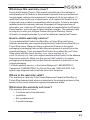 83
83
-
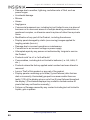 84
84
-
 85
85
-
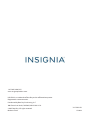 86
86
Insignia NS-15MS0832B User manual
- Category
- Smartphones
- Type
- User manual
- This manual is also suitable for
Ask a question and I''ll find the answer in the document
Finding information in a document is now easier with AI
Related papers
-
Insignia NS-P11W7100 User manual
-
Insignia NS-PNM8013 | NS-PNM8013-C Quick setup guide
-
Insignia NS-15MS0832B Important information
-
Insignia NS-P89W6100 Quick setup guide
-
Insignia NS-CH1IPC8 Wi-Fi Camera User guide
-
Insignia NS-14T004 User manual
-
Lightcomm Technology XMF-MID8006 User manual
-
Insignia NS-15AT07 Quick setup guide
-
Insignia NS-MUN10F3B Quick setup guide
-
Insignia NS-P16AT08 Quick setup guide
Other documents
-
Nextbook 8 Windows User guide
-
Unbranded UB-15MS10SA User manual
-
Nextbook NXW101QC232 User manual
-
Nextbook 10.1 Windows User manual
-
Sharper Image Noise Cancelling Translator Earbuds Owner's manual
-
Nextbook nxw8qc16g User manual
-
Nextbook NXW101QC232 User guide
-
MPMan MPW-70 User manual
-
Nextbook EFMW101 User manual
-
MPMan Converter 10 User guide