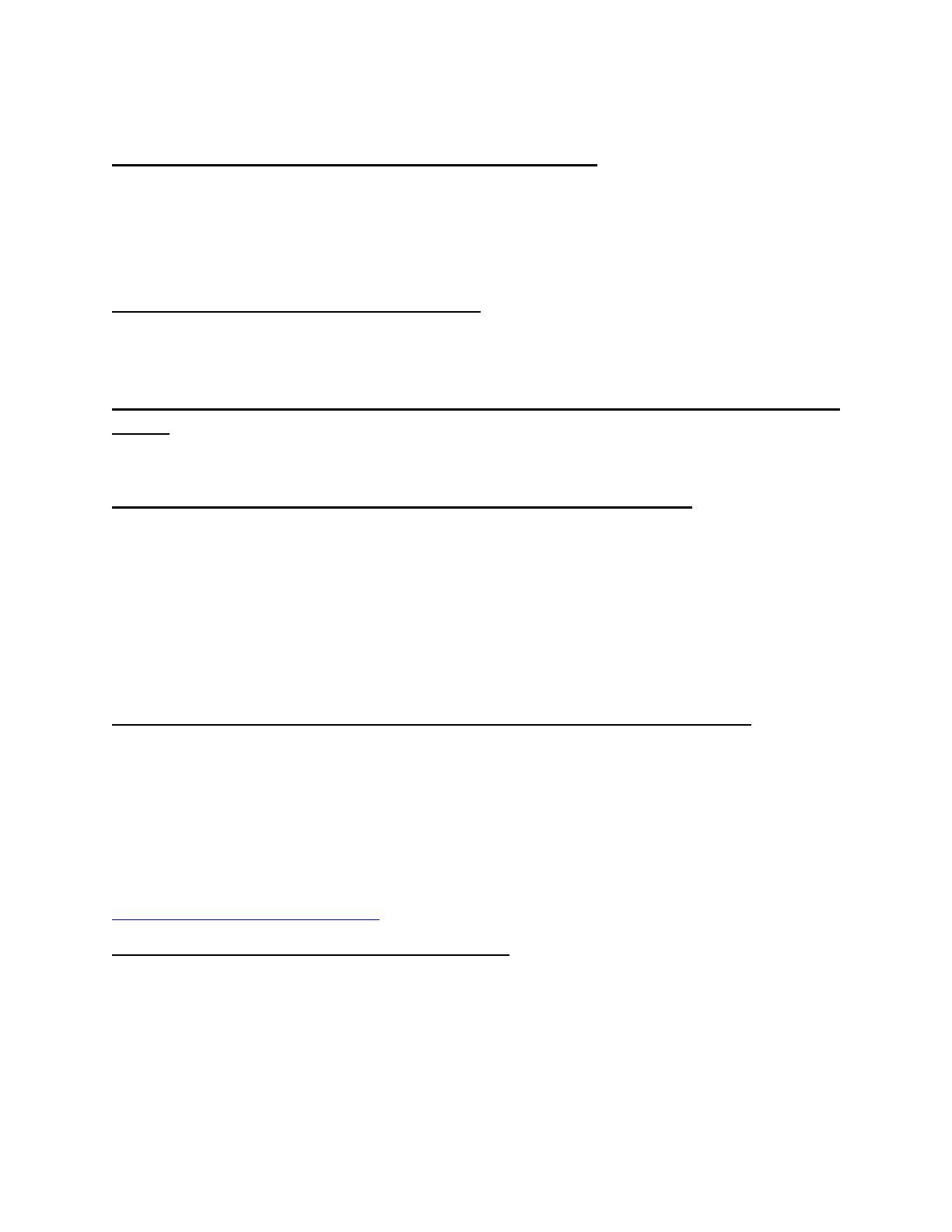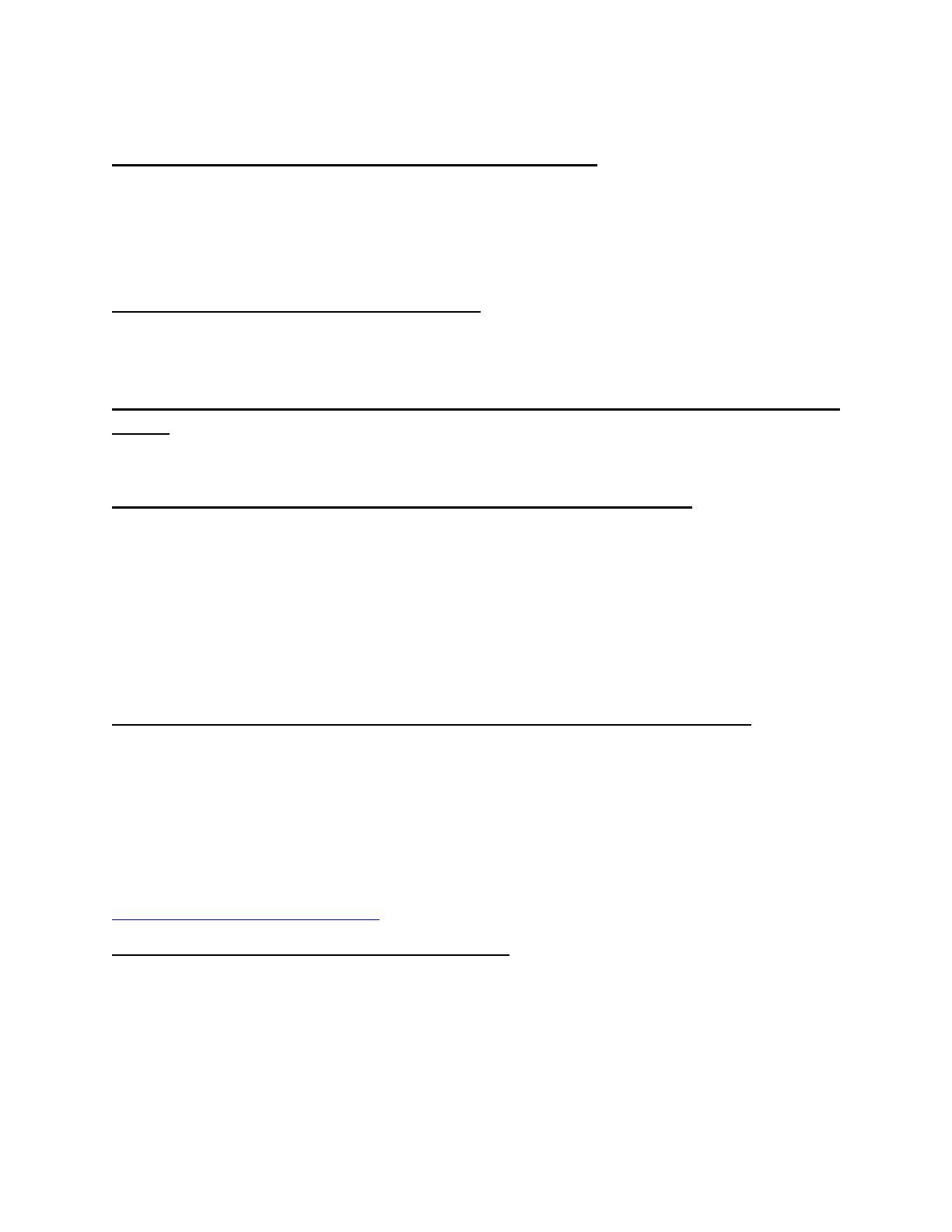
FAQ
Do I need Internet connection to use TZ First Mate?
An Internet connection is only necessary the very first time you open the App to log in to
the My TIMEZERO account. Once logged in, TZ First Mate can be used off-line. It will
simply store any Catches or Photos created in the phone’s local storage until an Internet
connection is available again.
Do I need an MFD to use TZ First Mate?
No, TZ First Mate can be used as a standalone App. You can view all the Catches and
Photos you’ve created using a web-browser at “cloud.mytimezero.com”.
What is the maximum amount of Catches and Photos I can take with TZ First
Mate?
Just like with the MFD, you can take a maximum of 1000 Catches and 1000 Photos.
My Fish Species is not available as a selection. What can I do?
All Fish Species are not available in TZ First Mate. We have made the choice to restrict
the list to the most popular species. However, if your desired fish species is not yet
available on TZ First Mate, you can still use it. Just select the species “Other” and use the
name field of the Catch to include your custom Fish Species. Then, send us a feedback
through the App to let us know which fish species you would like to be added. We cannot
guarantee that we will add all fish species requested, but we have plans to add the most
common requests.
Can I display my Catch and Photos on a Map or Chart inside TZ First Mate?
No, the concept of the TZ First Mate App is to be simple and focused on taking a Catch
or Photo faster. However, if you want an App that can display all of your user objects on
a chart, we can recommend Nobeltec TZ iBoat which is compatible with the TZ Cloud (My
TIMEZERO account). TZ iBoat can also fully synchronize with your MFD and can take
Catch and Photos like TZ First Mate with the added features of a basic Chart plotter. For
more information about TZ iBoat, please have a look below:
https://mytimezero.com/tz-iboat
Will TZ First Mate ever include other features?
We have lots of ideas, but we would like to hear yours first. Please use the “Send
Feedback” option available in the App to tell us what you would like First Mate to do!