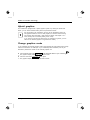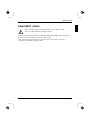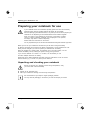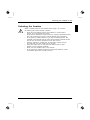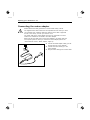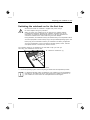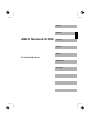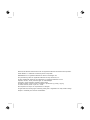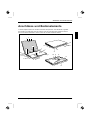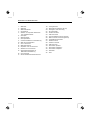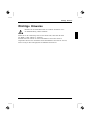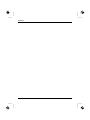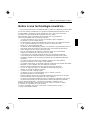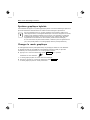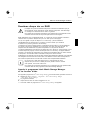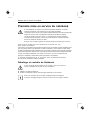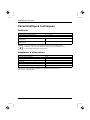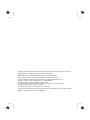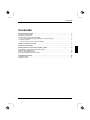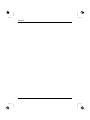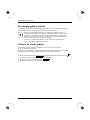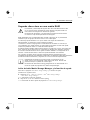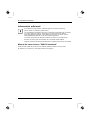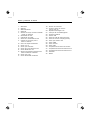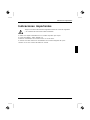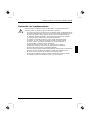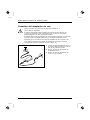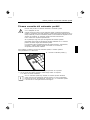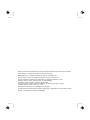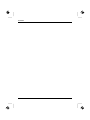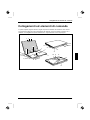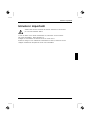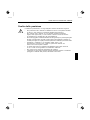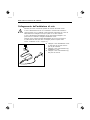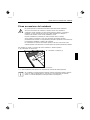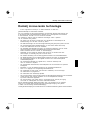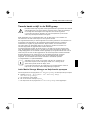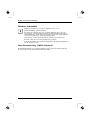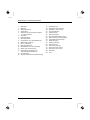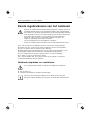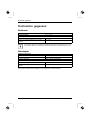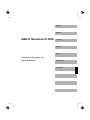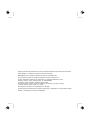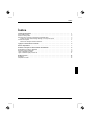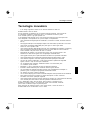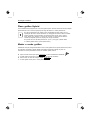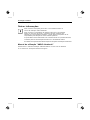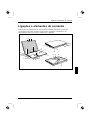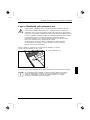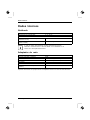Fujitsu Siemens Computers AMILO Xi 3650 Owner's manual
- Category
- Notebooks
- Type
- Owner's manual
This manual is also suitable for

Quick Start Guide
Copyright
© Fujitsu Siemens Computers 2008
Published by
Fujitsu Siemens Computers GmbH
Mies-van-der-Rohe-Straße 8
80807 München, Germany
Contact
www.fujitsu-siemens.com/support
All rights reserved, including intellectual property rights.
Technical data subject to modi cations and delivery subject
to availability. Any liability that the data and illustrations are
complete, actual or correct is excluded. Designations may be
trademarks and/or copyrights of the respective manufacturer,
the use of which by third parties for their own purposes may
infringe the rights of such owner. For further information see
http://www.fujitsu-siemens.com/terms_of_use.html
1
2
AMILO Notebook Xi 3650
Getting started
1
2
SAP: 10600969195
FSP: 440N00692
English
Deutsch
Français
Español
Italiano
Nederlands
Português
10600969195
AMILO_Notebook_Xi_3650_Cover.ind1 1 22.07.2008 09:09:44
Page is loading ...

AMILO Notebook Xi 3650
First-time setup
English
Deutsch
Français
Español
Italiano
Nederlands
Português

Microsoft, MS
Windows and Windows Vista are registered trademarks of the Microsoft Corporation.
Adobe Reader is
a trademark of Adobe Systems Incorporated.
MultiMediaCard
is a reg istered trademark o f Infineon Technologies AG
Sony and Memory
Stick are registered trademarks of Sony Electronics, Inc.
All other tradem
arks referenced are trademarks or r egiste red trademarks of their
respective own
ers, whose protected rights are acknowledged.
Copyright © Fuji
tsu Siemens Computers GmbH 2008
All rights reserv
ed, including rights of tran slation, reproduction by printing, copying
or similar method
s, either in part or in whole.
Non-compliance i
s subject to c ompensation for damages.
All rights reserv
ed, including rights created by patent grant or registration of a utility model or design.
Subject to ava ila
bility and technical modifications.

Contents
English
Contents
Thankstoinnovativetechnology ....................................................... 1
Hybridgraphics ......................................................................... 2
Change graphics mode . . . . . . ........................................................... 2
SecondharddriveinRAIDgroup ........................................................ 3
Intel
®
CallupMatrixStorageManagerandHelpfunction ............................... 3
Furtherinformation ...................................................................... 4
"AMILO Notebook" Operating Manual . . . . . ............................................ 4
Portsandoperatingelements .......................................................... 5
Importantnotes ........................................................................ 7
Preparingyournotebookforuse ....................................................... 8
Unpacking an d checking your not ebook ................................................... 8
Selectingthelocation ................................................................... 9
Connecting the mains adapter ........................................................... 10
Switching the notebook on for the firsttime ................................................ 11
Technicaldata ......................................................................... 12
Notebook . . . . . .......................................................................... 12
Mains adap ter .......................................................................... 12
10600969195, edition 1 English

Contents
English 10600969195, edition 1

Thanks to innovative techno log y
Thanks to innovative technology
... and ergonomic design, your AMILO Notebook Xi 3650 is reliable and convenient.
If you have purchased a notebook with a Microsoft W i ndow s operating system, this is pre-installed and
optimally configured for you. The notebook is ready to use immediately the first time you switch it on.
Your notebook features the very latest tech nology so that you get the best
performance from your computing experience.
• A drive for reading and writing CDs/DVDs and , d epending on your particular
model, for reading Blu-ray discs.
• Three USB ports, providing simple expansion options for game pads, printers and more
• A combined eSATA/USB p ort for connecting an external SATA h ard disk or another USB device
• A Wireless USB (WUSB) interface (optional, cannot be retrofitted) for speedy data transfer
in accordance with the USB standard without a troublesome cable
• LAN and Wireless LAN for Internet and network access
• Depending on the device, there might be a s econd hard disk so you c an operate
your notebook with two hard d isks in the RAID group.
• A FireWire port for speedy data exchange with multimedia devices
• An HDMI port for all-digital tra nsfe r of audio and video data
• An integrated webcam and digital microphones for a wide variety of multimedia a pplications
• A multi-format card reader for rapid transfer of digital photos, music and
video clips onto your notebook
• An integ rated audio controller, stereo loudspeaker, and a bass loudspeaker
(subwoofer) for optimu m audio enjoyment.
• Bluetooth 2.1 for wireless operation of different accessories
• in addition, input and output ports for high-qu ality audio accessories
• An integrated TV tuner (optional, cannot be retrofitted) for receiving
terrestrial television p rogrammes
• A keyboard with separate number block
• An on-screen display for visual control of the key settings of your not ebook
• Hybrid graphics for full performance and battery-saving w orking mode
for less demanding applications
• A multi-connector i nterface (optional, only in conjunction with the TV Tuner) to receive
audio and video signals from external multimedia devices.
The user-friendly "BIOS Setup Utility" offers powerful password protection functions which can be
used to control your n otebook’s ha rdware and protect your system better against unauthorised use .
This Operating Manual tells you how to get your AMILO No tebook up and
running and how to operate it in daily use.
10600969195, edition 1 English - 1

Thanks to innovative technol ogy
Hybrid graphics
Your notebook is equipped with a hybrid graphics system. By clicking the Quick Start
button, you can switch between b atte ry-saver and performance mode.
Use the graphics unit integrated in the chip set for applications which are
less graphics-intensive, such as video playback, e-mail and Internet surfing.
This reduces he at generation, n oise levels and power consumption. As a
result, battery life is increased (battery saver mode).
If you require a high level of performance, for example, for ga m es, you can
switch to the external graphics unit (performance mode).
Change graphics mode
In your notebook, t h e external graphics mode is preconfigured ex works (performance mode).
A device connected to a n HDMI port of your noteboo k (FullHD resolution) can only be
activated in performance mode via the external graphics unit.
► Click the Quick Start button
Hybrid VGA
on the Multimedia Board of your notebook:
The graphics display switches to battery-saver mode.
► Click the Quick Start
Hybrid VGA
button again.
The graphics display switches to performance mode.
2 - English 10600969195, edition 1

Thanks to innovative techno log y
Second hard drive in RAID group
RedundantAr rayofIndependentDisk sRAID
Removal and installation of the second hard disk must only be performed by
authorised service agents of Fujitsu Siemens Computers GmbH. Unauthorised
removal and installation will invalidate your warranty.
For further information and addresses of our service partners, please
see "http://www.fujitsu-siemens.com/support".
RAID (Redundant Array of Independent Disks, also: Disk Array) is a procedure for
combining two hard disks to create a logical unit.
A so-called disk array can be used advantageously to improve performance or
alternatively to improve error tolerance (data protection).
Error tolerance is facilitated by means of data redundancy. If one drive malfunctions,
a different drive con tain s an exact copy of the data. This can prevent an operating
system from malfunctio ning or data from being lost.
The o perating system detects all hard disks in a disk array as a single physical
hard disk. The individual disk drives in a disk array are called "members". Member
configuration information is recorded in the reserved sector of the hard disk. With this
information the hard disk can be identified as a member.
There are usually a few methods by which hard disks can be combined. These methods
are referred to as d ifferent RAID levels. The different RAID levels represent different
performance and security levels as well as implementation costs.
Depending on the size of the hard disk, the process for c ombining two
hard drives to create a RAID group can take several hours. During this
time period, your screen will turn black.
For further information regarding the configuration of your RAID systems, please
see the Help function of your Intel
®
Matrix Storage Manager Program.
Intel
®
Call up Matrix Storage Manager and H elp function
To call up the In tel
®
Matrix Storage Manager program and the Help function, proceed as follows:
► Choose Start - All Programs - Intel
®
Matrix Storage Manager - Intel
®
Matrix Storage Manager.
The programme is started.
► In the upper menubar, click on Help.
The Help function for the Intel
®
Matrix Storage Manager program is called up.
10600969195, edition 1 English - 3

Thanks to innovative technol ogy
Further information
General information about your AMILO Notebook can be found in the
"AMILO Notebook" operating manual.
The Windows Vista drivers for your AMILO notebook are available to download
from our website. This computer is n ot designed to support any o ther operating
systems. Fujitsu Siemens Computers accepts no liability for consequences
arising from the use of other operating systems.
Software-related portions of this manual relate to Microsoft products if
they are included with your AMILO Notebook.
Please refer to the relevant manufacturer’s operating instructions when
installing other software products.
"AMILO Notebook" Operating Manual
The "AMILO Notebook" Operating Manual can be found in the Windows Start menu
or on the Internet at "www.fujitsu-siemens.com/support".
4 - English 10600969195, edition 1

Ports and op erating elements
Ports and operating elements
This chapter presents the individual hardware comp onents of your notebook. It gives
an overview of the displays and ports of the notebook. Please familiarise yourself with
these compon ents before you start using your notebook.
WebcamMultimediaboardTouchpad
SeparatenumerickeypadKeyboardStatusindicator sTouchpad buttonsMulti-formatcardreaderInfraredinterfaceforremotecontrolLine-inportMicrophonep ortHeadphone portLine-outportSPDIFportExpressCard slotMultimediaremote controlFireWireportCombinedeSATA/USBportLoudspeakerON/OFFswitchUSBportsAntennacablep ortHDMIportVGAmonitorportNetworkportDCinputconnector(DCIN)MemoryservicecompartmentHarddiskservicecompartmentBatteryMulticonnector portSubwooferAntennacable port
19
20
17
16
21
3
2
5
9
8
23
33
6
7
24
26
25
27
11
12
13
1
1
28
4
1
5
14
10
22
29
30
18
34
31
32
10600969195, edition 1 English - 5

Ports and operating elements
1 = Microphones
2 = Webcam
3 = Multimedia board
4 = Loudspea ker
5 = Keyboard with separate number block
and application buttons
6 = Touchpad
7 = Status indicators
8 = Touchpad buttons
9 = Infrared interface for remote control
10 = Multi-format card reader
11 = Line-In port
12 = Microphone port
13 = Headphones/line-out port
14 = SPDIF/line-out port
15 = ExpressCard slot with multimedia
remote con trol
16 = LAN port
17 = eSATA/USB combination port
18 = Ventilation slots
19 = DC input co nnector (DC IN)
20 = Kensington lock device
21 = ON/OFF switch
22 = CD/DVD drive
23 = USB ports
24 = Antenna cable port (op tional)
25 = Multi connector port (optional)
26 = VGA mo nitor port
27 = HDMI port
28 = FireWire port
29 = U SB port
30 = Memory s ervice compartment
31 = Hard disk 2 service compartment
32 = Hard disk 1 service compartment
33 = Subwoofer
34 = Battery
6 - English 10600969195, edition 1

Important notes
Important notes
Please read and observe the safety instructions in the "Safety" manual
and in the "AMILO Notebook" operating manual.
If using a TV tuner card, ensure that it complies with standard IEC 60950-1: 2005, paragraph 7.2.
Only ever connect an external TV tuner to a TNV-1 circuit.
When connecting a coaxial cable to an external TV tuner, ensure that it is correctly
connected to the building’s earthing system.
10600969195, edition 1 English - 7

Preparing your notebook for use
Preparing your notebook for use
First-timesetupNotebookGettingstartedNotebook
If your notebook comes with a Windows operating system then all of the necessary
hardware drivers and the supplied software will already be pre-installed.
With the operating system Microsoft Vista, it may take up to 20 minutes to prepare your
notebook for use depending on th e ha rdware fitted and the software sup plied.
When you switch on the notebook for the first time it will perform a system
check. A number of different messages ma y be displayed. In the process,
the display may flicker or darke n temporarily.
Please follow the instructions o n the screen.
It is very important that you do not switch the notebook off during this initial set-up process.
Before you can use your notebo ok for the first time you will need to charge the battery.
On delivery, th e b attery can be found in the battery compartment or in the accessories kit. The
battery must be charged if you want to operate your notebook with the battery.
When not plugged into a mains socket, the notebook runs on its bu ilt-in battery. You can
increase the battery’s life by enabling the system’s energy saving functions.
If you use the notebook in at home or in an office, we recommend you use
the mains adapter instead of the battery.
Please refer to the "AMILO Notebook" operating manual for instructions on how to connect
external devices (e.g. a mouse or a printer) to the notebook.
Unpacking and checking your notebook
Should yo u discover any damage incurred d uring transportation, notify
your local sales outlet immediately!
► Unpack all the individual parts.
PackagingTransp ort
► Check your notebook for damage incurred during transportation.
We recommend that you keep the original packaging material.
You may need the packaging in the future if you need to transport your device.
8 - English 10600969195, edition 1

Preparing your notebook for use
Selecting the location
Location,selectingtheNotebookPower adapter
Select a suitable location for the notebook before setting it up. Consider
the following points when selecting a location:
• Never place the notebook and the mains adapter o n a heat-sensitive
surface. This could damage the surface.
• Never place t he notebook on a soft surface (e.g. carpeting, upholstered furniture,
bed). This can block the air vents and cause damage due to overheating.
• Do not place the notebook directly on your legs for exte nded periods. The
underside of the no tebook heats up during no rmal operation. Extended contact
with the skin can become unpleasant or even result in burns.
• Place the notebook on a stable, flat, non-slip surface. Please note that
the rubber feet may mark certain types of surfa ces.
• Keep other objects 100 mm away from the notebook and its mains
adapter to ensure adequate ventilation.
• Never cover the ventilation slots on the notebook.
• Do not expose the notebook to e xtreme environmenta l conditions. Protect
the notebook against dust, humidity and heat.
10600969195, edition 1 English - 9

Preparing your notebook for use
Connecting the mains adapter
Preparingfor operationMainsadapter
Please observe the safety precautions in the enclosed "Safety" manual.
The supplied mains cable conforms to the r equiremen ts of the country in which
you purchased your notebook. Make sure that the mains cable is approved
for use in the country in which yo u intend to use it.
The mains cable of the mains adapter must only be connected to a mains
socket if the notebook is connected to the mains adapter.
Make sure that the rated current of the mains adapter is not higher than that
of the power system to which you connect the mains adapter (refer to the
"Technical Data" section, "Mains adapter", Page 12).
1
2
3
► Connect the mains adapter cable (1) to the
DC jack (DC IN) on the notebook.
► Connect the mains cable (2) to the
mains adapter.
► Plug the mains cable (3) into a m ains outlet.
10 - English 10600969195, edition 1

Preparing your notebook for use
Switching the notebook on for the first time
Switchingonforthefirsttime
We recommend that the notebook is supplied with power through
the mains adapter during this procedure.
When you switch your notebook on for the first time, the supplied software
is installed and configured. Because this installation procedure must not be
interrupted, you should set aside enough time for it to be fully completed and
connect the notebook to the mains outlet using the mains adapter.
During installation, the notebook must only be rebooted when you are requeste d to do so!
You will be prompted to create a backup co py of the pre-installed operating system. This
backup copy can be used later to restore your notebook to its delivery configuration.
You can find information on how to restore the operating system, drivers, manuals
and special software in th e Recovery Process manual.
You r operating system is p re-installed on the hard disk to help you when you
start using your notebook for the first time.
1
► Switch the noteb ook on (1).
► During installation, f ollow the on-screen instructions.
Consult the operating system manual if anything is unclear about the requested input data.
If a Windows operating system is installed on your notebook, you will find additional
information on the system and drivers, help p rogrammes, updates, manuals etc. on
your notebook or on the Internet at "www.fujitsu-siemens.com/support".
10600969195, edition 1 English - 11

Technical data
Technical data
Technicaldata
Notebook
Technicaldata
Ambient conditions
Operating temperature 5 °C – 35 °C
Dimensions
Width x Depth x Height (front/back) 440 mm x 294 mm x 40/48 mm
Weight (including 8-ce ll rechargeable battery
and 2 hard disks)
Approx. 3.9 kg
The data she et for this notebook contains further technical data. The data
sheet can be found on your notebook, or alternatively it is also available to
download from the Internet at "www.fujitsu-siemens.com".
Mains adapter
Technicaldata
Electrical data
Primary (device-dependent)
90 W
Rated voltage
100 V – 240 V (automatic)
Rated f requency 50 Hz – 60 Hz (automatic)
Secondary
Rated voltage 20 V
Maximum rated current (device-dependent)
4.5 A
An additional mains adapter or power cable can be ordered at any time.
12 - English 10600969195, edition 1
Page is loading ...

Microsoft, MS
Windows and Windows Vista are registered trademarks of the Microsoft Corporation.
Adobe Reader is
a trademark of Adobe Systems Incorporated.
MultiMediaCard
is a reg istered trademark of Infineon Technologies AG
Sony and Memory
Stick are registered trademarks of Sony Electronics, Inc.
All other tradem
arks referenced are trademarks or r egiste red trademarks of their
respective own
ers, whose protected rights are acknowledged.
Copyright © Fuji
tsu Siemens Computers GmbH 2008
All rights reserv
ed, including rights of tran slation, reproduction by printing, copying
or similar method
s, either in part or in whole.
Non-compliance i
s subject to c ompensation for damages.
All rights r eserv
ed, including rights crea ted by patent grant or registration of a utility model or design.
Subject to ava ila
bility and technical modifications.
Page is loading ...
Page is loading ...
Page is loading ...
Page is loading ...
Page is loading ...
Page is loading ...
Page is loading ...
Page is loading ...
Page is loading ...
Page is loading ...
Page is loading ...
Page is loading ...
Page is loading ...
Page is loading ...
Page is loading ...

Microsoft, MS
Windows and Windows Vista are registered trademarks of the Microsoft Corporation.
Adobe Reader is
a trademark of Adobe Systems Incorporated.
MultiMediaCard
is a reg istered trademark of Infineon Technologies AG
Sony and Memory
Stick are registered trademarks of Sony Electronics, Inc.
All other tradem
arks referenced are trademarks or r egiste red trademarks of their
respective own
ers, whose protected rights are acknowledged.
Copyright © Fuji
tsu Siemens Computers GmbH 2008
All rights reserv
ed, including rights of tran slation, reproduction by printing, copying
or similar method
s, either in part or in whole.
Non-compliance i
s subject to c ompensation for damages.
All rights r eserv
ed, including rights crea ted by patent grant or registration of a utility model or design.
Subject to ava ila
bility and technical modifications.
Page is loading ...
Page is loading ...
Page is loading ...
Page is loading ...
Page is loading ...
Page is loading ...
Page is loading ...
Page is loading ...
Page is loading ...
Page is loading ...
Page is loading ...
Page is loading ...
Page is loading ...
Page is loading ...
Page is loading ...

Microsoft, MS
Windows and Windows Vista are registered trademarks of the Microsoft Corporation.
Adobe Reader is
a trademark of Adobe Systems Incorporated.
MultiMediaCard
is a reg istered trademark of Infineon Technologies AG
Sony and Memory
Stick are registered trademarks of Sony Electronics, Inc.
All other tradem
arks referenced are trademarks or r egiste red trademarks of their
respective own
ers, whose protected rights are acknowledged.
Copyright © Fuji
tsu Siemens Computers GmbH 2008
All rights reserv
ed, including rights of tran slation, reproduction by printing, copying
or similar method
s, either in part or in whole.
Non-compliance i
s subject to c ompensation for damages.
All rights r eserv
ed, including rights crea ted by patent grant or registration of a utility model or design.
Subject to ava ila
bility and technical modifications.
Page is loading ...
Page is loading ...
Page is loading ...
Page is loading ...
Page is loading ...
Page is loading ...
Page is loading ...
Page is loading ...
Page is loading ...
Page is loading ...
Page is loading ...
Page is loading ...
Page is loading ...
Page is loading ...
Page is loading ...
Page is loading ...
Page is loading ...
Page is loading ...
Page is loading ...
Page is loading ...
Page is loading ...
Page is loading ...
Page is loading ...
Page is loading ...
Page is loading ...
Page is loading ...
Page is loading ...
Page is loading ...
Page is loading ...
Page is loading ...
Page is loading ...
Page is loading ...
Page is loading ...
Page is loading ...
Page is loading ...
Page is loading ...
Page is loading ...
Page is loading ...
Page is loading ...
Page is loading ...
Page is loading ...
Page is loading ...
Page is loading ...
Page is loading ...
Page is loading ...
Page is loading ...
Page is loading ...
Page is loading ...
Page is loading ...
Page is loading ...
Page is loading ...
Page is loading ...
Page is loading ...
Page is loading ...
Page is loading ...
Page is loading ...
Page is loading ...
Page is loading ...
Page is loading ...
Page is loading ...
Page is loading ...
Page is loading ...
-
 1
1
-
 2
2
-
 3
3
-
 4
4
-
 5
5
-
 6
6
-
 7
7
-
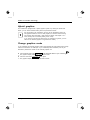 8
8
-
 9
9
-
 10
10
-
 11
11
-
 12
12
-
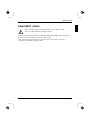 13
13
-
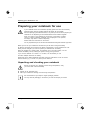 14
14
-
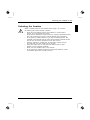 15
15
-
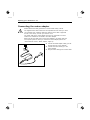 16
16
-
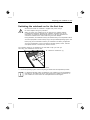 17
17
-
 18
18
-
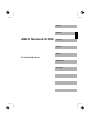 19
19
-
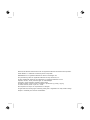 20
20
-
 21
21
-
 22
22
-
 23
23
-
 24
24
-
 25
25
-
 26
26
-
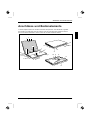 27
27
-
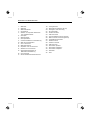 28
28
-
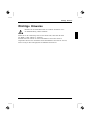 29
29
-
 30
30
-
 31
31
-
 32
32
-
 33
33
-
 34
34
-
 35
35
-
 36
36
-
 37
37
-
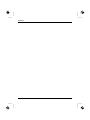 38
38
-
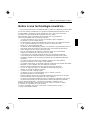 39
39
-
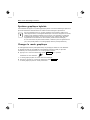 40
40
-
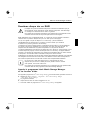 41
41
-
 42
42
-
 43
43
-
 44
44
-
 45
45
-
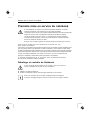 46
46
-
 47
47
-
 48
48
-
 49
49
-
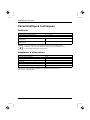 50
50
-
 51
51
-
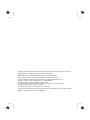 52
52
-
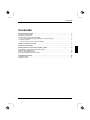 53
53
-
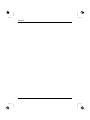 54
54
-
 55
55
-
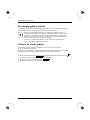 56
56
-
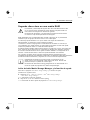 57
57
-
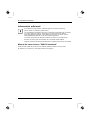 58
58
-
 59
59
-
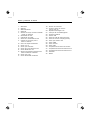 60
60
-
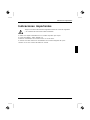 61
61
-
 62
62
-
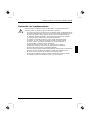 63
63
-
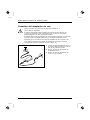 64
64
-
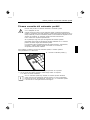 65
65
-
 66
66
-
 67
67
-
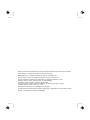 68
68
-
 69
69
-
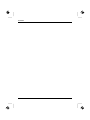 70
70
-
 71
71
-
 72
72
-
 73
73
-
 74
74
-
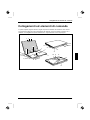 75
75
-
 76
76
-
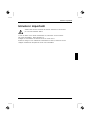 77
77
-
 78
78
-
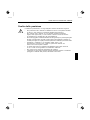 79
79
-
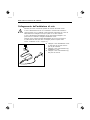 80
80
-
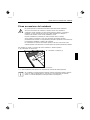 81
81
-
 82
82
-
 83
83
-
 84
84
-
 85
85
-
 86
86
-
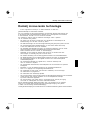 87
87
-
 88
88
-
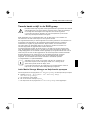 89
89
-
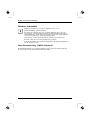 90
90
-
 91
91
-
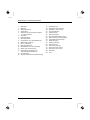 92
92
-
 93
93
-
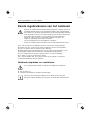 94
94
-
 95
95
-
 96
96
-
 97
97
-
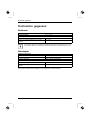 98
98
-
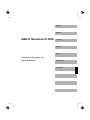 99
99
-
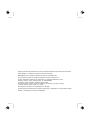 100
100
-
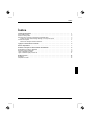 101
101
-
 102
102
-
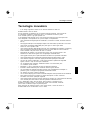 103
103
-
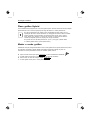 104
104
-
 105
105
-
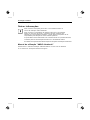 106
106
-
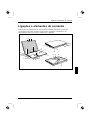 107
107
-
 108
108
-
 109
109
-
 110
110
-
 111
111
-
 112
112
-
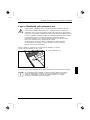 113
113
-
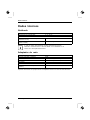 114
114
Fujitsu Siemens Computers AMILO Xi 3650 Owner's manual
- Category
- Notebooks
- Type
- Owner's manual
- This manual is also suitable for
Ask a question and I''ll find the answer in the document
Finding information in a document is now easier with AI
in other languages
- italiano: Fujitsu Siemens Computers AMILO Xi 3650 Manuale del proprietario
- français: Fujitsu Siemens Computers AMILO Xi 3650 Le manuel du propriétaire
- español: Fujitsu Siemens Computers AMILO Xi 3650 El manual del propietario
- Deutsch: Fujitsu Siemens Computers AMILO Xi 3650 Bedienungsanleitung
- Nederlands: Fujitsu Siemens Computers AMILO Xi 3650 de handleiding
- português: Fujitsu Siemens Computers AMILO Xi 3650 Manual do proprietário
Related papers
Other documents
-
DeLOCK 66205 Datasheet
-
Fujitsu AMILO Xi 3670 First-Time Setup
-
Hama 00052216 Owner's manual
-
Fujitsu AMILO DESKTOP SI 3535 Owner's manual
-
Philips SPE3041CC/05 Owner's manual
-
Fujitsu CCE:NDL-110150-001 User manual
-
Philips SPE3020CC User manual
-
Medion MS-1057 Owner's manual
-
Philips SPE3031CC/00 User manual
-
Fujitsu CCE:GER-110140-006 Datasheet