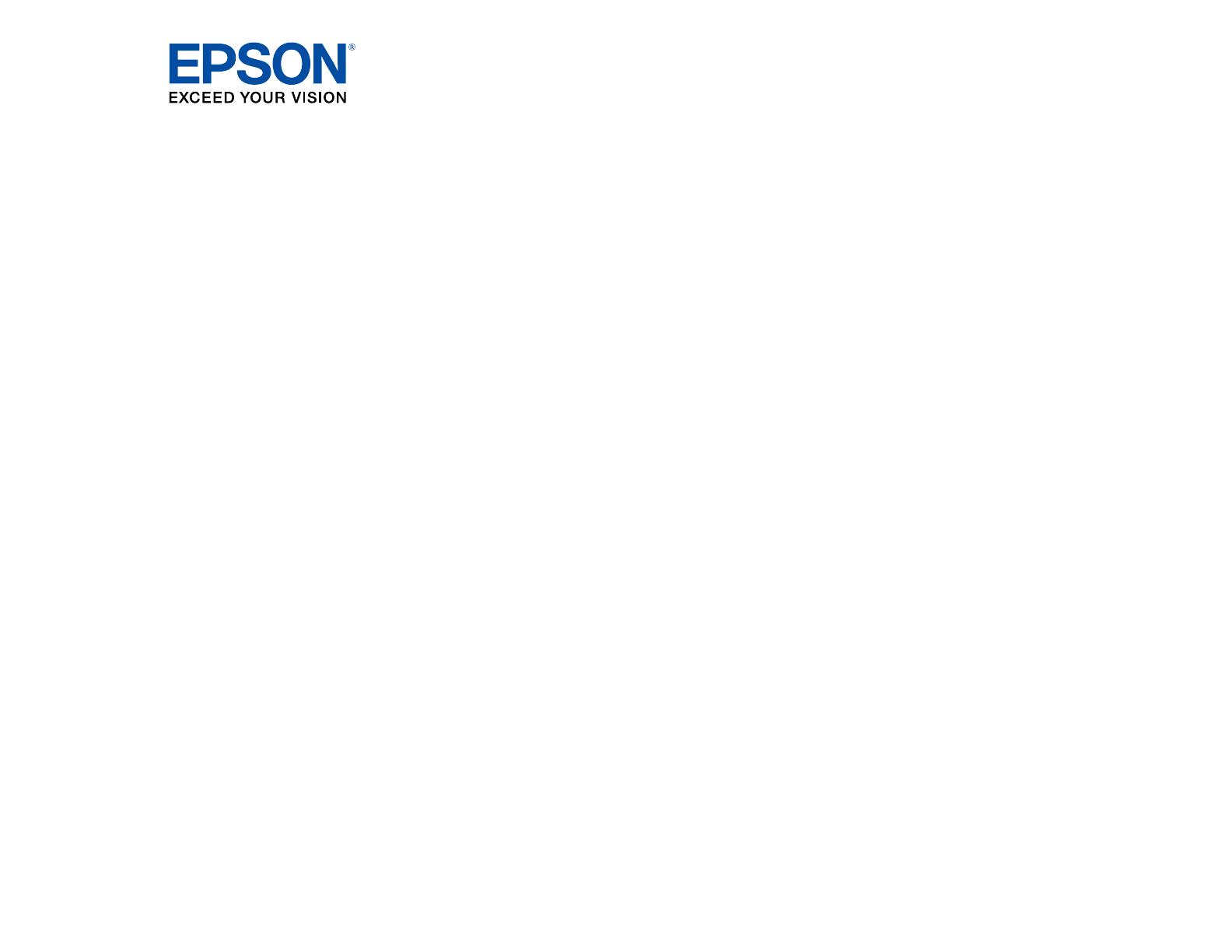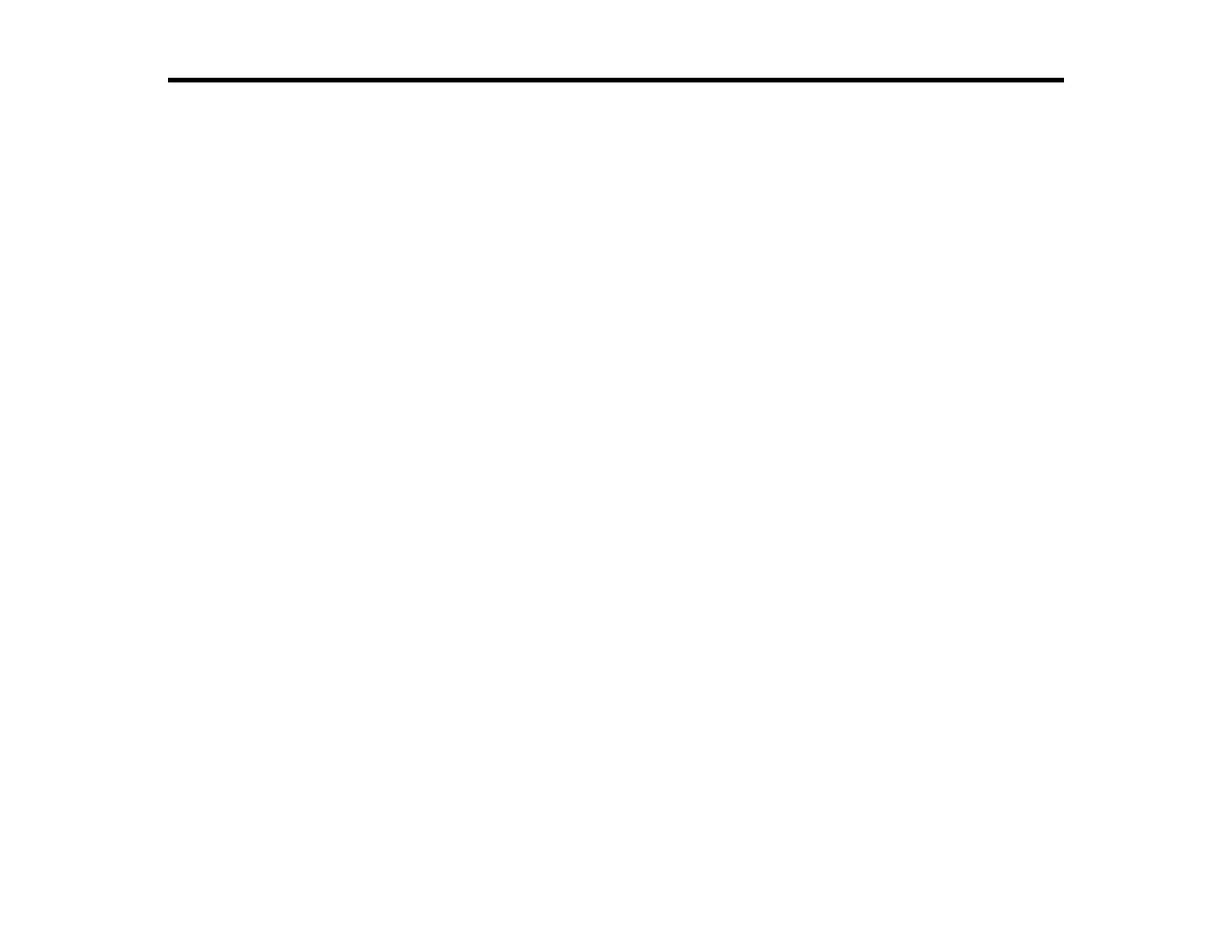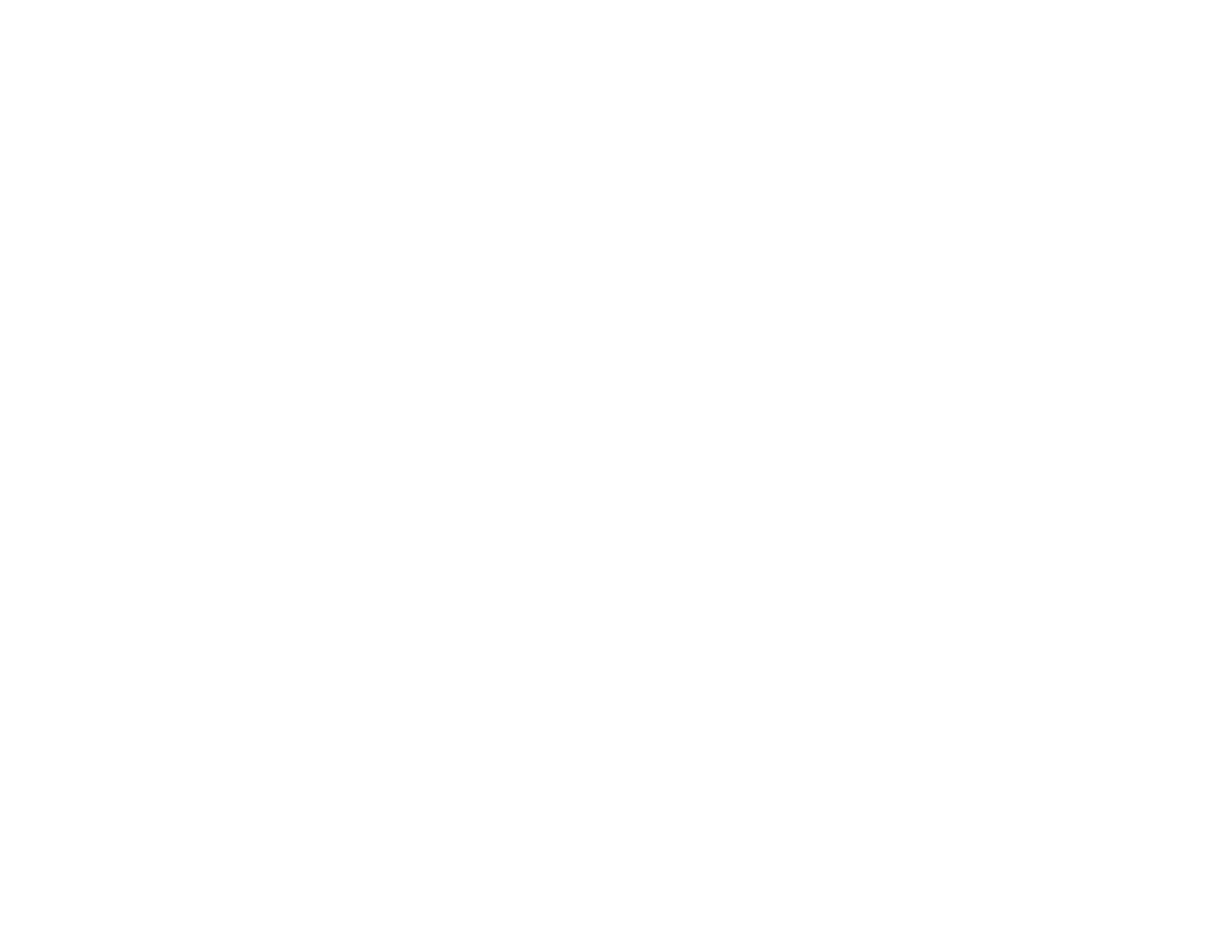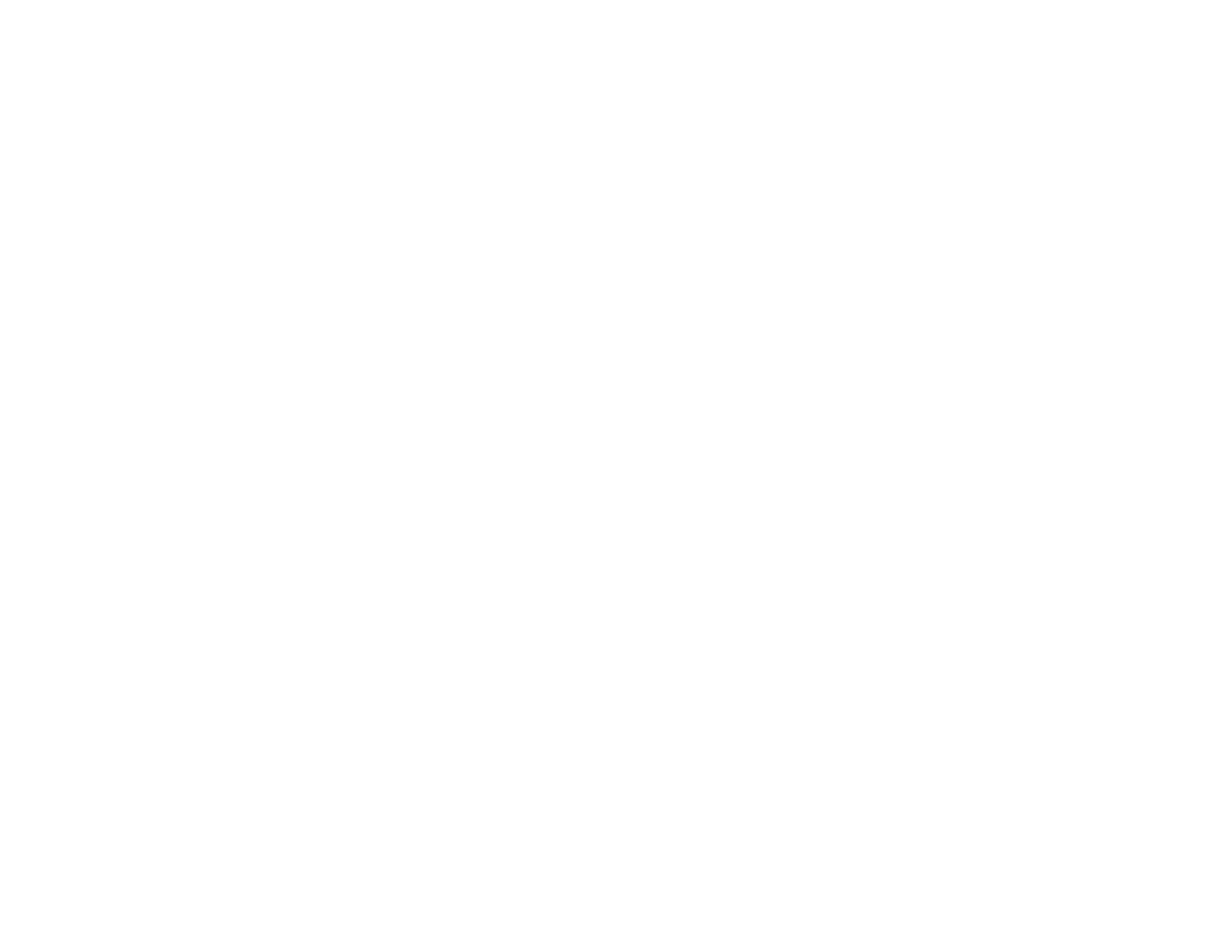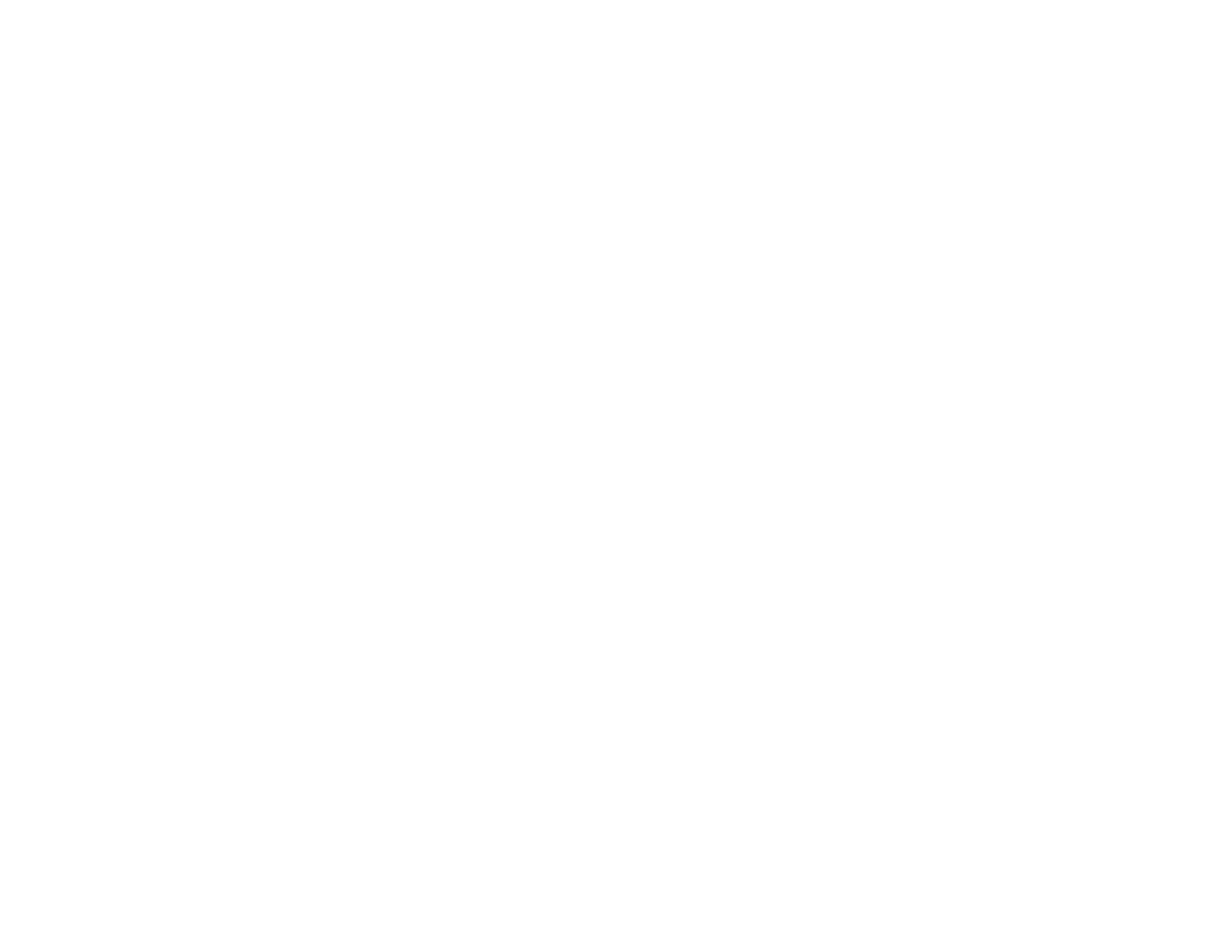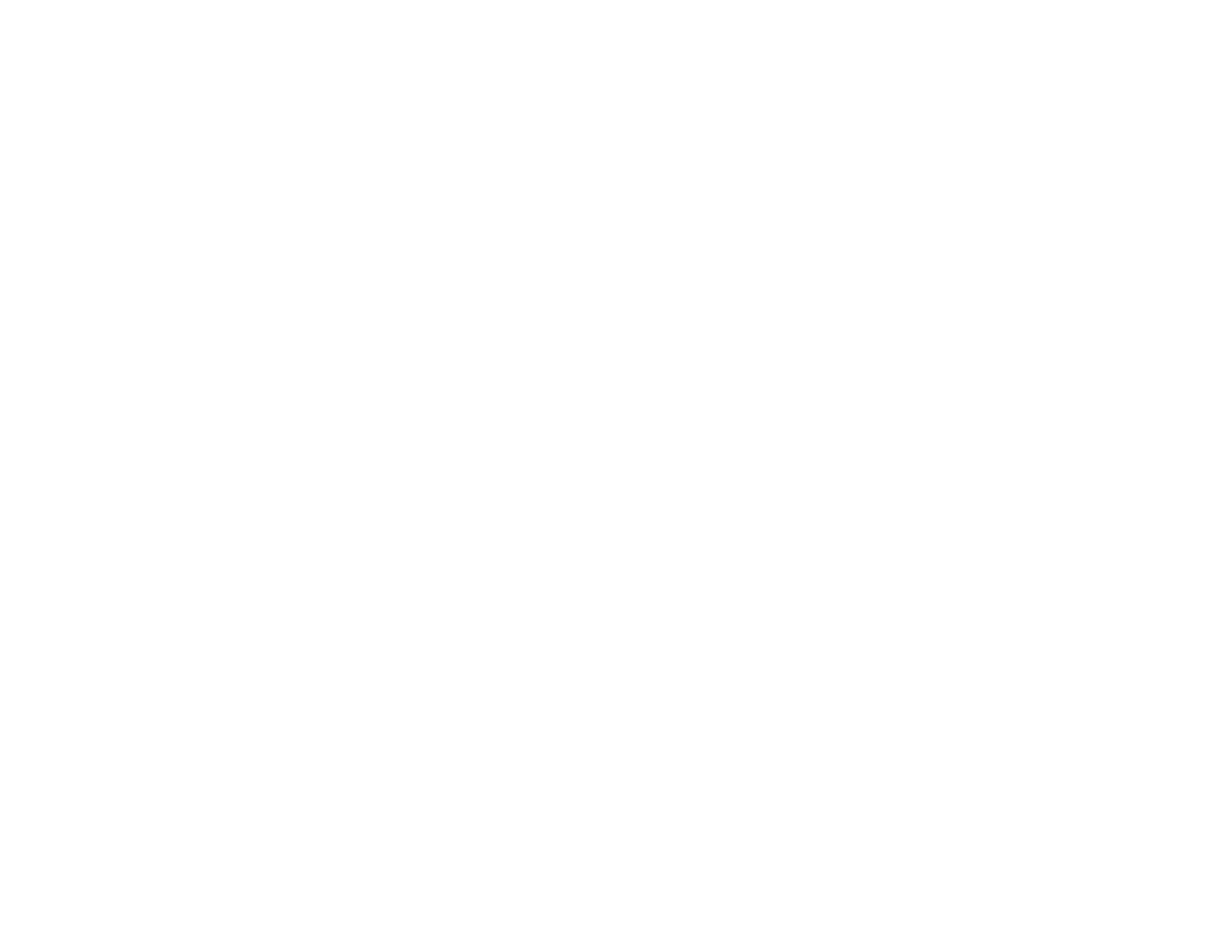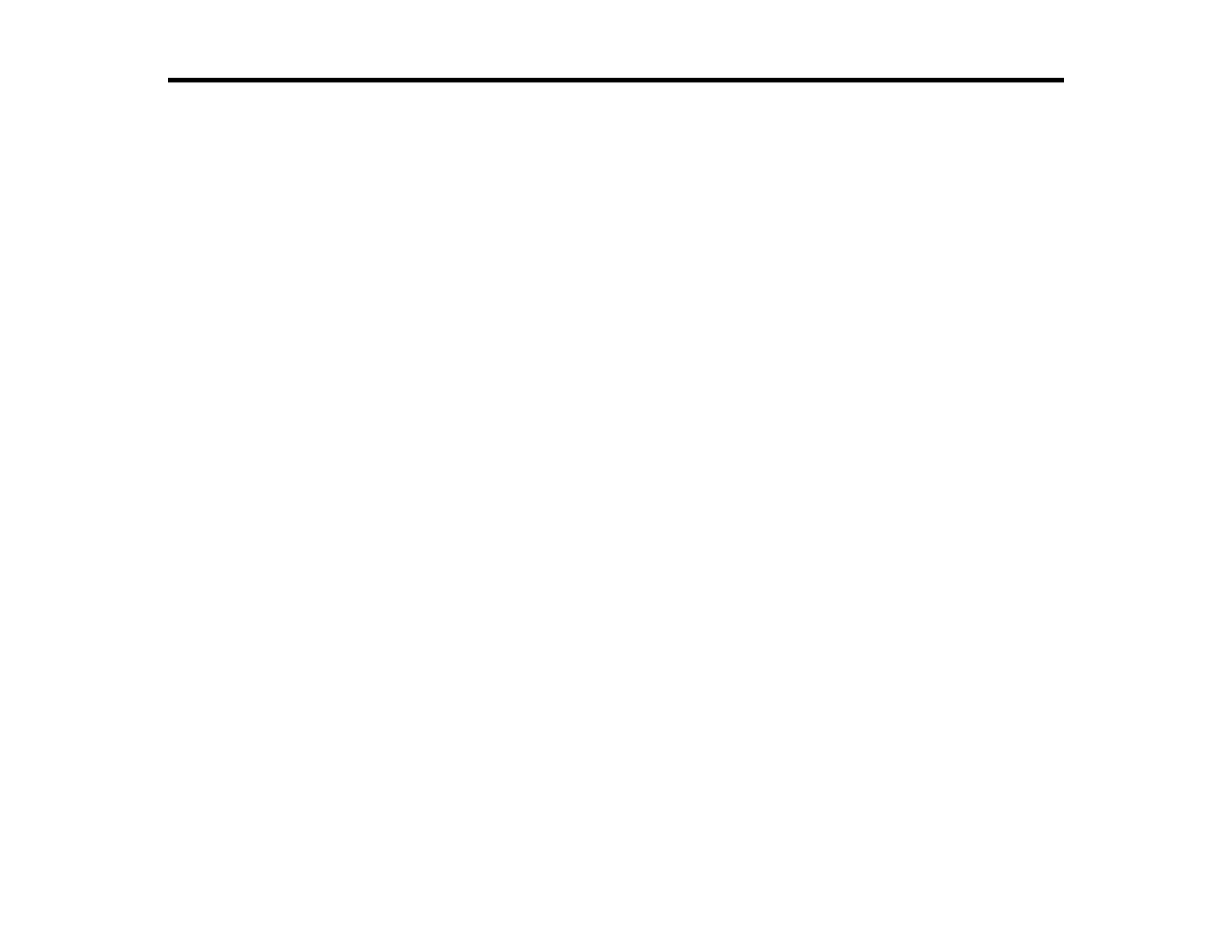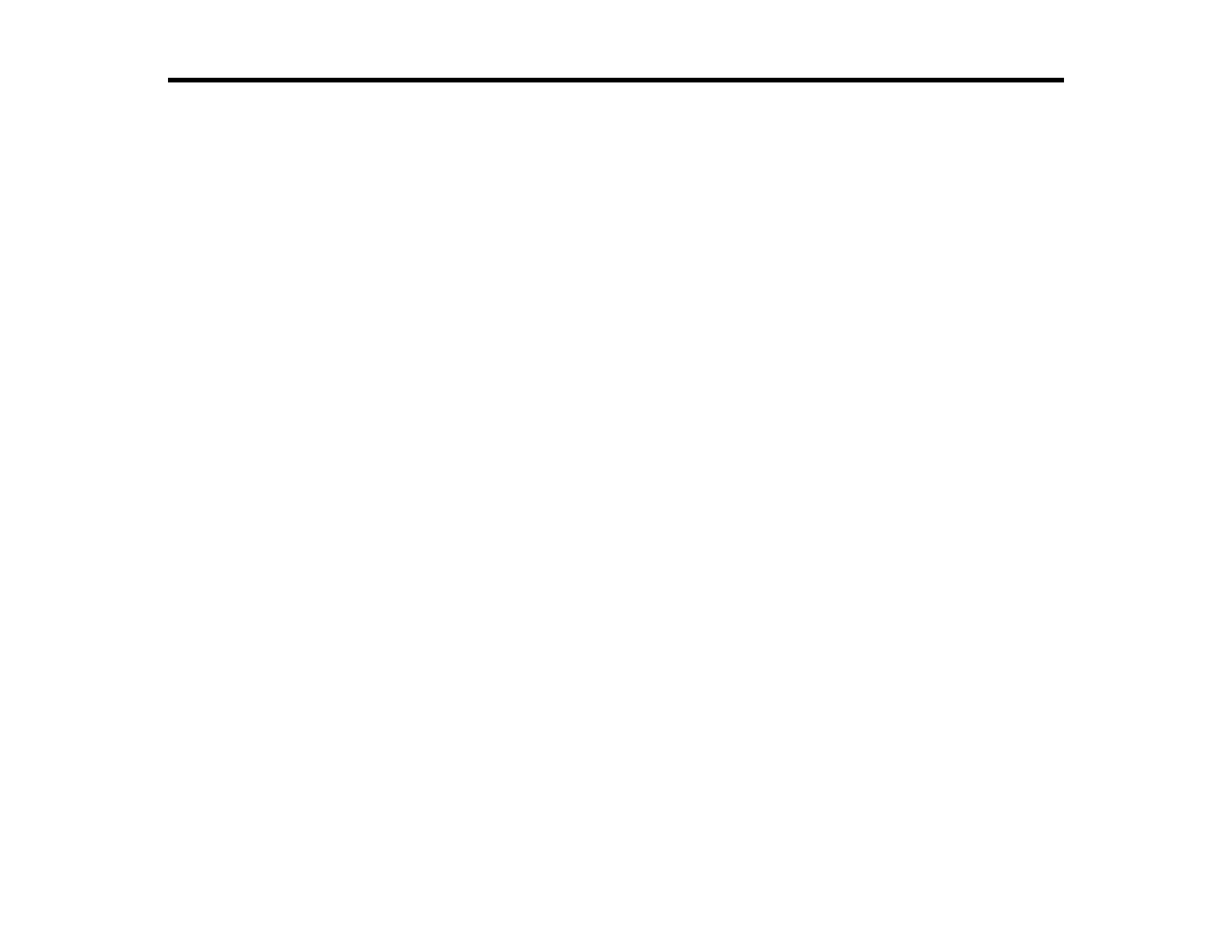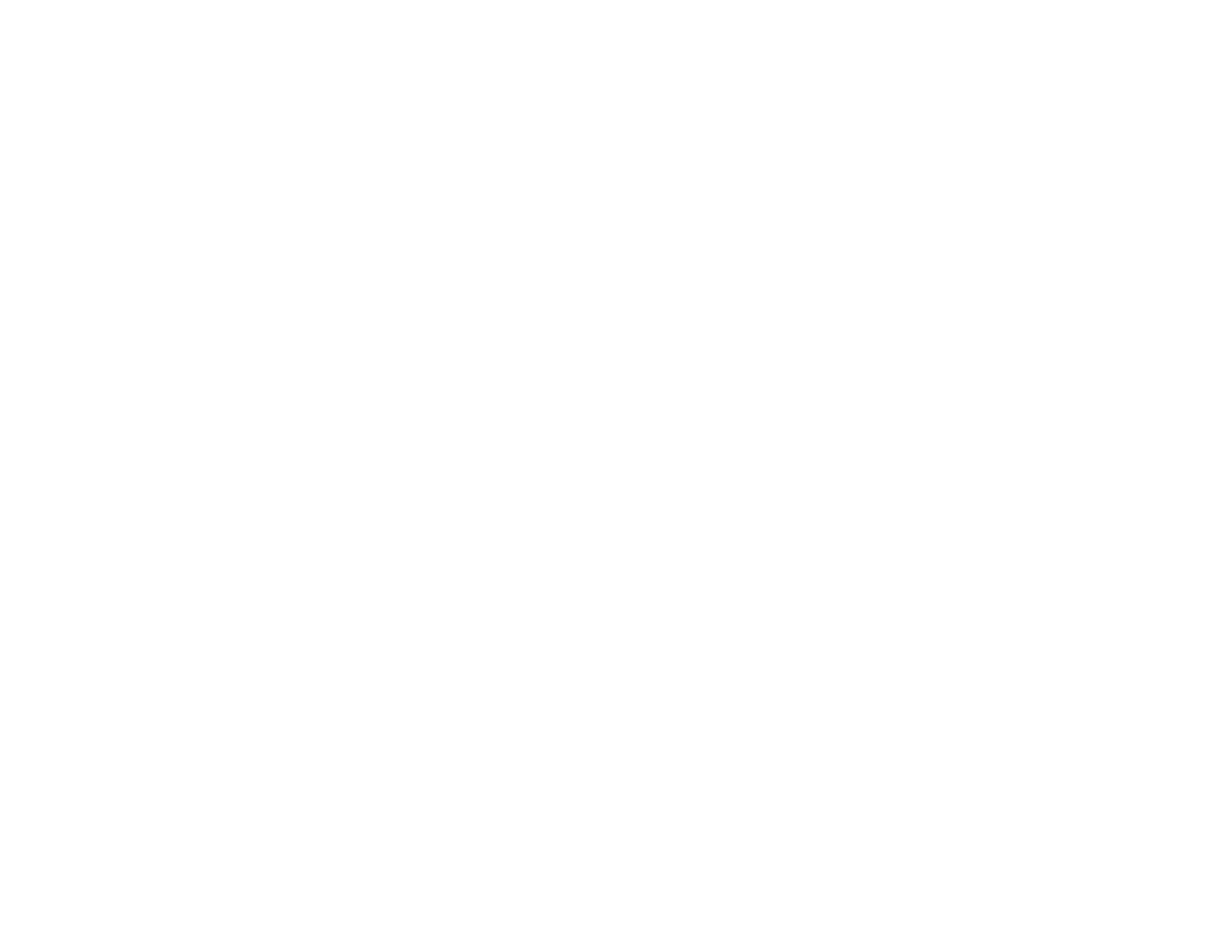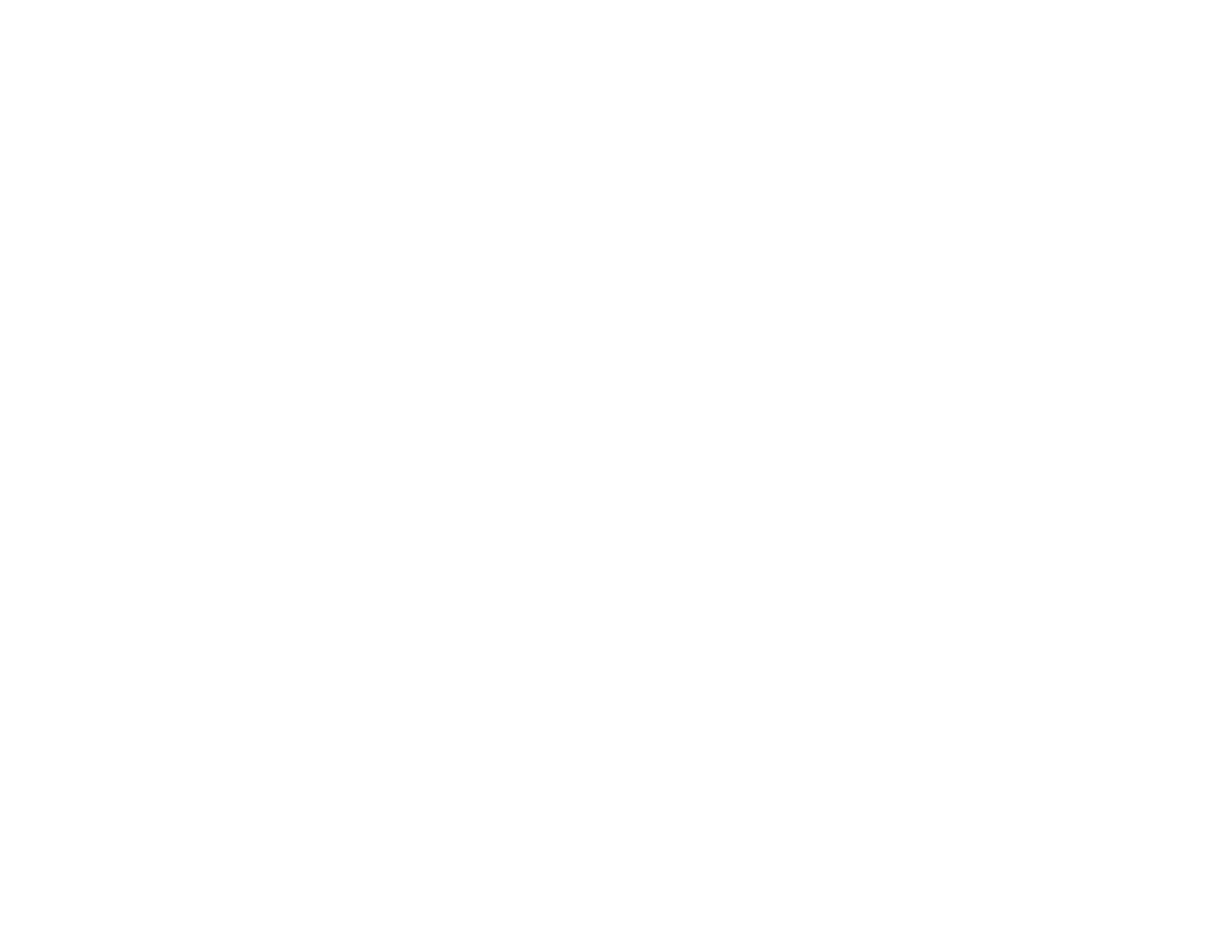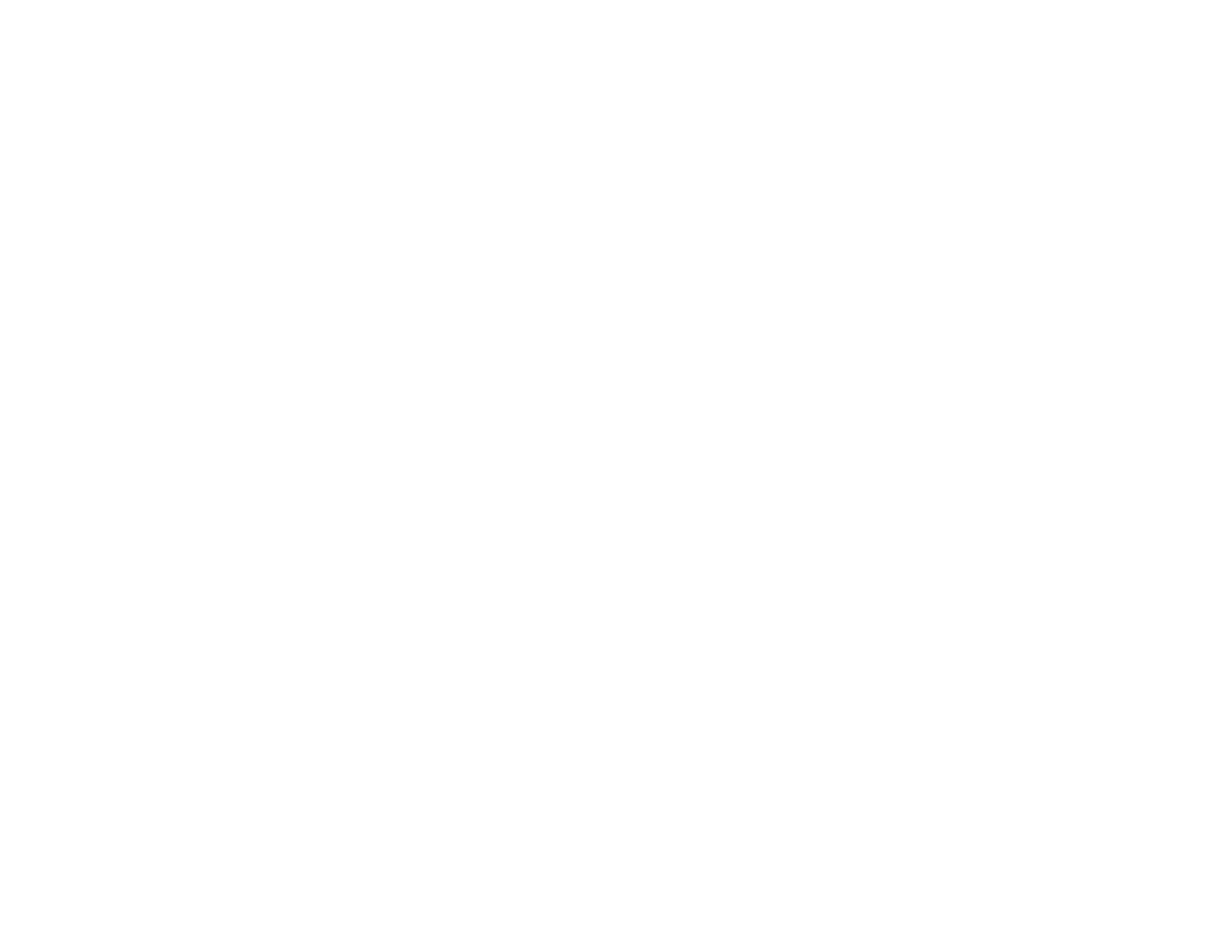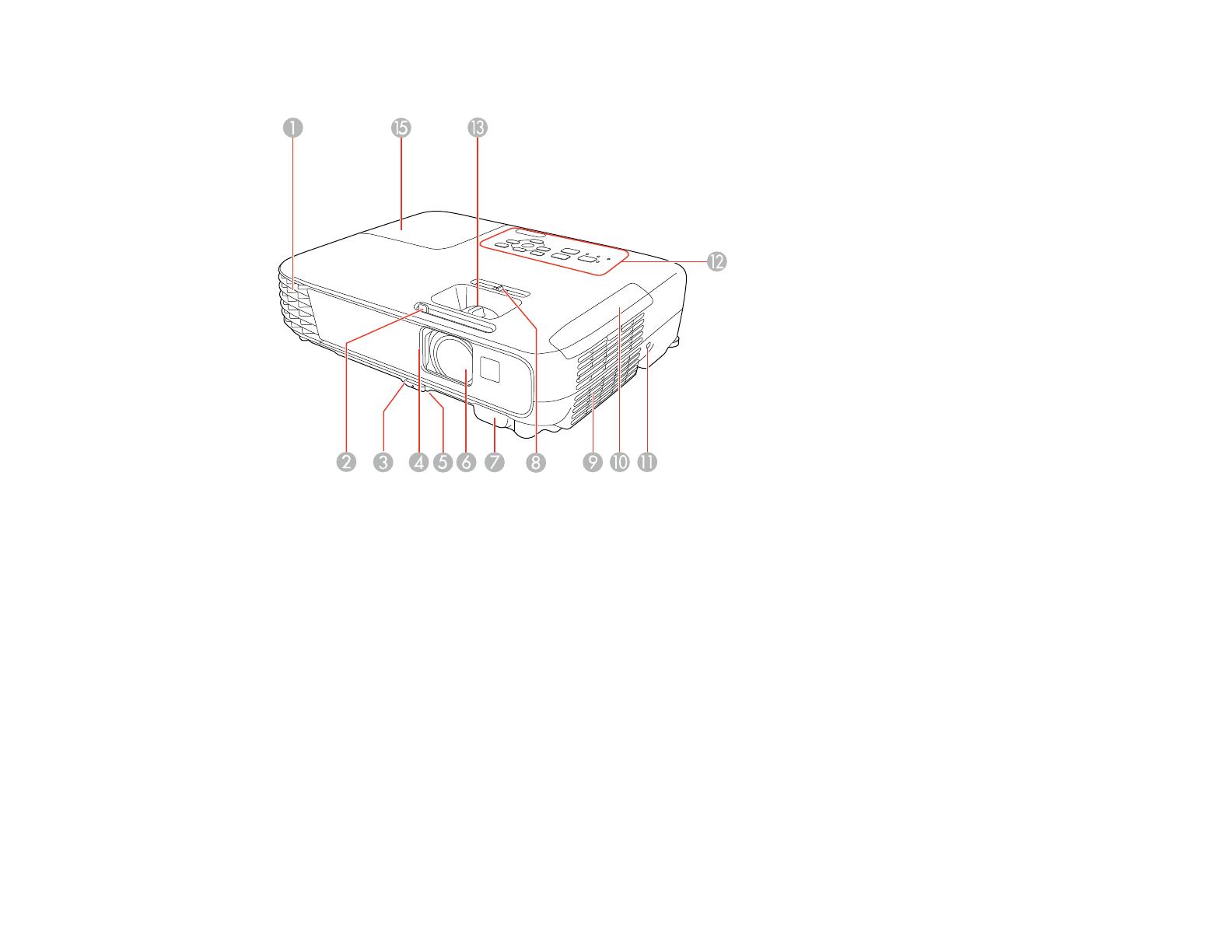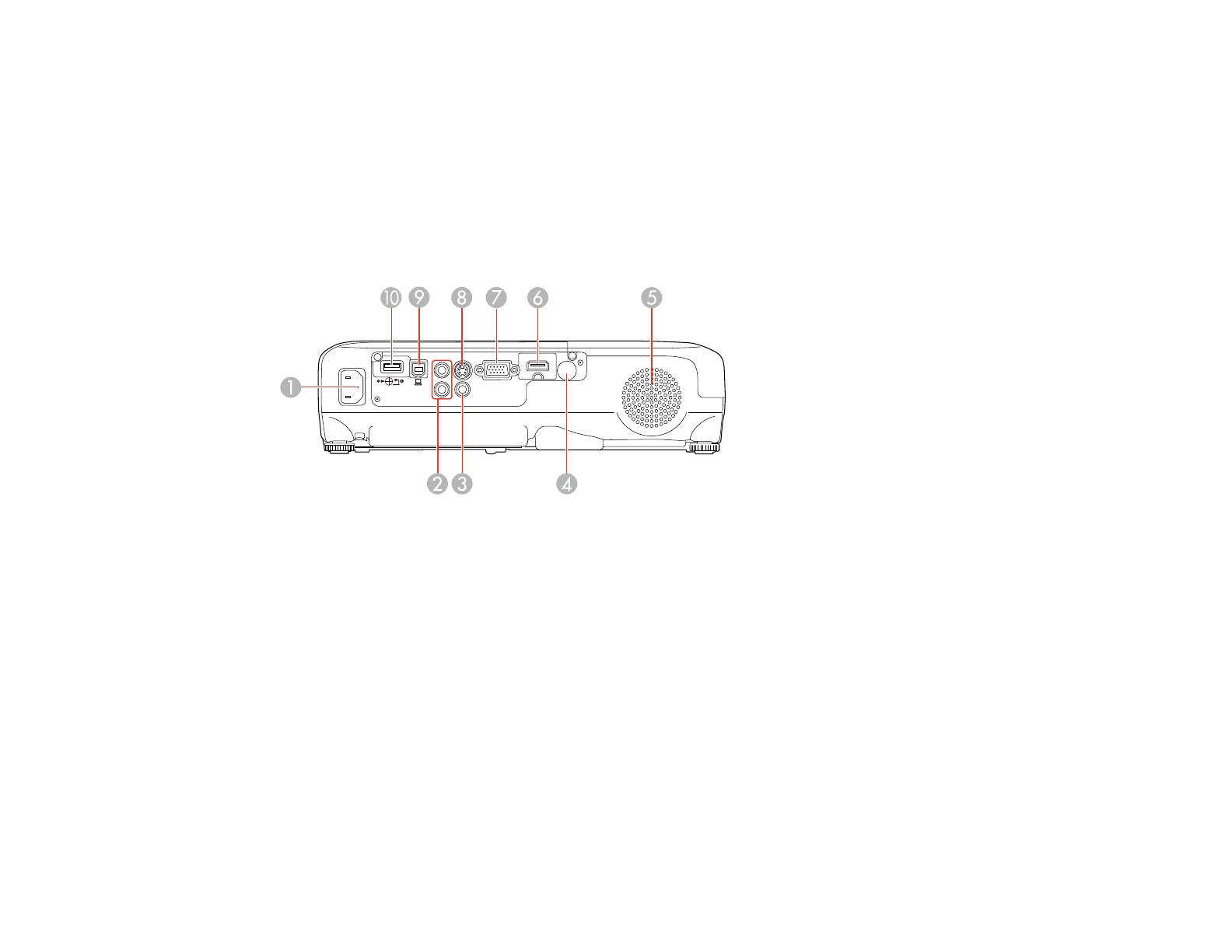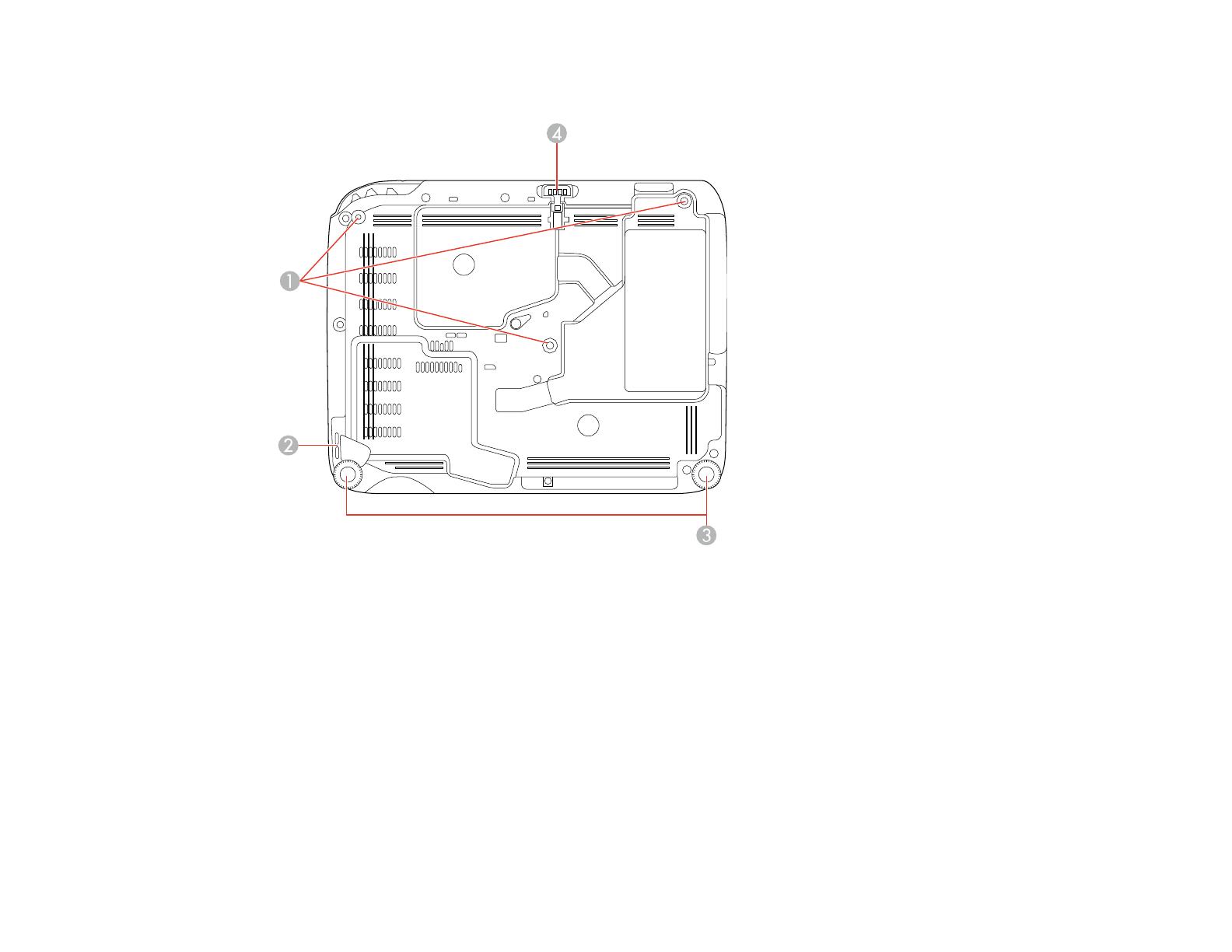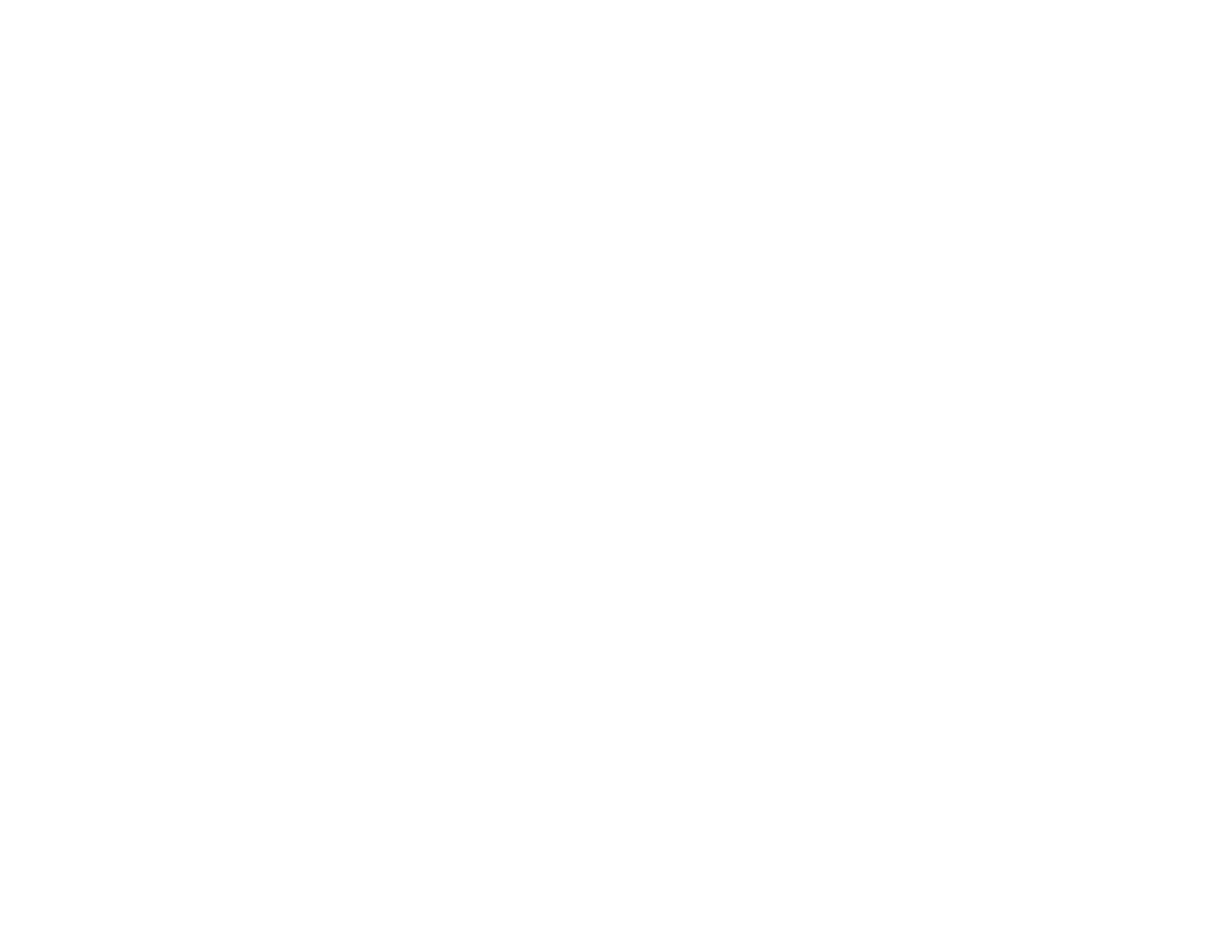
Correcting Image Shape with the Keystone Buttons...................................................................... 74
Correcting Image Shape with Quick Corner .................................................................................. 76
Resizing the Image............................................................................................................................. 78
Focusing the Image Using the Focus Ring......................................................................................... 79
Remote Control Operation ................................................................................................................. 80
Using the Remote Control as a Wireless Mouse ........................................................................... 81
Using the Remote Control as a Pointer.......................................................................................... 82
Selecting an Image Source ................................................................................................................ 83
Projection Modes ............................................................................................................................... 85
Changing the Projection Mode Using the Remote Control ............................................................ 85
Changing the Projection Mode Using the Menus........................................................................... 86
Image Aspect Ratio............................................................................................................................ 86
Changing the Image Aspect Ratio................................................................................................. 87
Available Image Aspect Ratios...................................................................................................... 87
Color Mode......................................................................................................................................... 88
Changing the Color Mode.............................................................................................................. 89
Available Color Modes................................................................................................................... 89
Turning On Auto Iris....................................................................................................................... 90
Controlling the Volume with the Volume Buttons................................................................................ 91
Projecting a PC Free Presentation..................................................................................................... 91
Supported PC Free File Types ...................................................................................................... 92
Starting a Slide Show from an External Device ............................................................................. 93
Starting a Movie from an External Device...................................................................................... 94
PC Free Display Options............................................................................................................... 96
Adjusting Projector Features................................................................................................................... 98
Shutting Off the Picture and Sound Temporarily ................................................................................ 98
Stopping Video Action Temporarily.................................................................................................... 99
Zooming Into and Out of Images........................................................................................................ 99
Projector Security Features.............................................................................................................. 100
Password Security Types............................................................................................................ 101
Setting a Password................................................................................................................. 101
Selecting Password Security Types........................................................................................ 102
Entering a Password to Use the Projector............................................................................... 103
5