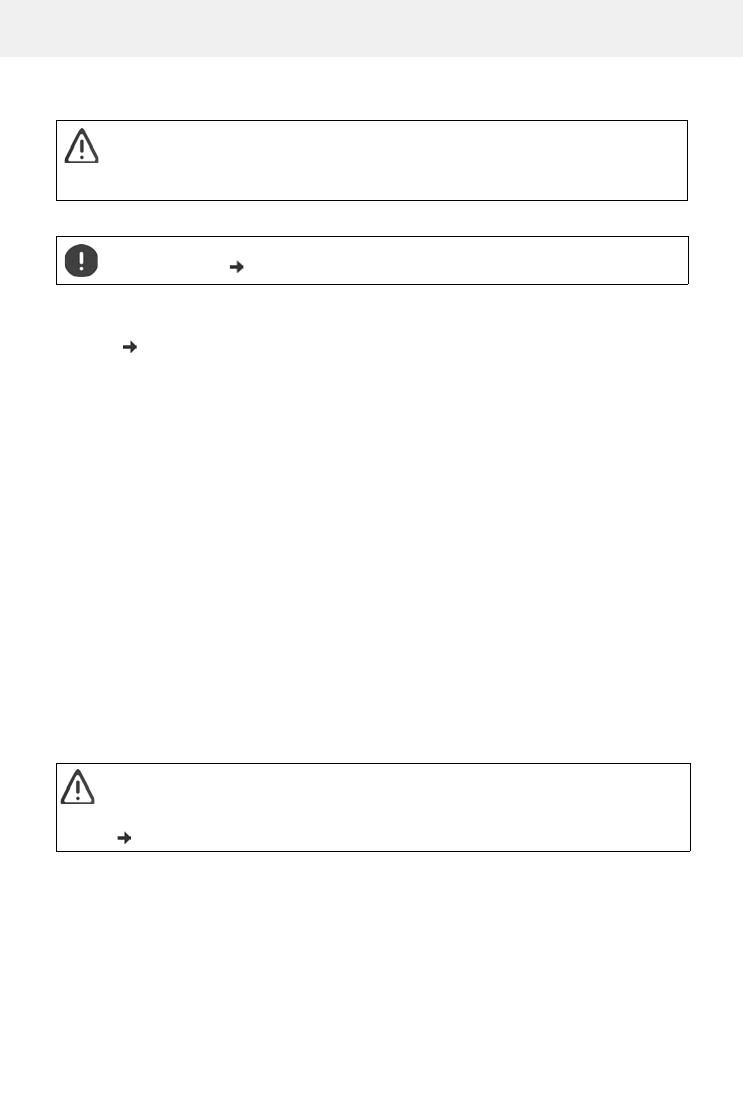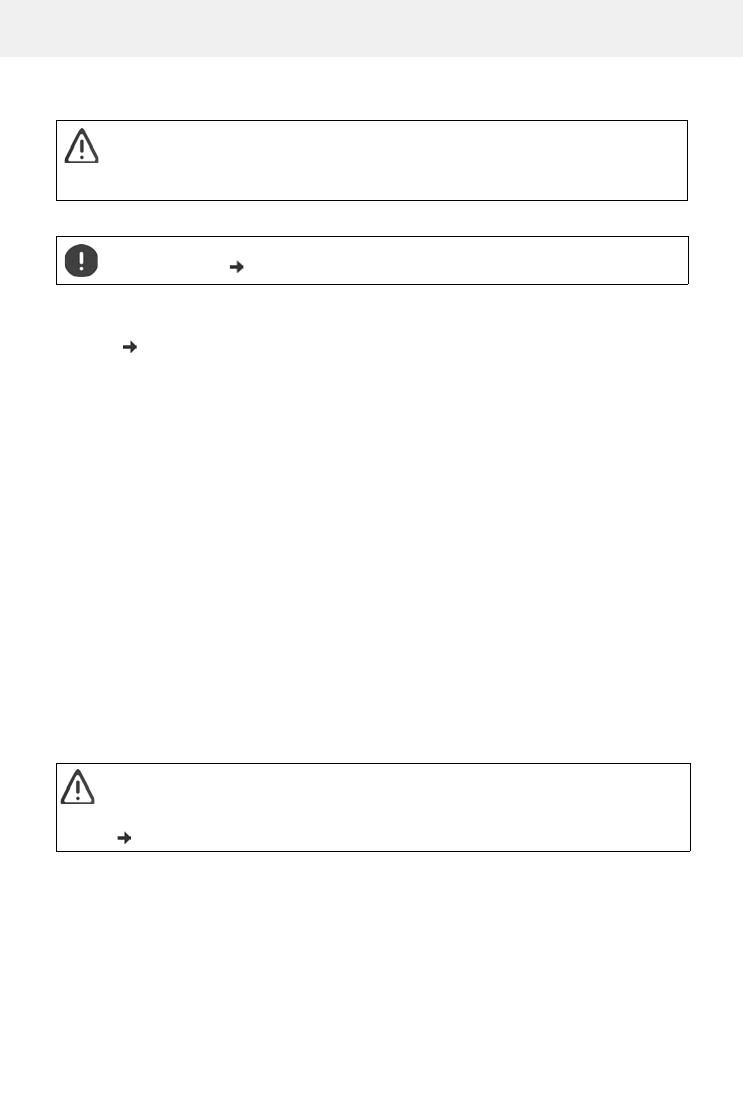
Template Module, Version 2.1, 11.08.2020 / Template Basiseinstellungen: Version 3.1 - 07.07.2020
Safety precautions
Gigaset GS5 / LUG AU-IE-UK-International en / A31008-XXXXX-XXXX-X-XXXX / security_LUG.fm / 3/21/22
6
Safety precautions
General information
•For your own safety, only use original, approved accessories from Gigaset for your mobile phone. Using
incompatible accessories can damage the mobile phone and entail hazardous situations. Original acces-
sories can be purchased from Gigaset Customer Service (see Customer service United Kingdom and
Ireland p. 91).
•The mobile phone is not waterproof. The device or its accessories must therefore not be kept or charged
in damp environments (in bathrooms, shower rooms or kitchens, for example). Rain, moisture or any liquid
can contain minerals which can cause the electrical circuitry to corrode. There is a risk of electric shock, fire
or damage when the device is being charged.
•Permitted temperature range for charging and operation: 0-40°C.
High temperatures can shorten the life of electronic devices and damage the battery; plastic parts can
deform or melt. Using or keeping the mobile phone in refrigerated areas can result in condensation on the
inside of the telephone which will destroy the electronic circuitry.
•The mobile phone must not be used or kept in dusty or dirty places. Dust can be a reason for the mobile
phone to malfunction.
•Switch off your mobile phone when in potentially explosive areas and observe all warning signs. Poten-
tially explosive areas also include places where switching off vehicle engines is normally recommended. It
is at these kinds of places that flying sparks can be the cause of explosions or fires with resulting injuries,
and there may be a risk to life.
These areas include petrol stations, chemical factories, transport and storage systems for hazardous chem-
icals, spaces under ship decks, areas in which the air contains chemical substances or fine particles (such
as dust or metal powder particles).
•Short-circuiting, disassembling and modifying the mobile phone are not permitted because they present
a risk of injury, electric shock, fire or damage to the charger.
•The USB connection must be established with USB version 2.0 or higher.
•If the mobile telephone becomes hot, changes colour or shape or leaks whilst being used, charged or at
any other time, contact Gigaset Customer Service immediately.
Battery and charging
•Never burn or heat batteries, and do not dispose of them in environments which are at risk of heat or fire
to prevent battery fluid escaping, overheating, explosion and fire. Do not disassemble, weld and/or modify
the battery. Do not keep the battery where it is exposed to strong mechanical effects.
•Do not use any sharp objects (such as screwdrivers) to touch or pierce the battery. There is a risk that
battery fluid will escape or the battery will overheat, explode or catch fire and burn. Crushing, heating and
burning batteries are strictly prohibited.
Please read these instructions carefully. Failure to comply presents a risk of injury and damage to
a device, as well as breaches of applicable laws.
Please explain the contents of this document as well as the potential risks associated with using
this device to your children.
Dispose of used mobile telephones in line with the instructions (Chapter Waste and environ-
mental protection p. 95).
Only use batteries approved and certified by Gigaset. Original accessories are available from
Customer Service at Gigaset.
Not replacing the battery properly can pose a risk of explosion.
Dispose of used batteries in line with the instructions (Chapter Waste and environmental protection
p. 95).