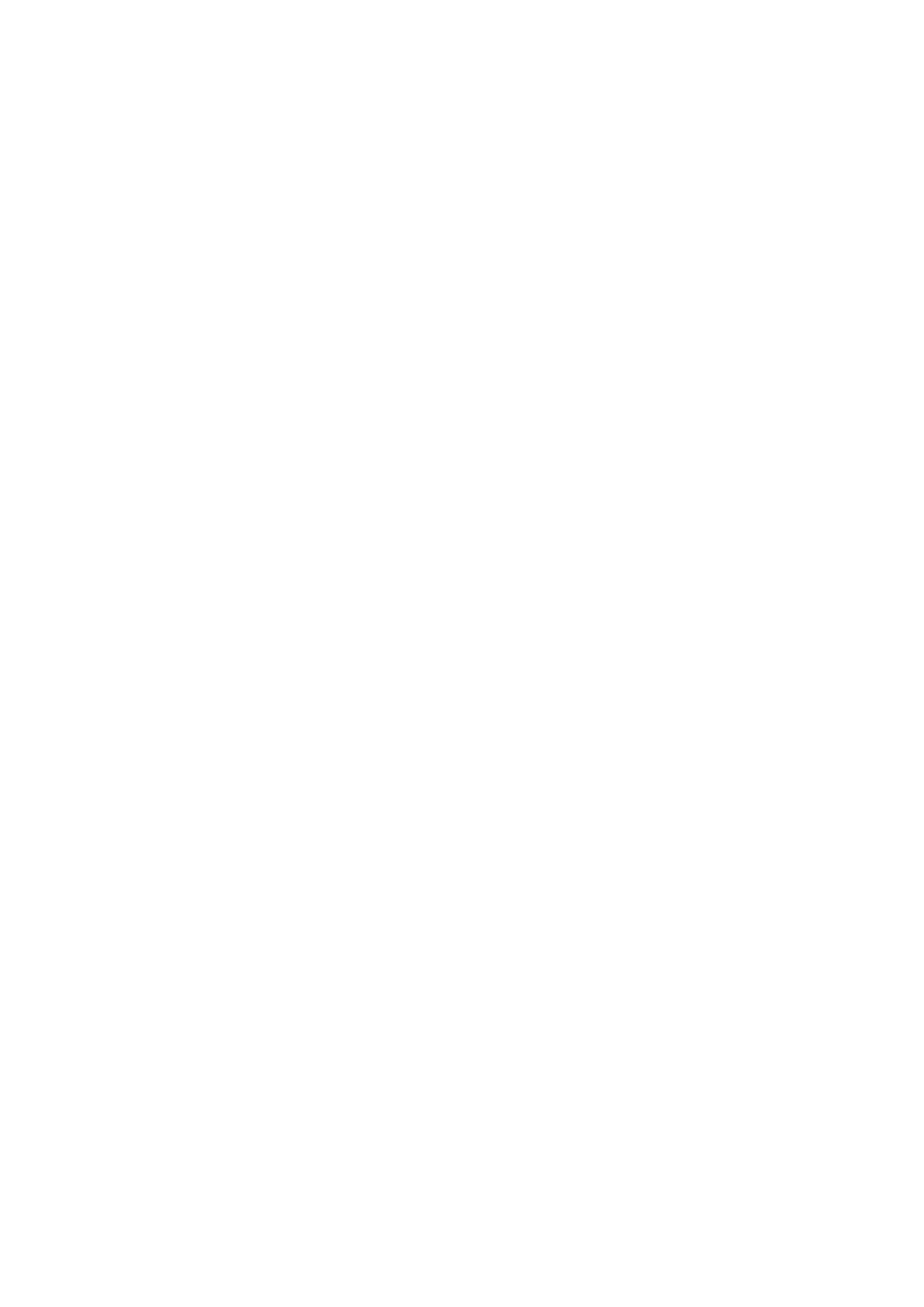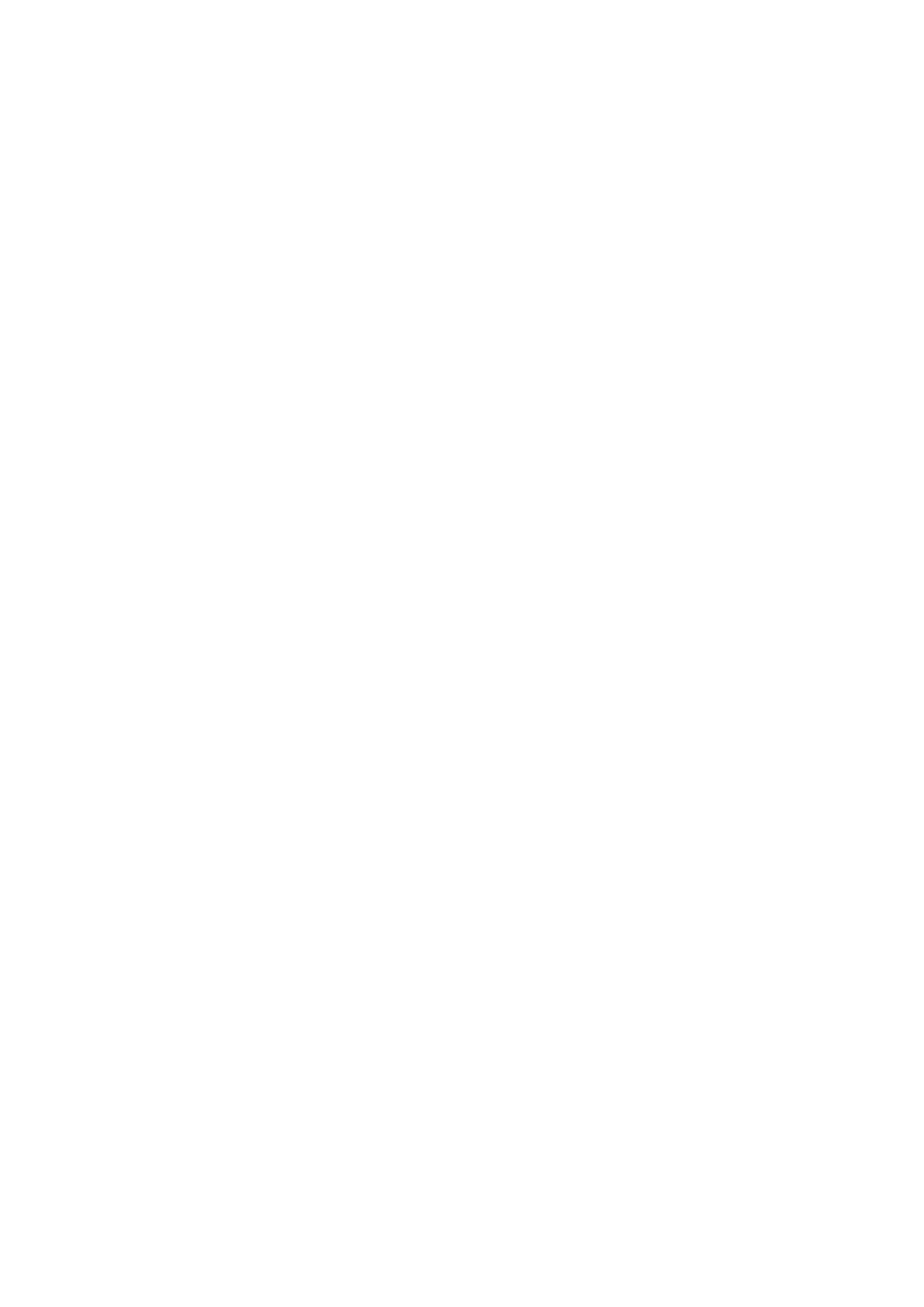
Either way works. We just suggest folders as it's easier to navigate.
Is there a song limit?
Yes. the limit is 15000 songs
Can you adjust the volume on the device when using Bluetooth?
If your headphones are Bluetooth and have volume, then yes.
My HIFIWalker won't work with my present iTunes...is it compatible?
No, unfortunately it is NOT compatible with iTunes. This functions more like an
external hard drive. You simply plug it in, an option to open it as a folder pops up,
and you simply drag and drop your music.
Go to this link as we believe it will answer your question:
https://www.lifewire.com/do-i-need-an-ipod-to-play-itunessongs-2438427
Does this player have noise canceling and does it show album art easily?
.The player itself doesn't have noise canceling feature but the earphone included
supports passive noise canceling. The player does not support any album art.
Has anyone been able to find out if this player will play an entire SD
cards worth of music in the random setting other than just in track or album?
Yes, it will play the entire collection of songs in random.
Set the player in random mode then select "songs" rather than albums or artists or
genres, etc.
When upgrading the SD card, do you have to do anything extra? Can
you simply just add a new card and go?
I would plug the new card into a computer to make sure it was formatted, if not,
format the new SD card. Then plug it into the HIFI Walker, and down load your
music. You could also plug the SD card into your computer, load the music onto the