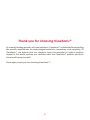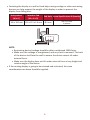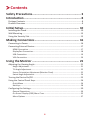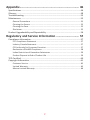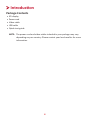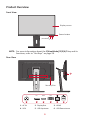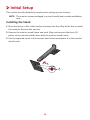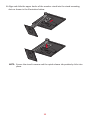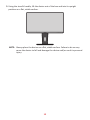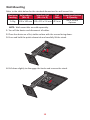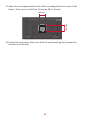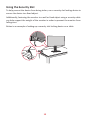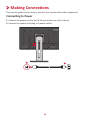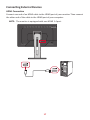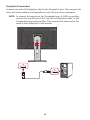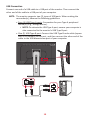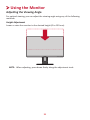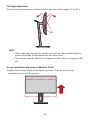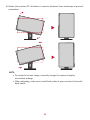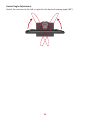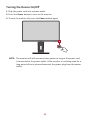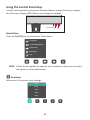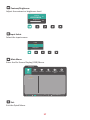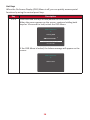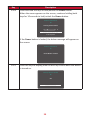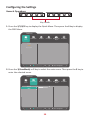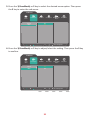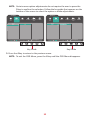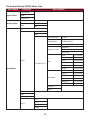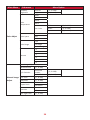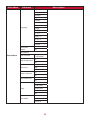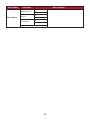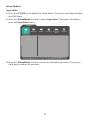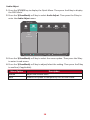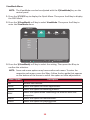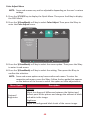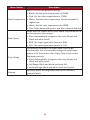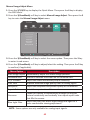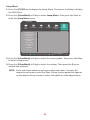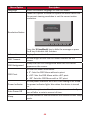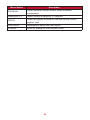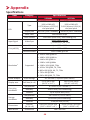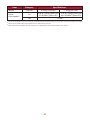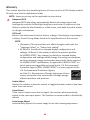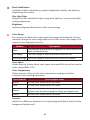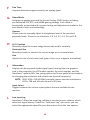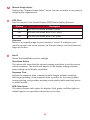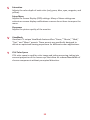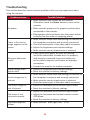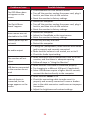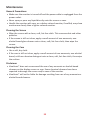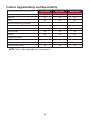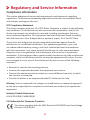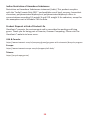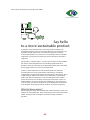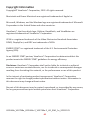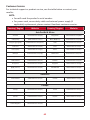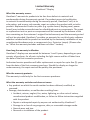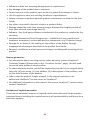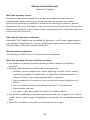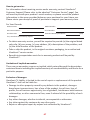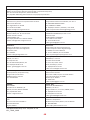VG2448a
VG2748a
LCD Monitor
User Guide
Model No. VS18861 | VS18862 | VS18980 | VS18981
P/N: VG2448a | VG2748a | VG2448a-2| VG2748a-2
IMPORTANT: Please read this User Guide to obtain important information on installing and using your product in
a safe manner, as well as registering your product for future service. Warranty information contained in this User
Guide will describe your limited coverage from ViewSonic® Corporation, which is also found on our web site at
http://www.viewsonic.com in English, or in specific languages using the Regional selection box in the upper right
corner of our website. “Antes de operar su equipo lea cu idadosamente las instrucciones en este manual”

2
Thank you for choosing ViewSonic®
As a world-leading provider of visual solutions, ViewSonic® is dedicated to exceeding
the world’s expectations for technological evolution, innovation, and simplicity. At
ViewSonic®, we believe that our products have the potential to make a positive
impact in the world, and we are confident that the ViewSonic® product you have
chosen will serve you well.
Once again, thank you for choosing ViewSonic®!

3
Safety Precauons
Please read the following Safety Precautions before you start using the device.
• Keep this user guide in a safe place for later reference.
• Read all warnings and follow all instructions.
• Sit at least 18" (45 cm) away from the device.
• Allow at least 4" (10 cm) clearance around the device to ensure proper
ventilation.
• Place the device in a well-ventilated area. Do not place anything on the device
that prevents heat dissipation.
• Do not use the device near water. To reduce the risk of fire or electric shock, do
not expose the device to moisture.
• Avoid exposing the device to direct sunlight or other sources of sustained heat.
• Do not install near any heat sources such as radiators, heat registers, stoves, or
other devices (including amplifiers) that may increase the temperature of the
device to dangerous levels.
• Use a soft, dry cloth to clean the external housing. For more information, refer
to the "Maintenance" section of this manual.
• Avoid touching the screen, as oil may collect on the screen if you touch it.
• Do not touch the screen surface with sharp or hard objects, as it may cause
damage to the screen.
• Do not place the device on cloth or other materials that may be placed between
the product and supporting furniture.
• When moving the device, be careful not to drop or bump the device on
anything.
• Do not place the device on an uneven or unstable surface. The device may fall
over resulting in an injury or a malfunction.
• Do not place any heavy objects on the device or connection cables.
• Always use cabinets, stands, or installation methods recommended by the
manufacturer of the device set.
• Always use furniture that can safely support the device.
• Always ensure the device is not overhanging the edge of the supporting
furniture.
• Do not place the device on tall furniture, such as cupboards or bookcases,
without anchoring both the furniture and the device to a suitable support.
• Always educate children about the dangers of climbing on furniture to reach the
device or related equipment.
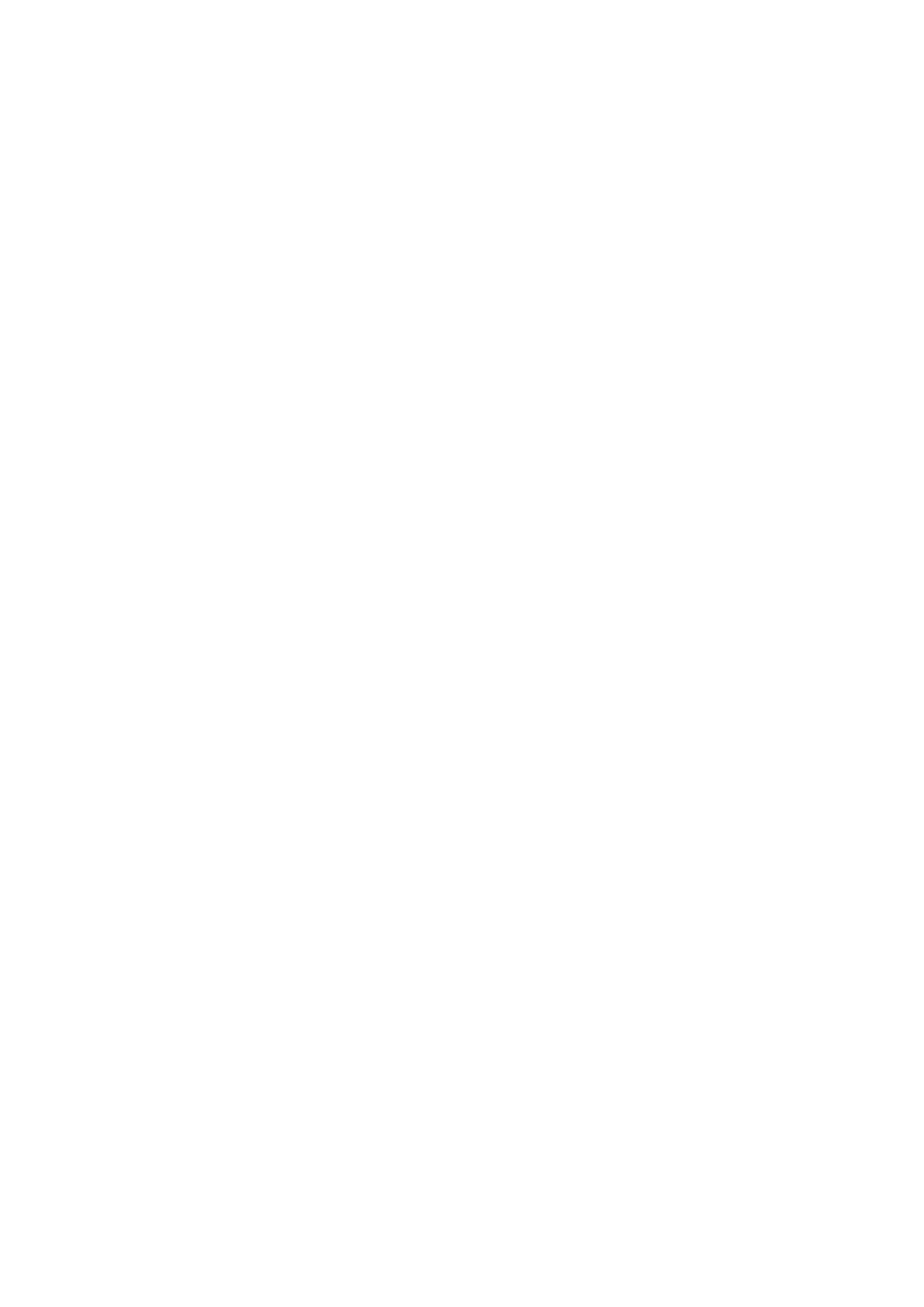
4
• Do not place the monitor where children are likely to be present.
• Do not place items that might tempt children to climb, such as toys and remote
controls, on the top of the device or furniture on which the product is placed.
• If smoke, an abnormal noise, or a strange odor is present, immediately turn the
device off and call your dealer or ViewSonic®. It is dangerous to continue using
the device.
• Do not attempt to circumvent the safety provisions of the polarized or
grounding-type plug. A polarized plug has two blades with one wider than the
other. A grounding-type plug has two blades and a third grounding prong. The
wide blade and the third prong are provided for your safety. If the plug does not
fit into your outlet, obtain an adapter and do not attempt to force the plug into
the outlet.
• When connecting to a power outlet, Do not remove the grounding prong. Please
ensure grounding prongs are never removed.
• Always route and manage cords and cables connected to your device so they
cannot be tripped over, pulled, or grabbed.
• Protect the power cord from being treaded upon or pinched, particularly at the
plug, and at the point where it emerges from the equipment. Ensure that the
power outlet is located near the equipment so that it is easily accessible.
• Disconnect the power plug from the power outlet if the device is not being used
for a long period of time.
• Please confirm the distribution system installed in the building. The system
should provide a circuit breaker rated at 120/240V, 20A.
• Only use attachments/accessories, such as carts, stands, tripods, brackets or
tables, specified by the manufacturer.
• When a cart is used, use with caution when moving the cart/equipment
combination to avoid injury from tipping over.
• Refer all servicing to qualified service personnel. Service will be required when
the unit has been damaged in any way, such as:
ͫif the power-supply cord or plug is damaged.
ͫif liquid is spilled onto or objects fall into the unit.
ͫif the unit is exposed to rain or moisture.
ͫif the unit does not operate normally or has been dropped.
• When using ear-/headphones, adjust the volume to appropriate levels, or
hearing damage may result.

5
• Fastening the display to a wall or fixed object using cordage or other restraining
devices can help support the weight of the display in order to prevent the
display from falling over.
Hole paern
(W x H)
Interface Pad
(W x H x D) Pad Hole Screw Specicaon & Quanty
100 x 100 mm 115 x 115 x 2.6 mm Ø 5 mm M4 x 10 mm
4 pieces
or
VESA wall mounng hole
NOTE:
• Restraining device/cordage should be able to withstand 100N force.
• Make sure the cordage is straightened, and any slack is removed. The back
of the device shall face the wall to ensure the device cannot tilt under
external force.
• Make sure the display does not tilt under external force at any height and
rotation angle of the device.
• If the existing display is going to be retained and relocated, the same
considerations as above should be applied.

6
Contents
Safety Precautions ....................................................... 3
Introduction ................................................................ 8
Package Contents ...................................................................................................8
Product Overview ...................................................................................................9
Initial Setup ............................................................... 10
Installing the Stand ...............................................................................................10
Wall Mounting ......................................................................................................13
Using the Security Slot .................................................................... ...................... 15
Making Connections .................................................. 16
Connecting to Power ............................................................................................16
Connecting External Devices ................................................................................17
HDMI Connection .................................................................................................. 17
DisplayPort Connection ......................................................................................... 18
USB Connection ..................................................................................................... 19
VGA Connection .................................................................................................... 20
Using the Monitor ..................................................... 21
Adjusting the Viewing Angle .................................................................... ............. 21
Height Adjustment ................................................................................................ 21
Tilt Angle Adjustment ............................................................................................ 22
Screen Orientation Adjustment (Monitor Pivot) ................................................... 22
Swivel Angle Adjustment ....................................................................................... 24
Turning the Device On/Off ...................................................................................25
Using the Control Panel Keys .................................................................... ............26
Quick Menu ........................................................................................................... 26
Hot Keys ................................................................................................................ 28
Configuring the Settings .......................................................................................30
General Operations ............................................................................................... 30
On-Screen Display (OSD) Menu Tree .................................................................... 33
Menu Options ....................................................................................................... 37

7
Appendix ................................................................... 46
Specifications .................................................................... .................................... 46
Glossary ................................................................................................................48
Troubleshooting ...................................................................................................53
Maintenance.........................................................................................................55
General Precautions .............................................................................................. 55
Cleaning the Screen ............................................................................................... 55
Cleaning the Case .................................................................................................. 55
Disclaimer .............................................................................................................. 55
Product Upgradeability and Repairability ............................................................56
Regulatory and Service Information .......................... 57
Compliance Information ....................................................................................... 57
FCC Compliance Statement ................................................................................... 57
Industry Canada Statement ................................................................................... 57
CE Conformity for European Countries ................................................................. 57
Declaration of RoHS2 Compliance......................................................................... 58
Indian Restriction of Hazardous Substances ......................................................... 59
Product Disposal at End of Product Life ................................................................ 59
TCO Certified ........................................................................................................60
Copyright Information ..........................................................................................61
Customer Service .................................................................................................. 62
Limited Warranty .................................................................................................. 63
Mexico Limited Warranty ...................................................................................... 66

8
Introducon
Package Contents
• IPS display
• Power cord
• Video cable
• USB cable
• Quick start guide
NOTE: The power cord and video cables included in your package may vary
depending on your country. Please contact your local reseller for more
informaon.

9
Product Overview
Front View
Display screen
1
(ViewMode) 3 5
42
Power buon
NOTE: For more informaon about the 1(ViewMode)/2/3/4/5 key and its
funcons, refer to “Hot Keys” on page 28.
Rear View
1234 6
6
5
VGA
HDMI
DP
Security Slot
1234 6
6
5
VGA
HDMI
DP
1. AC IN 2. DisplayPort 3. HDMI
4. VGA 5. USB Upstream 6. USB Downstream

10
Inial Setup
This secon provides detailed instrucons for seng up your monitor.
NOTE: The monitor comes packaged in a user-friendly box to make installaon
easy.
Installing the Stand
1. Place the box on a at, stable surface and open the front ap of the box to reveal
the contents. Remove the top tray.
2. Remove the monitor stand’s base and neck. Align and connect the three (3)
points on the monitor stand’s base with the monitor stand’s neck.
3. Use the captured screw in the monitor stand’s base and secure it to the monitor
stand’s neck.
1
2

11
4. Align and slide the upper hooks of the monitor stand into the stand mounng
slots as shown in the illustraon below:
NOTE: Ensure the stand is secure and the quick release tab posively clicks into
place.

12
5. Using the stand’s handle, li the device out of the box and into its upright
posion on a at, stable surface.
NOTE: Always place the device on a at, stable surface. Failure to do so may
cause the device to fall and damage the device and/or result in personal
injury.

13
Wall Mounng
Refer to the table below for the standard dimensions for wall mount kits.
Maximum
Loading Hole paern
(W x H) Interface Pad
(W x H x D) Pad
Hole Screw Specicaon
& Quanty
14 kg 100 x 100 mm 115 x 115 x 2.6 mm Ø 5 mm M4 x 10 mm
4 pieces
NOTE: Wall mount kits are sold separately.
1. Turn o the device and disconnect all cables.
2. Place the device on a at, stable surface with the screen facing down.
3. Press and hold the quick release tab and carefully li the stand.
4. Pull down slightly to disengage the hooks and remove the stand.

14
5. Aach the mounng bracket to the VESA mounng holes at the rear of the
device. Then secure it with four (4) screws (M4 x 10 mm).
100 mm
100 mm
6. Follow the instrucons that come with the wall mounng kit to mount the
monitor onto the wall.

15
Using the Security Slot
To help prevent the device from being stolen, use a security slot locking device to
secure the device to a xed object.
Addionally, fastening the monitor to a wall or xed object using a security cable
can help support the weight of the monitor in order to prevent the monitor from
falling over.
Below is an example of seng up a security slot locking device on a table.

16
Making Connecons
This secon guides you on how to connect the monitor with other equipment.
Connecng to Power
1. Connect the power cord to the AC IN jack at the rear of the device.
2. Connect the power cord plug to a power outlet.
12

17
Connecng External Devices
HDMI Connecon
Connect one end of an HDMI cable to the HDMI port of your monitor. Then connect
the other end of the cable to the HDMI port of your computer.
NOTE: The monitor is equipped with one HDMI 1.4 port.

18
DisplayPort Connecon
Connect one end of a DisplayPort cable to the DisplayPort port. Then connect the
other end of the cable to the DisplayPort or mini DP port of your computer.
NOTE: To connect the monitor to the Thunderbolt port (v. 1&2) on you Mac,
connect the mini DP end of the “mini DP to DisplayPort cable” to the
Thunderbolt output of your Mac. Then connect the other end of the
cable to the DisplayPort of the monitor.

19
USB Connecon
Connect one end of a USB cable to a USB port of the monitor. Then connect the
other end of the cable to a USB port of your computer.
NOTE: The monitor supports two (2) types of USB ports. When making the
connecon(s), observe the following guidelines:
• Four (4) USB Type-A ports: Connecon for your Type A peripheral
device(s). (e.g., storage device).
ͫ NOTE: To acvate the USB Type A port, ensure your computer is
also connected to the monitor’s USB Type B port.
• One (1) USB Type-B port: Connect the USB Type B male cable (square
with 2 cut corners) to this port, and then connect the other end of the
cable to the USB downstream port of your computer.

20
VGA Connecon
Connect one end of a VGA cable to the VGA port of the monitor. Then connect the
other end of the cable to the VGA port of your computer.
VGA
VGA
Page is loading ...
Page is loading ...
Page is loading ...
Page is loading ...
Page is loading ...
Page is loading ...
Page is loading ...
Page is loading ...
Page is loading ...
Page is loading ...
Page is loading ...
Page is loading ...
Page is loading ...
Page is loading ...
Page is loading ...
Page is loading ...
Page is loading ...
Page is loading ...
Page is loading ...
Page is loading ...
Page is loading ...
Page is loading ...
Page is loading ...
Page is loading ...
Page is loading ...
Page is loading ...
Page is loading ...
Page is loading ...
Page is loading ...
Page is loading ...
Page is loading ...
Page is loading ...
Page is loading ...
Page is loading ...
Page is loading ...
Page is loading ...
Page is loading ...
Page is loading ...
Page is loading ...
Page is loading ...
Page is loading ...
Page is loading ...
Page is loading ...
Page is loading ...
Page is loading ...
Page is loading ...
Page is loading ...
Page is loading ...
Page is loading ...
-
 1
1
-
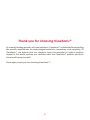 2
2
-
 3
3
-
 4
4
-
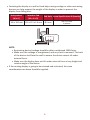 5
5
-
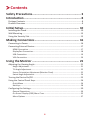 6
6
-
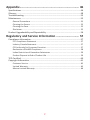 7
7
-
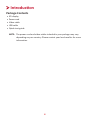 8
8
-
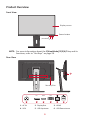 9
9
-
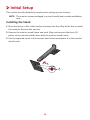 10
10
-
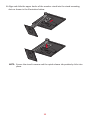 11
11
-
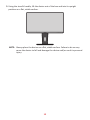 12
12
-
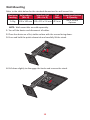 13
13
-
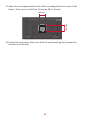 14
14
-
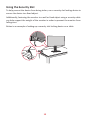 15
15
-
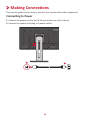 16
16
-
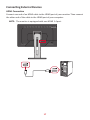 17
17
-
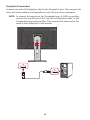 18
18
-
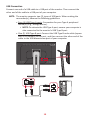 19
19
-
 20
20
-
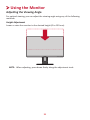 21
21
-
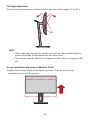 22
22
-
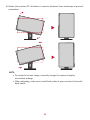 23
23
-
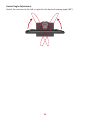 24
24
-
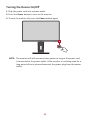 25
25
-
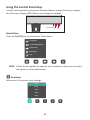 26
26
-
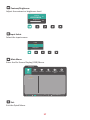 27
27
-
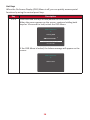 28
28
-
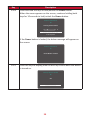 29
29
-
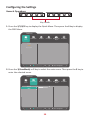 30
30
-
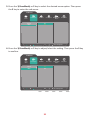 31
31
-
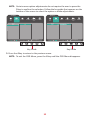 32
32
-
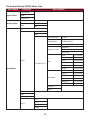 33
33
-
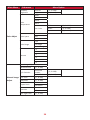 34
34
-
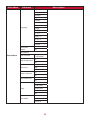 35
35
-
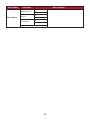 36
36
-
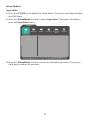 37
37
-
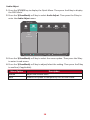 38
38
-
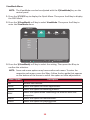 39
39
-
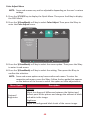 40
40
-
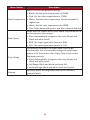 41
41
-
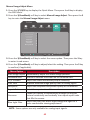 42
42
-
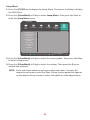 43
43
-
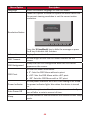 44
44
-
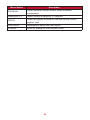 45
45
-
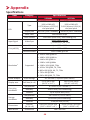 46
46
-
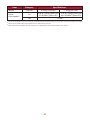 47
47
-
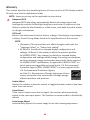 48
48
-
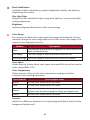 49
49
-
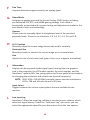 50
50
-
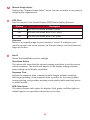 51
51
-
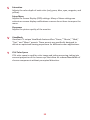 52
52
-
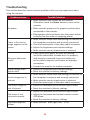 53
53
-
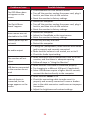 54
54
-
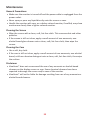 55
55
-
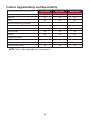 56
56
-
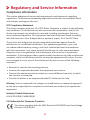 57
57
-
 58
58
-
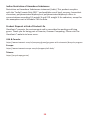 59
59
-
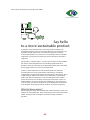 60
60
-
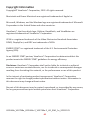 61
61
-
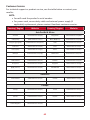 62
62
-
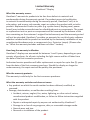 63
63
-
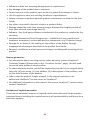 64
64
-
 65
65
-
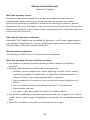 66
66
-
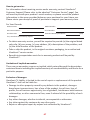 67
67
-
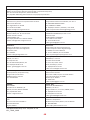 68
68
-
 69
69
ViewSonic VG2448A-S User guide
- Category
- Supplementary music equipment
- Type
- User guide
Ask a question and I''ll find the answer in the document
Finding information in a document is now easier with AI
Related papers
-
ViewSonic VG3456-S User guide
-
ViewSonic VA3209M User guide
-
ViewSonic VG2448-PF-S User guide
-
ViewSonic VG2755 User guide
-
ViewSonic VA2405-H-S User guide
-
ViewSonic VG2456 User guide
-
ViewSonic VG2440-S User guide
-
ViewSonic VG2440V-S User guide
-
ViewSonic VG2455-2K User guide
-
ViewSonic VG3456-S User guide