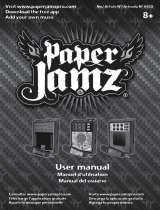Page is loading ...

HI. I’M FULLA
JUST PLAYIN’

4 Preamp Output. Plug this in to your powered
monitors (or a power amp) using a 1/8” TRS to
dual RCA cable (for most products —others may
need different cables, consult the manufacturer.)
5 Optical Input. Connect to a smart TV or other
device with an optical output. Some smart TVs will
need to be set to “Stereo” or “Two-Channel PCM”
for this to work. Fulla E will automatically switch
1 Volume Knob. Turn up til you smile, but not until
your ears bleed.
2 Microphone Input. If you’re using a headset
microphone, connect it using the pink plug on the
Y-adapter that is usually included with your head-
phones. Do not use a TRRS jack; it will not work.
3 Headphone Output. Plug your headphones
in here. If you are using headphones with a
headset microphone, plug the green plug from the
Y-adapter that is usually included with your head-
phones. You may also need to use the included
1/4” to 1/8” adapter. Do not use a TRRS plug; it
will not work.
to the optical input when it is active—it takes
precedence over the USB input.
6 USB Power Input. If you get a “this device
draws too much power” error, or if your source
doesn’t “see” the Fulla, connect this input to
5V DC at 500mA or above with a USB-C cable.
Your phone charger may work just ne (if it
uses USB-C connectors, that is.)
1
2 3 4
56
7
FULLA E CONTROLS & CONNECTIONS
7 USB Power and Data Input. Connect this to
your computer or other USB source using the
provided USB-C cable, or with another
high-quality USB-C cable.
FULLA E OPERATION
Select “I’m Fulla Schiit” in Control Panel/Sound
Devices (PC) or in System Prefs/Sound (Mac) or in
the setup for your console.
On some systems, some music players will have
to be set to “I’m Fulla Schiit” too.
That’s it! Enjoy the game, a movie, or some music
(or suffer though that Zoom call, argh.)

Note: This equipment has been tested and found
to comply with the limits for a Class B digital
device, pursuant to part 15 of the FCC Rules.
Schiit Audio warrants to the original purchaser that this product shall be free from defects in material and workmanship for two (2) years
from the date of purchase. If a defect covered by this warranty occurs during this period, Schiit Audio will repair the defective product, free
of charge. Date of purchase will be based on customer receipts, otherwise date of manufacturing will be used.
If you believe you need warranty service, contact us rst. Schiit Audio products sent back to us without a Return Authorization (RA) will be
returned to the sender without repair. To contact us and obtain an RA, email [email protected].
Warranty Limitations. This warranty shall not apply if a product: (a) is modied or tampered with; (b) is damaged by negligence, accident,
unreasonably use, or other causes unrelated to defective materials or workmanship, or (c) has had the serial number altered or removed.
Any implied warranties, including warranties of merchantability and tness for a particular purpose, are hereby limited in duration to the
warranty period. In no event shall Schiit Audio be liable for consequential or incidental damages resulting from the breach of any implied or
expressed warranties. Some states do not allow these limitations, so they may not apply to you. You may also have other rights which vary
from state to state or province to province.
2-YEAR LIMITED WARRANTY
SCHIIT.COM | [email protected]
WHAT’S IN THE BOX
Application for Council Directives
72/23/EEC, 89/336 EEC
Conformity declared for EN60065,
EN55022 Class B, EN50082-1
(1) Fulla E
(1) 3’ USB-C to USB-A cable
/