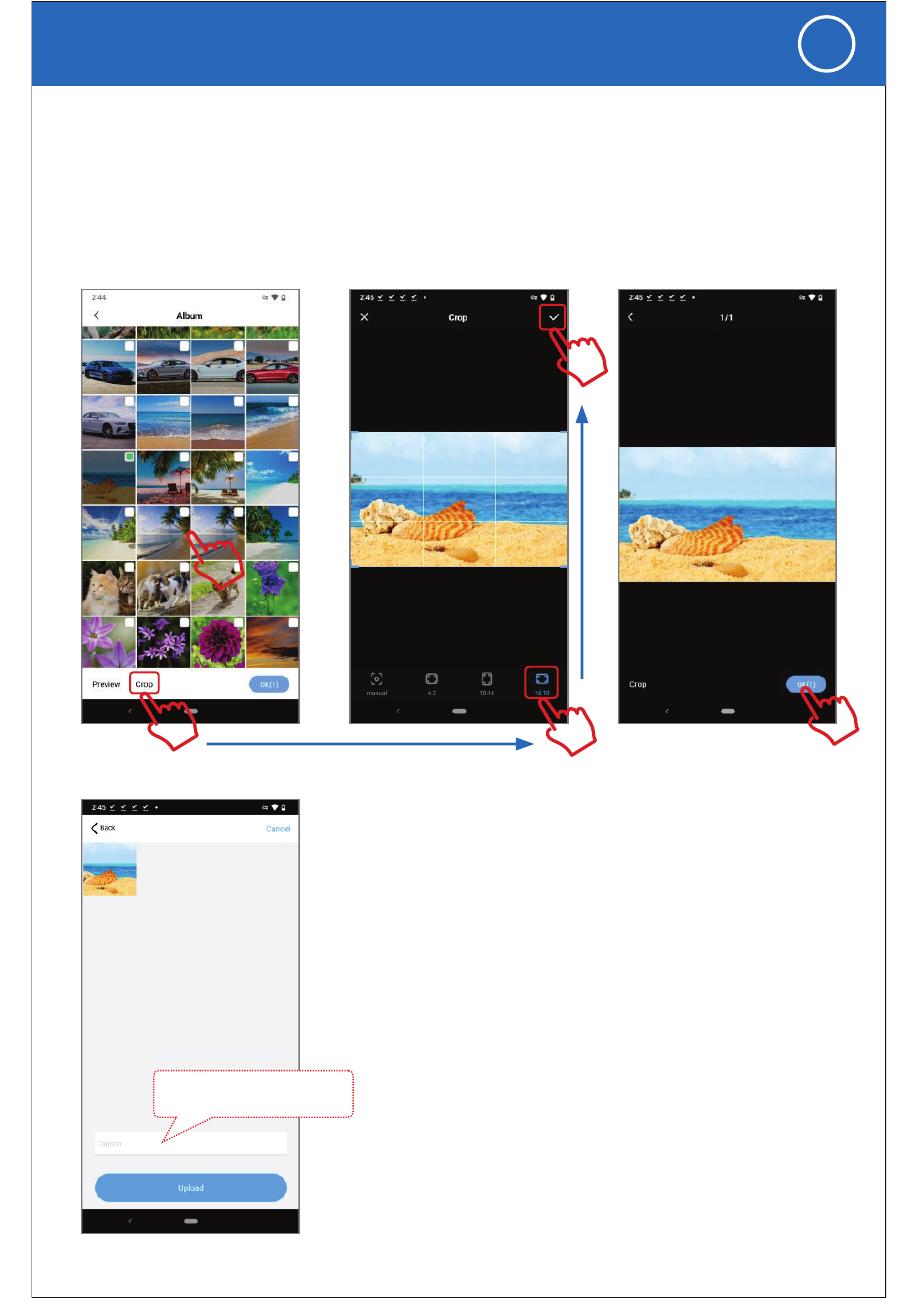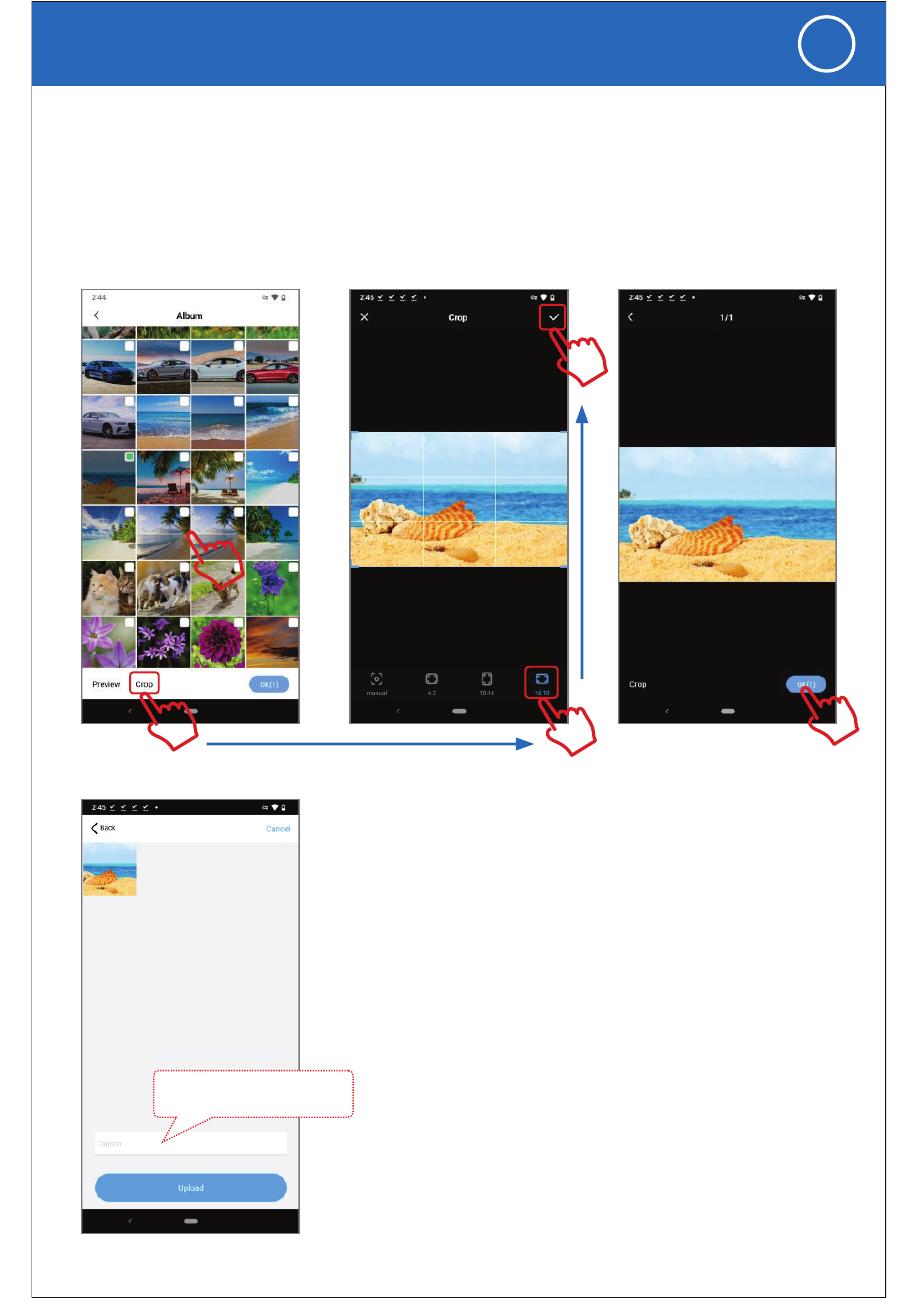
How to crop the photos to fit the frame full screen (recommend)
2). Recommend the "16:10" crop the photo (frame full display ratio is 16:10), adjust the photo show
area and size.
1). Choose photos and click "crop".
3). Save the photo after your crop edit
4). Press "OK" upload the cropped photo to your frame
1. The eco4life 8inch frame CPF826 with portrait view
and landscape view depend on your photo to select
16:10 or 10:16 crop.
Give a name for the upload photo
Example: happy birthday , to Grandma...
Tips:
4. If the multiple photos crop, once you finish the first photo
crop, save it and slide (right to left) to next photo.
3. The maximum photos upload: 9 photos one time.
2. The eco4life 10inch frame CPF1026 only landscape
view, recommend you select 16:10 crop.
4