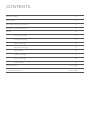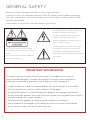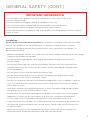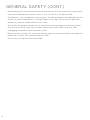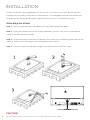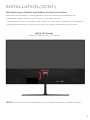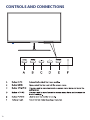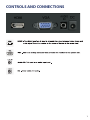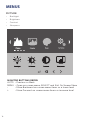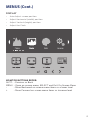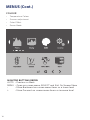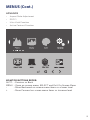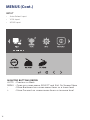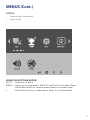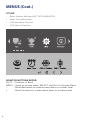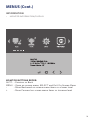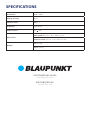Blaupunkt BP24M60: Experience vibrant visuals and immersive audio with this cutting-edge 23.8" Full HD monitor. Its sleek design complements any workspace, while advanced features like adjustable display settings, multiple input options, and versatile mounting capabilities make it a perfect choice for both work and entertainment.
Blaupunkt BP24M60: Experience vibrant visuals and immersive audio with this cutting-edge 23.8" Full HD monitor. Its sleek design complements any workspace, while advanced features like adjustable display settings, multiple input options, and versatile mounting capabilities make it a perfect choice for both work and entertainment.




















-
 1
1
-
 2
2
-
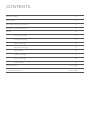 3
3
-
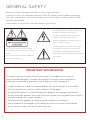 4
4
-
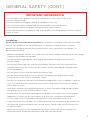 5
5
-
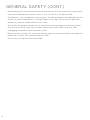 6
6
-
 7
7
-
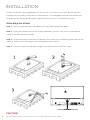 8
8
-
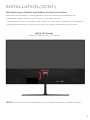 9
9
-
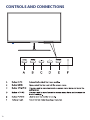 10
10
-
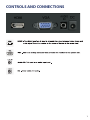 11
11
-
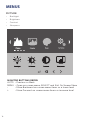 12
12
-
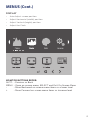 13
13
-
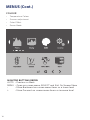 14
14
-
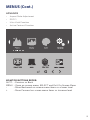 15
15
-
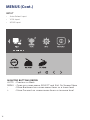 16
16
-
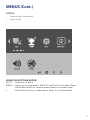 17
17
-
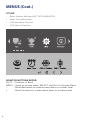 18
18
-
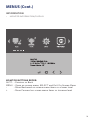 19
19
-
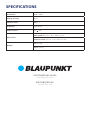 20
20
Blaupunkt BP24M60 User manual
- Type
- User manual
- This manual is also suitable for
Blaupunkt BP24M60: Experience vibrant visuals and immersive audio with this cutting-edge 23.8" Full HD monitor. Its sleek design complements any workspace, while advanced features like adjustable display settings, multiple input options, and versatile mounting capabilities make it a perfect choice for both work and entertainment.
Ask a question and I''ll find the answer in the document
Finding information in a document is now easier with AI