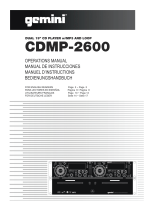Page is loading ...

CDM-500
Professional dj station
PROFESSIONELLE DJ STATION
ESTACION PROFESIONAL PARA DJ
DJ SYSTÈME COMPACT
In the USA: If you experience problems with this unit, please go to http://www.geminidj.com/support.html or call 1-732-738-9003 for Gemini Customer Service. Do not attempt to return this equipment to your deal-
er. Gemini stands behind their products with a 1 year limited warranty on all audio products. For larger images & detailed specs visit our website @ http://www.geminidj.com. WE ARE NOT RESPONSIBLE FOR TYPO-
GRAPHICAL ERRORS OR OMISSIONS. WE RESERVE THE RIGHT TO CHANGE WITHOUT NOTICE. Parts of the design of this product may be protected by worldwide patents. Information in this manual is subject to
change without notice and does not represent a commitment on the part of the vendor. Gemini Sound Products Corp. shall not be liable for any loss or damage whatsoever arising from the use of information or any
error contained in this manual. No part of this manual may be reproduced, stored in a retrieval system or transmitted, in any form or by any means, electronic, electrical, mechanical, optical, chemical, including pho-
tocopying and recording, for any purpose without the express written permission of Gemini Sound Products Corp. It is recommended that all maintenance and service on this product is performed by Gemini Sound
Products Corp. or its authorized agents. Gemini Sound Products Corp. will not accept liability for loss or damage caused by maintenance or repair performed by unauthorized personnel.
USA:
Gemini Sound Products Corp.
Worldwide Headquarters
120 Clover Place
Edison, New Jersey 08837
Ph: 732.738.9003
Fax: 732.738.9006
Germany:
Gemini Sound
Products GmbH
Liebigstrasse 16
85757 Karlsfeld
Ph: + 49 8131 39171-0
Fax: + 49 8131 39171-8
Spain:
Gemini Sound Products S.A.
Rosellon 516 local
08026 Barcelona
Ph: + 34 93 436 37 00
Fax: + 34 93 347 69 61
UK:
Gemini Sound Products LTD
Unit C4 Hazleton
Industrial Estate,
Waterlooville P08 9JU
Ph: +44 (0)87 087 00880
Fax: +44 (0)87 087 00990
France:
GSL France
1, Allée d' Effiat,
Parc de l'événement
F-91160 Longjumeau
Ph: + 33 1 69 79 97 70
Fax: + 33 1 69 79 97 80
Worldwide Offices

<2>
CAUTION: This product satisfies FCC regulations when shielded cables
and connectors are used to connect the unit to other equipment. To pre-
vent electromagnetic interference with electric appliances such as radios
and televisions, use shielded cables and connectors for connections.
The exclamation point within an equilateral triangle is intended to alert
the user to the presence of important operating and maintenance (servic-
ing) instructions in the literature accompanying the appliance.
The lightning flash with arrowhead symbol, within an equilateral triangle,
is intended to alert the user to the presence of uninsulated "dangerous
voltage" within the product's enclosure that may be of sufficient magnitude
to constitute a risk of electric shock to persons.
READ INSTRUCTIONS: All the safety and operating instructions should be
read before the product is operated.
RETAIN INSTRUCTIONS: The safety and operating instructions should be
retained for future reference.
HEED WARNINGS: All warnings on the product and in the operating
instructions should be adhered to.
FOLLOW INSTRUCTIONS: All operating and use instructions should be
followed.
CLEANING: The product should be cleaned only with a polishing cloth or
a soft dry cloth. Never clean with furniture wax, benzine, insecticides or
other volatile liquids since they may corrode the cabinet.
ATTACHMENTS: Do not use attachments not recommended by the prod-
uct manufacturer as they may cause hazards.
WATER & MOISTURE: Do not use this product near water, for example,
near a bathtub, wash bowl, kitchen sink, or laundry tub; in a wet basement;
or near a swimming pool; and the like.
ACCESSORIES: Do not place this product on an unstable cart, stand, tri-
pod, bracket, or table. The product may fall, causing serious injury to a
child or adult, and serious damage to the product. Use only with a cart,
stand, tripod, bracket, or table recommended by the manufacturer, or sold
with the product. Any mounting of the product should follow the manufac-
turer's instructions, and should use a mounting accessory recommended
by the manufacturer.
CART: A product and cart combination should be moved with care. Quick
stops, excessive force, and uneven surfaces may cause the product and cart
combination to overturn. S
EE FIGURE A.
VENTILATION: Slots and openings in the cabinet are provided for ventila-
tion and to ensure reliable operation of the product and to protect it from
overheating, and these openings must not be blocked or covered. The
openings should never be blocked by placing the product on a bed, sofa,
rug, or other similar surface. This product should not be placed in a built-
in installation such as a bookcase or rack unless proper ventilation is pro-
vided or the manufacturer's instructions have been adhered to.
POWER SOURCES: This product should be operated only from the type of
power source indicated on the marking label. If you are not sure of the type
of power supply to your home, consult your product dealer or local power
company.
LOCATION: The appliance should be installed in a stable location.
NON-USE PERIODS: The power cord of the appliance should be
unplugged from the outlet when left unused for a long period of time.
GROUNDING OR POLARIZATION:
- If this product is equipped with a polarized alternating current line plug
(a plug having one blade wider than the other), it will fit into the outlet
only one way. This is a safety feature. If you are unable to insert the plug
fully into the outlet, try reversing the plug. If the plug should still fail to fit,
contact your electrician to replace your obsolete outlet. Do not defeat the
safety purpose of the polarized plug.
- If this product is equipped with a three-wire grounding type plug, a plug
having a third (grounding) pin, it will only fit into a grounding type power
outlet. This is a safety feature. If you are unable to insert the plug into the
outlet, contact your electrician to replace your obsolete outlet. Do not
defeat the safety purpose of the grounding type plug.
POWER-CORD PROTECTION: Power-supply cords should be routed so
that they are not likely to be walked on or pinched by items placed upon
or against them, paying particular attention to cords at plugs, convenience
receptacles, and the point where they exit from the product.
OUTDOOR ANTENNA GROUNDING: If an outside antenna or cable sys-
tem is connected to the product, be sure the antenna or cable system is
grounded so as to provide some protection against voltage surges and
built-up static charges. Article 810 of the National Electrical Code,
ANSI/NFPA 70, provides information with regard to proper grounding of
the mast and supporting structure, grounding of the lead-in wire to an
antenna discharge unit, size of grounding conductors, location of antenna-
discharge unit, connection to grounding electrodes, and requirements for
the grounding electrode. S
EE FIGURE B.
LIGHTNING: For added protection for this product during a lightning
storm, or when it is left unattended and unused for long periods of time,
unplug it from the wall outlet and disconnect the antenna or cable system.
This will prevent damage to the product due to lightning and power-line
surges.
POWER LINES: An outside antenna system should not be located in the
vicinity of overhead power lines or other electric light or power circuits, or
where it can fall into such power lines or circuits. When installing an out-
side antenna system, extreme care should be taken to keep from touching
such power lines or circuits as contact with them might be fatal.
OVERLOADING: Do not overload wall outlets, extension cords, or integral
convenience receptacles as this can result in a risk of fire or electric shock.
OBJECT & LIQUID ENTRY: Never push objects of any kind into this prod-
uct through openings as they may touch dangerous voltage points or short-
out parts that could result in a fire or electric shock. Never spill liquid of
any kind on the product.
SERVICING: Do not attempt to service this product yourself as opening or
removing covers may expose you to dangerous voltage or other hazards.
Refer all servicing to qualified service personnel.
DAMAGE REQUIRING SERVICE: Unplug this product from the wall out-
let and refer servicing to qualified service personnel under the following
conditions:
- When the power-supply cord or plug is damaged.
- If liquid has been spilled, or objects have fallen into the product.
- If the product has been exposed to rain or water.
- If the product does not operate normally by following the operating
instructions. Adjust only those controls that are covered by the operating
instructions as an improper adjustment of other controls may result in
damage and will often require extensive work by a qualified technician to
restore the product to its normal operation.
- If the product has been dropped or damaged in any way.
- When the product exhibits a distinct change in performance, this indi-
cates a need for service.
REPLACEMENT PARTS: When replacement parts are required, be sure the
service technician has used replacement parts specified by the manufactur-
er or have the same characteristics as the original part. Unauthorized sub-
stitutions may result in fire, electric shock, or other hazards.
SAFETY CHECK: Upon completion of any service or repairs to this prod-
uct, ask the service technician to perform safety checks to determine that
the product is in proper operating condition.
WALL OR CEILING MOUNTING: The product should not be mounted to
a wall or ceiling.
HEAT: The product should be situated away from heat sources such as
radiators, heat registers, stoves, or other products (including amplifiers)
that produce heat.
DISPOSAL: This product shall not be treated as household waste. Instead
it shall be handed over to the applicable collection point for the recycling
of electrical and electronic equipment. By ensuring this product is dis-
posed of correctly, you will help prevent potential negative consequences
for the environment and human health, which could otherwise be caused
by inappropriate waste handling of this product. The recycling of materials
will help to conserve natural resources. For more detailed information
about recycling of this product, please contact your local city office, your
household waste disposal service or the shop where you purchased the
product.
CAUTION
PLEASE READ BEFORE USING APPLIANCE,
IMPORTANT WARNING & SAFETY INSTRUCTIONS!
RISK OF ELECTRICAL SHOCK DO NOT OPEN!

<3>
Parts Checklist:
CDM-500 Unit
AC Power Cable
Manual & Warranty Information
1. LCD Display
2. Open/Close Button
3. Program
4. Time Selection
5. Pitch Bend +/-
6. Pitch On/Off
7. Single/Continuous Play
8. Repeat
9. Loop In
10. Loop Out
11. Reloop
12. Track Skip Forward
13. Track Skip Backward
14. +10 Track Skip
15. Direct Track Access Buttons
16. Jog Mode Selector
17. Pitch Control
18. Cue Button
19. Play/Pause Button
20. Jog Wheel
21. LED VU Meter
22. Channel 1 Fader
23. Channel 2 Fader
24. Crossfader
25. Device Input Selector
26. Cue Device Selector
27. Channel Gain Control
28. Mic Volume Level Control
29. Cue Volume Level Control
30. High Band EQ
31. Mid Band EQ
32. Low Band EQ
33. Master Volume Control
34. Fader Start Selector
1
2
3
4
8
9
10
11
12
15
18
19
20
21
22 23
30
31
31
32
32
34
33
30
24
25
26
27
27
28 29
25
17
16
13
14
5
6
7
*To avoid confusion, only the right side of the controls are labeled.
Face

<4>
Back
Front
35. AC Inlet for Power Cable
36. Fuse
37. Power Switch
38. Voltage Selector Switch
39. Ground Terminal
40. Line 1 Input
41. Phono 1/Line 1 Switch
42. Line 2 Input
43. Phono 2/Line 2 Switch
44. Record Output
45. Master Output
46. 1/4” (6.35mm) Mic Input
47. XLR Mic Input
48. CD Tray 1
49. Tray 1 Illumination LED
50. CD Tray 2
51. Tray 2 Illumination LED
52. 1/4” (6.35mm) Headphone Jack
35
36
37
38
48
49
50
52
51
39
40
41
42
44
45
46
47
43

<5>
CDM-500 PROFESSIONAL DJ STATION
INTRODUCTION:
Congratulations on your purchase of a Gemini CDM-500 Integrated DJ
System! The CDM-500 is an all-in-one solution for DJs looking for a pack-
age which combines the features of a Dual Deck CD player with that of an
audio mixer. The CDM-500 is backed by a 1 year limited warranty* and is
sure to provide years of reliable service with the proper care and mainte-
nance.
FEATURES:
- Dual tray-loading CD player with Integrated 2-Channel Mixer
- Audio CD and CD-R compatible
- Anti-Shock using RAM Buffer Memory
- Instant-Start and Cue with preview
- Single/Continuous play modes
- Fader-Start capability
- Seamless loop per side with reloop
- Pitch bend via Jog wheel or buttons
- Three time display modes
- Frame accurate search
- Direct track access buttons
- Pitch control with range of +/- 12%
- +10 track button for quick navigation
- Fully programmable with repeat function
- LED VU Meter
- 3-band EQ per channel w/Gain Controls
- ¼" headphone output
- XLR and ¼" mic input
- Auxiliary Inputs for Phono or Line devices
CAUTIONS:
1. All operating instructions should be read before using this equipment.
2. To reduce the risk of electrical shock, do not open the unit. There are
NO USER REPLACEABLE PARTS INSIDE. Please refer servicing to a qual-
ified Gemini Sound Products service technician. In the USA: If you experi-
ence problems with this unit, please call 1 (732) 738-9003 for Gemini
Customer Service. Do not attempt to return this equipment to your dealer.
3. Do not expose this unit to direct sunlight or to a heat source such as a
radiator or stove.
4. This unit should be cleaned only with a damp cloth. Avoid solvents or
other cleaning detergents.
5. When moving this equipment, it should be placed in its original carton
and packaging. This will reduce the risk of damage during transit.
6. DO NOT EXPOSE THIS UNIT TO RAIN OR MOISTURE.
7. DO NOT USE ANY SPRAY CLEANER OR LUBRICANT ON ANY CON-
TROLS OR SWITCHES.
CONNECTIONS / SETUP:
1. AC I
NLET: The AC INLET (35), located on the rear of the
unit, is the connector which accepts the P
OWER CORD (sup-
plied) used to power the unit.
2. V
OLTAGE
SELECTOR SWITCH
: The VOLTAGE
SELECTOR SWITCH
(38) allows the unit to operate on either 115 or 230 volt
configurations, for worldwide operation. Prior to using the
unit, make sure that this switch reflects the voltage supplied in your local-
ity.
3. F
USE: Located next to the AC INLET
is a 250 V F
USE
(36) to pro-
tect against electrical surges. To replace the fuse, first disconnect
the P
OWER C
ORD
, and place a flat head screwdriver into the groove
of the Fuse cap - turn it until the fuse holder is released. Simply put a new
250 V Fuse in the Fuse Holder, press down the Fuse Holder, and use a flat
head screwdriver to lock it in place.
4. P
OWER SWITCH: The POWER SWITCH (37) turns the unit ON or OFF.
Make sure the switch is in the ‘O
FF’ position prior to making any
connections.
5. L
INE 1 INPUT AND PHONO 1/LINE 1 SWITCH: This input makes it
possible to connect an additional source to Channel 1 of the
audio mixer portion of the unit. Plug your Phono or Line
device’s RCA connectors into the L
INE 1 INPUT (40) and switch
the P
HONO 1/LINE 1 SWITCH (41) to the appropriate position. If you are
plugging in a Turntable, set the switch to PHONO; if you are using a Line
Level device, set the switch to L
INE.
6. L
INE 2 INPUT AND PHONO 2/LINE 2 SWITCH: This input makes
it possible to connect an additional source to Channel 2 of the
audio mixer portion of the unit. Plug your Phono or Line
device’s RCA connectors into the L
INE 2 INPUT (42) and switch
the PHONO 2/LINE 2 SWITCH (43) to the appropriate position. If you are
plugging in a Turntable, set the switch to PHONO; if you are using a Line
Level device, set the switch to LINE
.
7. 1/4” M
IC INPUT and XLR MIC INPUT: The 1/4” MIC
INPUT (46) and XLR MIC INPUT (47) accept standard
Lo-Z and Hi-Z microphones using either 1/4” or XLR
connectors. Only one microphone should be used at
once, and the M
IC VOLUME LEVEL CONTROL (28) controls the level of the con-
nected microphone.
8. G
ROUND TERMINAL: When using Turntables with the rear RCA inputs,
it may be necessary to ground them to the G
ROUND TERMINAL (39), to
eliminate hum. With the Power OFF, Simply fasten the grounding
forks underneath the GROUND TERMINAL (39).
9. M
ASTER OUTPUT: The MASTER OUTPUT (45) passes a stereo unbal-
anced signal which is controlled by the M
ASTER VOLUME CONTROL
(33). The MASTER OUTPUT (45) is typically used to drive your
Amplifier or Powered Speakers.
10. R
ECORD OUTPUT: The RECORD OUTPUT (44) passes a stereo unbal-
anced signal which is unaffected by the M
ASTER VOLUME CONTROL (33).
This is useful for connecting to a recording device, as if the need aris-
es to increase the MASTER V
OLUME CONTROL
(33), it will not be reflect-
ed in the recording.
11. 1/4” H
EADPHONE
JACK
: The 1/4” HEADPHONE
JACK
(52) is located
on the front panel, and accepts headphones with a 1/4” (6.35mm)
jack. The volume of the headphones is controlled by the C
UE
VOLUME
LEVEL CONTROL
(29).
12. CD T
RAY 1: CD TRAY 1 (48), on the front left
side, is the drawer used to load and unload
Compact Discs. Discs inserted on this side will always be controlled by the
left side CD player controls, and the audio signal will always be controlled
by C
HANNEL 1 of the Audio Mixer portion of the unit.
13. CD T
RAY
2: CD T
RAY 2 (50), on the front right
side, is the drawer used to load and unload
Compact Discs. Discs inserted on this side will always be controlled by the
right side CD player controls, and the audio signal will always be con-
trolled by C
HANNEL 2 of the Audio Mixer portion of the unit.
14. T
RAY ILLUMINATION LEDS: The blue TRAY ILLUMATION LEDS (49) and
(51) illuminate the CD T
RAYS
when they are in the open position. This is
useful for working in dimly lit areas. The TRAY ILLUMINATION LEDS also light
when there is no disc detected in the drive.
FUNCTIONS:
1. LCD D
ISPLAY: The LCD DISPLAY (1) is used to visually
show the parameters relating to CD playback. This
includes the track number, time display, pitch percentage, play mode, as
well as a bar graph indicating the position during playback.
2. O
PEN/CLOSE BUTTON: The OPEN/CLOSE BUTTONS (2) are used to
control their respective CD trays. Note that in order to Open a
CD tray, playback must first be paused or stopped on that side.
3. P
ROGRAM: The PROGRAM (3) Button is used to create a sequence
of tracks which will be played on that respective side of the CD
player.
a. To engage the program function, simply press P
ROGRAM (3) at
any time. The unit will display the letter ‘P’ on screen, as well as
the number 01.
b. At this prompt, use the D
IRECT TRACK ACCESS BUTTONS (15) or
the TRACK SKIP BUTTONS (12, 13, 14) to enter the first track that
you want to add to the sequence.
c. Press P
ROGRAM
(3) again, and the unit will display ‘P02’, indi
cating the next track in sequence. Enter the next track that you
want to add to the sequence. You may repeat this process

for up to 20 tracks.
d. When you are finished programming the sequence, simply
press the P
ROGRAM (3) button again.
e. To play the Program, press P
LAY
/PAUSE
(19).
f. To clear the Program, hold the P
ROGRAM (3) button down for
2 seconds.
4. T
IME SELECTION: The TIME SELECTION (4) button toggles the time
display between Time Elapsed, Time Remaining, and Total Time
Remaining modes. Notice that this button also changes the bar graph dis-
play at the top of the LCD D
ISPLAY
(1) to reflect the time mode.
5. P
ITCH
BEND
: The PITCH
BEND
(5) function allows you to
momentarily increase or decrease the speed and key of the
currently playing music. When the PITCH BEND (5) buttons are released, the
pitch will return to the value displayed on the LCD D
ISPLAY (1).
6. P
ITCH
CONTROL
: The PITCH
CONTROL
(17) allows the speed and key of
the currently playing music to be increased or decreased in small incre-
ments, up to +/- 12%.
7. P
ITCH ON/OFF: The PITCH ON/OFF (6) button must be set to the
‘ON’ position before the unit will respond to changes made with
the PITCH CONTROL (17). The PITCH ON/OFF (6) button will illuminate when
it is in the ‘ON’ position, and the word ‘PITCH’ will be displayed above the
Pitch Percentage on the LCD D
ISPLAY (1).
8. S
INGLE/CONTINUOUS PLAY: The SINGLE/CONTINUOUS PLAY (7) mode
button determines if the unit will pause after playing each track.
By default, the unit is set to Continuous mode, which will play the entire
disc without stopping. When the S
INGLE/CONTINUOUS PLAY (7) mode button
is pressed, the unit will display the word ‘SINGLE’ in the upper right cor-
ner of the respective LCD D
ISPLAY (1), and the unit will pause after the end
of each track.
9. R
EPEAT: The REPEAT (8) button allows you repeat a single track, or
repeat the entire disc. When the REPEAT (8) button is pressed once,
the words ‘REPEAT 1’ will be displayed on the LCD Display (1), and it will
repeat only the current track. When the R
EPEAT (8) button is pressed a sec-
ond time, the words ‘REPEAT ALL’ will be displayed, and the unit will
repeat the entire disc. Note that the SINGLE/CONTINUOUS PLAY (7) mode will
still determine if the unit pauses at the end of each track.
10. T
RACK SKIP FORWARD: TRACK SKIP FORWARD (12) button allows you
to advance to the next track.
11. T
RACK SKIP BACKWARD: TRACK SKIP BACKWARD (13) button allows
you to move to the previous track. If there is a track currently playing,
the first press of the Track Skip Backward (13) button will go back to the
beginning of that currently playing track.
12. +10 T
RACK SKIP: The +10 TRACK SKIP (14) function allows you to
advance 10 tracks at a time with each press of the button.
13. D
IRECT TRACK ACCESS BUTTONS: The DIRECT TRACK ACCESS BUTTONS
(15) give you the ability to simply enter in the track number you wish
to advance to, up to track 99. Once the track number has been input,
the unit will immediately advance to that track.
14. J
OG MODE SELECTOR: The JOG MODE SELECTOR (16) deter-
mines whether the J
OG WHEEL (20) will act as a pitch bend, or
as a FF/REW control. When the J
OG MODE LED is lit, it indicates that the
J
OG WHEEL (20) will act as a FF/REW control. When it is unlit, it will act as
a Pitch Bend control.
15. J
OG WHEEL: The JOG WHEEL (20) can be moved for-
ward or backward to manipulate the pitch or position of
the currently playing music, depending on the setting of
the aforementioned J
OG M
ODE SELECTOR
(16). When in
Pause mode, the Jog Wheel will allow you to advance by
frame to aid in setting cue points.
16. P
LAY/P
AUSE BUTTON
: The PLAY/P
AUSE BUTTON
(19) starts and
stops the playback of each CD player. When the unit is in Pause
mode, pressing the PLAY
/PAUSE BUTTON
(19) will cause the unit
to begin playback. When in Play mode, pressing the P
LAY/PAUSE
BUTTON (19) will cause the unit to stop playback.
17. C
UE FUNCTION: The CD player’s CUE FUNCTION allows you to
audition and set a point at which you would like playback to
start. If there is no point set, pressing the CUE B
UTTON (18) will
advance the currently playing track back to the very beginning,
and the unit will enter Pause Mode.
a. First, while in Play Mode, find the point at which you would
like to start playback of a specific track.
b. Press the P
LAY/PAUSE BUTTON (19) to put the unit into Pause
Mode.
c. Move the J
OG WHEEL (20) forward or backward to fine tune
the Cue Point. The unit will enter Stutter Mode, and you will
be able hear each frame of audio in order to determine precise
ly where you want to set your Cue Point.
d. Once you have advanced to the exact frame at which you
would like to set the Cue Point, press the P
LAY/PAUSE BUTTON
(19) to memorize the Cue Point. The unit will resume playback
upon pressing the P
LAY
/PAUSE BUTTON
(19), and the lighted CUE
B
UTTON (18) will flash 4 times, indicating that the Cue Point has
been saved.
e. To instantly advance back to your set Cue Point, press the
CUE B
UTTON (18). The lighted CUE BUTTON (18) will light solid
ly, and the word ‘CUE’ will be displayed on the LCD D
ISPLAY
(1). The unit will enter Pause Mode and be ready to play upon
pressing the P
LAY/PAUSE BUTTON (19).
f. To preview the Cue Point, press the CUE B
UTTON (18)
momentarily until the unit advances to your set Cue Point, and
then press and hold the CUE B
UTTON (18) to audition it.
g. Note that advancing to another track will delete any set Cue
Points.
18. L
OOP FUNCTION: The LOOP FUNCTION allows you to take a short
section of music and repeat it indefinitely without pausing.
a. To set the beginning of the Loop, press the L
OOP IN (9) but
ton. The L
OOP IN (9) button will illuminate.
b. To set the end of the Loop, press the L
OOP OUT (10) button.
The L
OOP OUT (10) button will illuminate.
c. Once the L
OOP IN (9) and LOOP OUT (10) have been set, the
loop will begin playing.
d. To exit Loop playback, press the L
OOP OUT (10) button again.
The L
OOP IN (9) button will flash, indicating that the Loop has
been disengaged, but is still stored in memory. The LOOP
OUT
(10) button will extinguish.
e. To restart the loop, or to retrigger it while it is playing, press
the R
ELOOP (11) button. Both the LOOP IN (9) and LOOP OUT
(10) buttons will illuminate.
f. To edit the L
OOP O
UT
(10), press the LOOP O
UT
(10) button.
The L
OOP O
UT
(10) button will extinguish. When you get to the
new L
OOP O
UT
(10) point, press the LOOP O
UT
(10) button
again. Alternatively, you may choose to Pause the unit and use
the Jog Wheel (20) to find the exact frame you wish to set as the
L
OOP O
UT
point.
19. LED VU M
ETER: The 6-bar LED VU METER (21) allows you to mon-
itor the output volume of your audio signal. For optimal sound quali-
ty, try to keep your levels at 0dB or below.
20. C
HANNEL 1 FADER: THE CHANNEL 1 FADER (22) controls the volume
of the audio source (on Channel 1) being sent to the output of the
mixer.
21. CHANNEL 2 FADER: The CHANNEL 2 FADER (23) controls the volume
of the audio source (on Channel 2) being sent to the output of the mixer.
22. C
HANNEL GAIN CONTROLS: The CHANNEL GAIN CONTROLS (27) pro-
vide additional amplification to the audio signal on each respective
channel, prior to being sent through the C
HANNEL 1(22) and CHANNEL 2
(23) F
ADERS.
23. C
ROSSFADER: The CROSSFADER (24) allows you to deter-
mine how much of each channel is sent to the output of the
mixer. When the C
ROSSFADER (24) is all the way to the left, Channel 1 will
be the only source sent to the output of the mixer. Likewise, when the
C
ROSSFADER
(24) is all the way to the right, Channel 2 will be the only
source sent to the output of the mixer. When the C
ROSSFADER (24) is in any
other position, a proportionate amount of audio signal from both devices
will be sent to the output of the mixer. If the C
ROSSFADER
(24) becomes
worn out, a replacement can be ordered from Gemini. Simply remove the
two outer screws and pull up on the fader, and connect the new one in its
place. The connector is keyed, so it is not possible to connect it incorrect-
ly.
24. D
EVICE INPUT SELECTORS: Use the DEVICE INPUT SELECTORS (25) to
select the audio device you wish to be sent through the mixer. If you
switch to the left (the position labeled ‘CD’), the audio from the respective
CD player will be sent through the mixer. If you switch to the right (the
position labeled PH/LN), the audio from the respective device you have
plugged into the rear jacks will be sent through the mixer.
25. C
UE DEVICE SELECTOR: The CUE DEVICE SELECTOR (26) deter-
mines which Channel of the mixer will be sent to the headphone
output.
26. CUE VOLUME LEVEL CONTROL: The CUE VOLUME LEVEL CONTROL (29)
determines the volume of the H
EADPHONE OUTPUT (52)
<6>

27. MIC VOLUME LEVEL CONTROL: The MIC VOLUME LEVEL CONTROL (28)
determines the volume of the connected Microphone.
28. EQ C
ONTROLS: The HIGH (30), MID (31), and LOW (32) BAND EQS
allow you to manipulate the tonal properties of the audio being sent
through the mixer. The left side EQs control Channel 1’s audio, while the
right side EQs control Channel 2’s audio.
29. F
ADER START: The Fader Start function allows you to start CD play-
back simply by moving the C
ROSSFADER (24) from side to side.
a. Cue up the CD player you wish to start using the Fader Start
function
b. Move the C
ROSSFADER (24) all the way to the opposite side of
the CD you have just Cued.
c. Press the F
ADER
START SELECTOR
(34) button so that the but
ton becomes illuminated.
d. At the point which you wish to start the audio from the Cued
CD, simply move the CROSSFADER (24) in the direction of the
Cued CD player, and playback will begin.
e. When the C
ROSSFADER
(24) is moved all the way to the oppo
site side of the currently playing disc, the unit will stop playing
that disc and return to the beginning of the track or the set cue
point.
30. M
ASTER VOLUME CONTROL: The MASTER VOLUME CONTROL (33) con-
trols the level of audio being sent out of the mixer to your sound sys-
tem. It does not affect the level from the R
ECORD OUTPUT
(44).
OPERATION:
1. Turn the P
OWER SWITCH (37) to the ‘ON’ position.
2. Load a CD into each tray by using the O
PEN/CLOSE BUTTONS (2).
3. Begin playback using the appropriate P
LAY/PAUSE BUTTONS(19).
4. Manipulate the sound output by using the aforementioned audio mixer
and CD player controls.
5. Use the C
UE DEVICE SELECTOR (26) to audition either channel in the
heapdhones, in order to prepare subsequent music programs prior to
sending them to the audio output of the unit.
USER REPLACEABLE PARTS:
User replaceable parts are listed below, and may be obtained by calling
your nearest Gemini office, listed on the back cover page of this manual.
CROSSFADER KNOB - 102-OMX12-004
EQ KNOB - 102-OMX12-002
GAIN KNOB - 102-OMX12-003
MIC LEVEL KNOB - 102-OMX12-003
CUE LEVEL KNOB - 102-OMX12-003
MASTER LEVEL KNOB - 102-OMX12-001
PITCH CONTROL KNOB - 102-OMX12-004
CHANNEL FADER KNOB - 102-OMX12-004
FUSE - 025-00210-002
SPECIFICATIONS
GENERAL:
Type.........................Dual Compact Disc Player with Integrated Audio Mixer
Disc Type.........................................Standard Compact discs (12 cm & 8 cm)
Time Display...........................Track Elapsed, Track Remain, or Total Remain
Variable Pitch...........................................± 12% Slider with Resume Switch
Pitch Bend..........................................................................± 16% Maximum
Instant Start....................................................................Within 0.03 seconds
Bass (Channels 1-2).........................................................................+/-12dB
Mid (Channels 1-2).........................................................................+/-12dB
High (Channels 1-2).......................................................................+/- 12 dB
Gain (Channels 1-2)......................................................................0 to -20 dB
Headphone Impedance.....................................................................32 Ohm
Frequency Response.................................................20Hz - 20 kHz +/- 2 dB
Distortion...............................................................................less than 0.02%
S/N Ratio.............................................................................better than 80 dB
Dimensions..................................19" x 10.25" x 4.75" (482 x 260 x 120mm)
Weight …................................................................................15 lbs (6.8 kg)
CD AUDIO SECTION:
Quantization...........................................1 Bit Linear/Channel, 3 Beam Laser
Oversampling Rate.............................................................................8 Times
Sampling Frequency.........................................................................44.1 kHz
Frequency Response.............................................................20 Hz to 20 kHz
Total Harmonic Distortion....................................................Less Than 0.05%
Signal to Noise Ratio.............................................................................85 dB
Dynamic Range......................................................................................85 dB
Channel Separation..................................................................85 dB (1 KHz)
Output Level....................................................................2.0 +/- 0.2V R.M.S.
Power Supply.............................................................AC 115/230V, 60/50 Hz
MIXER INPUTS:
Phono.....................................................................................3 mV, 47 kOhm
Line.....................................................................................150 mV, 10 kOhm
MIXER OUTPUTS:
Amp...................................................................................0 dB 1 V, 400 Ohm
Max.....................................................................................20 V Peak to Peak
Specifications and design are subject to change without notice for purpose
of improvement.
*The stated warranty does not affect statutory local warranties
OPTIONAL ACCESSORIES:
<7>
NOTES:
____________________________________________________
____________________________________________________
____________________________________________________
____________________________________________________
____________________________________________________
____________________________________________________
____________________________________________________
____________________________________________________
____________________________________________________
____________________________________________________
____________________________________________________
____________________________________________________
____________________________________________________
____________________________________________________
____________________________________________________
____________________________________________________
____________________________________________________
____________________________________________________
DJX-05
DJM-2
GX-1
For more accessories, visit us at www.geminidj.com.
DJX-05 Professional DJ Headphones
DJM-2 Handheld DJ Microphone
GX-1 Personal Monitor Speakers

WARRANTY AND REPAIR:
All Gemini products are designed and manufactured to the highest
standards in the industry. With proper care and maintenance, your product will
provide years of reliable service.
LIMITED WARRANTY
A. Gemini warrants its products to be free from defects in materials and work-
manship for One (1) year from the original purchase date.
Exceptions: Laser assemblies on CD Players, cartridges, and crossfaders
are covered for 90 days.
B. This limited warranty does not cover damage or failure caused by abuse, mis-
use, abnormal use, faulty installation, improper maintenance or any repairs
other than those provided by an authorized Gemini Service Center.
C. There are no obligations of liability on the part of Gemini for consequential
damages arising out of or in connection with the use or performance of the
product or other indirect damages with respect to loss of property, revenues, of
profit, or costs of removal, installation, or reinstallation. All implied warranties
for Gemini, including implied warranties for fitness, are limited in duration to
One (1) year from the original date of purchase, unless otherwise mandated
by local statutes.
RETURN/REPAIR
A. In the U.S.A., please call our helpful Customer Service Representatives at
(732)738-9003, and they will be happy to give you a Return Authorization
Number (RA#) and the address of an authorized service center closest to you.
B. After receiving an RA#, include a copy of the original sales receipt, with
defective product and a description of the defect. Send by insured freight to:
Gemini Sound Products Corp, and use the address provided by your customer
service representative. Your RA# must be written on the outside of the
package, or processing will be delayed indefinitely!
C. Service covered under warranty will be paid for by Gemini and returned to
you. For non-warrantied products, Gemini will repair your unit after payment is
received. Repair charges do not include return freight. Freight charges will be
added to the repair charges.
D. On warranty service, you pay for shipping to Gemini, we pay for return
shipping within the Continental United States. Alaska, Hawaii, Puerto Rico,
Canada, Bahamas, and the Virgin Islands will be charged for fr
eight.
E. Please allow 2-4 weeks for return of your product. Under normal circum-
stances your product will spend no more than 10 working days at Gemini. We
are not responsible for shipping times.
E-mail Address: ___________________________________________________________________________________________________________________________________________________________________________________________________________________________________________________
Phone #:
Initial:
State:
or
First Name:
Last Name:
Province:
Address: (Number and Street)
City:
Apt #:
Country:
Postal Code:
Model Number:
(Example: CDT-05)
Serial Number: (Located on back of most units)
Serial Number: (Located on back of most units)
Month Day Year
Date of Purchase:
Month Day Year
Date of Purchase:
Purchase Price:
.00
$
(E
XCLUDING
TAX)
Dealer:
Zip Code:
Age:
City:
or
Month Day Year
Date of Birth
Model Number:
(Example: CDT-05)
Save postage and register your product online
at www
.geminidj.com
and automatically be
registered for great prize giveaways!
If you do not have internet access, fill out the form below and mail to the appropriate
address listed at the right side of this page.
USA
GEMINI SOUND PRODUCTS
Worldwide Headquarters
120 Clover Place
Edison, NJ 08837 USA
Tel: (732) 738-9003
Fax: (732) 738-9006
SPAIN
GEMINI SOUND PRODUCTS S.A.
Rosello, 516,
08026 Barcelona, Spain
Tel: 3493-436 37 00
Fax: 3493-347-6961
FRANCE
GEMINI FRANCE (GSL)
1, Allee d’Effiat,
Parc de l’evénement, 91160
Longjumeau, France
Tél: + 33 1 69 79 97 70
Fax: + 33 1 69 79 97 80
GERMANY
GEMINI SOUND PRODUCTS GMBH
Liebigstr. 16,
Haus B – 3. OG,
85757 Karlsfeld
Germany
Tel: 08131 – 39171 – 0
Fax: 08131 – 39171 – 8
UK
GEMINI SOUND PRODUCTS
Unit C4
Hazleton Industrial Estate, P08 9JU
Waterlooville, UK
Tel: 087 087 00880
Fax: 087 087 00990
IN SPAIN
En caso de mal funcionamiento de
esta unidad, por favor contacte con el
Servicio de Atención al Cliente en el
teléfono 93 436 37 00 que le aseso-
rará sobre el procedimiento correcto
para solucionarlo. En caso de ser
necesario enviar la unidad para su
reparación, el Servicio de Atención al
Cliente le proveerá de un número de
incidencia, así como de la dirección
del Servicio de Asistencia Técnica más
cercano a su residencia.
IN THE
UNITED KINGDOM
In the event that you need service on
your Gemini product under warranty,
simply write a letter describing the
problem, along with your contact
information. Make sure to enclose a
copy of your receipt for proof of war-
ranty information. A return number is
not required. You will be responsible
for shipping charges to Gemini UK,
and Gemini UK will pay to return the
unit to you if it is considered under
warranty.
IN
GERMANY
Die allgemeinen gesetzlichen
Gewährleistungen bleiben von den
Herstellergarantien unberührt. Der
Garantieanspruch erlischt bei
Eingriffen
durch den Käufer oder durch Dritte
sowie bei unsachgemässer
Behandlung.
Gewährleistungsansprüche sind auss-
chließlich gegenüber
Ihrem Fachhändler geltend zu
machen.
IN
FRANCE
En cas de panne, merci de contacter
votre revendeur. Tout appareil en
panne doit y être retourné, accompag-
né de sa facture d'achat, de son
emballage d'origine et d'un descriptif
de panne. L'appareil sera ensuite
expédié au SAV de GSL France. Tout
produit reçu sans facture sera réparé
hors garantie. GSL France ré-
expédiera l'appareil au revendeur
après intervention.
Cut along this line & keep the rest of this page for your records.
For your records
/