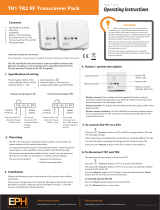Page is loading ...

DICE interface for iPod
for selected Audi/Volkswagen vehicles
Installation Guide/User Manual
for model number Audi/VW-CDC and Audi/VW-SAT integration kits

Copyrights and Trademarks
Copyright 2008 DICE Electronics, LLC.
The DICE Electronics logo is a trademark of DICE Electronics, LLC.
iPod is a trademark of Apple, Inc.
All rights reserved.
Printed in the U.S.A
2

Table of contents
Copyrights and trademarks 3
Icon legends 3
Warranty and safety 4
Product registration 5
iPod hierarchy 7
Charging 7
Audi/VW-CDC integration kit 8-19
Integration kit contents 9
DIP switches 10
DIP switch settings 11
Installation 12
iPod audio source 18
Controls in CDC emulation 18
Browsing function in CDC emulation 19
Audi/VW-SAT integration kit 20-29
Integration kit contents 21
DIP switches 22
DIP switch settings 23
Installation 24
Supported iPod models 6
iPod audio source 28
Controls in SAT emulation 28
Browsing function in SAT emulation 29
Scrolling feature 30
Auxiliary audio source 31
Troubleshooting 33
Disclaimer 35
Icon legends
Press button
Turn jog dial
Turn jog dial repeatedly
Scroll
Press button repeatedly
3

Warning and safety!
Please read these instructions carefully before proceeding. Failure to follow instructions may result in improper operation
or injury. Neither DICE Electronics, LLC. nor Apple Inc., its regional offices, distributors or resellers take any responsibility for
any damage or injury as a result of using the integration kit.
- Do not open, disassemble or alter the interface in any way.
- Do not insert anything into the casing.
- Do not cut or try to alter cables in any way and always use the correct connections.
- Only operate unit when stationary or ask passengers to operate it for you.
- Do not allow the Apple iPod to distract you from driving.
- Exercise good judgement and keep your eyes on the road at all times.
- Do not expose unit to extreme temperatures, humidity or shock.
- Keep the unit and iPod away from fluids.
- Keep away from children! - Interface components may contain small parts, can be broken or disassembled and
components may become loose from vibration and heat. Small components and packaging materials may be a chocking
hazard when handled by children.
4

Congratulations on your purchase
Thank you for purchasing the DICE integration kit for iPod. Please review our user manual and installation guide before
operating the unit. This interface was designed and manufactured to seamlessly integrate with your vehicle's factory
entertainment system.
In order to validate your warranty period and to receive telephone or online support, you MUST register your DICE
product.
To register your DICE product, please complete the following steps:
1. Visit http://www.diceelectronics.com/register
2. Complete the product registration form.
3. Submit the form.
4. Save the registration/support/warranty sheet in a safe place for future reference.
If you are unable to complete the registration via internet, please call DICE Electronics at 1-888-342-3999.
Product registration
5

FW:3.1.1
FW:1.2.1
FW:1.2.1
FW:1.4.1
FW:1.3.1
FW:1.1.3
FW:1.1.1
FW:1.0.3
FW:1.0.3
Supported iPod models and firmware version requirements
For the latest firmware versions and models not listed, please contact your authorized dealer or DICE Electronics, LLC.
iPod
4th generation
20GB 40GB
iPod
4th generation color display
20GB 30GB 40GB 60GB
iPod classic
80GB 160GB
iPod
5th generation (video)
30GB 60GB 80GB
iPod mini
4GB 6GB
iPod nano
3th generation (video)
4GB 8GB
iPod nano
1st generation
1GB 2GB 4GB
iPod nano
2nd generation (aluminum)
2GB 4GB 8GB
iPod touch
8GB 16GB 32GB
6

The interface automatically charges the battery of the iPod when
connected and the key is in the ACC/ON position.
Charging icon will appear
on the upper right corner
of the iPod screen to
indicate charging.
Charging
iPod hierarchy
By default, the interface creates a Playlist having a name that is the same as the name
of the iPod. This Playlist is the very first on the list of Playlists shown while browsing in
Playlist mode. This Playlist contains all the songs on the iPod. Once a Playlist is active
an Artist may be selected within that Playlist using the Artist Mode. Albums by the
selected Artist and within the selected Playlist may be selected in Album Mode. "ALL
ARTIST" and "ALL ALBUM" designate all available content in those categories.
Playlist
Artist
Album
Song
t
n
e
t
n
o
c
e
l
b
a
s
w
o
r
b
s
s
e
L
M
o
r
e
b
r
o
w
s
a
b
l
e
c
o
n
t
e
n
t
7

Audi/VW-CDC integration kit

Ground
wire
Integration kit contents
1 Vehicle specific interface unit
1 iPod docking cable
Vehicle specific harnesses (R,R1,R2)*
1 User manual
Ground
wire
VW-R1 harness
VW-R2 harness
Audi-R harness
DICE interface for iPod
for selected Audi/Volkswagen vehicles
Installation Guide/User Manual
9
* Note that your kit may contain one or more harnesses.

Dip switches
ON 1 2
"iPod Config.
Switch"
"Car Config.
Switch"
DICE Module
ON/OFF Switch Positions
ON 1 2
ON
1 2
OFF
The configuration switches located on the DICE module are used to set the operation of the interface by the installer.
Incorrect dip switch settings may cause the DICE interface not to work properly or not to operate at all. Disconnect the
vehicle harness from module and cycle ignition off for 50 seconds after changing the switches!
10

Dip switch settings
OFF OFF
OFF OFF
ON ON
DefaultDefault
Car configuration switches
Settings
CD changer (CDC)
Dip switch 1
OFF OFF
Switches should remain in the default OFF
position.
Dip switch 2
It is best selected when text display
is not supported by the radio and
user wishes to retain iPod control.
Track numbers and times are not
synchronized between the iPod and
radio. Because there is less data
transfer between the iPod and radio,
this mode has the fastest response
time. Content is selected on the
iPod.
iPod configuration switches
Settings
"Locked" "iPod"
OFF OFF ON ON
It is best selected when advanced
controls on the radio are used.
After the initialization the iPod will
be locked for an increased
interface functionality.
Dip switch 1 Dip switch 2 Dip switch 1 Dip switch 2
11

Installation
Installation should only be performed by a qualified professional. Beware of sharp edges to avoid injury and exercise
caution when removing trims as they may break. The module should be placed at an accessible location to allow AUX cable
to be connected, such as in the glove box, the center console or under the front seat.
1 Pull vehicle into service bay and access radio/center console.
2 Disconnect both battery terminals. These cables must be disconnected during installation to ensure proper initialization
of the module when it is connected. Make sure that radio code is available before starting installation.
3 Before pulling out the radio, remove surrounding trims and screws. Most trims can be removed by carefully pulling on
the piece or using trim removal tools. Trim is usually held in place by snap-in clips.
4 To remove the radio you need to use the appropriate radio removal tool. Consult your dealership if
additional information is needed on removing the radio.
12

10
10
Audi-R connector
factory harness
in vehicle
to interface
module
receptacle
5a - Audi radios with R connectors - You can access the CD changer connector located on the back of the radio. Unplug
the factory connection if present and plug the Audi-R BUS connector into the receptacle. The
connector should securely lock. Ground wire MUST be connected to a stable grounding point.
to ground
Ground
wire
13

5b - VW radios with R1 connectors -You can access the CD changer connector located on the back of the radio.
Unplug the factory connection if present and plug the VW-R1 BUS connector into the receptacle. The
connector should securely lock. Ground wire MUST be connected to a stable grounding point.
Ground
wire
to interface
unit
to ground
10
10
VW-R1 connector
14

5c - VW radios with R2 connectors -You can access the CD changer connector located on the back of the radio. Unplug the
factory connection if present and plug the VW-R2 BUS connector into the receptacle. The connector should securely
lock. Ground wire MUST be connected to a stable grounding point.
10
Ground
wire
to ground
VW-R2 connector
to interface
unit
15

5c - Cable modification - If vehicle is equipped with factory Satellite radio and desired to be retained, a harness
modification is required.
10
SAT
connector
1 Disconnect main radio
harness and locate SAT
connector. Remove it from
main harness by pressing on
the release tab of the SAT
connector.
2 Slide out the inner part of the
SAT connector from plastic
housing.
3 Disassemble the VW-R2
connector the same way as
the factory SAT connector.
4 Remove the SAT wires from
the factory connector by
releasing the pins with a
small screw driver or ball-
point pen.
5 Relocate wires to VW-R2
connector keeping the same
order and location.
6 Put plastic connector covers
back on. Insert VW-R2
connector to factory VW main
harness.
7 Connect ground wire to
chassis of radio.
10
VW-R2
connector
pins 1, 3, 7
pins 1, 3, 7
16

6 Connect the vehicle specific connector and the iPod docking cable to the DICE module. Apply cable ties to secure
the cables.
1/8"
AUX
input
iPod
dock
cable
input
vehicle
specific
connector
vehicle specific connectoriPod docking cable
receptacle receptacle
7
T
Verify that all connections have been properly made.
8 Reconnect the car's battery. est the unit before seating the cables and reinstalling the panels/trim.
17

iPod audio source
Controls in CDC emulation
Press the CD button to access the interface and its features. Pressing this button repeatedly will cycle through sources
present (internal CD if present, followed by external) in your vehicle. When the iPod audio source is active (DISC 5,
Track1),press the Track button or turn the Tune dial to select next/previous Song.
Source
selector
Press to change
DISC.
Press to change
Track, hold to Rewind
or FForward.
1 CD EXT
2 CD EXT
3 CD EXT
CD EXT 4
TRACK 12
CD EXT 5
CD EXT 6
CD 01:52
Turn to
change
Track.
Only with Audi/VW-CDC kit
18

B - in CDC emulation rowsing function
After connecting the iPod and selecting the CD changer source, use the desired mode by selecting DISC 1-4. To change
Track press the Track button or turn the Tune dial. Text display is not supported, however recent iPod firmware upgrades
show the Title/Artist information of the currently played song. Alternately, you may select iPod mode (p.11).
DISC 1
DISC 2
DISC 3
DISC 4
TRACK MODE -
PLAYLIST MODE -
ARTIST MODE -
(within the
selected Playlist)
ALBUM MODE -
(
Artist in the selected Playlist)
within the selected
DISC 5
AUX audio source - see pp.31-32
AUDIO SOURCE -
or
or
or
or
or
CDC CD1 TR2
CDC CD2 TR2
CDC CD3 TR2
CDC CD4 TR2
CDC CD5 TR2
CDC CD1 TR1
CDC CD2 TR1
CDC CD3 TR1
CDC CD4 TR1
CDC CD5 TR1
Only with Audi/VW-CDC kit
19

Audi/VW-SAT integration kit
/