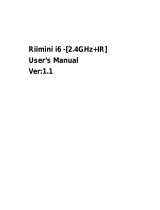Page is loading ...

!
|
!Xtreamer!AirMouse!Pro!user!guide1
Xtreamer AirMouse Pro!
USER GUIDE

AirMouse Pro
Remote control & Keyboard
!
|
!Xtreamer!AirMouse!Pro!user!guide2

Contents
Chapter 1: Introduction
6 Welcome
7 What’s in the box
7 System Requirements
8 How does Xtreamer AirMouse Pro look
9 Specs
Chapter 2: Installation
11 Installation info!
Chapter 3: Use
13 Using the AirMouse Pro
13 Microphone feature
13 Cursor drift calibration
13 Auto Sleep and Wake-up feature
14 Switching off the AirMouse Pro
14 Pairing the IR remote function
14 Pointer speed
14 Charging battery!
!
|
!Xtreamer!AirMouse!Pro!user!guide3

Chapter 4: Notices
16 Warning
16 Maintenance
16 Disposal
17 Notice!
Chapter 5: Contact & Support
19 Contact information!
!
|
!Xtreamer!AirMouse!Pro!user!guide4

!
|
!Xtreamer!AirMouse!Pro!user!guide5
Chapter 1
Introduction

Congratulations and thank you for purchasing Xtreamer
AirMouse Pro.!
Xtreamer AirMouse Pro is a wireless Mini QWERTY Keyboard &
Air Mouse & IR remote & Microphone combo, with USB
interface receiver. It is powered by a built-in energy-efficient
advanced lithium-ion battery.
The AirMouse Pro is compatible with all the latest Xtreamer
products as well as various HTPCs, other devices running
Android systems, Sony Playstation3 etc. You can use it for
emails or to enjoy your favorite games or browse the internet
in the most comfortable way.
AirMouse Pro is also a universal infrared remote controller
with a learning function. The remote control has a powerful
ability to identify an unknown format with a wide and reliable
range of learning formats which means that it is compatible
with about 99.9% TVs on the market. After device is paired,
the signals can be transmitted with high precision with a wide
learning range (20kHz~60kHz) and a small frequency error
(±1kHz).
!
The goal of this guide is to provide you with the basic
knowledge of our device and its operating system.
For more information please visit:!
Main Site: www.xtreamer.net !
Forum: http://forum.xtreamer.net !
We also maintain a fully searchable Knowledge Base: http://
forum.xtreamer.net/Support/
!
|
!Xtreamer!AirMouse!Pro!user!guide6

What’s in the box
1. Xtreamer AirMouse Pro
2. USB Wireless Receiver
3. User Manual
4. USB charging cable
System Requirements
•
HID compatible device.
•
Terminal with USB port.
•
Windows 7, Windows 8, Windows 10.
•
Linux (Debian-3.1,Redhat-9.0, Ubuntu-8.10, Fedora-7.0
tested).
•
Android OS (With standard USB interface).
!
|
!Xtreamer!AirMouse!Pro!user!guide7

How does Xtreamer AirMouse Pro look
!
|
!Xtreamer!AirMouse!Pro!user!guide8

Specs!
Receiver (dongle): Nano style
Connection port: With USB2.0 above
RF mode: 2.4 GHz GFSK
Transmission range: Up to 8 meters
Transmission Power: Less than +4db
Power supply: Rechargeable 350mAh polymor !
Lithium-ion battery
Charging voltage: 4.4V ~ 5.25V
Charging current: 300mA
Sleeping current class1: 100uA
Operation voltage: 3.7V
Operating current: 41mA
Product Weight: 96 gram
Product Size: 170*49*16mm
!
|
!Xtreamer!AirMouse!Pro!user!guide9

!
!
|
!Xtreamer!AirMouse!Pro!user!guide10
Chapter 2
Installation

Installation info!
•
Open the box and nd the USB receiver.
•
Insert the USB Receiver into an available USB2.0 port. Turn
on the device.
•
The keyboard will be found automatically. No further
actions are required – now ready to use your AirMouse Pro.
NOTE:USB cable can be used for battery charging and
extension for USB receiver connection.
!
|
!Xtreamer!AirMouse!Pro!user!guide11

!
|
!Xtreamer!AirMouse!Pro!user!guide12
Chapter 3
Use

Using the AirMouse Pro!
Xtreamer AirMouse Pro function relies on specic keys to
activate. In the open status, the mouse will follow your
gestures in any direction, to help you perform the moving,
clicking, dragging, etc. In any state, you can use the “Lock”
button to toggle or disable the Air Mouse feature.
Microphone feature
AirMouse Pro has a microphone feature. The users can switch
the voice broadcasting mode by toggling Microphone
button. Under some systems, the audio feature
requires manual conguration.
Cursor drift calibration
If the air mouse cursor drifts during the operation or does not
follow the hand direction, you have an option to calibrate it.!
Calibration procedure: !
(1) Keep AirMouse Pro at on the table, turn it on
(2) Press and at the same time, then release
the buttons and the Bluet LED will start blinking until Blue LED
ashes one time, that means the calibration is complete.
Auto Sleep and Wake-up feature
AirMouse Pro also has an auto sleep and wake up feature.
Within a minute, if no key pressed, the device will
automatically into sleep mode. To wake the device, press any
key.!
!
|
!Xtreamer!AirMouse!Pro!user!guide13

Switching off the AirMouse Pro
After using the AirMouse Pro, push the switch to the “OFF”
position. The USB receiver does not need to be pulled out
from the PC.
Pairing the IR Remote function
1. Press the SET of (IR Remote) more than 3 seconds - the (IR
Remote)'s light will ash one time then long-time on.
2. Press SET key one time, the (IR Remote)'s LED will ash
slowly, it is in learning status.
3. Aim the (IR Remote)'s infrared LED at your original
remote control's infrared LED in parallel alignment (PS:
the relative distance not more than 7 cm).
4. Press Power button on original remote control, (IR
Remote)'s LED will be ash for 1 second then long-time
on, it is success in learning.
5. Press the SET key one time, then release without any
operation, the device will retire from the learning state.
Pointer speed
FN + DPI: adjust the air mouse pointer speed among the three
level.
Charging the battery
The device uses built-in lithium-ion battery. Please use only
approved data cables and chargers.
Note: Fully charge the unit before initial operation. This device
can be used when charging, but charging time will be
extended.
When the battery is low, the low-voltage Red LED will blink to
warn the user. When the Red LED turns off - that means the
battery charge fully.
!
|
!Xtreamer!AirMouse!Pro!user!guide14

!
|
!Xtreamer!AirMouse!Pro!user!guide15
Chapter 4
Notices

Warning
•
When charging nishes, pull out the charge cable.
•
Never try to open or repair this product yourself.
•
Keep this device away from uids, such as water.!
!
Maintenance
•
Do not attempt to disassemble the device.
•
Doing so will void the warranty.
•
The battery will discharge if it is stored for a long time
without operation.
•
Do not expose the device in extreme heat or cold
environment, which will shorten the battery life.!
Disposal
Always dispose the used appliance at a recycling
centre. Do not dispose the used appliance together
with the household waste.
!
|
!Xtreamer!AirMouse!Pro!user!guide16

Notice
Due to 2.4G wave technology adoption, the connection can
be subject to interference from obstacles, like walls, metals, or
other electronic devices. Please keep the space between the
keyboard and dongle in a line free of obstacle, as possible.
In line with the policy of continued development, the
manufacturer reserves the right to amend. The specications
without prior notication. The illustrations in the user manual
are for reference only. Please operate according to the real
design.!
!
|
!Xtreamer!AirMouse!Pro!user!guide17

!
|
!Xtreamer!AirMouse!Pro!user!guide18
Chapter 5
Contact & Support
/