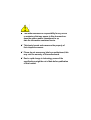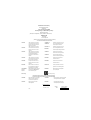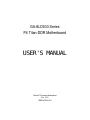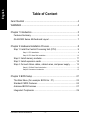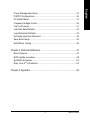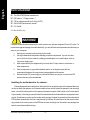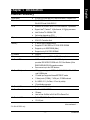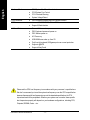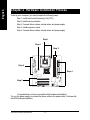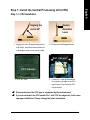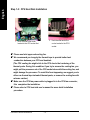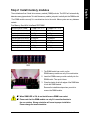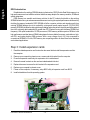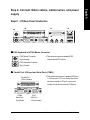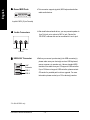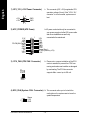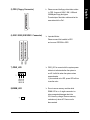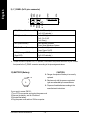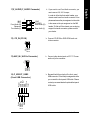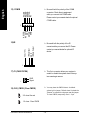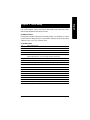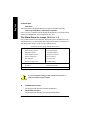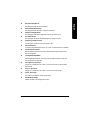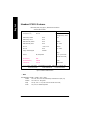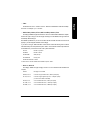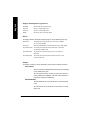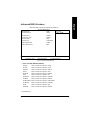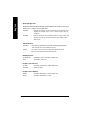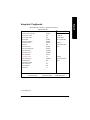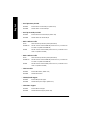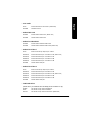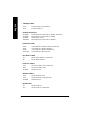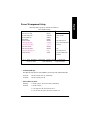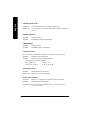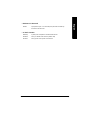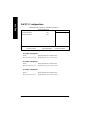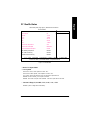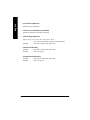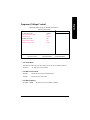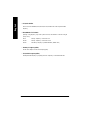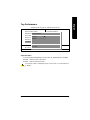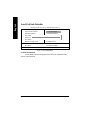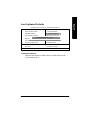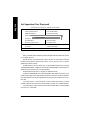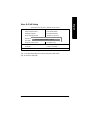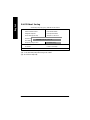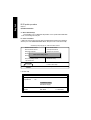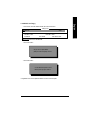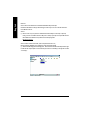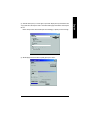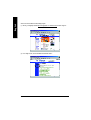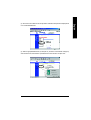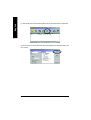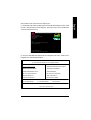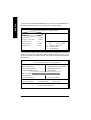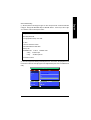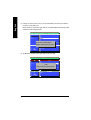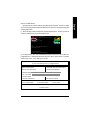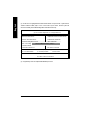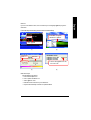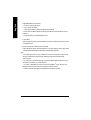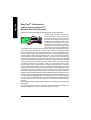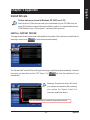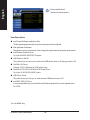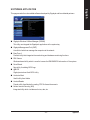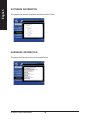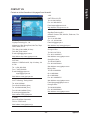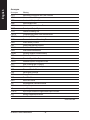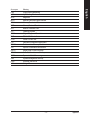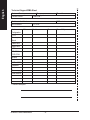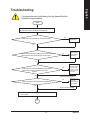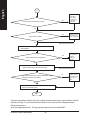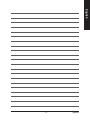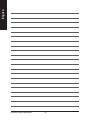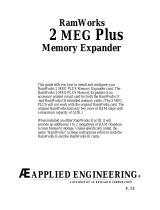Gigabyte GA-8LD533-C User manual
- Category
- Motherboards
- Type
- User manual
This manual is also suitable for

M The author assumes no responsibility for any errors
or omissions that may appear in this document nor
does the author make a commitment to up
date the information contained herein.
M Third-party brands and names are the property of
their respective owners.
M Please do not remove any labels on motherboard, this
may void the warranty of this motherboard.
M Due to rapid change in technology, some of the
specifications might be out of date before publication
of this booklet.

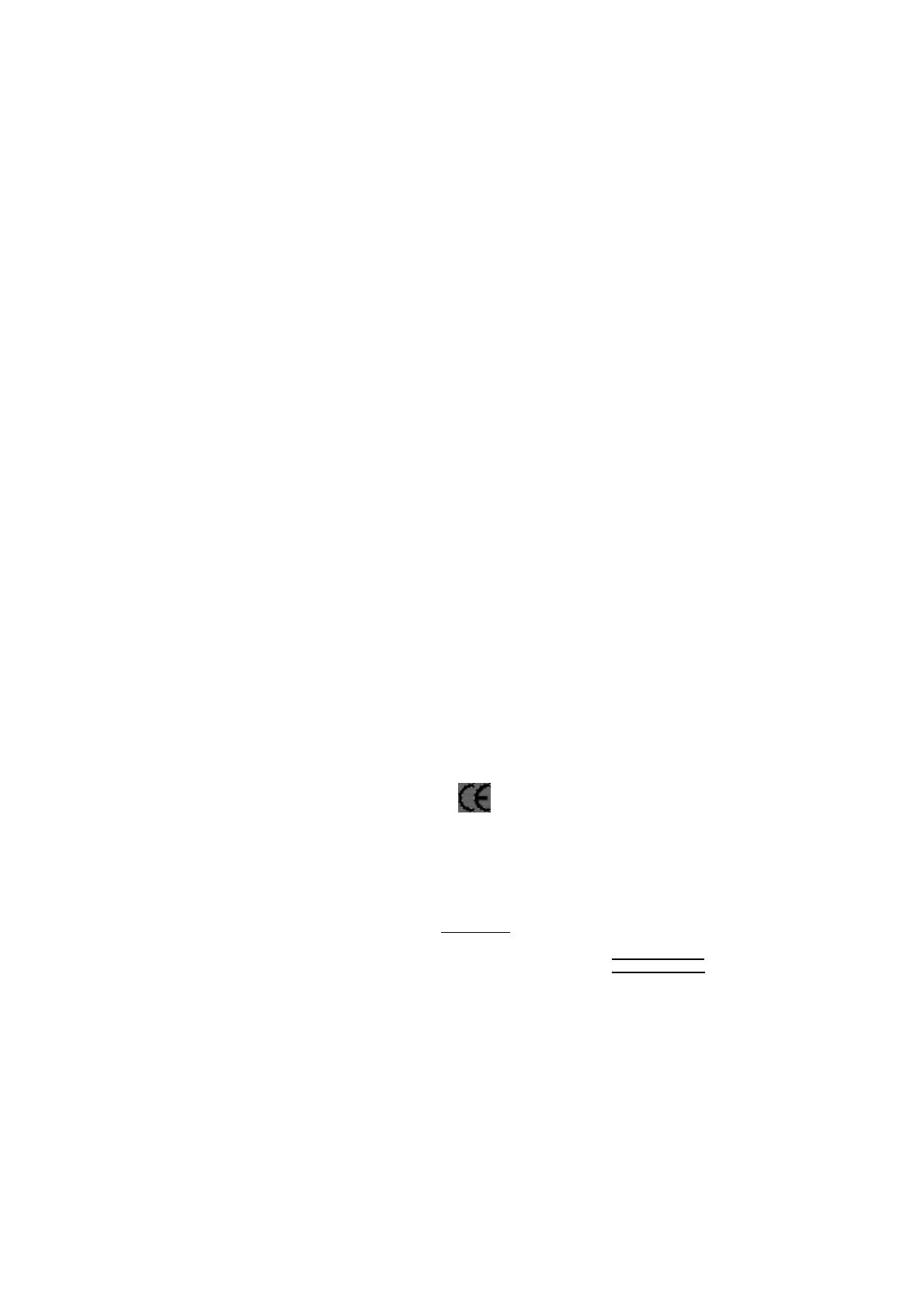
Declaration of Conformity
We, Manufacturer/Importer
(full address)
G.B.T. Technology Träding GMbH
Ausschlager Weg 41, 1F, 20537 Hamburg, Germany
declare that the product
( description of the apparatus, system, installation to which it refers)
Mother Board
GA-8LD533
is in conformity with
(reference to the specification under which conformity is declared)
in accordance with 89/336 EEC-EMC Directive
o EN 55011 Limits and methods of measurement
of radio disturbance characteristics of
industrial,scientific and medical (ISM
high frequency equipment
o EN 61000-3-2*
T EN 60555-2
Disturbances in supply systems cause
by household appliances and similar
electrical equipment “Harmonics”
o EN 55013
Limits and methods of measurement
of radio disturbance characteristics of
broadcast receivers and associated
equipment
o EN 61000-3-3* Disturbances in supply systems cause
by household appliances and similar
electrical equipment “Voltage fluctuations”
o EN 55014 Limits and methods of measurement
of radio disturbance characteristics of
household electrical appliances,
portable tools and similar electrical
apparatus
T EN 50081-1
Generic emission standard Part 1:
Residual commercial and light industry
T EN 50082-1
Generic immunity standard Part 1:
Residual commercial and light industry
o EN 55015 Limits and methods of measurement
of radio disturbance characteristics of
fluorescent lamps and luminaries
Generic emission standard Part 2:
Industrial environment
o EN 55081-2
Immunity from radio interference of
broadcast receivers and associated
equipment
Generic emission standard Part 2:
Industrial environment
o EN 55082-2
T EN 55022 Limits and methods of measurement
of radio disturbance characteristics of
information technology equipment
lmmunity requirements for household
appliances tools and similar apparatus
o ENV 55104
Cabled distribution systems; Equipment
for receiving and/or distribution from
sound and television signals
EMC requirements for uninterruptible
power systems (UPS)
o EN50091-2
o EN 55020
o DIN VDE 0855
o part 10
o part 12
(EC conformity marking)
T CE marking
The manufacturer also declares the conformity of above mentioned product
with the actual required safety standards in accordance with LVD 73/23 EEC
Safety requirements for mains operated
electronic and related apparatus for
household and similar general use
o EN 60950
o EN 60065
Safety of household and similar
electrical appliances
o EN 60335
Manufacturer/Importer
Signature:
Name:
(Stamp)
Date : Dec. 5, 2002
T EN 60555-3
Timmy Huang
Timmy Huang
o EN 50091-1
Safety for information technology equipment
including electrical bussiness equipment
General and Safety requirments for
uninterruptible power systems (UPS)

FCC Part 15, Subpart B, Section 15.107(a) and Section 15.109
(a),Class B Digital Device
DECLARATION OF CONFORMITY
Per FCC Part 2 Section 2.1077(a)
Responsible Party Name:
Address:
Phone/Fax No:
hereby declares that the product
Product Name:
Conforms to the following specifications:
This device complies with part 15 of the FCC Rules. Operation is
subject to the following two conditions: (1) This device may not
cause harmful and (2) this device must accept any inference received,
including that may cause undesired operation.
Representative Person’s Name:
Signature:
Eric Lu
Supplementary Information:
Model Number:
17358 Railroad Street
City of Industry, CA 91748
G.B.T. INC. (U.S.A.)
(818) 854-9338/ (818) 854-9339
Motherboard
GA-8LD533
Date:
ERIC LU
Dec. 5,2002

USER'S MANUAL
GA-8LD533 Series
P4 Titan-DDR Motherboard
Pentium
®
4 Processor Motherboard
Rev. 1001
12ME-8LD533-1001

- 2 -GA-8LD533 Series Motherboard
English
Table of Content
Item Checklist ......................................................................................... 4
WARNING! ............................................................................................... 4
Chapter 1 Introduction ............................................................................. 5
Features Summary ...................................................................................... 5
GA-8LD533 Series Motherboard Layout..................................................... 7
Chapter 2 Hardware Installation Process ................................................ 8
Step 1: Install the Central Processing Unit (CPU)....................................... 9
Step1-1 CPU Installation ................................................................................................... 9
Step1-2 CPU Heat Sink Installation ................................................................................ 10
Step 2: Install memory modules ................................................................ 11
Step 3: Install expansion cards ................................................................. 12
Step 4: Connect ribbon cables, cabinet wires, and power supply ........... 13
Step4-1 I/O Back Panel Introduction .............................................................................. 13
Step4-2 Connectors Introduction .................................................................................... 15
Chapter 3 BIOS Setup .......................................................................... 21
The Main Menu (For example: BIOS Ver. :F1)......................................... 22
Standard CMOS Features......................................................................... 24
Advanced BIOS Features .......................................................................... 27
Integrated Peripherals .............................................................................. 29

Table of Content
English
- 3 -
Power Management Setup ....................................................................... 33
PnP/PCI Configurations ............................................................................. 36
PC Health Status........................................................................................ 37
Frequency/Voltage Control ........................................................................ 39
Top Performance ...................................................................................... 41
Load Fail-Safe Defaults ............................................................................. 42
Load Optimized Defaults ........................................................................... 43
Set Supervisor/User Password .................................................................. 44
Save & Exit Setup ....................................................................................... 45
Exit Without Saving ................................................................................... 46
Chapter 4 Technical Reference ............................................................ 47
Block Diagram ........................................................................................... 47
BIOS update procedure ............................................................................ 48
@ BIOS Introduction .................................................................................. 63
Easy Tune 4
TM
Introduction ....................................................................... 64
Chapter 5 Appendix .............................................................................. 65

- 4 -GA-8LD533 Series Motherboard
English
The GA-8LD533 Series motherboard
IDE cable x 1/ Floppy cable x 1
CD for motherboard driver & utility (IUCD)
GA-8LD533 Series user’s manual
I/O Shield*
Item Checklist
Computer motherboards and expansion cards contain very delicate Integrated Circuit (IC) chips. To
protect them against damage from static electricity, you should follow some precautions whenever you
work on your computer.
1. Unplug your computer when working on the inside.
2. Use a grounded wrist strap before handling computer components. If you do not have
one, touch both of your hands to a safely grounded object or to a metal object, such as
the power supply case.
3. Hold components by the edges and try not touch the IC chips, leads or connectors, or
other components.
4. Place components on a grounded antistatic pad or on the bag that came with the
components whenever the components are separated from the system.
5. Ensure that the ATX power supply is switched off before you plug in or remove the ATX
power connector on the motherboard.
If the motherboard has mounting holes, but they don’t line up with the holes on the base and there are
no slots to attach the spacers, do not become alarmed you can still attach the spacers to the mounting
holes. Just cut the bottom portion of the spacers (the spacer may be a little hard to cut off, so be careful
of your hands). In this way you can still attach the motherboard to the base without worrying about short
circuits. Sometimes you may need to use the plastic springs to isolate the screw from the motherboard
PCB surface, because the circuit wire may be near by the hole. Be careful, don’t let the screw contact
any printed circuit write or parts on the PCB that are near the fixing hole, otherwise it may damage the
board or cause board malfunctioning.
Installing the motherboard to the chassis…
WARNING!
*For GA-8LD533 only

Introduction
English
- 5 -
Form Factor y 21.0cm x 24.3cm Micro ATX size form factor, 4 layers PCB.
Motherboard y GA-8LD533 Series Motherboard:
GA-8LD533 and GA-8LD533-C
CPU y Socket 478 for Intel
®
Micro FC-PGA2 Pentium
®
4 processor
y Support Intel
®
Pentium
®
4 (Northwood, 0.13 m) processor
y Intel Pentium
®
4 400MHz FSB
y 2nd cache depends on CPU
Chipset y Chipset 82845GL HOST/AGP/Controller
y ICH4 I/O Controller Hub
Memory y 2 184-pin DDR DIMM sockets
y Supports PC1600 DDR or PC2100 DDR SDRAM
y Supports up to 2GB DRAM (Max)
y Supports only 2.5V DDR SDRAM
I/O Control y ITE8712
Slots y 3 PCI slot supports 33MHz & PCI 2.2 compliant
On-Board IDE y 2 IDE controller on the Intel ICH4 PCI chipset
provides IDE HDD/CD-ROM with PIO, Bus Master (Ultra
DMA33/ATA66/ATA100) operation modes.
y Can connect up to four IDE devices
On-Board Peripherals y 1 Floppy port supports 2 FDD with 360K, 720K,1.2M, 1.44M
and 2.88M bytes.
y 1 Parallel port supports Normal/EPP/ECP mode
y 1 Serial ports (COMA), 1 VGA port ,COMB onboard
y 6 x USB 2.0/1.1 (2x Rear, 4 Front by cable)
y 1 Front Audio connector
On-Board VGA y Built in Intel 845GL Chipset
On-Board Sound y RealTek AC97 CODEC
y 1 Buzzer
y Line In/Line Out/Mic In/AUX In/CD In/Game Port
On-Board LAN* y Builit in RTL8101L Chipset*
y 1 RJ 45 port
Chapter 1 Introduction
to be continued......
Features Summary
*For GA-8LD533 only

- 6 -GA-8LD533 Series Motherboard
English
Please set the CPU host frequency in accordance with your processor’s specifications.
We don’t recommend you to set the system bus frequency over the CPU’s specification
because these specific bus frequencies are not the standard specifications for CPU,
chipset and most of the peripherals. Whether your system can run under these specific
bus frequencies properly will depend on your hardware configurations, including CPU,
Chipsets,SDRAM,Cards….etc.
Hardware Monitor y CPU/System Fan Revolution detect
y CPU/System Fan Control
y CPU Overheat Warning
y System Voltage Detect
PS/2 Connector y PS/2 Keyboard interface and PS/2 Mouse interace
BIOS y Licensed AWARD BIOS, 2M bit FWH
y Support Q-flash function
Additional Features y External Modem wake up
y PS/2 Keyboard password power on
y PS/2 Mouse power on
y AC Recovery
y USB KB/Mouse wake up from S3
y Poly fuse for keyboard,USB,game port over-current protection
y Supports @BIOS
y Supports EasyTune4

Introduction
English
- 7 -
RTL8101L*
AUX_IN
IR
F_USB1
DIMM_LED
CLR_CMOS
*For GA-8LD533 only
GA-8LD533 Series Motherboard Layout
GA-8LD533
KB_MS
COMA
LPT
GAME
LINE_IN
LINE_OUTMIC_IN
USB/
LAN*
ATX_12V
CD_IN
F_AUDIO
F_PANEL
BAT1
SYS _FAN
ICH4
Intel 845GL
SOCKET478
CPU_FAN
ATX_POWER
FDD
IDE2
PCI1
PCI2
PCI3
DDR2
DDR1
AC97
ITE8712
BIOS
Buzzer
F_USB2
CI
VGA
IDE1
COM B
PWR_LED

- 8 -GA-8LD533 Series Motherboard
English
To set up your computer, you must complete the following steps:
Step 1- Install the Central Processing Unit (CPU)
Step 2- Install memory modules
Step 3- Connect ribbon cables, cabinet wires, and power supply
Step 3- Install expansion cards
Step 4- Connect ribbon cables, cabinet wires, and power supply
Chapter 2 Hardware Installation Process
Congratulations you have accomplished the hardware installation!
Turn on the power supply or connect the power cable to the power outlet. Continue with
the BIOS/software installation.
Step 2
Step4
Step3
Step 4
Step 4
Step1

- 9 - Hardware Installation Process
English
Step 1: Install the Central Processing Unit (CPU)
Step 1-1: CPU Installation
Please make sure the CPU type is supported by the motherboard.
Pin1 indicator
3. CPU Top View
2. Pull the rod to the 90-degree directly.
4. Locate Pin 1 in the socket and look
for a (golden) cut edge on the CPU
upper corner. Then insert the CPU
into the socket.
If you do not match the CPU socket Pin 1 and CPU cut edge well, it will cause
improper installation. Please change the insert orientation.
Angling the
rod to 65
0
Socket
Actuation
Lever
Pin1 indicator
1. Angling the rod to 65-degree maybe feel a
kind of tight , and then continue pull the rod
to 90-degree when a noise “cough” made.

- 10 -GA-8LD533 Series Motherboard
English
Step 1-2 : CPU Heat Sink Installation
1. Hook one end of the cooler
bracket to the CPU socket first.
2. Hook the other end of the
cooler bracket to the CPU
socket.
Please use Intel approved cooling fan.
We recommend you to apply the thermal tape to provide better heat
conduction between your CPU and heatsink.
(The CPU cooling fan might stick to the CPU due to the hardening of the
thermal paste. During this condition if you try to remove the cooling fan, you
might pull the processor out of the CPU socket alone with the cooling fan, and
might damage the processor. To avoid this from happening, we suggest you to
either use thermal tape instead of thermal paste, or remove the cooling fan with
extreme caution.)
Make sure the CPU fan power cable is plugged in to the CPU fan connector,
this completes the installation.
Please refer to CPU heat sink user’s manual for more detail installation
procedure.

- 11 - Hardware Installation Process
English
DDR
1. The DIMM socket has a notch, so the
DIMM memory module can only fit in one direction.
2. Insert the DIMM memory module vertically into the
DIMM socket. Then push it down.
3. Close the plastic clip at both edges of the DIMM slots
to lock the DIMM module.
Reverse the installation steps when you wish to
remove the DIMM module.
When DIMM LED is ON, do not install/remove DIMM from socket.
Please note that the DIMM module can only fit in one direction due to
the one notches. Wrong orientation will cause improper installation.
Please change the insert orientation.
Step 2: Install memory modules
The motherboard has 2 dual inline memory module (DIMM) sockets. The BIOS will automatically
detects memory type and size. To install the memory module, just push it vertically into the DIMM socket
.The DIMM module can only fit in one direction due to the notch. Memory size can vary between
sockets.
Total Memory Sizes With Unbuffered DDR DIMM
Devices used on DIMM 1 DIMM x 64 / x 72 2 DIMMs x 64 / x 72
64 Mbit (2Mx8x4 banks) 128 MBytes 256 MBytes
64 Mbit (1Mx16x4 banks) 32 MBytes 64 MBytes
128 Mbit(4Mx8x4 banks) 256 MBytes 512 MBytes
128 Mbit(2Mx16x4 banks) 64 MBytes 128 MBytes
256 Mbit(8Mx8x4 banks) 512 MBytes 1 GBytes
256 Mbit(4Mx16x4 banks) 128 MBytes 256 MBytes
512 Mbit(16Mx8x4 banks) 1 GBytes 2 GBytes
512 Mbit(8Mx16x4 banks) 256 MBytes 512 MBytes

- 12 -GA-8LD533 Series Motherboard
English
Established on the existing SDRAM industry infrastructure, DDR (Double Data Rate) memory is a
high performance and cost-effective solution that allows easy adoption for memory vendors, OEMs and
system integrators.
DDR memory is a sensible evolutionary solution for the PC industry that builds on the existing
SDRAM infrastructure, yet makes awesome advances in solving the system performance bottleneck by
doubling the memory bandwidth. DDR SDRAM will offer a superior solution and migration path from
existing SDRAM designs due to its availability, pricing and overall market support. PC2100 DDR
memory (DDR266) doubles the data rate through reading and writing at both the rising and falling edge of
the clock, achieving data bandwidth 2X greater than PC133 when running with the same DRAM clock
frequency. With peak bandwidth of 2.1GB per second, DDR memory enables system OEMs to build
high performance and low latency DRAM subsystems that are suitable for servers, workstations, high-
end PC's and value desktop SMA systems. With a core voltage of only 2.5 Volts compared to
conventional SDRAM's 3.3 volts, DDR memory is a compelling solution for small form factor desktops
and notebook applications.
DDR Introduction
Step 3: Install expansion cards
1. Read the related expansion card’s instruction document before install the expansion card into
the computer.
2. Remove your computer’s chassis cover, screws and slot bracket from the computer.
3. Press the expansion card firmly into expansion slot in motherboard.
4. Be sure the metal contacts on the card are indeed seated in the slot.
5. Replace the screw to secure the slot bracket of the expansion card.
6. Replace your computer’s chassis cover.
7. Power on the computer, if necessary, setup BIOS utility of expansion card from BIOS.
8. Install related driver from the operating system

- 13 - Hardware Installation Process
English
Step 4: Connect ribbon cables, cabinet wires, and power
supply
Step4-1 : I/O Back Panel Introduction
XX
XX
X PS/2 Keyboard and PS/2 Mouse Connector
PS/2 Mouse Connector
(6 pin Female)
PS/2 Keyboard Connector
(6 pin Female)
This connector supports standard PS/2
keyboard and PS/2 mouse.
X
YZ
[
\
Parallel Port
(25 pin Female)
COMA VGA
Serial Port
(9 pin Male)
VGA Port
(15 pin Female)
YY
YY
Y Parallel Port ,VGA port and Serial Ports (COMA)
This mainboard supports 1 standard COM port,
1 VGA port and 1 LPT port. Device like printer
can be connected to LPT port ; mouse and
modem etc can be connected to COM port.

- 14 -GA-8LD533 Series Motherboard
English
ZZ
ZZ
Z Game /MIDI Ports
Joystick/ MIDI (15 pin Female)
\\
\\
\ USB/LAN* Connector
This connector supports joystick, MIDI keyboard and other
relate audio devices.
Before you connect your device(s) into USB connector(s),
please make sure your device(s) such as USB keyboard,
mouse, scanner, zip,speaker..etc. Have a standard USB
interface. Also make sure your OS supports USB controller.
If your OS does not support USB controller, please contact
OS vendor for possible patch or driver upgrade. For more
information please contact your OS or device(s) vendors.
USB 1
USB 0
LAN*
Connector
[[
[[
[ Audio Connectors
MIC In
Line In
Line Out
After install onboard audio driver, you may connect speaker to
Line Out jack, micro phone to MIC In jack. Device like
CD-ROM , walkman etc can be connected to Line-In jack.
*For GA-8LD533 only

- 15 - Hardware Installation Process
English
Step 4-2 : Connectors Introduction
1) ATX_12V
2) ATX
3) CPU_FAN
4) SYS_FAN
5) FDD
6) IDE1/IDE2
7) PWR_LED
8) DIMM_LED
9) F_PANEL
10) BATTERY
5
4
9
1 3
6
712
16
11) F_AUDIO
12) CD_IN
13) AUX_IN
14) F_USB1/F_USB2
15) COMB
16) IR
17) CI
18) CLR_CMOS
8
1015 14
17
13
11
2
18

- 16 -GA-8LD533 Series Motherboard
English
This connector (ATX +12V) suppliesthe CPU
operation voltage (Vcore). If this " ATX+ 12V
connector" is not connected, system cannot
boot.
1) ATX_12V ( +12V Power Connector)
2) ATX_POWER (ATX Power)
AC power cord should only be connected to
your power supply unit after ATX power cable
and other related devices are firmly
connected to the mainboard.
20
PS-ON(Soft On/Off)
3.3V
3.3V
GND
GND
GND
VCC
VCC
+12V
5V SB (Stand by +5V)
Power Good
3.3V
GND
GND
GND
GND
VCC
VCC
1
-5V
-12V
3) CPU_FAN (CPU FAN Connector)
Please note, a proper installation of the CPU
cooler is essential to prevent the CPU from
running under abnormal condition or damaged
by overheating.The CPU fan connector
supports Max. current up to 600 mA.
1
+12V
Sense
GND
4) SYS_FAN (System FAN Connector)
1
+12V
Sense
GND
This connector allow you to link with the
cooling fan on the system case to lower the
system temperature.
4
+12V
GND+12V
GND
3
2
1
Page is loading ...
Page is loading ...
Page is loading ...
Page is loading ...
Page is loading ...
Page is loading ...
Page is loading ...
Page is loading ...
Page is loading ...
Page is loading ...
Page is loading ...
Page is loading ...
Page is loading ...
Page is loading ...
Page is loading ...
Page is loading ...
Page is loading ...
Page is loading ...
Page is loading ...
Page is loading ...
Page is loading ...
Page is loading ...
Page is loading ...
Page is loading ...
Page is loading ...
Page is loading ...
Page is loading ...
Page is loading ...
Page is loading ...
Page is loading ...
Page is loading ...
Page is loading ...
Page is loading ...
Page is loading ...
Page is loading ...
Page is loading ...
Page is loading ...
Page is loading ...
Page is loading ...
Page is loading ...
Page is loading ...
Page is loading ...
Page is loading ...
Page is loading ...
Page is loading ...
Page is loading ...
Page is loading ...
Page is loading ...
Page is loading ...
Page is loading ...
Page is loading ...
Page is loading ...
Page is loading ...
Page is loading ...
Page is loading ...
Page is loading ...
Page is loading ...
Page is loading ...
Page is loading ...
Page is loading ...
-
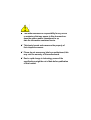 1
1
-
 2
2
-
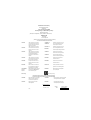 3
3
-
 4
4
-
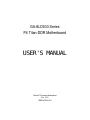 5
5
-
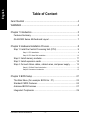 6
6
-
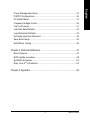 7
7
-
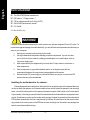 8
8
-
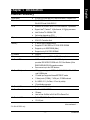 9
9
-
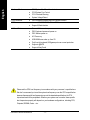 10
10
-
 11
11
-
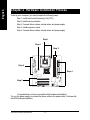 12
12
-
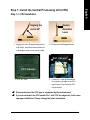 13
13
-
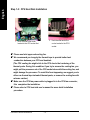 14
14
-
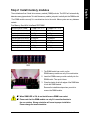 15
15
-
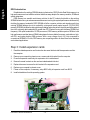 16
16
-
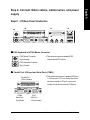 17
17
-
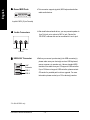 18
18
-
 19
19
-
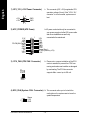 20
20
-
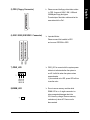 21
21
-
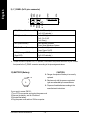 22
22
-
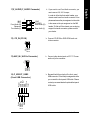 23
23
-
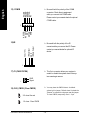 24
24
-
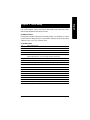 25
25
-
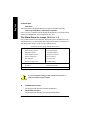 26
26
-
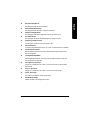 27
27
-
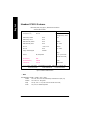 28
28
-
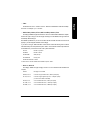 29
29
-
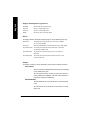 30
30
-
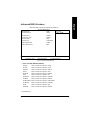 31
31
-
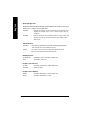 32
32
-
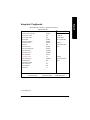 33
33
-
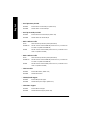 34
34
-
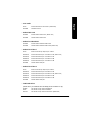 35
35
-
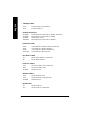 36
36
-
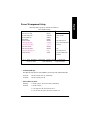 37
37
-
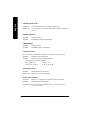 38
38
-
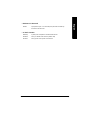 39
39
-
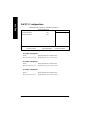 40
40
-
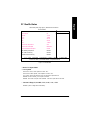 41
41
-
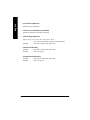 42
42
-
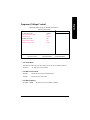 43
43
-
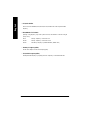 44
44
-
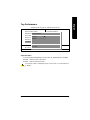 45
45
-
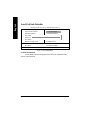 46
46
-
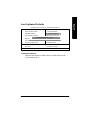 47
47
-
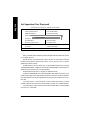 48
48
-
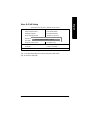 49
49
-
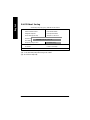 50
50
-
 51
51
-
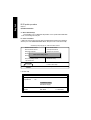 52
52
-
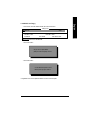 53
53
-
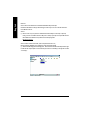 54
54
-
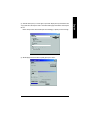 55
55
-
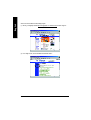 56
56
-
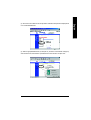 57
57
-
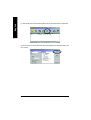 58
58
-
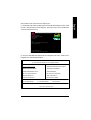 59
59
-
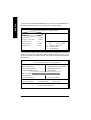 60
60
-
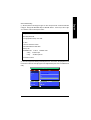 61
61
-
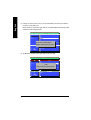 62
62
-
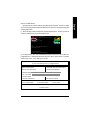 63
63
-
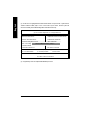 64
64
-
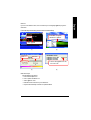 65
65
-
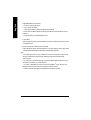 66
66
-
 67
67
-
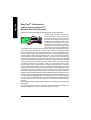 68
68
-
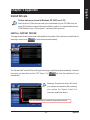 69
69
-
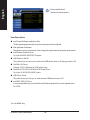 70
70
-
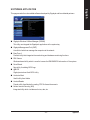 71
71
-
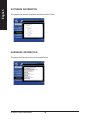 72
72
-
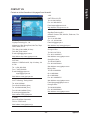 73
73
-
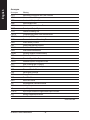 74
74
-
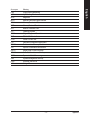 75
75
-
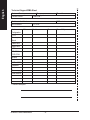 76
76
-
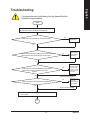 77
77
-
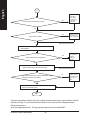 78
78
-
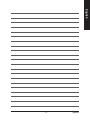 79
79
-
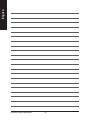 80
80
Gigabyte GA-8LD533-C User manual
- Category
- Motherboards
- Type
- User manual
- This manual is also suitable for
Ask a question and I''ll find the answer in the document
Finding information in a document is now easier with AI
Related papers
-
Gigabyte GA-8SIMLFS User manual
-
Gigabyte GA-6IWFL User manual
-
Gigabyte GA-8I845GV User manual
-
Gigabyte GA-7VKMP-P User manual
-
Gigabyte GA-7VKML-P User manual
-
Gigabyte GA-8LS533-C User manual
-
Gigabyte GA-8IR533 User manual
-
Gigabyte GA-K8VT800M User manual
-
Gigabyte GA-6OXT User manual
-
Gigabyte GA-6OXT Owner's manual
Other documents
-
Shuttle NC03U BIOS User manual
-
AMD GA-7VASFS-FS User manual
-
Shuttle DH270 User manual
-
Hanwha Techwin ARD-1610 User manual
-
NEC Versa LX Important information
-
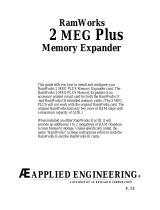 Applied Engineering 2 MEG Plus User manual
Applied Engineering 2 MEG Plus User manual
-
Deltaco HK-41 Datasheet
-
Digi Digi/FS Forth Mod520C Module w/16MB SDRAM, 16MB Flash User manual
-
Ruck ISOR 450 EC K 02 Owner's manual
-
 Avisoft UltraSoundGate Series User manual
Avisoft UltraSoundGate Series User manual