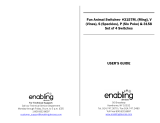Page is loading ...

ABC Learning
Classroom
© 2011 VTech
Printed in China
91-001619-000
User’s Manual
™
F.P.O
F.P.O

Dear Parent,
At VTech®, we know how important the first day school is for your
child. To help prepare preschoolers for this important event, VTech
® has
developed the Preschool Learning
™ series interactive ts.
Preschool Learning
™ features fun characters and inviting school themes
that use technology to capture a child’s aention and teach important
preschool skills like spelling, counting and the alphabet. ese vital skills
are taught in a way that's bh fun and highly engaging to maintain a
child's interest. Children will also be introduced to fun school suects
such as art cla, music cla and even rece! With Preschool Learning
™,
learning is fun om day one!
At VTech
®, we know that a child has the ability to do great things.
at’s why all our electronic learning products are uniquely designed
to develop a child’s mind and allow them to learn to the best their
ability. We thank you for trusting VTech
® with the important job
helping your child learn and grow!
Sincerely,
Your iends at VTech®
To learn more about Preschool Learning™ series and her VTech® ts, visit www.vtechkids.com

INTRODUCTION
Thank you for purchasing the VTech
®
ABC Learning Classroom™!
The VTech
®
ABC Learning Classroom™ brings school directly to your child
as it guides them through a variety of different play modes that teach about
letters, phonics, basic spelling, and more! The teacher provides hints during
play while the students in the classroom pop up with responses and answers.
For added interactivity, parents can download their child’s name, favorite
activity, favorite food and their pet. The toy also comes with three additional
student figures to personalize your child’s classroom.
ON/OFF + 6
MODES SLIDER
A-Z LETTER
BUTTONS
TEACHER
BUTTON
USB JACK
VOLUME SWITCH
CUSTOM
CHARACTER
DOWNLOAD
BUTTON
2
INTRODUCTION
F.P.O

INCLUDED IN THIS PACKAGE
• One VTech
®
ABC Learning Classroom™ learning toy.
• Threeextrastudentcharacters.
• One instruction manual.
WARNING: All packing materials, such as tape, plastic sheets, packaging locks
and tags are not part of this toy, and should be discarded for your child’s safety.
Rotate the packaging locks 90 degrees counter-clockwise.
Pull out the packaging locks.
GETTING STARTED
BATTERY INSTALLATION
1. Make sure the unit is OFF.
2. Locate the battery cover on the bottom of the unit.
3. Open the battery cover.
4. Install 3 new “AA”batteries following the diagram
insidethebatterybox.
(The use of new, alkaline batteries is recommended
formaximumperformance.)
5. Close the battery cover.
BATTERY NOTICE
•
Theuseofnewalkalinebatteriesisrecommendedformaximumperformance.
• Non-rechargeablebatteriesarenottoberecharged.
• Rechargeablebatteriesaretoberemovedfromthetoybeforebeing
charged(ifremovable).
• Rechargeablebatteriesareonlytobechargedunderadultsupervision
(ifremovable).
3
INCLUDED IN THIS PACKAGE/GETTING STARTED

• Donotmixoldandnewbatteries.
• Donotmixbatteriesofdifferenttypes:alkaline,standard(carbon-zinc)or
rechargeable(nickel-cadmium).
• Onlybatteriesofthesameorequivalenttypeasrecommendedaretobe
used.Batteries are to be inserted with the correct polarity.
• Exhaustedbatteriesaretoberemovedfromthetoy.
• Thesupplyterminalsarenottobeshort-circuited.
• Thetoyisnottobeconnectedtomorethantherecommendednumberof
power supplies.
• Donotdisposeofbatteriesinfire.
WE DO NOT RECOMMEND THE USE OF RECHARGEA\BLE BATTERIES.
NOTE: If the unit suddenly stops working or the sound becomes weak, turn
the unit off for 15 seconds, then turn it back on. If the problem persists
it may be caused by weak batteries. Please install a new set of batteries
and try the unit again.
PRODUCT FEATURES
1. ON / OFF + 6 MODES SLIDER
To turn the unit on, move the SLIDER to the right to choose any of the 6 activities.
Return the SLIDER to the left to turn the unit off.
E eC c A a F f
D d
B b
X x V v T tR rQ q Z zY yW wU uS s
N n L lH hG g P pO o
M m
K kI i
X x V v R r Z zY yW wU uS s
2. A-Z LETTER BUTTONS
Press any of the A-Z LETTER BUTTONS to learn letter names, meet everyone
in the class, and answer questions.
E eC c A a F f
D d
B b
X x V v T tR rQ q Z zY yW wU uS s
N n L lH hG g P pO o
M m
K kI i
X x V v R r Z zY yW wU uS s
4
PRODUCT FEATURES

3. TEACHER BUTTON
Press the TEACHER BUTTON toheartheteacher’sinstructionsorquestions
anytime during play.
4. CUSTOM CHARACTER DOWNLOAD BUTTON
You may download your child’s name & personal favorites by connecting the
VTech
®
ABC Learning Classroom™ to your PC. Plug in your child’s choice of
CUSTOM CHARACTER and press the character BUTTON to hear your child’s
name & personal favorites.
5. USB JACK
Plug a USB cable into the USB JACK PC for downloading or uploading.
6. VOLUME SWITCH
Slide the VOLUME SWITCH on the bottom of the unit to adjust the volume level.
7. AUTOMATIC SHUT-OFF
To preserve battery life, the VTech
®
ABC Learning Classroom™ will
automatically turn off after several minutes without input. The unit can be turned
on again by sliding the slider to one of the 6 activities.
ACTIVITIES
1. MEET THE CLASS
Press any of the A-Z LETTER BUTTONS and hear each student introduce
themselves, give a greeting,and saya unique fact about himself or herself.
PresstheTeacherbuttontohearinstructionsorquestions.
2. LETTER LEARNER
Press any of the A-Z LETTER BUTTONS to hear the first letter of a student’s
name. The Teacher will use the first letter’s phonic sound in a song.
3. ANIMAL SPELLER
Press any of the A-Z LETTER BUTTONS to hear the students’ favorite animals.
Listen and learn how to spell as the Teacher spells out the animal names.
5
PRODUCT FEATURES/ ACTIVITIES

4.SOUND OFF
The Teacher will ask which letter makes a certain phonic sound. Press the letter
button that matches to answer and hear a fun reward song from the Teacher.
5. MATCH GAME
The Teacher will think of a student who has a favorite animal whose name starts
with the same letter as the student’s name. Press the A-Z button (choose the
student)thatmatchesthefirstletterastheanimalnametoanswer.
6. MUSIC
Listentothesongsandmixinfunnynewsoundsfromtheletterbuttons.Press
any of the A-Z LETTER BUTTONStomixinthesoundswiththemusic.Press
the TEACHER BUTTON to change to a new song.
CUSTOM CHARACTER DOWNLOAD
BUTTON
Customize your VTech
®
ABC Learning Classroom™ your name, favorite
foods, animals, seasonal themes, and more. Become part of the class!
Press the DOWNLOAD BUTTON anytime to hear responses of the
download contents.
INTERNET CONNECTIVITY FEATURES
Minimum System Requirements
PC Hardware Requirements:
CPU: Pentium
®
4, 1 GHz or above
Memory: 256MB
Video Adaptor: Graphic card with 1024 x 768 at 16 or 32 bit color
Monitor Resolution: 1024 x 768
USB 1.1 or higher
100MB Hard disk space
Windows
®
compatible sound card and speakers
PC Software Requirements:
6
ACTIVITIES/CUSTOM CHARACTER DOWNLOAD BUTTON

Microsoft
®
Windows
®
XP, Windows Vista
®
or Windows
®
7 Operating System
Internet Explorer
®
version 6 or above
Adobe
®
Flash
®
Player 10 – Other Browsers Version (To acquire the latest
version of Flash player, please visit www.adobe.com)
Macintosh Hardware Requirements:
Macintosh Computer with an Intel (1GHz or faster) processor
256 MB RAM (512 MB recommended)
100 MB Hard disk space
USB Port required
Macintosh Software Requirements:
Mac OS X version 10.5 or 10.6
Safari Internet Browser version 3.0 or later
Adobe
®
Flash
®
Player 10 – Other Browsers Version (To acquire the latest version
of Flash player, please visit www.adobe.com)
Microsoft
®
and Windows
®
and Windows Vista
®
are either registered trademarks
or trademarks of Microsoft Corporation in the United States and/or other
countries. Adobe
®
, the Adobe logo, Flash
®
are either registered trademarks or
trademarks of Adobe Systems Incorporated in the United States and/or other
countries. Intel
®
, Pentium
®
are trademarks of Intel Corporation in the United
States and other countries. Macintosh, Mac, Mac OS, and Safari are trademarks
of Apple Inc., registered in the United States and other countries. All other
trademarks are the property of their respective owners. THIS PRODUCT IS
NOT ENDORSED OR SPONSORED BY ADOBE SYSTEMS INCORPORATED,
PUBLISHER OF FLASH
SOFTWARE INSTALLATION
Before you can connect the VTech
®
ABC Learning Classroom™ to your
computer, you need to install the software on the VTech
®
ABC Learning
Classroom™ website. To begin the software installation, please go to the
http://www.vtechkids.com/downloadtodownloadthesetupfile.
Once the setup process is complete,
connect the VTech
®
ABC Learning
Classroom™ to the computer using a USB
cable. Locate the USB jack on the right side
of your product, and plug the device into
your computer’s USB port.
INTERNET CONNECTIVITY FEATURES
7

Note:
1. If the power supply is interrupted during the transfer of data to and from the
VTech
®
ABC Learning Classroom™, the data on the VTech
®
ABC Learning
Classroom™ may be lost. Before connection, please check and make sure
that your batteries are not running low on power.
2. Refrain from unplugging the USB cable during the transfer of data to and
from the VTech
®
ABC Learning Classroom™. This may cause the data to
transfer abnormally or be lost.
If the VTech
®
ABC Learning Classroom™ is connected properly, you will be
taken directly to the VTech
®
ABC Learning Classroom™ website, where you
can enjoy all of the online features.
CARE & MAINTENANCE
1. Keep the unit clean by wiping it with a slightly damp cloth.
2. Keep the unit out of direct sunlight and away from any direct heat source.
3.Removethebatterieswhentheunitisnotinuseforanextendedperiod
of time.
4.Donotdroptheunitonahardsurfaceanddonotexposetheunitto
moisture or water.
TROUBLESHOOTING
If for some reason the program/activity stops working, please follow these
steps:
1. Turn the unit OFF.
2. Interrupt the power supply by removing the batteries.
3. Let the unit stand for a few minutes, then replace the batteries.
4. Turn the unit ON. The unit should now be ready to play again.
5. If the product still does not work, replace with an entire set of new batteries.
If the problem persists, please call our Consumer Services Department at 1-800-
521-2010 in the U.S. or 1-877-352-8697 in Canada, and a service representative
will be happy to help you.
SOFTWARE INSTALLATION/ CARE & MAINTENANCE
8

IMPORTANT NOTE:
Creating and developing Preschool Learning products is accompanied by a
responsibility that we at VTech
®
take very seriously. We make every effort to
ensure the accuracy of the information which forms the value of our products.
However, errors sometimes can occur. It is important for you to know that we
stand behind our products and encourage you to call our Consumer Services
Department at 1-800-521-2010 in the U.S., or 1-877-352-8697 in Canada with
any problems and/or suggestions that you might have. A service representative
will be happy to help you.
NOTE:Thisequipmenthasbeentestedandfoundtocomplywiththelimits
for a Class B digital device, pursuant to Part 15 of the FCC Rules. These limits
are designed to provide reasonable protection against harmful interference
in a residential installation. This equipment generates, uses and can radiate
radiofrequencyenergyand,ifnotinstalledandusedinaccordancewiththe
instructions, may cause harmful interference to radio communications. However,
there is no guarantee that interference will not occur in a particular installation. If
thisequipmentdoescauseharmfulinterferencetoradioortelevisionreception,
which can be determined by turning the equipment off and on, the user is
encouraged to try to correct the interference by one or more of the following
measures:
• Reorientorrelocatethereceivingantenna.
• Increasetheseparationbetweentheequipmentandreceiver.
• Connecttheequipmentintoanoutletonacircuitdifferentfromthattowhich
the receiver is connected.
• Consultthedealeroranexperiencedradio/TVtechnicianforhelp.
Caution: changes or modifications not expressly approved by the party
responsible for compliance could void the user’s authority to operate the
equipment.
THIS DEVICE COMPLIES WITH PART 15 OF THE FCC RULES. OPERATION IS
SUBJECTTOTHEFOLLOWINGTWOCONDITIONS:
(1)THISDEVICEMAYNOTCAUSEHARMFULINTERFERENCE,AND
(2)THISDEVICEMUSTACCEPTANYINTERFERENCERECEIVED,INCLUDING
INTERFERENCE THAT MAY CAUSE UNDESIRED OPERATION.
9
TROUBLESHOOTING
/