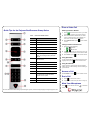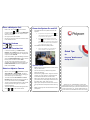Place a Video Call
Entering a Name or Number
1 Select from the Home screen, or just start
entering the number on the remote control.
2 Enter the IP address, SIP address, or H.323
name. Include the dots in an IP address. To
enter text, use the onscreen keyboard.
3 Select Place a Call or press on the remote
control.
Calling Contacts or Recent Calls
1 Select one of the following:
— > Contacts
— > Recent Calls
2 Highlight the contact you want to call. You can
navigate to the contact or use the Search field.
3 Select Call or press on the remote control.
Using Speed Dial
To call a speed dial contact from the Home screen,
highlight it and press on the remote control.
Using the Calendar
If your system is configured to use the Calendar
widget, to join a video meeting, click the meeting in
your Calendar.
Answer a Call
Select Answer or press on the remote control.
End a Call
1 Press on the remote control.
2 If prompted, confirm that you want to hang up.
Mute Your Microphone
Press on the remote control or on the table
microphone.
For more information about setting up and using the system, refer to the Support pages at support.polycom.com.
Quick Tips for the Polycom RealPresence Group Series
Table: Parts of the Remote Control
Number Description
1 LED IR emitter
2 Decrease speaker volume
3 Increase speaker volume
4 Zoom camera out
5 Zoom camera in
6 Select highlighted menu item
7 Navigate through menu items using the Up,
Down, Left, and Right buttons; pan/tilt the
camera
8 Delete letters or numbers or go back to a
previous screen
9 Display the Menu screen
10 Return to the Home screen
11 Place or answer a call
12 End or reject a call
13 Enter letters or numbers
14 In camera control mode, move the camera
to a stored preset or press and hold a
number to store a preset
15 Generate touch (DTMF) tones
16 Mute a microphone

Quick Tips
for
Polycom
®
RealPresence
®
Group Series
www.polycom.com | 3725-69844-001/A | February 2014
Copyright © 2014 Polycom, Inc. Polycom® and the names and
marks associated with Polycom’s products are trademarks and/or
service marks of Polycom, Inc., and are registered and/or com-
mon-law marks in the United States and various other countries.
Power the System On and Off
• For RealPresence Group 300, 500, and 700
systems:
» To power on the system, press on
the remote control or the power sensor
on the front of the system.
» To power off the system, press and
hold on the remote control or the
power sensor on the front of the system
for 3 seconds. Wait 15 seconds before
you unplug the power cord.
• For RealPresence Group 550 systems:
» Power the system on or off with the
power switch on the back panel.
Tips and Tricks
• Make sure you know the name or number of the
site you want to call.
• Connect and test any additional equipment
before the meeting.
• Avoid wearing bright colors, all-light or all-dark
clothing, or “busy” patterns. Light pastels and
muted colors look the best on the screen.
• Adjust your camera so that the far site can see
you. Fill the screen with people rather than with
the table, chairs, walls, lights, or floor.
• Adjust your microphone so that the far site can
hear you. Mute the microphone before moving
it.
• Make sure that you can see and hear the far-site
participants.
Place a Multipoint Call
• Place a call, then press on the remote
control or select , and then select Add a Call
to place a call to the next site. Repeat until all
sites are connected.
• Call a group from the Contacts.
• Call one or more sites, and then ask those sites
to call additional sites.
Adjust the Volume
Press or on the remote control.
Add to the Favorites List
• In the local interface, go to Place a Call >
Contacts. Select Search and use the onscreen
keyboard to find the desired entry. Highlight the
entry and select Favorite.
• In the web interface, go to the Manage Favorites
page. Click Add from Directory, and then search
for the person to add and select Save.
• You can also create a Favorite in the web
interface. On the Manage Favorites page, click
Create New Favorite, and then complete the
fields and click Save.
Select or Adjust a Camera
• While in a call, select > Cameras and either
Your Cameras or Their Cameras. The menu
disappears and a message displays, telling you
which camera you are controlling.
• To switch between Your Cameras and Their
Cameras without accessing the menu while in a
call: on the remote control, press Select.
• To pan or tilt the selected camera: on the remote
control, press the left, right, up, and down
navigation buttons.
• To control cameras without accessing the menu,
press or on the remote control.
-
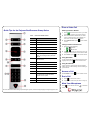 1
1
-
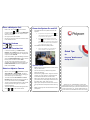 2
2
Polycom RealPresence Group 700 system Quick Tips
- Type
- Quick Tips
- This manual is also suitable for
Ask a question and I''ll find the answer in the document
Finding information in a document is now easier with AI
Related papers
-
Polycom RealPresence Group Series User manual
-
Polycom RealPresence Group User manual
-
Polycom RealPresence Group 300 User manual
-
Polycom RealPresence Group 300 User manual
-
Polycom RealPresence Group Series Quick Tip
-
Polycom Touch Control User manual
-
Polycom RealPresence Group 300 User manual
-
Polycom RealPresence Group 300 User manual
-
Polycom RealPresence Group Series User manual
-
Polycom RealPresence Group Series Administrator's Manual
Other documents
-
Poly RealPresence Group 500 User guide
-
Poly RealPresence Group 500 Administrator Guide
-
Poly RealPresence Centro User guide
-
Poly RealPresence Group 500 Administrator Guide
-
Poly RealPresence Group 500 Administrator Guide
-
Poly RealPresence Centro Administrator Guide
-
Poly RealPresence Centro Administrator Guide
-
Poly RealPresence Group 500 User guide
-
Poly RealPresence Group 500 User guide
-
Poly RealPresence Immersive Studio Administrator Guide