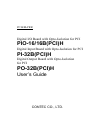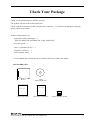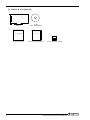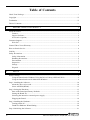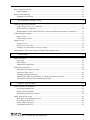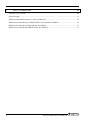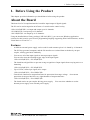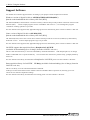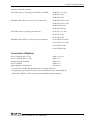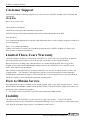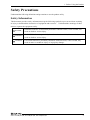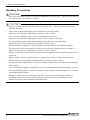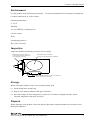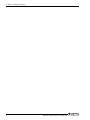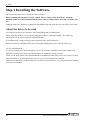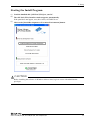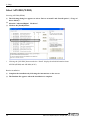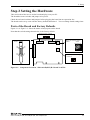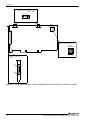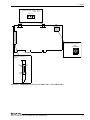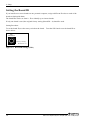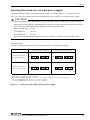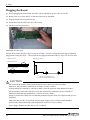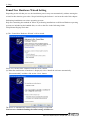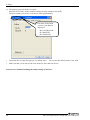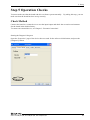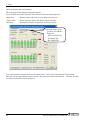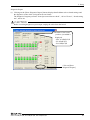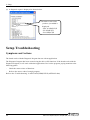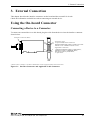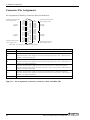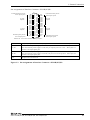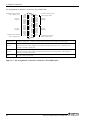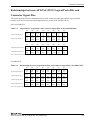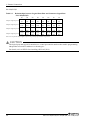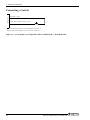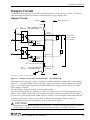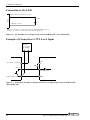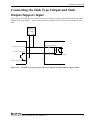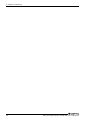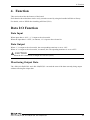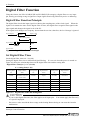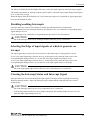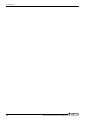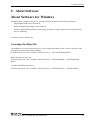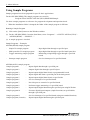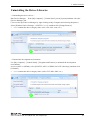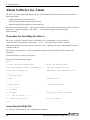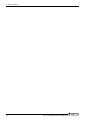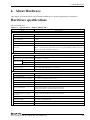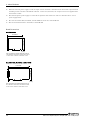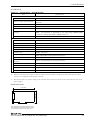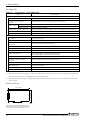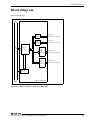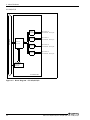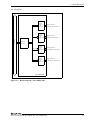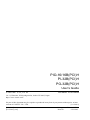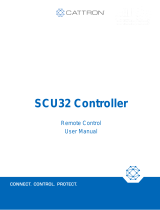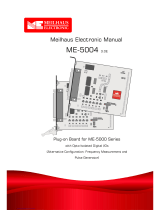PC-HELPER
Digital I/O Board with Opto-Isolation for PCI
PIO-16/16B(PCI)H
Digital Input Board with Opto-Isolation for PCI
PI-32B(PCI)H
Digital Output Board with Opto-Isolation
for PCI
PO-32B(PCI)H
User’s Guide
CONTEC CO., LTD.

PIO-16/16B(PCI)H, PI-32B(PCI)H, PO-32B(PCI)H
i
Check Your Package
Thank you for purchasing the CONTEC product.
The product consists of the items listed below.
Check, with the following list, that your package is complete. If you discover damaged or missing
items, contact your retailer.
Product Configuration List
- Board (One of the followings) …1
[PIO-16/16B(PCI)H, PI-32B(PCI)H, or PO-32B(PCI)H]
- First step guide … 1
- Disk *1 [API-PAC(W32)] …1
- Warranty Certificate …1
- Serial Number Label …1
*1 The bundled disk contains the driver software and User’s Guide (this guide)
PIO-16/16B(PCI)H
Disk
[API-PAC(W32)]
Board
First step guide
First step guide
Serial Number LabelWarranty Certificate
Warranty Certificate

ii
PIO-16/16B(PCI)H, PI-32B(PCI)H, PO-32B(PCI)H
PI-32B(PCI)H, PO-32B(PCI)H
Disk
[API-PAC(W32)]
Board
First step guide
First step guide
Serial Number Label
Warranty Certificate
Warranty Certificate

PIO-16/16B(PCI)H, PI-32B(PCI)H, PO-32B(PCI)H
iii
Copyright
Copyright 2003 CONTEC CO., LTD. ALL RIGHTS RESERVED.
No part of this document may be copied or reproduced in any form by any means without prior written
consent of CONTEC CO., LTD.
CONTEC CO., LTD. makes no commitment to update or keep current the information contained in this
document. The information in this document is subject to change without notice.
All relevant issues have been considered in the preparation of this document. Should you notice an
omission or any questionable item in this document, please feel free to notify CONTEC CO., LTD.
Regardless of the foregoing statement, CONTEC assumes no responsibility for any errors that may
appear in this document or for results obtained by the user as a result of using this product.
Trademarks
MS, Microsoft, Windows, Windows NT and MS-DOS are trademarks of Microsoft Corporation. Other
brand and product names are trademarks of their respective holder.

iv
PIO-16/16B(PCI)H, PI-32B(PCI)H, PO-32B(PCI)H
Table of Contents
Check Your Package .................................................................................................................................... i
Copyright .................................................................................................................................................... iii
Trademarks ................................................................................................................................................. iii
Table of Contents ....................................................................................................................................... iv
1. BEFORE USING THE PRODUCT 1
About the Board .......................................................................................................................................... 1
Features ................................................................................................................................................. 1
Support Software ................................................................................................................................. 2
Accessories (Option) ........................................................................................................................... 3
Customer Support........................................................................................................................................ 4
Web Site ............................................................................................................................................... 4
Limited Three-Years Warranty .................................................................................................................. 4
How to Obtain Service................................................................................................................................ 4
Liability ........................................................................................................................................................ 4
Safety Precautions ....................................................................................................................................... 5
Safety Information ............................................................................................................................... 5
Handling Precautions........................................................................................................................... 6
Environment ......................................................................................................................................... 7
Inspection ............................................................................................................................................. 7
Storage .................................................................................................................................................. 7
Disposal ................................................................................................................................................ 7
2. SETUP 9
What is Setup? ............................................................................................................................................. 9
Using the Board under Windows Using the Driver Library API-PAC(W32) ................................ 9
Using the Board under an OS Other than Windows ......................................................................... 9
Step 1 Installing the Software .................................................................................................................. 10
About the driver to be used ............................................................................................................... 10
Select API-DIO(WDM) .................................................................................................................... 12
Step 2 Setting the Hardware ..................................................................................................................... 13
Parts of the Board and Factory Defaults .......................................................................................... 13
Setting the Board ID .......................................................................................................................... 16
Selecting the internal or external power supply .............................................................................. 17
Plugging the Board ............................................................................................................................ 18
Step 3 Installing the Hardware ................................................................................................................. 19
Turning on the PC .............................................................................................................................. 19
Found New Hardware Wizard Setting .................................................................................................. 20
Step 4 Initializing the Software................................................................................................................ 21

PIO-16/16B(PCI)H, PI-32B(PCI)H, PO-32B(PCI)H
v
Step 5 Operation Checks .......................................................................................................................... 23
Check Method .................................................................................................................................... 23
Setup Troubleshooting .............................................................................................................................. 26
Symptoms and Actions ...................................................................................................................... 26
3. EXTERNAL CONNECTION 27
Using the On-board Connector ................................................................................................................ 27
Connecting a Device to a Connector ................................................................................................ 27
Connector Pin Assignment ................................................................................................................ 28
Relationships between API-PAC(W32) Logical Ports/Bits and Connector Signal Pins ............. 31
Connecting Input Signals.......................................................................................................................... 33
Input Circuit ....................................................................................................................................... 33
Connecting a Switch .......................................................................................................................... 34
Output Circuit ............................................................................................................................................ 35
Output Circuit ..................................................................................................................................... 35
Connection to the LED ...................................................................................................................... 36
Example of Connection to TTL Level Input ................................................................................... 36
Connecting the Sink Type Output and Sink Output Support Input ...................................................... 37
4. FUNCTION 39
Data I/O Function ...................................................................................................................................... 39
Data Input ........................................................................................................................................... 39
Data Output ........................................................................................................................................ 39
Monitoring Output Data .................................................................................................................... 39
Digital Filter Function .............................................................................................................................. 40
Digital Filter Function Principle ....................................................................................................... 40
Set Digital Filter Time ....................................................................................................................... 40
Disabling/enabling Interrupts............................................................................................................ 41
Selecting the Edge of input signals, at which to generate an iterrupt ........................................... 41
Clearing the Interrupt Status and Interrupt Signal .......................................................................... 41
5. ABOUT SOFTWARE 43
About Software for Windows .................................................................................................................. 43
Accessing the Help File ..................................................................................................................... 43
Using Sample Programs .................................................................................................................... 44
Uninstalling the Driver Libraries...................................................................................................... 45
About Software for Linux......................................................................................................................... 46
Procedure for Installing the Driver ................................................................................................... 46
Accessing the Help File ..................................................................................................................... 46
Using Sample Programs .................................................................................................................... 47
Uninstalling the Driver ...................................................................................................................... 47

vi
PIO-16/16B(PCI)H, PI-32B(PCI)H, PO-32B(PCI)H
6. ABOUT HARDWARE 49
Hardware specifications ........................................................................................................................... 49
Block Diagram........................................................................................................................................... 53
Differences in board dimensions of PIO-16/16B(PCI)H ............................................................................ 56
Differences between the PIO-16/16B(PCI)H No.7238x and PIO-16/16B(PCI) ............................................ 56
Differences between the PI-32B(PCI)H and PI-32B(PCI) ......................................................................... 57
Differences between the PO-32B(PCI)H and PO-32B(PCI) ...................................................................... 57

1. Before Using the Product
PIO-16/16B(PCI)H, PI-32B(PCI)H, PO-32B(PCI)H
1
1.
Before Using the Product
This chapter provides information you should know before using the product.
About the Board
This board is a PCI-compliant interface board for input/output of digital signals.
The PC can be used to input the on/off state of a switch and to control a relay.
<PIO-16/16B(PCI)H> can input and output up to 16 channels.
<PI-32B(PCI)H> can input up to 32 channels.
<PO-32B(PCI)H> can output up to 32 channels.
Using the bundled driver library package [API-PAC(W32)], you can create Windows application
software for this board in your favorite programming language supporting Win32 API functions, such as
Visual Basic or Visual C/C++.
Features
- A different external power supply can be used for each common pin as it is shared by 16 channels.
- The PCI bus (personal computer) and the I/O interface are isolated from each other by an opto-
coupler, offering good noise immunity.
- You can use all of the input signals as interrupt request signals.
You can also select the interrupt trigger edge of the input signal.
<PIO-16/16B(PCI)H>, <PI-32B(PCI)H>
- The board has a digital filter to prevent wrong recognition of input signals from carrying noise or a
chattering.
<PIO-16/16B(PCI)H>, <PI-32B(PCI)H>
- Up to 35VDC, 100mA per signal, max. output.
<PIO-16/16B(PCI)H>, <PO-32B(PCI)H>
- Zener diode connected to output transistors for protection from surge voltage. Overcurrent
protection circuit provided for every eight channels of output transistors.
<PIO-16/16B(PCI)H>, <PO-32B(PCI)H>
- The board carries an opto-coupler driving power supply. You can select whether to use the
internal power supply or an external power supply.

1. Before Using the Product
2
PIO-16/16B(PCI)H, PI-32B(PCI)H, PO-32B(PCI)H
Support Software
You should use CONTEC support software according to your purpose and development environment.
Windows version of digital I/O driver
API-DIO(WDM)/API-DIO(98/PC)
[
Stored on the bundled disk driver library API-PAC(W32)]
The API-DIO(WDM) is the Windows version driver library software that provides products in the form of Win32 API
functions (DLL). Various sample programs such as Visual Basic and Visual C++, etc and diagnostic program
*1useful for checking operation is provided.
For more details on the supported OS, applicable language and new information, please visit the CONTEC’s Web site.
Linux version of digital I/O driver
API-DIO(LNX)
[
Stored on the bundled disk driver library API-PAC(W32)]
The API-DIO(LNX) is the Linux version driver software which provides device drivers (modules) by shared library
and kernel version. Various sample programs of gcc are provided.
For more details on the supported OS, applicable language and new information, please visit the CONTEC’s Web site.
LabVIEW-support data acquisition library
DAQfast for LabVIEW
(Available for downloading (free of charge) from the CONTEC web site.)
This is a data collection library to use in the LabVIEW by National Instruments. With Polymorphic VI, our design
enables a LabVIEW user to operate seamlessly. Our aim is that the customers to perform easily, promptly what they
wish to do.
For more details on the library and download of
DAQfast for LabVIEW
, please visit the CONTEC’s Web site.
Data acquisition library for LabVIEW
VI-DAQ
(Available for downloading (free of charge) from the
CONTEC web site.)
This is a VI library to use in National Instruments LabVIEW.
VI-DAQ is created with a function form similar to that of LabVIEW's Data Acquisition VI, allowing you to use
various devices without complicated settings.
For more details on the library and download of VI-DAQ, please visit the CONTEC’s Web site.

1. Before Using the Product
PIO-16/16B(PCI)H, PI-32B(PCI)H, PO-32B(PCI)H
3
Cable & Connector (Option)
Flat Cable with a 37-Pin D-type Connectors on 2Ends : PCB37P-1.5 (1.5m)
: PCB37P-3 (3m)
: PCB37P-5 (5m)
Shielded cable with two 37-pin D- Type connectors : PCB37PS-0.5P (0.5m)
: PCB37PS-1.5P (1.5m)
: PCB37PS-3P (3m)
: PCB37PS-5P (5m)
Flat Cable with a 37-pin D-type Connector : PCA37P-1.5 (1.5m)
: PCA37P-3 (3m)
: PCA37P-5 (5m)
Shielded Cable with Two 37-pin D-Type Connectors : PCA37PS-0.5P (0.5m)
: PCA37PS-1.5P (1.5m)
: PCA37PS-3P (3m)
: PCA37PS-5P (5m)
Accessories (Option)
Screw Terminal (M3 x 37P) : EPD-37A *1*2
Screw Terminal (M3.5 x 37P) : EPD-37 *1
General Purpose Terminal : DTP-3A *1
Screw Terminal : DTP-4C *1
Signal Monitor for Digital I/O : CM-32L *1
*1 A PCB37P or PCB37PS optional cable is required separately.
*2 "Spring-up" type terminal is used to prevent terminal screws from falling off.
* Check the CONTEC’s Web site for more information on these options.

1. Before Using the Product
4
PIO-16/16B(PCI)H, PI-32B(PCI)H, PO-32B(PCI)H
Customer Support
CONTEC provides the following support services for you to use CONTEC products more efficiently and
comfortably.
Web Site
https://www.contec.com/
Latest product information
CONTEC provides up-to-date information on products.
CONTEC also provides product manuals and various technical documents in the PDF.
Free download
You can download updated driver software and differential files as well as sample programs available in
several languages.
Note! For product information
Contact your retailer if you have any technical question about a CONTEC product or need its price,
delivery time, or estimate information.
Limited Three-Years Warranty
CONTEC Interface boards are warranted by CONTEC CO., LTD. to be free from defects in material
and workmanship for up to three years from the date of purchase by the original purchaser.
Repair will be free of charge only when this device is returned freight prepaid with a copy of the
original invoice and a Return Merchandise Authorization to the distributor or the CONTEC group
office, from which it was purchased.
This warranty is not applicable for scratches or normal wear, but only for the electronic circuitry and
original boards. The warranty is not applicable if the device has been tampered with or damaged
through abuse, mistreatment, neglect, or unreasonable use, or if the original invoice is not included, in
which case repairs will be considered beyond the warranty policy.
How to Obtain Service
For replacement or repair, return the device freight prepaid, with a copy of the original invoice. Please
obtain a Return Merchandise Authorization Number (RMA) from the CONTEC group office where you
purchased before returning any product.
* No product will be accepted by CONTEC group without the RMA number.
Liability
The obligation of the warrantor is solely to repair or replace the product. In no event will the
warrantor be liable for any incidental or consequential damages due to such defect or consequences that
arise from inexperienced usage, misuse, or malfunction of this device.

1. Before Using the Product
PIO-16/16B(PCI)H, PI-32B(PCI)H, PO-32B(PCI)H
5
Safety Precautions
Understand the following definitions and precautions to use the product safely.
Safety Information
This document provides safety information using the following symbols to prevent accidents resulting
in injury or death and the destruction of equipment and resources. Understand the meanings of these
labels to operate the equipment safely.
DANGER indicates an imminently hazardous situation which, if not avoided, will
result in death or serious injury.
WARNING indicates a potentially hazardous situation which, if not avoided, could
result in death or serious injury.
CAUTION indicates a potentially hazardous situation which, if not avoided, may
result in minor or moderate injury or in property damage.
DAN
GER
WARNING
C
AU
TION

1. Before Using the Product
6
PIO-16/16B(PCI)H, PI-32B(PCI)H, PO-32B(PCI)H
Handling Precautions
Do not use the product where it is exposed to flammable or corrosive gas. Doing so may result in
an explosion, fire, electric shock, or failure.
- There are switches on the board that need to be set in advance. Be sure to check these before
installing the board.
- Only set the switches and jumpers on the board to the specified settings.
Otherwise, the board may malfunction, overheat, or cause a failure.
- Do not strike or bend the board. Doing so could damage the board.
Otherwise, the board may malfunction, overheat, cause a failure or breakage.
- Do not touch the board's metal plated terminals (edge connector) with your hands.
Otherwise, the board may malfunction, overheat, or cause a failure.
If the terminals are touched by someone's hands, clean the terminals with industrial alcohol.
- Do not install or remove the board to or from the slot while the computer's power is turned on.
Otherwise, the board may malfunction, overheat, or cause a failure.
Doing so could cause trouble. Be sure that the personal computer or the I/O expansion unit power is
turned off.
- Make sure that your PC or expansion unit can supply ample power to all the boards installed.
Insufficiently energized boards could malfunction, overheat, or cause a failure.
- The specifications of this product are subject to change without notice for enhancement and quality
improvement.
Even when using the product continuously, be sure to read the manual and understand the contents.
- Do not modify the product. CONTEC will bear no responsibility for any problems, etc., resulting
from modifying this product.
- Regardless of the foregoing statements, CONTEC is not liable for any damages whatsoever
(including damages for loss of business profits) arising out of the use or inability to use this
CONTEC product or the information contained herein.
DA
NGER
CAUTION

1. Before Using the Product
PIO-16/16B(PCI)H, PI-32B(PCI)H, PO-32B(PCI)H
7
Environment
Use this product in the following environment. If used in an unauthorized environment, the board may
overheat, malfunction, or cause a failure.
Operating temperature
0 - 50°C
Humidity
10 - 90%RH (No condensation)
Corrosive gases
None
Floating dust particles
Not to be excessive
Inspection
Inspect the product periodically as follows to use it safely.
Storage
When storing this product, keep it in its original packing form.
(1) Put the board in the storage bag.
(2) Wrap it in the packing material, then put it in the box.
(3) Store the package at room temperature at a place free from direct sunlight, moisture, shock,
vibration, magnetism, and static electricity.
Disposal
When disposing of the product, follow the disposal procedures stipulated under the relevant laws and
municipal ordinances.
- The g
old-pla
ted le
ads of the
bus co
nnector
have no
stain
or corrosion.
- C
hec
k th
at
the
boa
rd
has
no dust or foreign ma
tte
r a
dher
ing.
-
Ch
eck
tha
t the bus con
nec
tor
of
the
bo
ard and its cable have
be
en
plug
ged correctly.

1. Before Using the Product
8
PIO-16/16B(PCI)H, PI-32B(PCI)H, PO-32B(PCI)H

2. Setup
PIO-16/16B(PCI)H, PI-32B(PCI)H, PO-32B(PCI)H
9
2.
Setup
This chapter explains how to set up the board.
What is Setup?
Setup means a series of steps to take before the product can be used.
Different steps are required for software and hardware.
The setup procedure varies with the OS and software used.
Using the Board under Windows
Using the Driver Library API-PAC(W32)
This section describes the setup procedure to be performed before you can start developing application
programs for the board using the bundled disk “Driver Library API-PAC(W32)”.
Taking the following steps sets up the software and hardware. You can use the diagnosis program later
to check whether the software and hardware function normally.
Step 1 Installing the Software
Step 2 Setting the Hardware
Step 3 Installing the Hardware
Step 4 Initializing the Software
Step 5 Operation Checks
If Setup fails to be performed normally, see the “Setup Troubleshooting” section at the end of this
chapter.
Using the Board under an OS Other than Windows
For using the board under an OS other than Windows, see the following parts of this user’s guide.
This chapter Step 2 Setting the Hardware
Chapter 3 External Connection
Chapter 6 About Hardware

2. Setup
10
PIO-16/16B(PCI)H, PI-32B(PCI)H, PO-32B(PCI)H
Step 1 Installing the Software
This section describes how to install the Driver libraries.
Before installing the hardware in a PC, install "Driver Library API-PAC(W32)" from the
bundled media or download and install the latest edition of this software from the CONTEC web
site.
Although some user interfaces are different depending on the OS used, the basic procedure is the same.
About the driver to be used
Two Digital I/O drivers are available : API-DIO(WDM) and API-DIO(98/PC).
When using this product, use the advanced digital I/O driver "API-DIO(WDM)". The following
information is focused on setting up API-DIO(WDM).
If API-DIO(98/PC) using existing systems continue to use API-DIO(98/PC).
Please note that the API-DIO(98/PC) does not support Windows 8 or later, and the 64-bit OS.
Use the API-DIO(98/PC)
If you are installing from disk attachments, select "all" from the "Installer" later in this chapter and
starts the execution environment and development environment packages installer
Please see the Help folder in the installed hardware installation instructions please see reference in help
disk attachments or downloaded from
CONTEC’s Web site
development environment.
Furthermore, that applies to the default step 4 software described below, see config.chm folder installed
execution environment

2. Setup
PIO-16/16B(PCI)H, PI-32B(PCI)H, PO-32B(PCI)H
11
Starting the Install Program
(1)
Load the bundled disk [API-PAC(W32)] on your PC.
(2)
The API-PAC(W32) Installer window appears automatically.
If the panel does not appear, run (drive letter):\AUTORUN.exe.
(3)
Click on the [Install Development or Execution Environment] button.
Before installing the software in Windows 2000 or later, log in as a user with administrator
privileges.
CAUTION

2. Setup
12
PIO-16/16B(PCI)H, PI-32B(PCI)H, PO-32B(PCI)H
Select API-DIO(WDM)
Selecting API-DIO(WDM)
(1)
The following dialog box appears to select “Driver to install” and “Install option”, “Usage of
driver library”.
(2)
Select the "Advanced Digital I/O driver".
(3)
Click on the [Install] button.
* Clicking the [API-DIO] button under the “Detail” displays detailed information about
API-DIO(WDM) and API-DIO(98/PC).
Run the installation
(1)
Complete the installation by following the instructions on the screen.
(2)
The Readme file appears when the installation is complete.

2. Setup
PIO-16/16B(PCI)H, PI-32B(PCI)H, PO-32B(PCI)H
13
Step 2 Setting the Hardware
This section describes how to set the board and plug it on your PC.
The board has some switches and jumper to be preset.
Check the on-board switches and jumpers before plugging the board into an expansion slot.
The board can be set up even with the factory defaults untouched. You can change board settings later.
Parts of the Board and Factory Defaults
Figure 2.1. to Figure 2.3. shows the names of major parts on the board.
Note that the switch setting shown below is the factory default.
Figure 2.1. Component Locations <PIO-16/16B(PCI)H> Board No.8756x
PIO/PI/PO-xx(PCI)H
SW1
BOARD ID
- Interface connector
(CN1)
37
20
19
1
36 18
21 2
SW1
BOARD ID
0
D
E
F
8
SW1
- Board ID setting switch
(SW1)
- Built-in power setting
function
- Built-in power setting
function
Page is loading ...
Page is loading ...
Page is loading ...
Page is loading ...
Page is loading ...
Page is loading ...
Page is loading ...
Page is loading ...
Page is loading ...
Page is loading ...
Page is loading ...
Page is loading ...
Page is loading ...
Page is loading ...
Page is loading ...
Page is loading ...
Page is loading ...
Page is loading ...
Page is loading ...
Page is loading ...
Page is loading ...
Page is loading ...
Page is loading ...
Page is loading ...
Page is loading ...
Page is loading ...
Page is loading ...
Page is loading ...
Page is loading ...
Page is loading ...
Page is loading ...
Page is loading ...
Page is loading ...
Page is loading ...
Page is loading ...
Page is loading ...
Page is loading ...
Page is loading ...
Page is loading ...
Page is loading ...
Page is loading ...
Page is loading ...
Page is loading ...
Page is loading ...
Page is loading ...
-
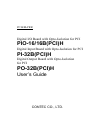 1
1
-
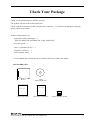 2
2
-
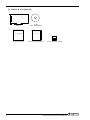 3
3
-
 4
4
-
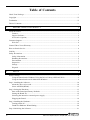 5
5
-
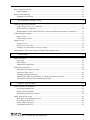 6
6
-
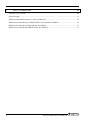 7
7
-
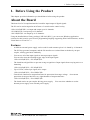 8
8
-
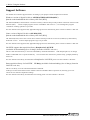 9
9
-
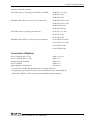 10
10
-
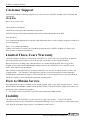 11
11
-
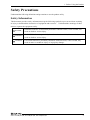 12
12
-
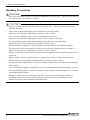 13
13
-
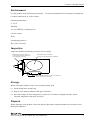 14
14
-
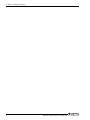 15
15
-
 16
16
-
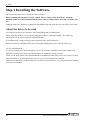 17
17
-
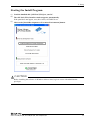 18
18
-
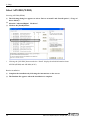 19
19
-
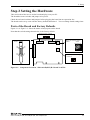 20
20
-
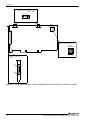 21
21
-
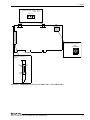 22
22
-
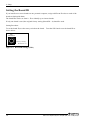 23
23
-
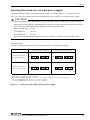 24
24
-
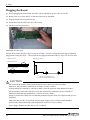 25
25
-
 26
26
-
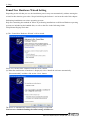 27
27
-
 28
28
-
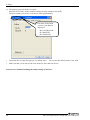 29
29
-
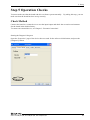 30
30
-
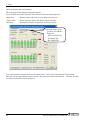 31
31
-
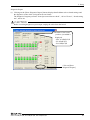 32
32
-
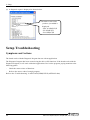 33
33
-
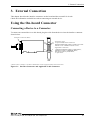 34
34
-
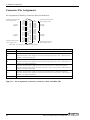 35
35
-
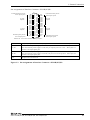 36
36
-
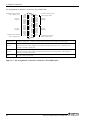 37
37
-
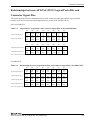 38
38
-
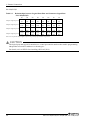 39
39
-
 40
40
-
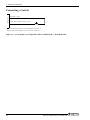 41
41
-
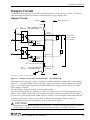 42
42
-
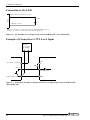 43
43
-
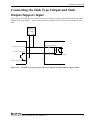 44
44
-
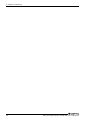 45
45
-
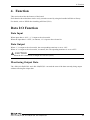 46
46
-
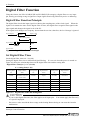 47
47
-
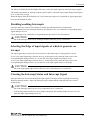 48
48
-
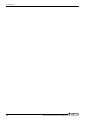 49
49
-
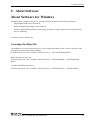 50
50
-
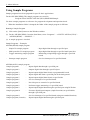 51
51
-
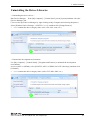 52
52
-
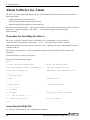 53
53
-
 54
54
-
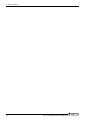 55
55
-
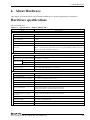 56
56
-
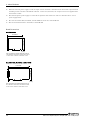 57
57
-
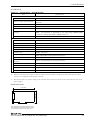 58
58
-
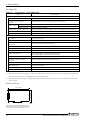 59
59
-
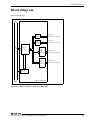 60
60
-
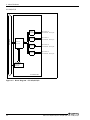 61
61
-
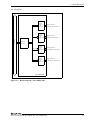 62
62
-
 63
63
-
 64
64
-
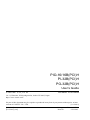 65
65
Contec PO-32B(PCI)H Owner's manual
- Type
- Owner's manual
- This manual is also suitable for
Ask a question and I''ll find the answer in the document
Finding information in a document is now easier with AI
Related papers
-
Contec DIO-1616RY-PE Owner's manual
-
Contec SMC-4DF2-PCI Owner's manual
-
Contec DIO-1616B-PE Owner's manual
-
Contec DO-128T2-PCI Owner's manual
-
Contec DIO-0808LY-USB Owner's manual
-
Contec PIO-16/16B(PC)H Owner's manual
-
Contec PIO-32/32B(PCI)V Owner's manual
-
Contec DIO-1616LX-USB Owner's manual
-
Contec DTP-4A Owner's manual
-
Contec DIO-1616HN-USB Owner's manual
Other documents
-
Advantech PCI-1758UDIO Startup Manual
-
SeaLevel DIO-32B User manual
-
EMC DS-16B User manual
-
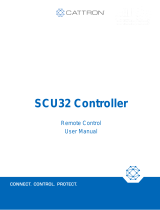 Cattron SCU32 User manual
Cattron SCU32 User manual
-
ICP PIO-821H User manual
-
ICP DAS USA PIO-821 Series User manual
-
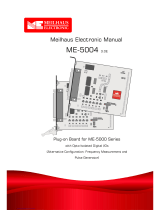 Meilhaus Electronic ME-5004 User manual
Meilhaus Electronic ME-5004 User manual
-
Eaton MFD-Titan Operating Instructions Manual
-
OPTO 22 Energy Monitoring Unit Quick Start
-
OPTO 22 SoftPAC Quick start guide