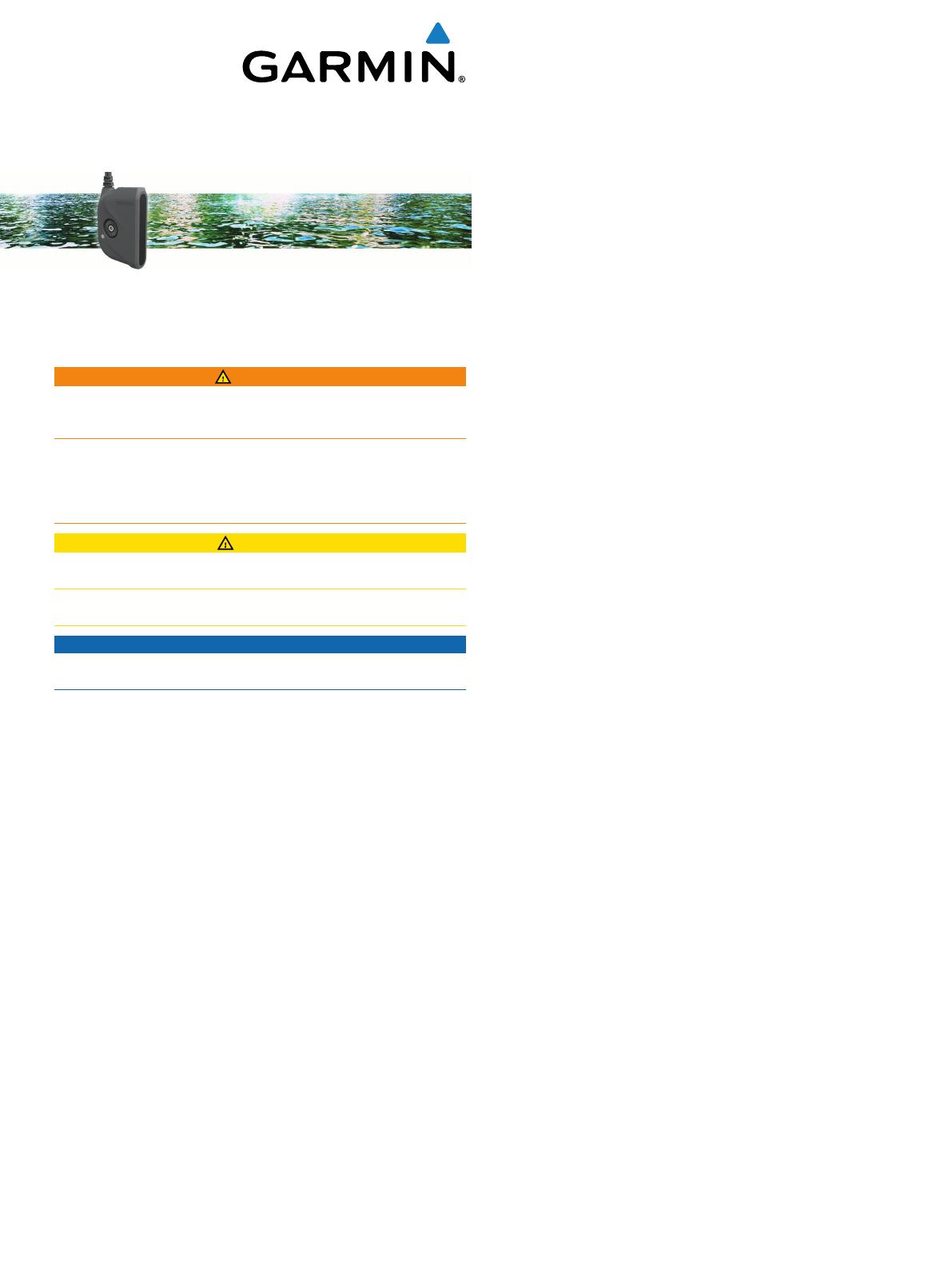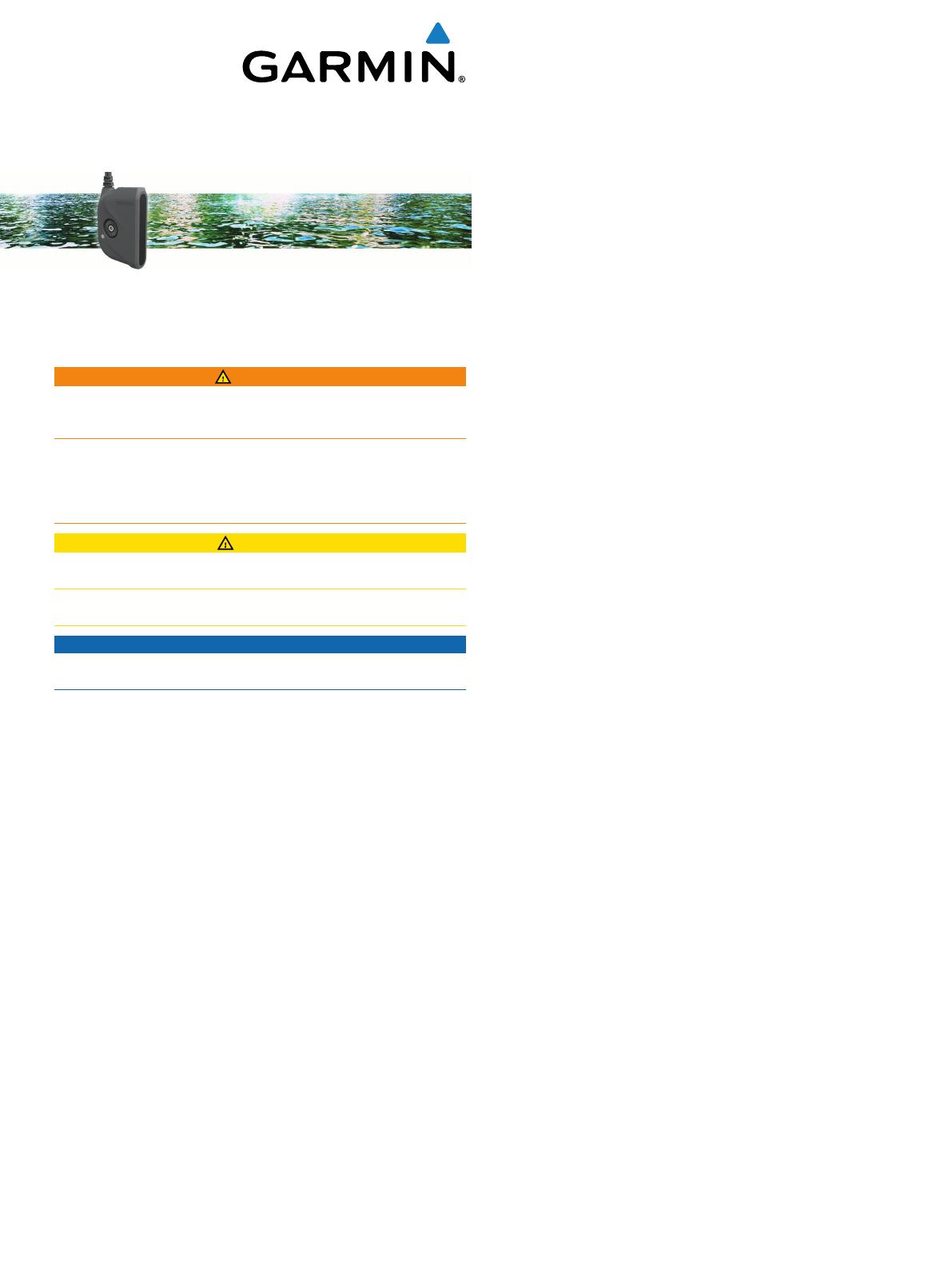
Panoptix
™
PS21-TR
Installation Instructions
Important Safety Information
WARNING
See the Important Safety and Product Information guide in the
chartplotter or fishfinder product box for product warnings and
other important information.
You are responsible for the safe and prudent operation of your
vessel. Sonar is a tool that enhances your awareness of the
water beneath your boat. It does not relieve you of the
responsibility of observing the water around your boat as you
navigate.
CAUTION
Failure to install and maintain this equipment in accordance with
these instructions could result in damage or injury.
Always wear safety goggles, ear protection, and a dust mask
when drilling, cutting, or sanding.
NOTICE
When drilling or cutting, always check what is on the opposite
side of the surface.
To obtain the best performance and to avoid damage to your
boat, you must install the Garmin
®
device according to these
instructions.
Read all installation instructions before proceeding with the
installation. If you experience difficulty during the installation,
contact Garmin Product Support.
Software Update
You may need to update the device software when you install
the device or add an accessory to the device.
Loading the New Software on a Memory Card
You must copy the software update to a memory card using a
computer that is running Windows
®
software.
NOTE: You can contact Garmin customer support to order a
preloaded software update card if you do not have a computer
with Windows software.
1
Insert a memory card into the card slot on the computer.
2
Go to www.garmin.com/support/software/marine.html.
3
Select Download next to the software bundle that
corresponds with your chartplotter.
NOTE: The software download includes updates for all
devices connected to the chartplotter. Select the correct
bundle that corresponds to the chartplotter to be updated.
You can select See All Devices in this Bundle to confirm the
devices included in your download.
4
Read and agree to the terms.
5
Select Download.
6
If necessary, select Run.
7
If necessary, select the drive associated with the memory
card, and select Next > Finish.
8
Extract the files to the memory card.
NOTE: The software update can take several minutes to load
onto the memory card.
Updating the Device Software
Before you can update the software, you must obtain a
software-update memory card or load the latest software onto a
memory card.
1
Turn on the chartplotter.
2
After the home screen appears, insert the memory card into
the card slot.
NOTE: In order for the software update instructions to
appear, the device must be fully booted before the card is
inserted.
3
Follow the on-screen instructions.
4
Wait several minutes while the software update process
completes.
5
When prompted, leave the memory card in place and restart
the chartplotter manually.
6
Remove the memory card.
NOTE: If the memory card is removed before the device
restarts fully, the software update is not complete.
Registering Your Device
Help us better support you by completing our online registration
today.
• Go to my.garmin.com.
• Keep the original sales receipt, or a photocopy, in a safe
place.
Contacting Garmin Product Support
• Go to www.garmin.com/support for in-country support
information.
• In the USA, call 913-397-8200 or 1-800-800-1020.
• In the UK, call 0808 238 0000.
• In Europe, call +44 (0) 870 850 1241.
Tools Needed
• #2 Phillips screwdriver
• 3 mm flat screwdriver
Mounting Considerations
• Placement of the transducer on a trolling motor depends on
the type of trolling motor you have installed on your boat.
• You can mount the transducer on the motor of some
electrically steered trolling motors, but you must make sure
you can safely deploy and retract the trolling motor with the
transducer attached.
• You must mount the transducer so it does not obstruct the
motor from being placed in its storage cradle or prevent the
motor from being stowed and deployed correctly.
• Mounting the transducer near strong magnetic fields
interferes with the ability of the internal compass to measure
the earth's magnetic field, and prevents calibration. Failure to
properly calibrate causes some map features to be
unavailable, and waypoints created in LiveVü Forward use
the boat heading instead of the transducer orientation to
calculate your position.
• You must mount the transducer as far from the motor as
possible while keeping the transducer submerged. Placing
the transducer on the barrel of the trolling motor or too close
March 2016
Printed in Taiwan 190-01949-02_0B