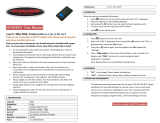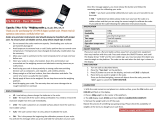American Weigh Scales
CP2-100 (100x0.01g)
CP2-600 (600x0.1g)
User Manual
CP2-Series
Copyright © 2010 American Weigh Scales, Inc.
All rights reserved. Rev. 3.0

CP2-Series Manual
Thank you for purchasing the American Weigh
CP2-Series digital pocket scale. Please read all operating
instructions carefully before use. Scales are precision
measuring devices and should always be handled with
proper care. To ensure years of reliable service, keep these
simple tips in mind:
• Do not exceed the scale’s maximum capacity.
Overloading your scale can permanently damage it!
• Avoid exposure to extreme heat or cold. Scales
perform best at normal room temperature. If
temperatures have changed dramatically, calibration
and adjustment may be necessary.
• Allow your scale to warm up for 30-60 seconds before
performing calibration and adjustment(if available).
• Store your scale in a clean, dry location. Dust, dirt,
and moisture can accumulate on the weighing
sensors and electronics causing inaccuracy or
malfunction.
• Avoid using your scale in close proximity to strong
radio wave emitting devices such as computers, cash
registers, and cordless phones.
• Alwaysweighonaatandlevelsurface,freefrom
vibrations and drafts. The corner of a room is usually
the most stable.
• Gently apply all items to be weighed. Do not drop
items onto the weighing platform.
• Avoid dropping your scale. The warranty does not
cover damage due to rough treatment or overload.
• Checkthebatteriesrstifyouarehavinganytrouble
with your scale. This simple step can remedy most
scale issues.
• Do not disassemble your scale. This product contains
no user serviceable parts.

M
I. Part List
1. Scale
2. Cover/Expansion Tray
3. CR2032 Lithium Batteries (x2)
II. Key Description
III. Battery Installation
1. Beforeusingthescaleforthersttime,check
the battery compartment and remove any plastic
insulation strips or packaging that may be in place to
prevent battery drainage during shipping/storage.
2. If you are replacing the batteries, make sure the
positive and negative contacts are properly aligned.
ON/OFF
Key
Mode/Tare
Key
Install Negative
Side Up
Install Positive
Side Up
Negative Terminal
Positive Terminal
CR2032 (Button Cell) Battery Installation
-
+
+
-
Install Negative
Side Up
Install Positive
Side Up
Negative Terminal
Positive Terminal
CR2032 (Button Cell) Battery Installation
-
+
+
-

CP2-Series Manual
IV. Operation
1. Placethescaleonaat,levelsurfaceandpressthe
key to turn the scale on.
2. Once the start-up process completes and the scale
goes to zero you are ready to weigh.
3. Place the quantity to be weighed onto the weighing
platform.
4. Wait a couple seconds for the display to stabilize
before taking a weight reading.
V. Changing the Unit of Measure
1. Press and hold the M key to change the scale’s
displayed unit of measure.
2. If the scale is turned off, then back on, it will default
to the last unit used.
• CP2-Series Units: g (gram) oz (ounce) ozt (troy
ounce) dwt (pennyweight) ct (carat) gn (grain)
VI. Using the Tare Feature
You can use this scale’s tare feature to subtract the weight
of an empty container or vessel for net weight determination.
NOTE: The weight of the container will subtract from the
available capacity.
1. Place the empty container or vessel on the weighing
platform.
2. Press the Mkeybriey.Thedisplaywillthenresetto
zero. If the container is removed, it’s weight will be
displayed as a negative number.
3. Youmaynowllthecontainerwiththequantityto
be weighed. The display will show the net weight of
the contents.
4. To return to normal weight display (gross weight),

remove any items from the weighing platform and
press the M key again to re-zero the scale.
VII. Calibration
Calibration and adjustment are performed at the factory.
However, the weighing range can shift slightly during
shipping. Also, due to changes in local acceleration of gravity
around the world, adjustment is recommended when moving
the scale from one location to another. To check calibration:
1. Place the required calibration weight on the scale
and note the displayed value.
2. If the displayed value is not within acceptable
tolerance (see chart below), adjustment is required.
Model Acceptable
Tolerance (±)
Calibration
Weight
Recommended
Accuracy Class
CP2-100 0.02g 100g OIML M2
CP2-600 0.2g 500g OIML M2
VIII. Adjustment
1. While the scale is turned OFF, press and hold the
M key.
2. While continuing to hold the M key, tap the key to
turn the scale ON.
3. The display will show the internal statement number.
4. Press the key again. The display will show “Zero”
followed by the required calibration weight.
5. Place the required calibration weight on the center of
the scale platform and press the key again.
6. Thedisplaywillshow“F”fornished.Youmay
remove the calibration weight and turn off the scale.

CP2-Series Manual
IX. Troubleshooting
• Problem: Scale will not turn on
• Solution: Check the batteries
• Problem: Displayedweightuctuatesrandomly
• Solution: Make sure your workspace is stable and
free of any air currents or vibration
• Problem: Displayed weight is inaccurate
• Solution: Perform a calibration adjustment
X. Error Codes
1. OUTZ - Zero range has shifted. Perform calibration
adjustment. If the problem persists, the load cell may
be permanently damaged due to overloading.
2. O_Ld - Maximum capacity exceeded. Remove the
extra weight to avoid damaging the load cell.
3. Lo - Batteries are low. Replace the batteries.
4. UnST - The scale is unstable. Use the scale in a
more stable position.
CP2-100 CP2-600
Max. Capacity 100g 600g
Readability 0.01g 0.1g
Min. Capacity 0.03g 0.2g
Power 2 x CR2032 Lithium
Dimensions 3.8 x 2.1 x 0.6 in.
Platform Dimensions 1.8 x 2.5 in.
Warranty 10 Year Limited Warranty
/