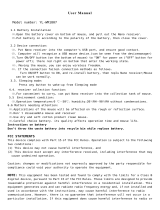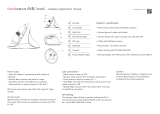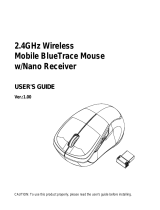SPECIFICATIONS
Mouse:
• Dimensions (H×W×D): 1 × 2.4 × 4.3 in. (2.5 × 6.1 × 11 cm)
• Weight: 2.1 oz. (60 g)
• Battery: 1 AA alkaline battery
• Battery life: 3 months (based on average usage)
• Radio frequency: 2.4GHz
• Operating distance: 33 ft. (10 meters)
• Electrical rating: 1.5V C.C. - 20mA
• DPI: 800/1,200/1,600
Nano receiver:
• Dimensions (H×W×D): .18 x .52 x .76 in. (0.45 × 1.33 × 1.92 cm)
• Interface: USB 1.1, 2.0, 3.0
TROUBLESHOOTING
My mouse is not working.
• Make sure that your mouse is turned on.
• Move your mouse closer to your computer.
• Make sure that your computer meets the system requirements.
• Only use your mouse on a clean, at, non-slippery surface to
ensure smooth and accurate cursor action.
• Check the battery in your mouse. The LED indicator blinks for
10 seconds when the battery is low.
• Avoid using your mouse on reective, transparent, or metallic
surfaces.
• Replace the mouse’s battery.
• Try connecting your nano receiver into a dierent USB port on
your computer.
• Connect the equipment into an outlet on a circuit dierent from that to which the receiver is
connected.
• Consult the dealer or an experienced radio/TV technician for help.
This equipment complies with FCC radiation exposure limits set forth for an uncontrolled
environment.
RSS-Gen Statement
This device contains licence-exempt transmitter(s)/receiver(s) that comply with Innovation,
Science and Economic Development Canada’s licence-exempt RSS(s). Operation is subject to
the following two conditions:
1. This device may not cause interference.
2. This device must accept any interference, including interference that may cause undesired
operation of the device.
Ce dispositif contient des émetteurs exonérés de permis(s)/récepteurs)s qui sont conformes
aux RSS (s) exemptés de licence du Canada. L’opération est soumise aux deux conditions
suivantes :
1. Cet appareil peut ne pas causer d’interférences.
2. Ce dispositif doit accepter toute interférence, y compris les interférences qui peuvent
provoquer un fonctionnement indésirable de l’appareil.
RSS-102 Statement
This equipment complies with Innovation, Science and Economic Development Canada’s
radiation exposure limits set forth for an uncontrolled environment.
Cet équipement est conforme aux limites d’exposition aux rayonnements de Développement
économique Canada pour l’innovation, les sciences et le développement économique établies
dans un environnement incontrôlé.
• Try moving other wireless devices away from the computer to
prevent interference.
• Try restarting your computer with the nano receiver plugged in.
My mouse pointer or scroll wheel is too sensitive or not sensitive
enough.
• Press the DPI button on the bottom of your mouse to cycle through
three mouse sensitivity settings (800, 1200, and 1600).
• Adjust the cursor or scroll wheel settings on your computer. Refer
to the documentation that came with your computer.
LEGAL NOTICES
FCC Information
This device complies with Part 15 of the FCC Rules. Operation is subject to the following two
conditions: (1) this device may not cause harmful interference, and (2) this device must accept
any interference received, including interference that may cause undesired operation.
FCC Caution
Changes or modications not expressly approved by the party responsible for compliance
could void the user’s authority to operate the equipment.
Note: This equipment has been tested and found to comply with the limits for a Class B
digital device, pursuant to part 15 of the FCC Rules. These limits are designed to provide
reasonable protection against harmful interference in a residential installation. This equipment
generates, uses and can radiate radio frequency energy and, if not installed and used in
accordance with the instructions, may cause harmful interference to radio communications.
However, there is no guarantee that interference will not occur in a particular installation. If this
equipment does cause harmful interference to radio or television reception, which can be
determined by turning the equipment o and on, the user is encouraged to try to correct the
interference by one or more of the following measures:
• Reorient or relocate the receiving antenna.
• Increase the separation between the equipment and receiver.
V1 ENGLISH 22-0793
ONE-YEAR LIMITED WARRANTY
Visit www.insigniaproducts.com for details.
CONTACT INSIGNIA
For customer service, call 1-877-467-4289 (U.S. and Canada)
www.insigniaproducts.com
INSIGNIA is a trademark of Best Buy and its aliated companies.
Distributed by Best Buy Purchasing, LLC
7601 Penn Ave South, Richeld, MN 55423 U.S.A.
©2022 Best Buy. All rights reserved.
NS-PM2SK3B23_22-0793_QSG_V1_EN.ai 2 10/11/2022 1:52:49 PMNS-PM2SK3B23_22-0793_QSG_V1_EN.ai 2 10/11/2022 1:52:49 PM