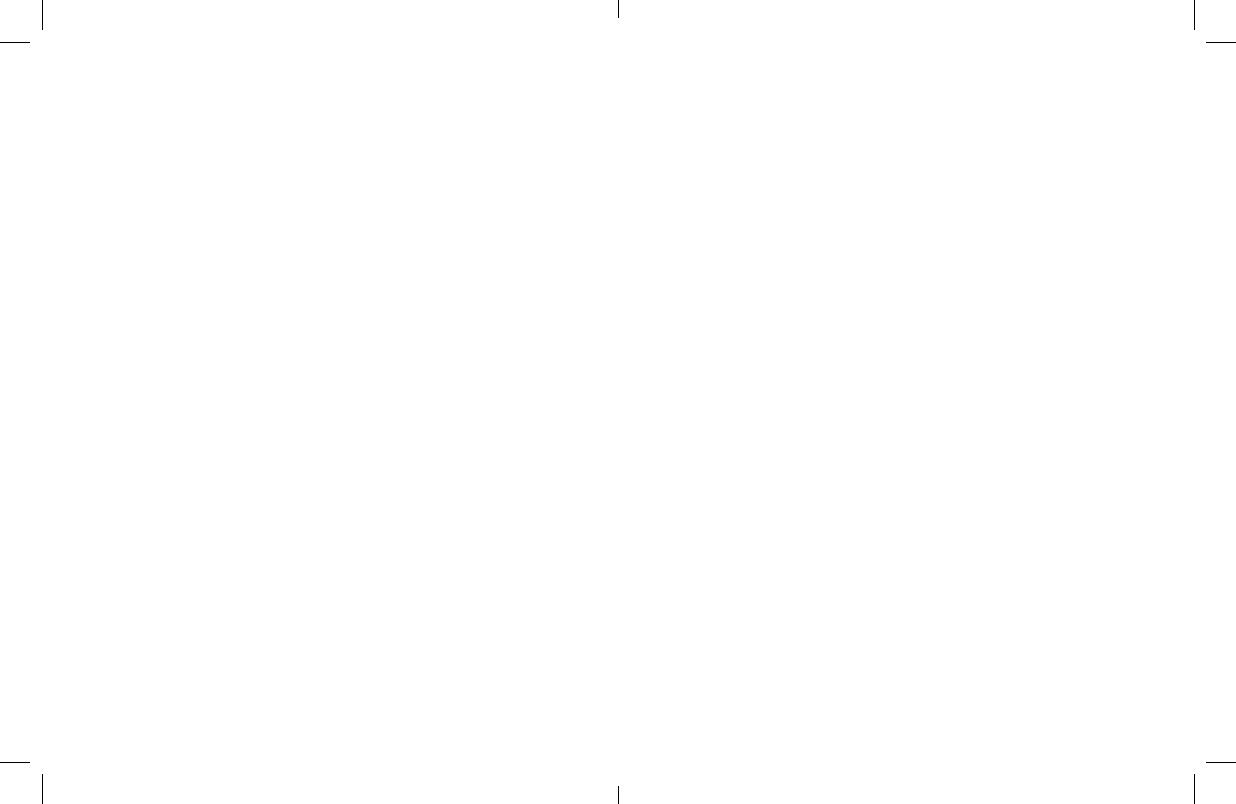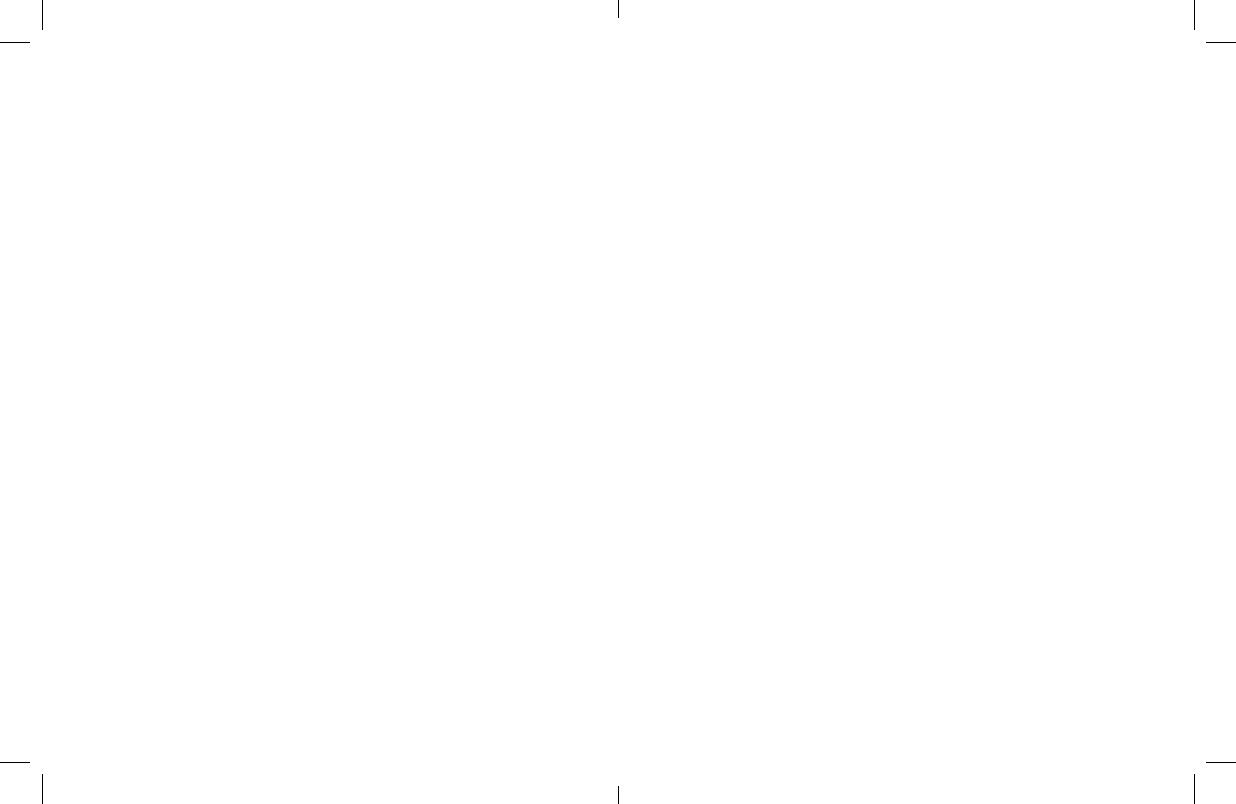
The Info Button
• A clear cellular signal and the device battery is
charged, the device will say, “Cellular Signal Good. Battery
Level Good.”
• A clear cellular signal but the battery is low, device will
say: “Cellular Signal Good. Battery Level Low. Charge Your
Device.”
• A clear cellular signal but the battery is very low, device
will say, “Cellular Signal Good, Battery Level Very Low,
Charge Your Device Immediately.”
• A poor cellular signal but the battery is charged the
device will state “Battery Level Good, Cellular Signal Poor.”
• A poor cellular signal and the battery is low, the device will
say “Cellular Signal Poor, Battery Level Low, Charge Your
Device.”
• A poor cellular signal and the battery is very low, the
device will say “Cellular Signal Poor, Battery Level Low,
Charge Your Device Immediately.”
• An an issue with cellular connectivity, the device will say:
“Cellular Network Fault.”
1 Press — States your battery and network connection status:
• Press the info button twice and the device will say
“Entering test mode. Press the Help Button to connect to
the test center.”
• Press the Help Button on the front of the device for two
seconds. You will be asked to state your name. This tests
the two-way microphone.
• When the test call has been completed, the device says,
“Call Completed.”
2 Presses — Tests your device
• If you purchase an additional pendant and want to pair it
with your MGMini, press the MGMini’s info button 3 times.
Your MGMini will say, “Entering pairing mode. Press the
button on the peripheral to connect to the device.”
• Then press the pendant’s button for 3 seconds. When
the pairing has been completed, the device will say
“Pairing Completed.”
3 Presses — Pairs your device with a pendant or other add-on
• Press the info button 4 times or press and hold for 4
seconds and you will hear a beep and the device says
“Powering Off.”
• Power the device back on by pressing and holding the info
button for 4 seconds or place it into the charging cradle.
4 Presses — Turns your device off
The info button will perform different actions depending on how
many times you press it. One press equals a one-second hold.
You can press it up to four times. Here are the functions the info
button performs:
• An issue with the device, not related to the battery or
signal, the device will say: “Device Out of Order.“