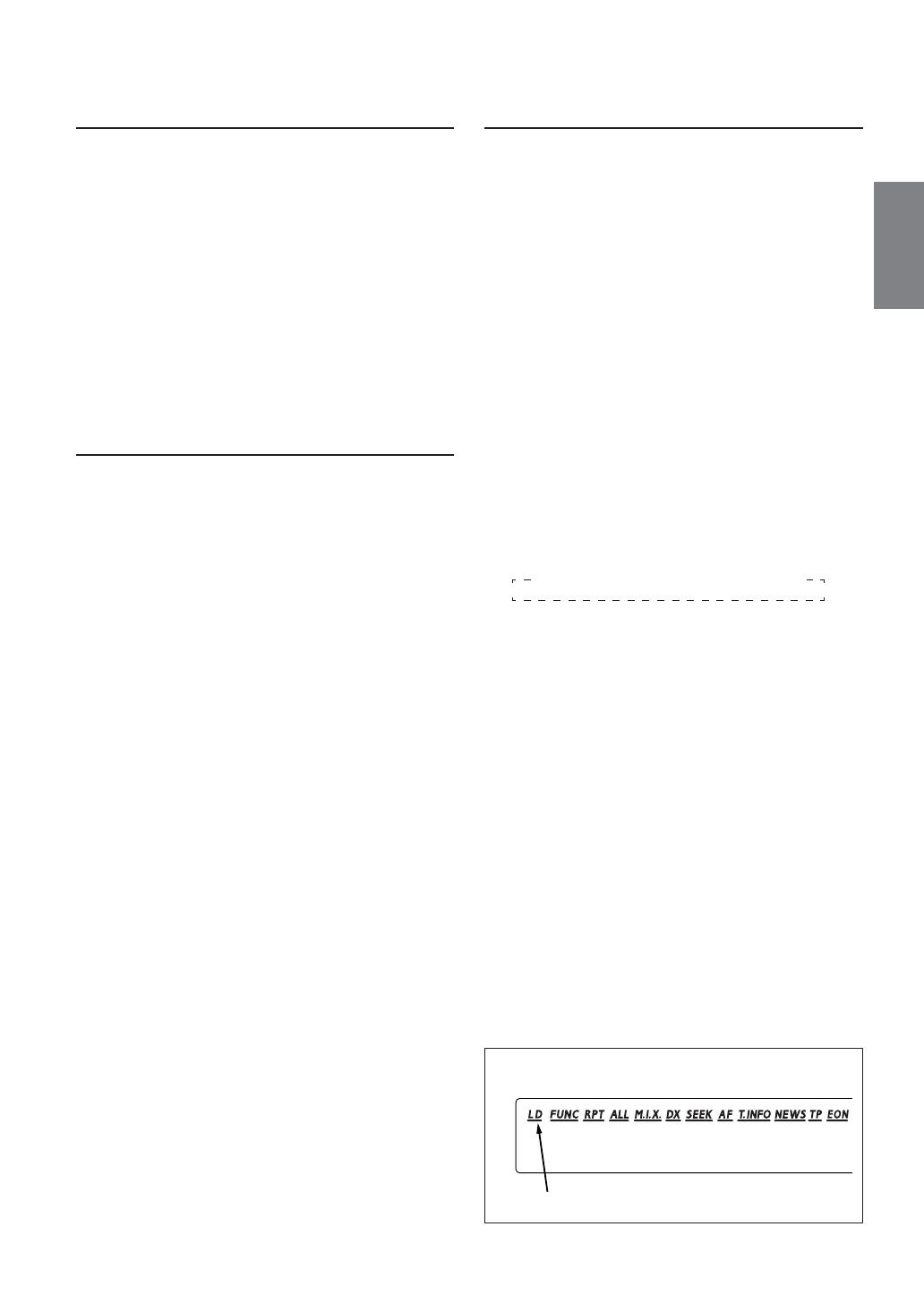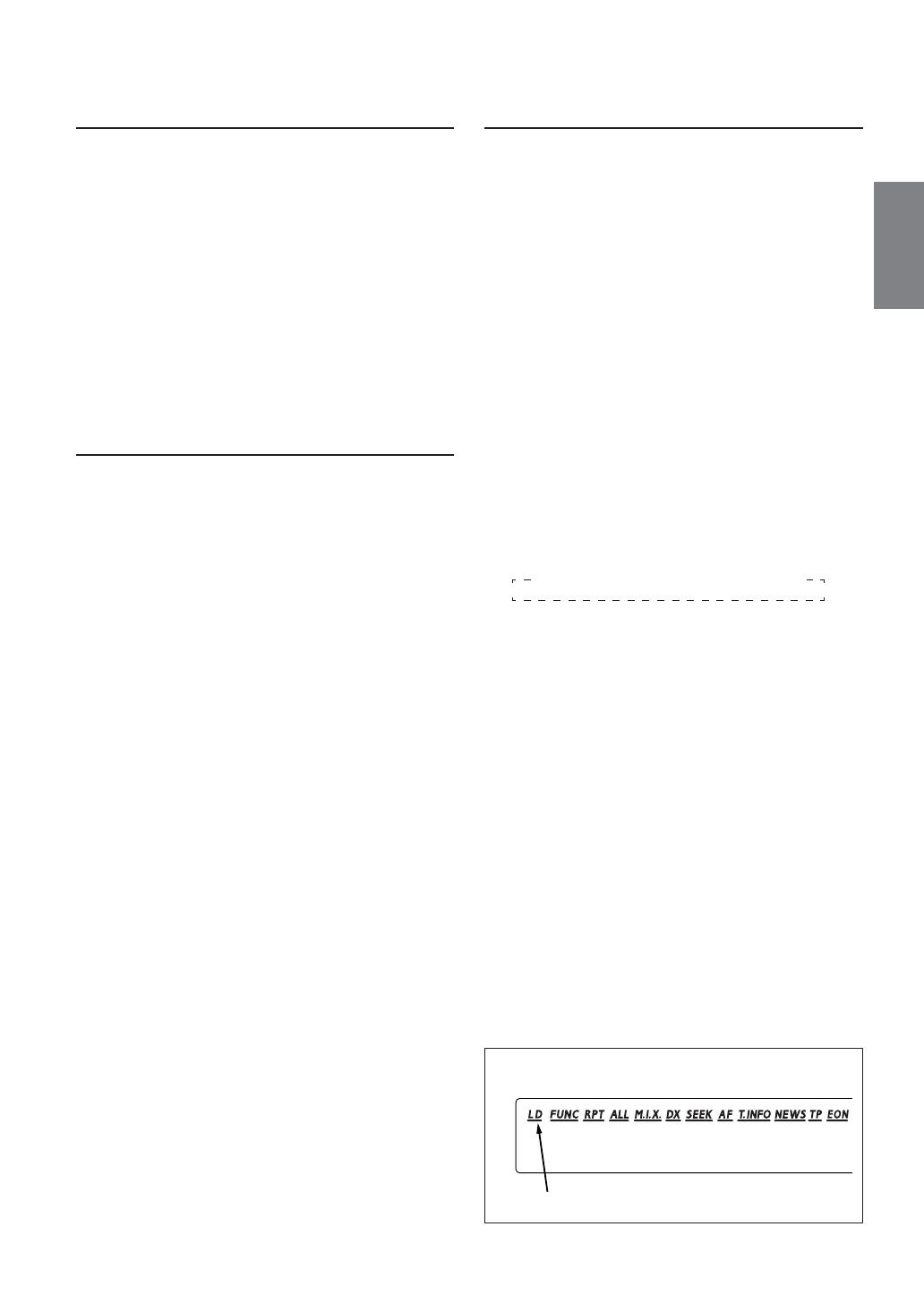
11-EN
Receiving RDS Regional (Local) Stations
1Press and hold the F/SETUP button for at least 3
seconds to activate the setting mode.
2Press the g or f button to select the REG
mode.
3Press the BAND button to turn on or off the REG
(Regional) mode.
In the REG OFF mode, the unit automatically
keeps receiving the related local RDS station.
4Press the F/SETUP button to deactivate the
setting mode.
Receiving Traffic Information
1Press the T.INFO button repeatedly until the
T.INFO indicator appears in the display.
2Press the g or f button to select your
desired traffic information station. When a traffic
information station is tuned in, the TP indicator
lights up.
Traffic information is heard only when it is being
broadcast. If traffic information is not being
broadcast, the unit is set in the standby mode.
When a traffic information broadcast begins, the
unit automatically receives it and the display
shows "TRF-INFO" for a few seconds and
returns to the PS display.
When the traffic information broadcast is over, the
unit will automatically set in the standby mode.
NOTES
•If the traffic information broadcast signal falls below a
certain level, the unit remains in the receiving mode
for 1 minute. If the signal remains below a certain
level for over 1 minute, the "T.INFO" indicator blinks.
•If you do not want to listen to the traffic information
being received, lightly press the T.INFO button to
skip that traffic information message. The T. INFO
mode will remain in the ON position to receive the
next traffic information message.
•If the volume level is changed while receiving traffic
information, the changed volume level will be
memorized. When traffic information is received next
time, the volume level will be automatically adjusted
to the level memorized.
PTY (Programme Type) Tuning
1Press the F/SETUP button so that the "FUNC"
indicator lights up.
2Press the 3/PTY button to activate the PTY
mode, while the unit is in Radio (FM receiving)
mode.
The Programme Type of the station being
currently received will be displayed for 5 seconds.
•If there is no receivable PTY broadcast, "NO
PTY" will be displayed for 5 seconds.
•If no RDS station can be received, the display
shows "NO PTY."
NOTE
If no button is pressed within 5 seconds after pressing
the PTY button, the PTY mode will be automatically
cancelled.
3Press the g and f buttons within 5
seconds after activating the PTY mode to
choose the desired programme type while the
PTY (programme type) is being displayed. Each
press scrolls the programme type by one.
4Press the 3/PTY button within 5 seconds after
selecting the programme type to start searching
for a station in the selected programme type.
The chosen programme type indicator blinks during
searching and lights when a station is found.
If no PTY station is found, "NO PTY" will be
displayed for 2 seconds.
5Press the F/SETUP button to activate the normal
mode.
The "FUNC" indicator light goes out.
LIGHT M ← CLASSICS → OTHER M
Indicators on the CDM-9825RB/CDM-9823R
The underline is lit when the function is activated.