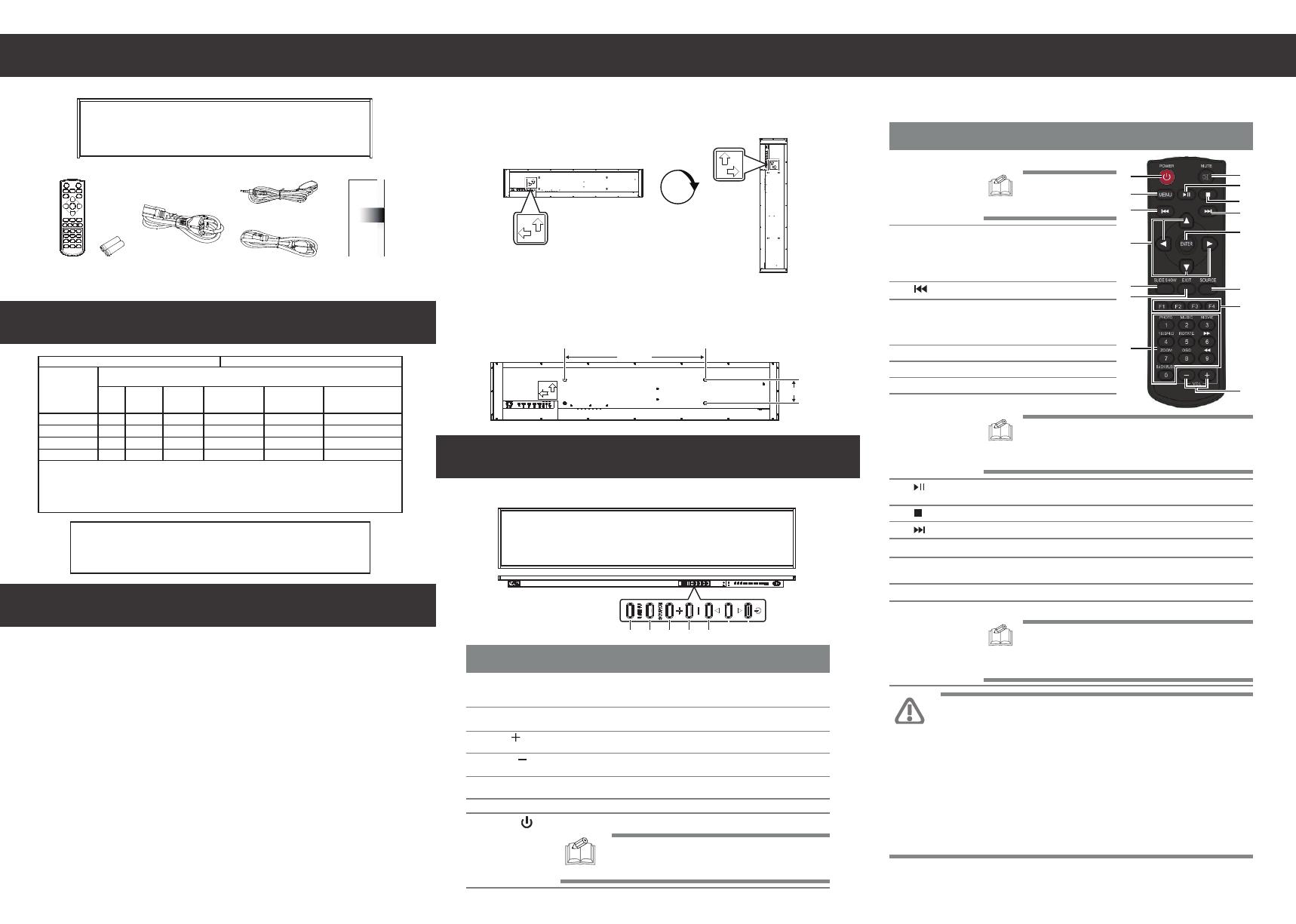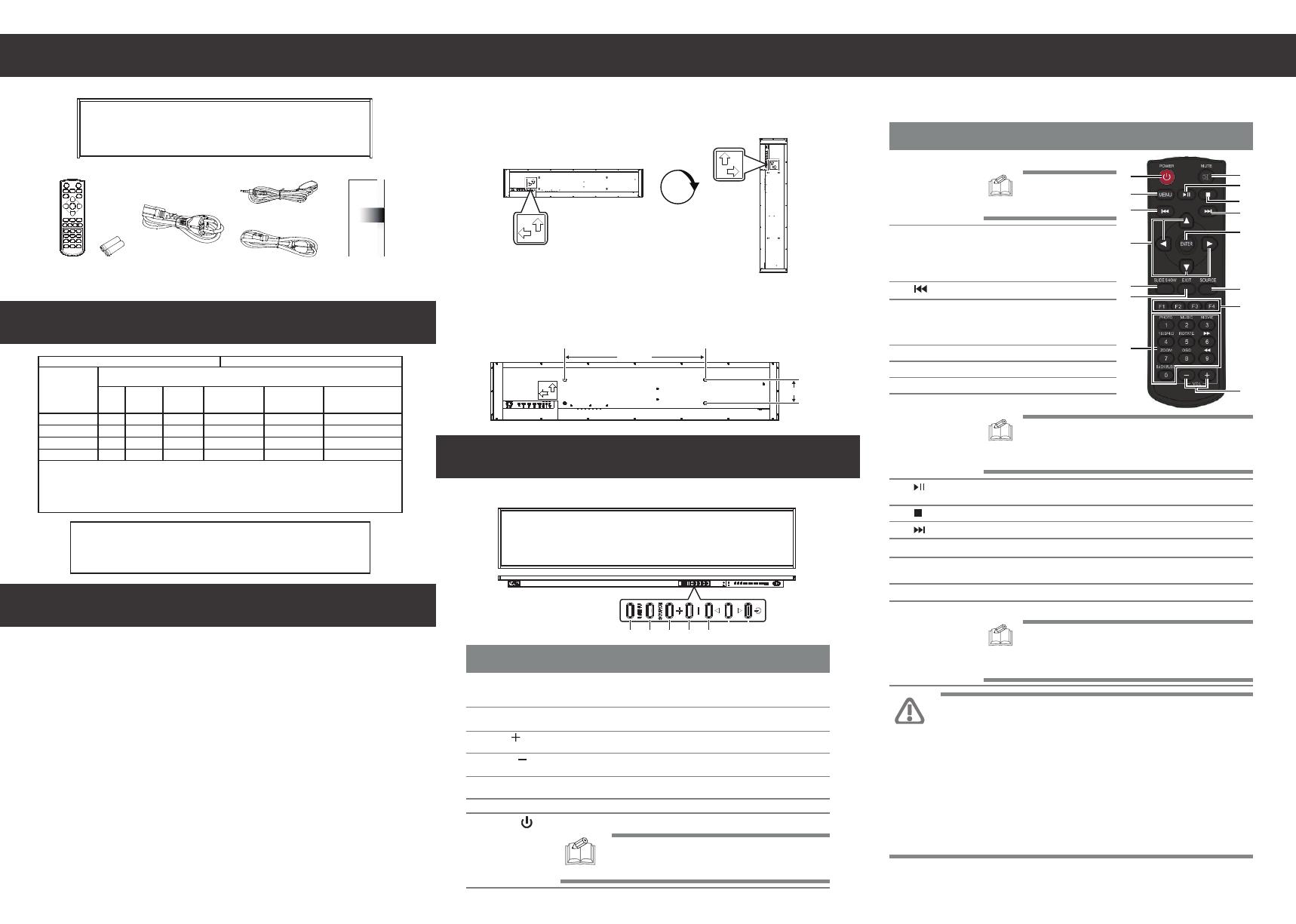
InstallationPackage Contents
Declaration of Conformity
Controlling The Display
Declaration of the Presence Condition of
the Restricted Substances Marking
Adjusting Directions
Control Buttons
Remote Control
Wall Mounting
The back of the display is equipped with four screw-holes with dimensions of VESA
mount 600 x 100mm. For installation, use four M6 screws to firmly secure a wall
mount onto the display (length: at least 27mm, maximum 30mm, maximum torque:
16 kgf.cm).
FCC Declaration of Conformity
47 CFR § 2.1077 Compliance Information
Name of Responsible Party: AU Optronics Corp. America
Address of Responsible Party: 37085 Grand River Ave.
Farmington, MI 48335
U. S. A.
Contact Person: Company Representative
Phone No.: +1 408-518-8800
Fax No.: +1 408-518-8123
FCC Compliance Statement
This device complies with Part 15 of the FCC Rules. Operation is subject to the following two
conditions: (1) this device may not cause harmful interference, and (2) this device must accept any
interference received, including interference that may cause undesired operation.
FCC Information
This equipment has been tested and found to comply with the limits for a Class A digital device,
pursuant to Part 15 of the FCC Rules. These limits are designed to provide reasonable protection
against harmful interference when the equipment is operated in a commercial environment. This
equipment generates, uses, and can radiate radio frequency energy and, if not installed and used in
accordance with the instructions manual, may cause harmful interference to radio communica-
tions. Operation of this equipment in a residential area is likely to cause harmful interference in
which case the user will be required to correct the interference at his own expense.
Controlling The Display
Horizontal (Landscape) Vertical (Portrait)
Item Description
2SOURCE • Switches the video input source ([HDMI1], [HDMI2], [DP]).
• Accept the changes made in the OSD menu.
1MENU • Displays the On Screen Display (OSD) menu.
• In the sub-menu, confirms the item selected in the OSD menu and
return to the previous menu.
• Moves the selection in the OSD menu up.
• Plays media files.
Up ( )
5
6Moves the selection in the OSD menu down.
Down ( )
Switches the power on/off.7
NOTE:
• This button does not work when the power switch is off.
• It takes about 10 seconds to power on the display.
Power ( )
Button Description
13 SOURCE Switches the video input source. Use the [] or [] buttons to directly
select [HDMI1], [HDMI2], [DP].
2MENU • Displays the OSD menu.
• In the sub-menu, confirms the
item selected in the OSD menu
and return to the previous
menu.
5SLIDE SHOW Displays input source information.
3Plays the previous media file.
EXIT Exits the current menu.6
9• Plays the media file.
• Pauses playback of the media file.
7Number Pad Inputs numbers.
11 Plays the next media file.
10 Stops playback of the media file.
12 ENTER Accepts the settings made in the OSD menu.
14 Hot Keys • F1: Creates a playlist for the media files that have been selected.
CAUTION:
• The remote control should use only carbon-zinc or alkaline batteries. Using an
incorrect battery type can create a risk of explosion.
• Dispose of used batteries according to the instructions provided.
• To reduce the risk of fire or burns, DO NOT disassemble, crush, or puncture
the batteries. DO NOT short circuit the contacts. DO NOT dispose of the
batteries in fire or water.
PRÉCAUTION :
• La télécommande ne doit utiliser que des piles carbone-zinc ou alcalines.
L'utilisation d'un type de pile incorrect peut créer un risque d'explosion.
• Disposez des piles usagées conformément aux instructions fournies.
• Pour réduire le risque d'incendie ou de brûlure, NE PAS démonter, écraser ou
percer les piles. NE PAS court-circuiter les contacts. NE PAS jeter les piles
dans le feu ou dans l'eau.
Display
4Moves the selection in the OSD
menu.
[] / [] /
[] / []
Up / Down /
Left / Right
• Increases the volume of the display.
• Moves the selection right or increase the values in the OSD menu.
3Plus ( )
4• Decreases the volume of the display.
• Moves the selection left or decrease the values in the OSD menu.
Minus ( )
Power Cord
(USA/Taiwan/Japan)
IR Extender
90°
1POWER Switches the power on/off.
NOTE: It takes about
10 seconds to power on
the display.
8MUTE Silences the audio from the display.
NOTE: Once the audio is silenced by the MUTE button, the
display will remain mute even after it is powered off and then
on by the AC switch, or disconnected and then re-connected
to the AC power.
15 VOL Adjusts the display’s volume ([+] to increase, [-] to decrease).
NOTE: If the remote control is not working, replace the
batteries with new ones and make sure that they are correctly
inserted: Place two 1.5V AAA batteries matching the (+) and (–)
signs to the (+) and (–) indications of the battery compartment.
Remote Control and
AAA Batteries
Quick Start Guide
Power Cord
(Europe/Korea)
型號 (型式):SS48XNN01.0
限用物質及其化學符號
Restricted substances and its chemical symbols
單元
Unit
電路板
外蓋液
晶面板
電源供應器
多溴二苯醚
Polybrominated
diphenyl ethers (PBDE)
○
○
○
○
多溴聯苯
Polybrominated
biphenyls (PBB)
○
○
○
○
六價鉻
Hexavalent
chromium (Cr+6)
○
○
○
○
鎘
Cadmium
(Cd)
○
○
○
○
汞
Mercury
(Hg)
○
○
○
○
鉛
Lead
(Pb)
-
-
○
-
備註 1 : 「超過 0.1 wt%」和「超過 0.01 wt%」係指限用物質之百分比含量超出百分比含量基準值。
Note 1 : “Exceeding 0.1 wt %” and “exceeding 0.01 wt %” indicate that the percentage content of the restricted substance exceeds the reference
percentage value of presence condition.
備註 2 : 「○」係指該項限用物質之百分比含量未超出百分比含量基準值。
Note 2 : “○” indicates that the percentage content of the restricted substance does not exceed the percentage of reference value of presence.
備註 3 : 「-」係指該項限用物質為排除項目。
Note 3 : The “-” indicates that the restricted substance corresponds to the exemption.
設備名稱:彩色液晶顯示器
注意!
使用過度恐傷害視力。使用30分鐘請休息10分鐘。
未滿2歲幼兒不看螢幕,2歲以上每天看螢幕不要超過1小時。
警告使用者:此為甲類資訊技術設備,於居住環境中使用時,可能會造成射頻擾動,
在此種情況下,使用者會被要求採取某些適當的對策。
600.00mm
100.00mm
2 763 4 5
1
1
2
5
7
4
6
12
13
15
8
11
3
9
10
14